Respring Your PC

If your Windows PC is stuck in a way you have to restart it, or Windows/File Explorer is not loading or showing properly, try using these ideas to restart Explorer, essentially respringing your PC.
I made this back in 2017 and hadn't published it until now, oops.
Create a Batch File
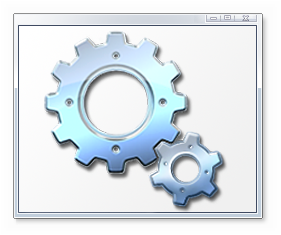
The easiest and most convenient way to restart Explorer is through a batch file saved on your desktop, since it's just one or two clicks away. To create the file, open Notepad (or whatever text editor you prefer) and type in this code:
@echo off
echo Closing Windows Explorer... ping localhost >nul taskkill -f -im explorer.exe >nul echo Successfully closed Windows Explorer. echo Starting Windows Explorer... ping localhost >nul start explorer.exe echo The operation completed successfully. Press any key to close this window. pause >nul
You can delete the parts where it says `echo` and `ping localhost >nul`. I just added that for convenience.
Anyway, save that on your desktop as a batch file. To do this, click the dropdown menu next to 'Save as type' and click 'All Files'. Then rename the file 'something.bat', where 'something' represents the name to use, like 'Respring PC' or something similar.
Command Prompt
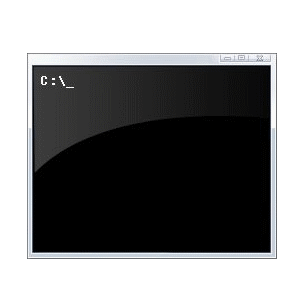
Using the command prompt is essentially the same thing as a batch file, since they both use conhost.exe.
However, this method takes more time.
First of all, open a command prompt window in administrator mode.
Then type in the following:
taskkill /f /im explorer.exe
and then:
start explorer.exe
This should have the same effect as the previous batch file.
Task Manager
