Representing Water on Tinkercad
by KrasherOx in Workshop > 3D Design
7341 Views, 16 Favorites, 0 Comments
Representing Water on Tinkercad
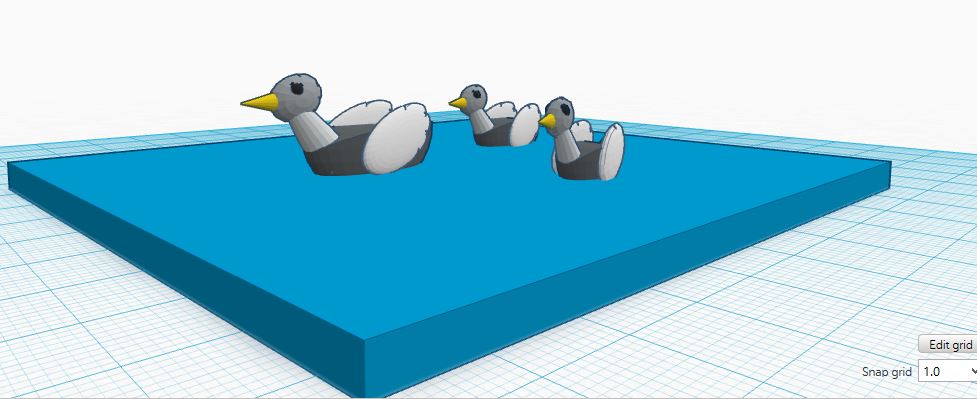
When I first came to Tinkercad a year ago, I saw water represented as un-textured, extended blue rectangles. As a clay sculptor I applied my experience with clay to representing water on Tinkercad with texture and patterns. My goal was to add a more realistic or stylized element to any design where water was involved. I'll assume basic familiarity with the app exists in the reader, however I will attempt to explain certain features and functions clearly for any readers who are unfamiliar with it.
Simple Patterns on an Extended Rectangle
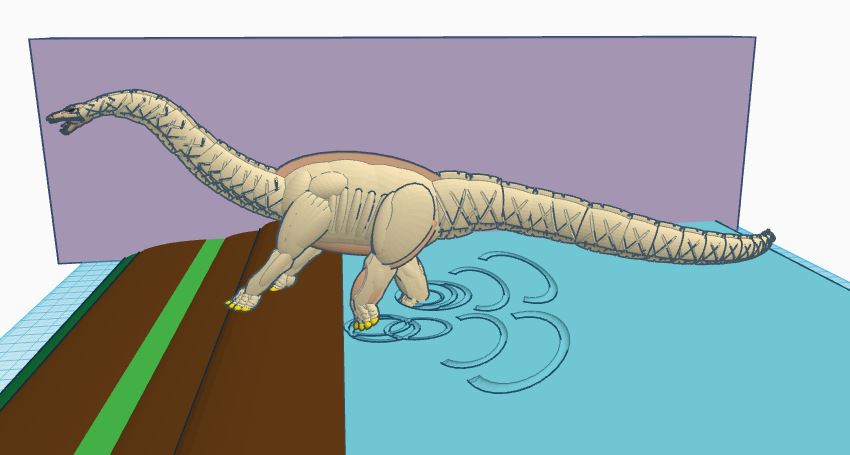
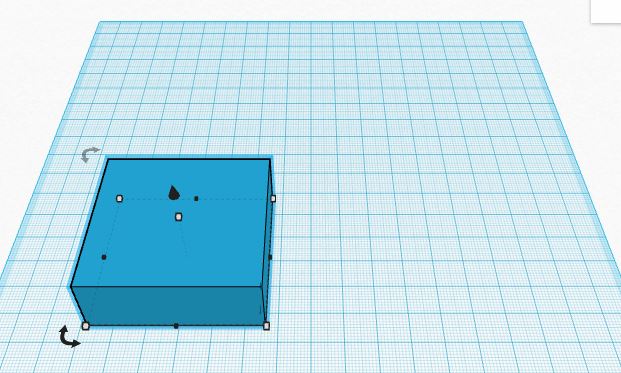
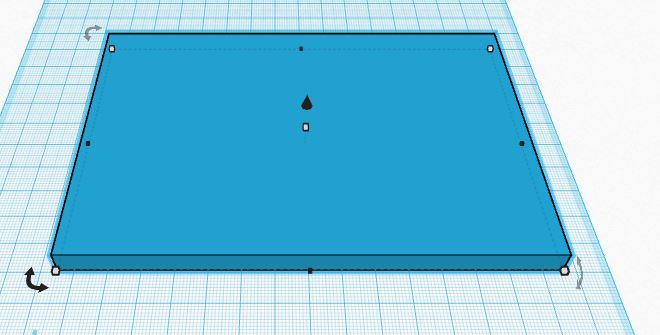
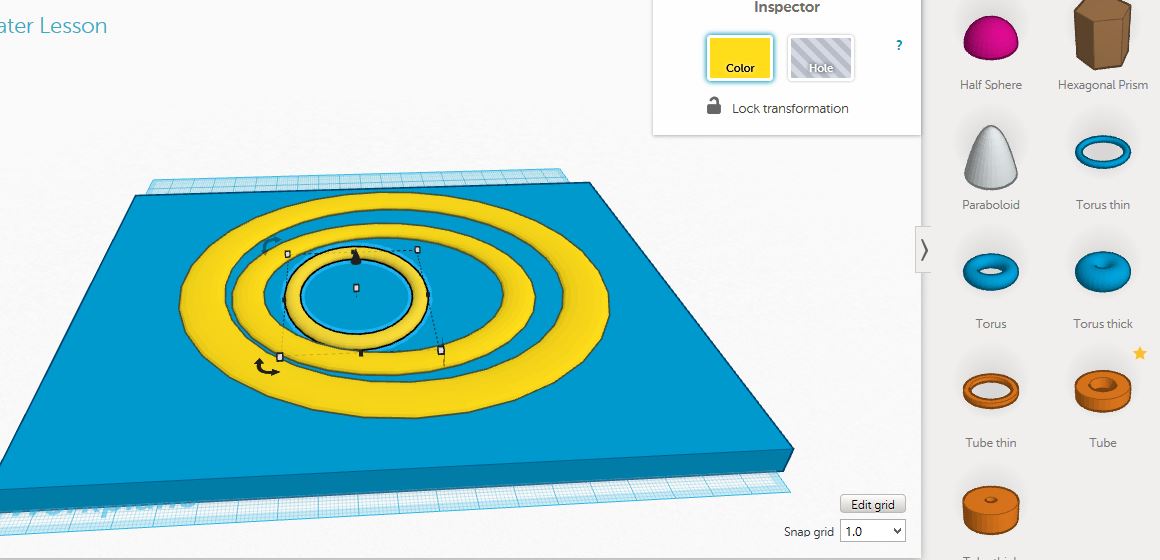
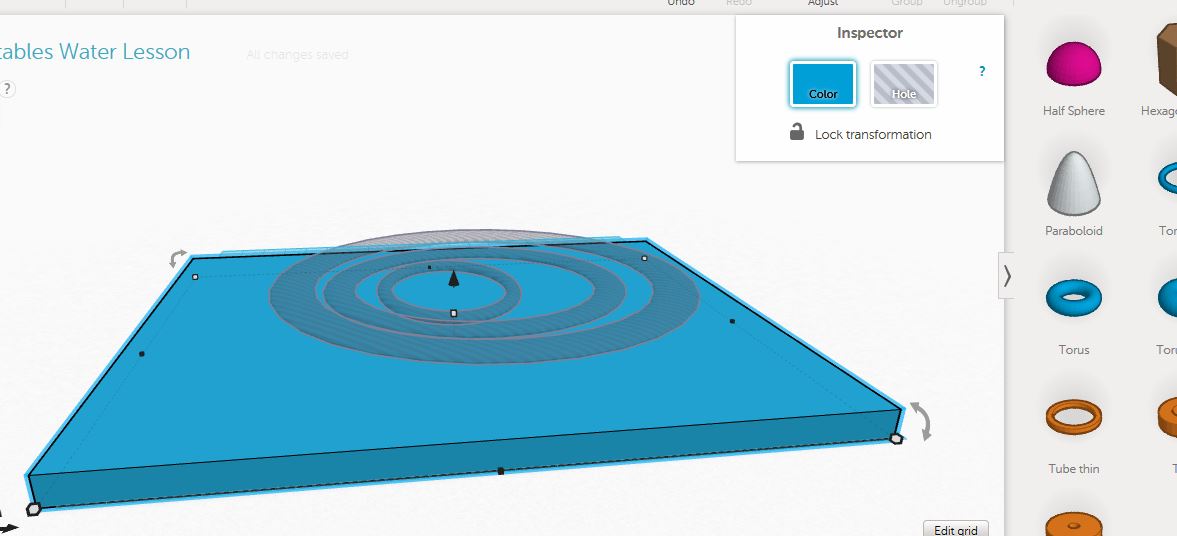
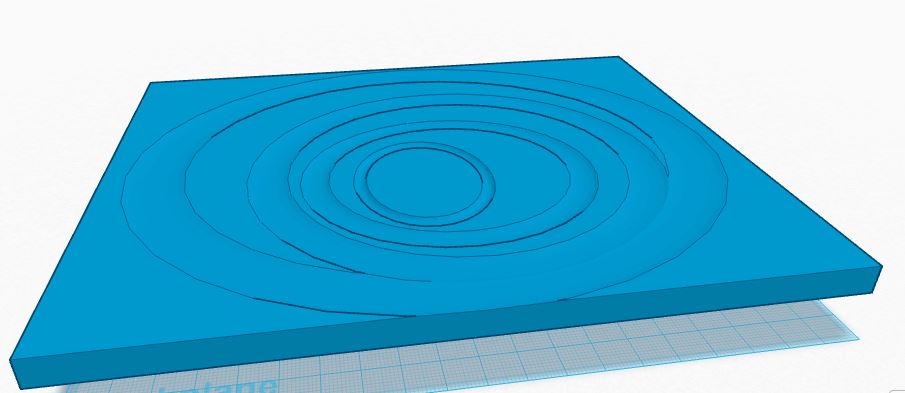
In the picture above with the dinosaur, one can see a ripple effect added to an extended rectangle which adds a simple, but appreciated graphic element to the piece. When I showed this piece to other Tinkers, they responded immediately to the ripples. The more artistic visual cues you add to a piece, the more likely your work will garner attention and climb up the Hot Now List on Tinkercad.
This was made simply by grabbing a square out of the shape box, placing it, flattening it, and then reaching for rounded circles in the shape box. Once one decides how many circles one wants and sizes them to one's satisfaction, then one groups the circles by left-clicking and dragging a space over the circles, and then left-clicks the "Group" button on the top tool bar. Then, once the circles are grouped, one clicks on "Hole" in the Inspector Window, and then lowers the grouped circles halfway deep into the rectangle Then one groups the rectangle and the" Holified Circles". The result is something like ripples on water.
Reperesenting Waves-Putting More Effort Into Representing Water
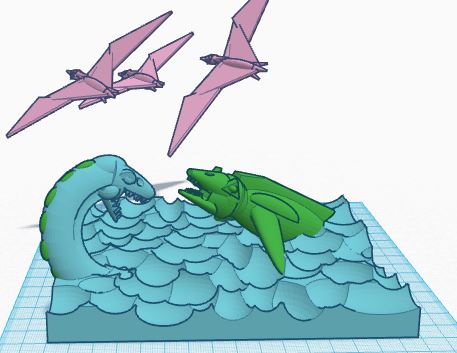
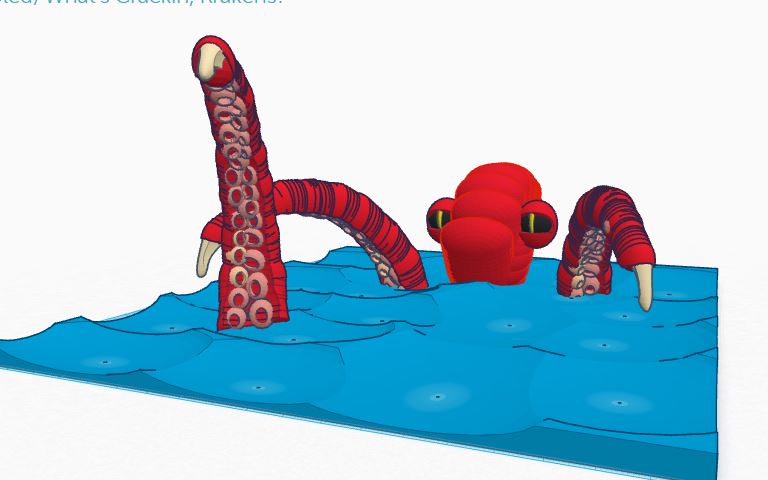

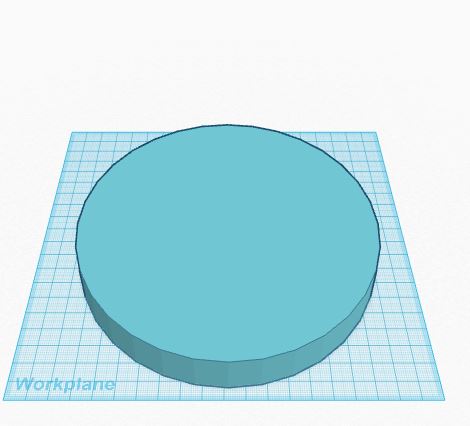
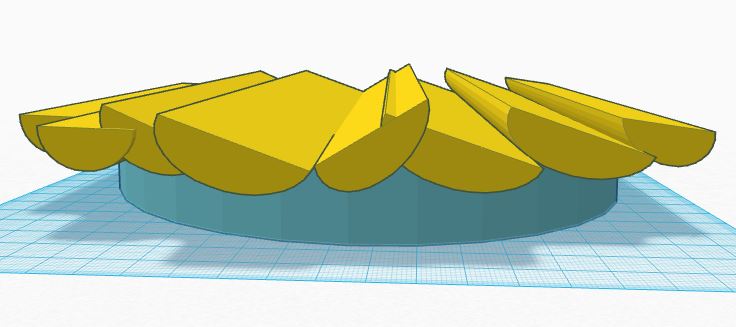
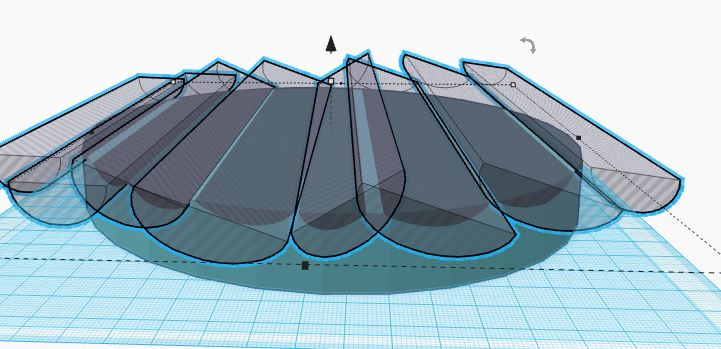
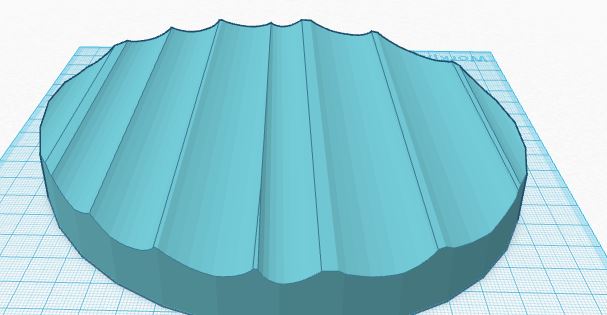
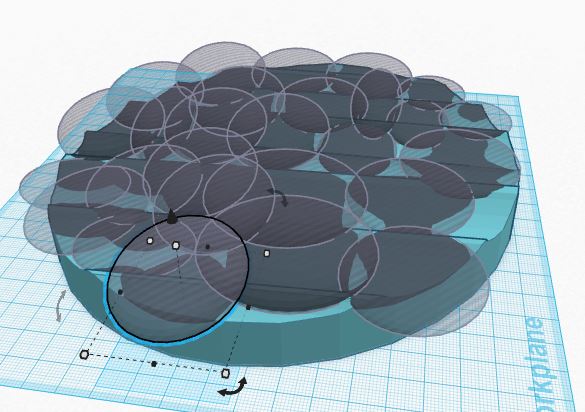
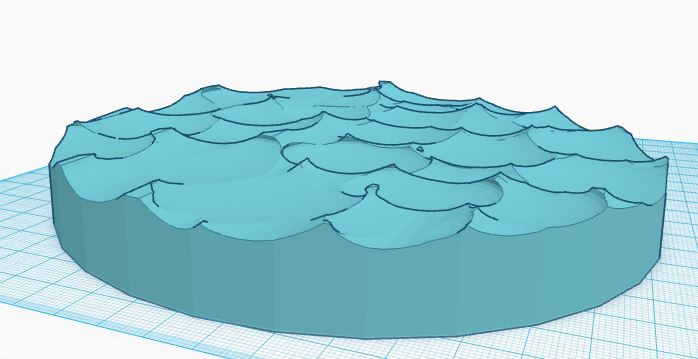
My first big design, where I really tinkered hard, was this piece of two prehistoric sea-reptiles battling it out as Pteranodons fly overhead hoping for scraps. This may be the first, instance of anybody trying to portray waves on the surface of water at Tinkercad, because immediately after I published it, one of the Tinkerstaff "liked" it and asked me whether I had bombed a flat rectangle with a pattern of circular holes....and yes, that is exactly what I did here. In the year that I have been on Tinkercad, I have since learned how to add more nuance to the method, to give a sense of pitch or direction to the waves.
Notice the picture of the Red Kraken with its tentacles coming out of the water...this piece gained a Staff Favorite on Tinkercad, probably because the perception of wave patterns helped to catch the eyes early on. The picture of the SqWhale is here because after I finished bombing a flat surface with round holes, I did a little trick to add highlights to the waves. I think that this is the best example of my water-making efforts to date. I will now show a series of pictures detailing the process:
1) First throw a shape down, usually a rectangle (caused by pushing down and extending a square), but in this instance I'll use a circle.
2)Grab a Semi-Circle and extend it to where it overlaps your initial shape on both sides. Now duplicate the Semi-Circle Bar and make it a little wider, and tilt it right or left to set a direction for your waves to seem to flow from. Notice how tilting the Semi-Circle Bar creates the curved shape of a wave and indicates its direction.
3)Cover the initial shape with more duplicated Semi-Circle Bars and then turn each bar into a "Hole" by clicking the
"Hole" button on the Tinkercad Inspector....Then Group everything...
4)The remaining effect of the Grouping is a circle that has channels cut into it....Notice how I didn't worry about making the overlap between Semi-Circle Bars completely phase out flatness all over the initial circle shape. These small ribbons of flatness will help us later with our trick to make the patterns of waves seem more realistically random and they will help us create a sense of "Highlight" in the waves when we duplicate the final shape and recolor it to contrast to the main shape.....
5)Now one creates a series of circular "Holes" and patterns them across the entire surface of the channelled initial shape, varying their size of circumference, height, and depth...remember, waves need to look a little bit random to seem realistic.
6) Now one groups all the "Holes" to the channelled shape and one has a body of waves that one can see looks relatively realistic in the World of Tinkercad.
Final Adjustments,Tweaks and Experimentations
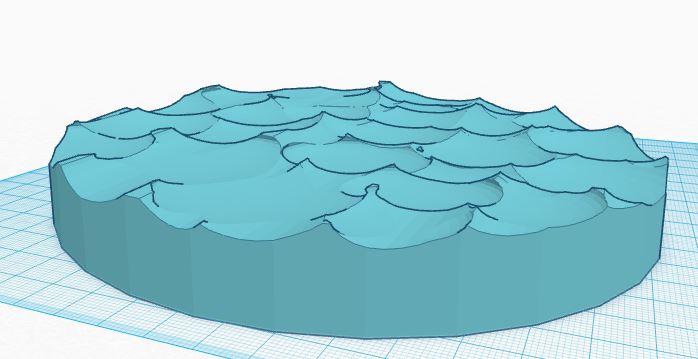
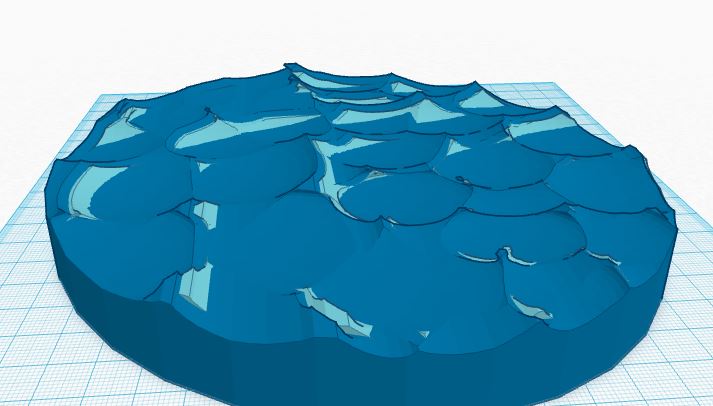
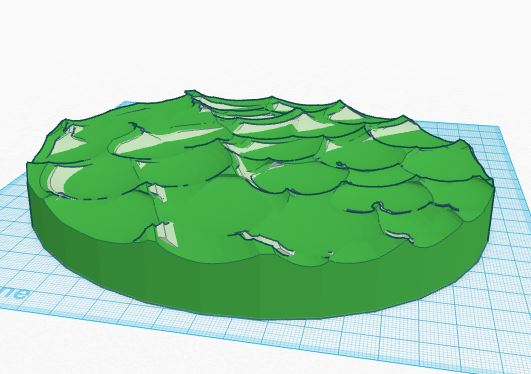
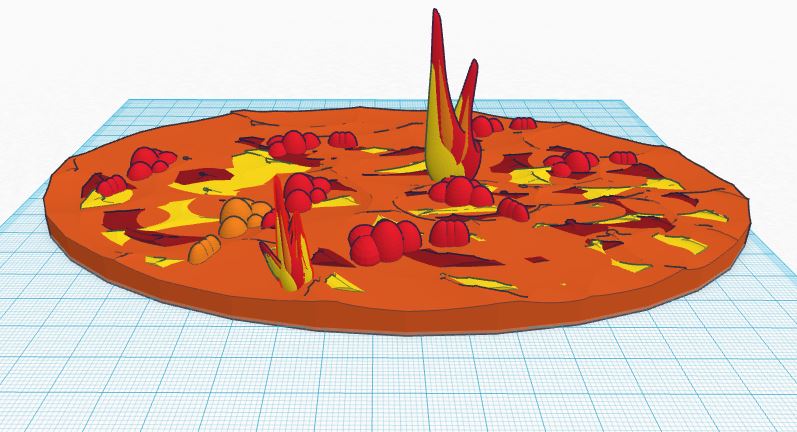
The first pictue above shows a respectable representation of waves...one which can stand alone on its own for all general Tinkercad purposes, but why be satisfied with that when one can make further efforts to mimic Old School Drawing or Sculpting? Try these steps to further enhance your design and catch some eyeballs out there:
1) Duplicate your finalized wave piece and shift the duplicate one or two or three or four ticks in any direction. Then re-color it white or a different shade up or down of blue, or green, or anything that creates a nice contrast to whatever color of liquid you've created.( See how I've tried to portray Hot Lava? Just need to add bubbles and flames)
2) Now expand, shrink, resize the entire grouped contrasting pieces higher or lower or wider, just to experiment with the effects one can create....now add your Ducks, or Dinosaurs or MotorBoats.....and Good Luck and Happy Tinkercadding to you!!!