Replace the Main Brush Holder for BObsweep Standard or Pethair
by BobbybObsweepRobotVacuum in Circuits > Assistive Tech
1212 Views, 1 Favorites, 0 Comments
Replace the Main Brush Holder for BObsweep Standard or Pethair

This video and multimedia guide will walk you through replacing the clutch end of the main brush on a bObsweep vacuum. The method is the same on both the bObsweep Standard and Pethair models.
Open Up BObsweep



Flip Bob over and remove the screws on the underside. They hold the cover together.
There are five more screws around bObsweep's edges. Two are installed at the top and bottom, and one on the right end of the main brush. (Highlighted Red)
Remove the main brush. Unscrew the holder, and lift the brush out. Keep this screw separate from the others.
There are two screw holes inside the brush compartment: one in the centre, one on the left end. (Highlighted Blue)
Remove both and keep aside for reassembly.
Note: Depending on your model, there may be only 6 screws installed on bObsweep.
Detach the Cover Completely



Flip bOb back over so you can see the screen. Lift the cover up to reveal bObsweep’s main board and detach the power inlet from the cover. Grip it and slide it out.
Remove three circuit plugs from the motherboard. Pinch the small white tab on the side of each circuit plug and pull straight up to detach from the motherboard.
1. On the bottom left corner: a small connector with red, black and white wires. (Highlighted Red)
2. One thick white wire that attaches on the right side of the previous connector. (Highlighted Yellow)
3. On the top edge of bOb’s motherboard is a wide multicoloured connector. (Highlighted Green)
Remove the Brush's Clutch End
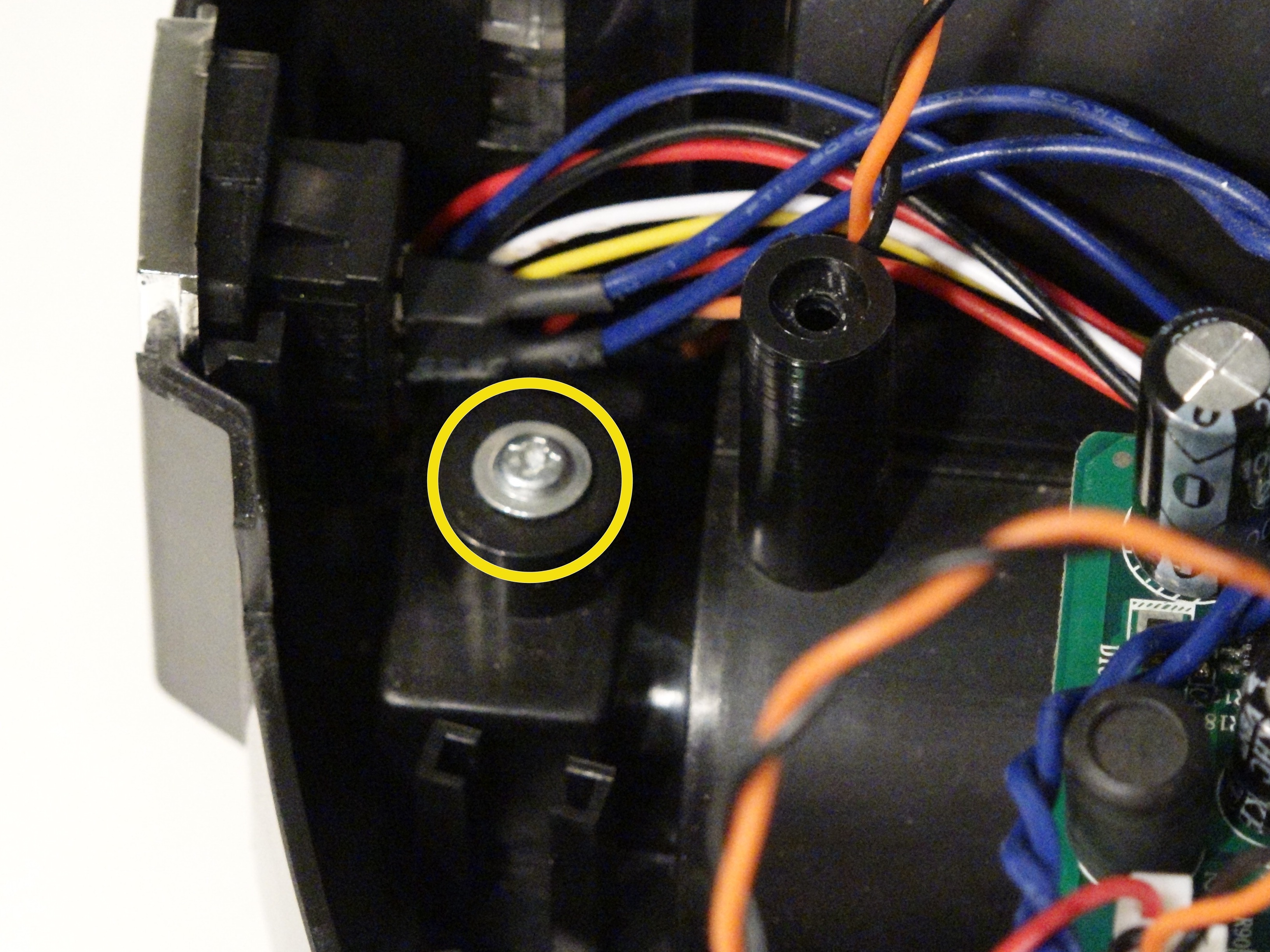


The clutch end of the main brush, where the pin sits, is held inside Bob with one screw. It is found beside the power switch.
Use one hand to push the clutch up, then uninstall the screw and keep it aside for later.
Install the New Clutch Piece



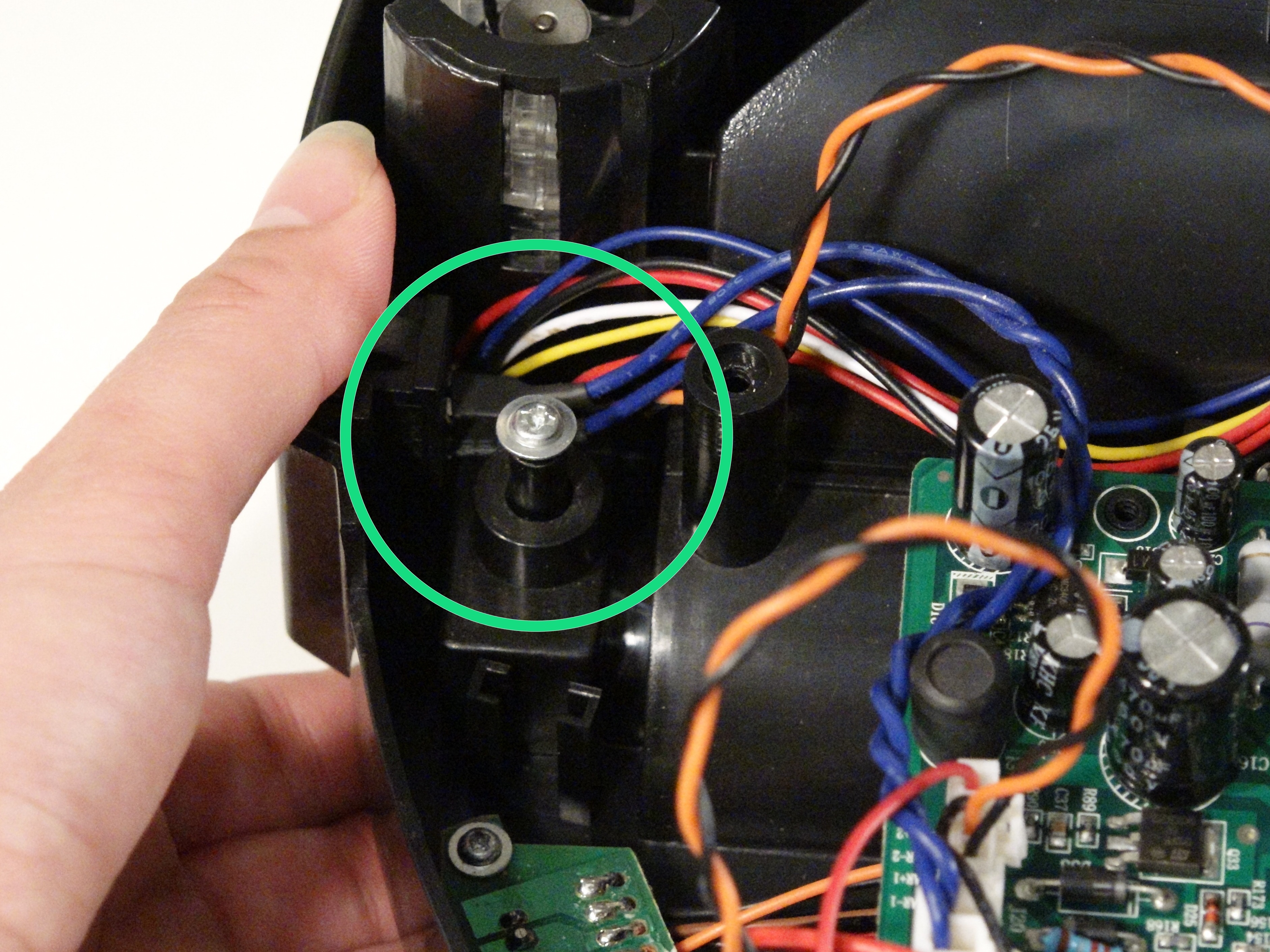
Lift bOb up, and two pieces will fall out: the clutch and a spring on top of it.
Place your new parts underneath bOb. Hold the spring on top of the clutch piece while putting it back in its space, then replace the screw.
Make sure to place one hand underneath the clutch piece and push it upwards during installation. (Highlighted Green)
Connect the Cover


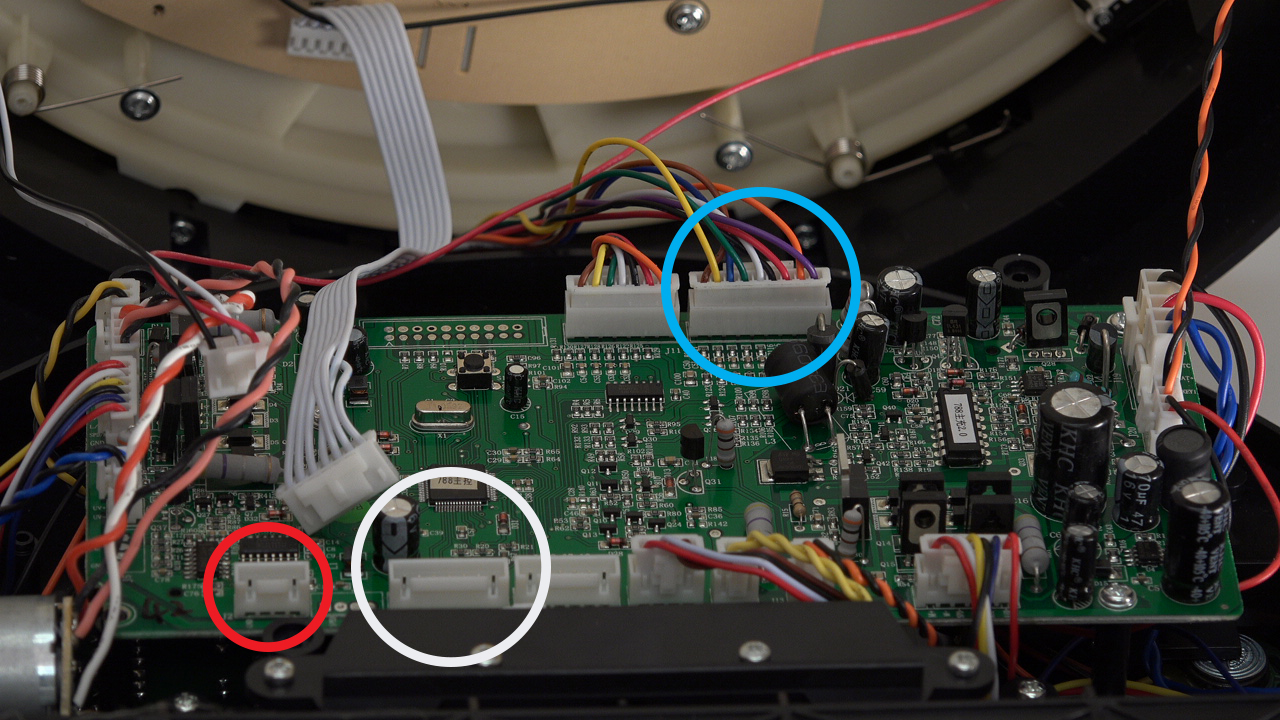

Slide the power inlet back into the space on bObsweep’s cover. (Highlighted Pink)
Attach the circuit plug with multicoloured wires, to the top right edge of the motherboard. (Highlighted Blue)
Attach the smallest circuit plug in the lower left corner of the motherboard. (Highlighted Red)
Attach the all-white circuit plug to the bottom of the motherboard, on the right side of the previous plug.(Highlighted White)
Note: There should be one empty space in the bottom row, to the right of the white-wired plug.
Put bObsweep's top back on, and align the edges precisely.
Secure BObsweep's Cover
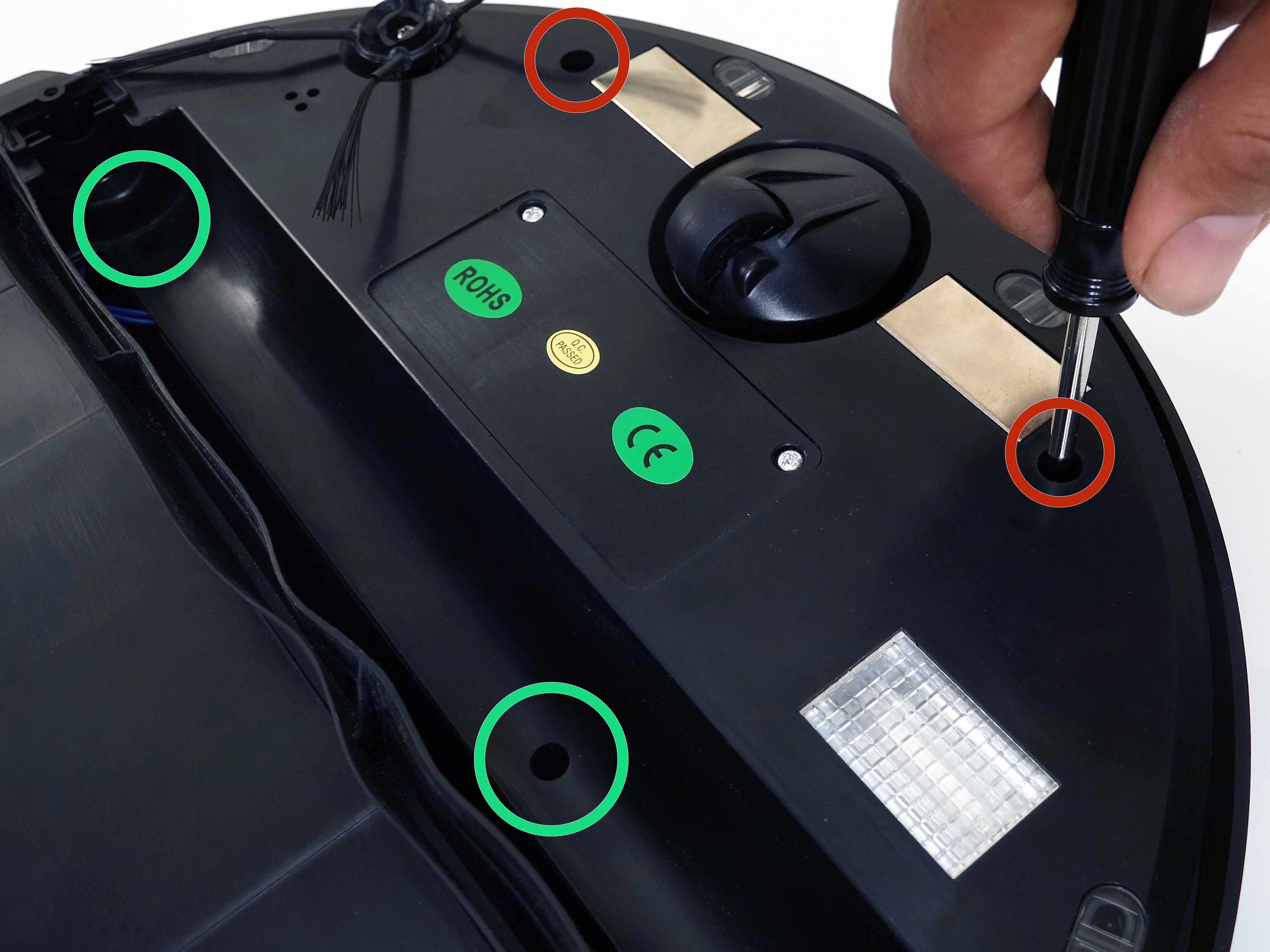

Use a Phillips head screwdriver to re-install the screws you removed to start this repair, so the cover is sealed together.
There are five along the edges of bObsweep's underside. Plus one or two more in the screw holes inside the brush compartment.
Note: Depending on your bObsweep model, there may be only one screw in the brush compartment.
Replace Bob's Main Brush




Re-install the main brush before setting bObsweep to clean again.
Attach the end piece first.
Put the square end in the square space inside bObsweep, then lower the brush in place.
Install the screw securely and Bob will be ready to work.