Repair Macbook Unibody Vol. 1 Replacing RAM
by thedesmodes in Circuits > Apple
1335 Views, 12 Favorites, 0 Comments
Repair Macbook Unibody Vol. 1 Replacing RAM




In this Instructable I will teach you how to replace the RAM in your Macbook Unibody (2009 or mid-2010), now you might want to know why you would want to replace your RAM, one of the most common reasons you would want to replace the RAM is because a stick dies or because you want to have more RAM which would increase the amount of applications you can have open. Now to do this repair you will need the following:
- #00 Philips Screwdriver
- Bags for RAM and screws
- New Ram (here is some RAM that you can buy 2Gb or 8Gb)
- Anti Static Wristband (not necessary)
***DISCLAIMER: I AM NOT RESPONSIBLE FOR ANY BROKEN DEVICES TRY THIS AT YOUR OWN RISK***
Removing the Bottom Case
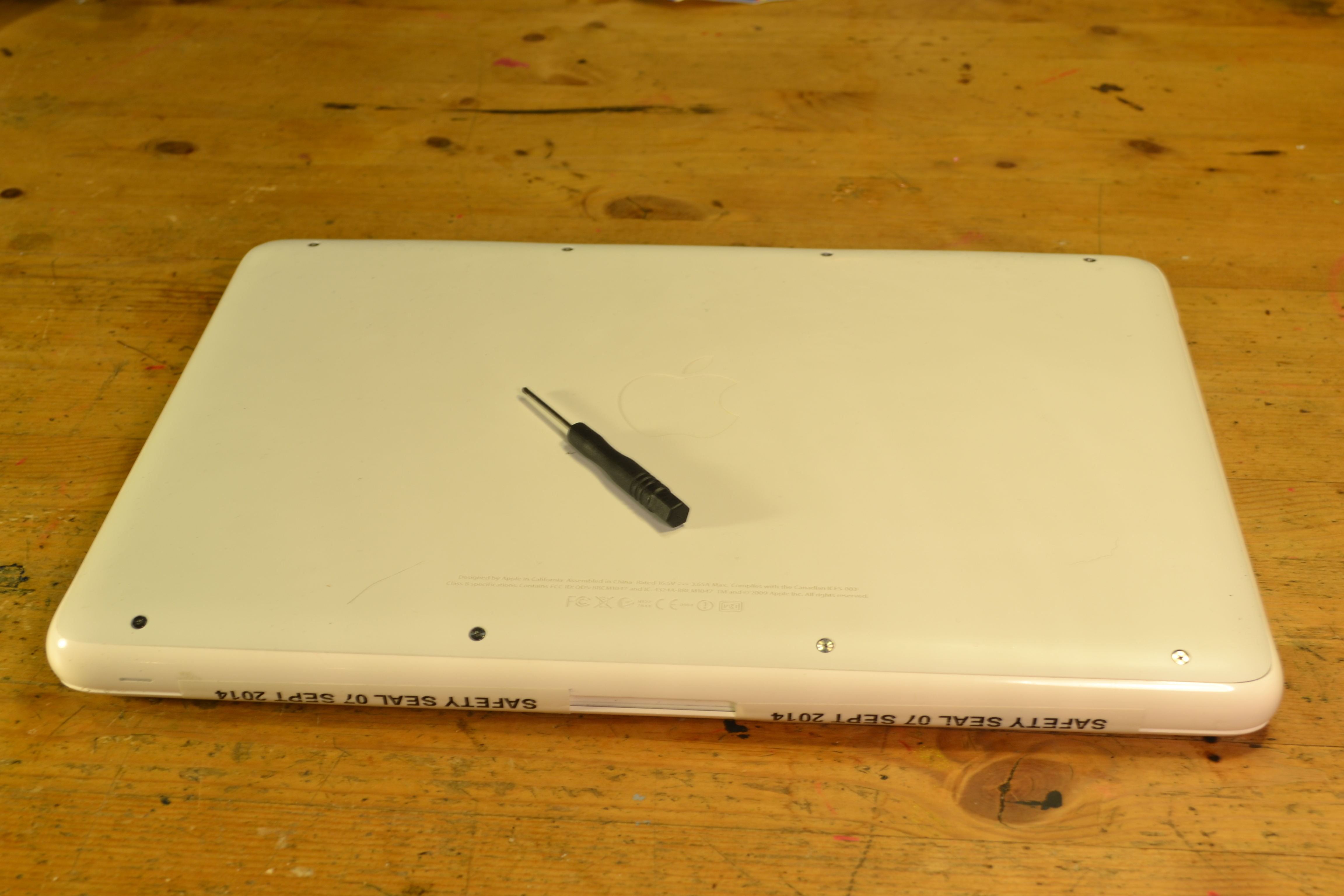



In this part I will show you how to remove the bottom case.
- Take your #00 Philips screwdriver and unscrew the screws make sure to keep these screws (put them in a bag or a plastic container)
- Once all screws are removed gently pry the back casing off from where the air vent is (see pic #3).
- Place the bottom case to the side.
Just a side note as mentioned in picture #4 the Macbook in these photos does not have a hard drive in it go to ifixit.com to see what your Macbook looks like.
Taking the RAM Out









In this step I will teach you how to remove the RAM.
- There are two tabs (see pic #1&2) that you will have to push.
- Push the tabs away from the RAM (see pic #2 for graphic)
- The top stick of RAM will pop up now you will want to put your thumb and index finger on each of the two visible corners (see pic #4&5) and gently wiggle it out.
- Now push the tabs again and this time the bottom stick of RAM will pop up, wiggle the bottom piece out of the slot and place both sticks of RAM in separate bags (to prevent the sticks of RAM from scratching each other) you might be able to sell the RAM if it is working and is in good condition (two 1Gb sticks will sell for around $10 on Ebay or Kijiji).
Putting New RAM In












Now to put the RAM in!
- We will want to put the first stick of RAM into the bottom slot, make sure you line the RAM up (see pic #1&4 for example).
- Now slowly push the sick in at an angle (see pic #6), once the RAM is in at an angle push the stick of RAM down until it clicks into place.
- For the second piece of RAM you will want to slowly push the RAM into the slot (it will also go in at an angle) and then push down until it clicks into place.
- You have now successfully put new RAM into your Macbook!
Putting Bottom Cover on and Rebooting










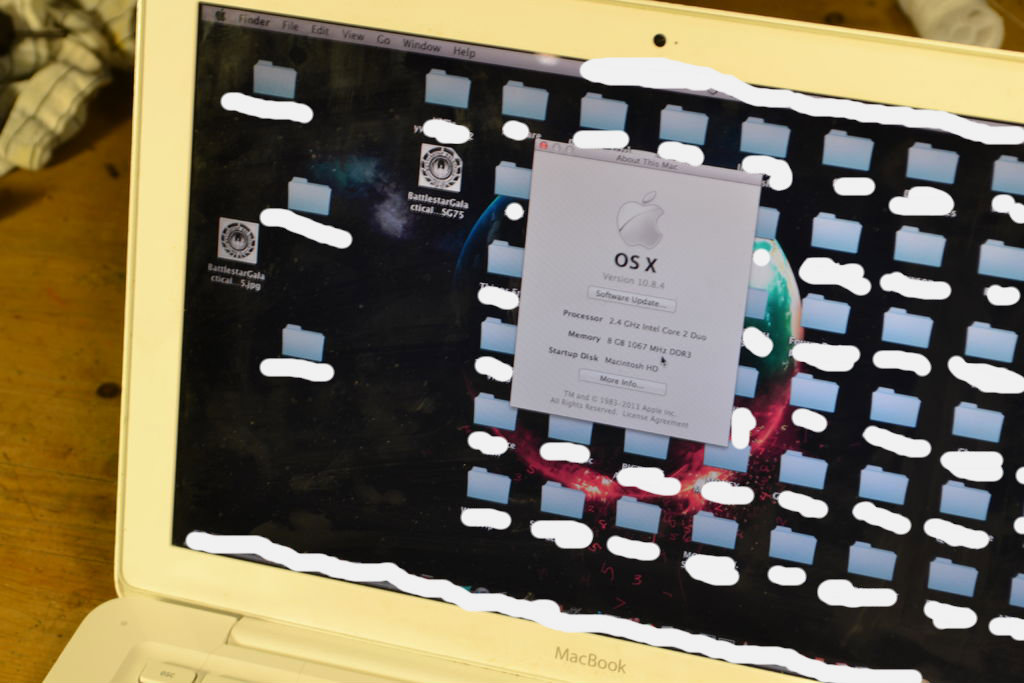
- Now place the bottom cover on your Macbook aligning it with the air vent.
- Press down on the cover applying pressure evenly until it clicks into place.
- Screw the screws in and reboot.
- Now that you Macbook is started up click the Apple symbol then About This Mac and under memory it should say how many Gbs of RAM you have.
If you have any problems (ie. the computer turns on and beeps) try commenting either I will help you or someone from the community will also try looking on forums to see if there is a fix.
Thank you for reading my first Instructable (there will be a series on fixing Macbooks coming out over the next few weeks) and I hope that I have helped you!