Removing Excess Noise From Audio Files
by kaustad in Circuits > Audio
2706 Views, 43 Favorites, 0 Comments
Removing Excess Noise From Audio Files

Anyone who has done some recording or needed to but has always been set back by low quality microphones or maybe just an environment that has too much white noise in the background, has wondered how to fix these problems. So in a quick little tip I will show you how to edit an audio file or audio track from a video to remove unneeded or unwanted background/white noise.
Get Audacity and Record/Import Audio File

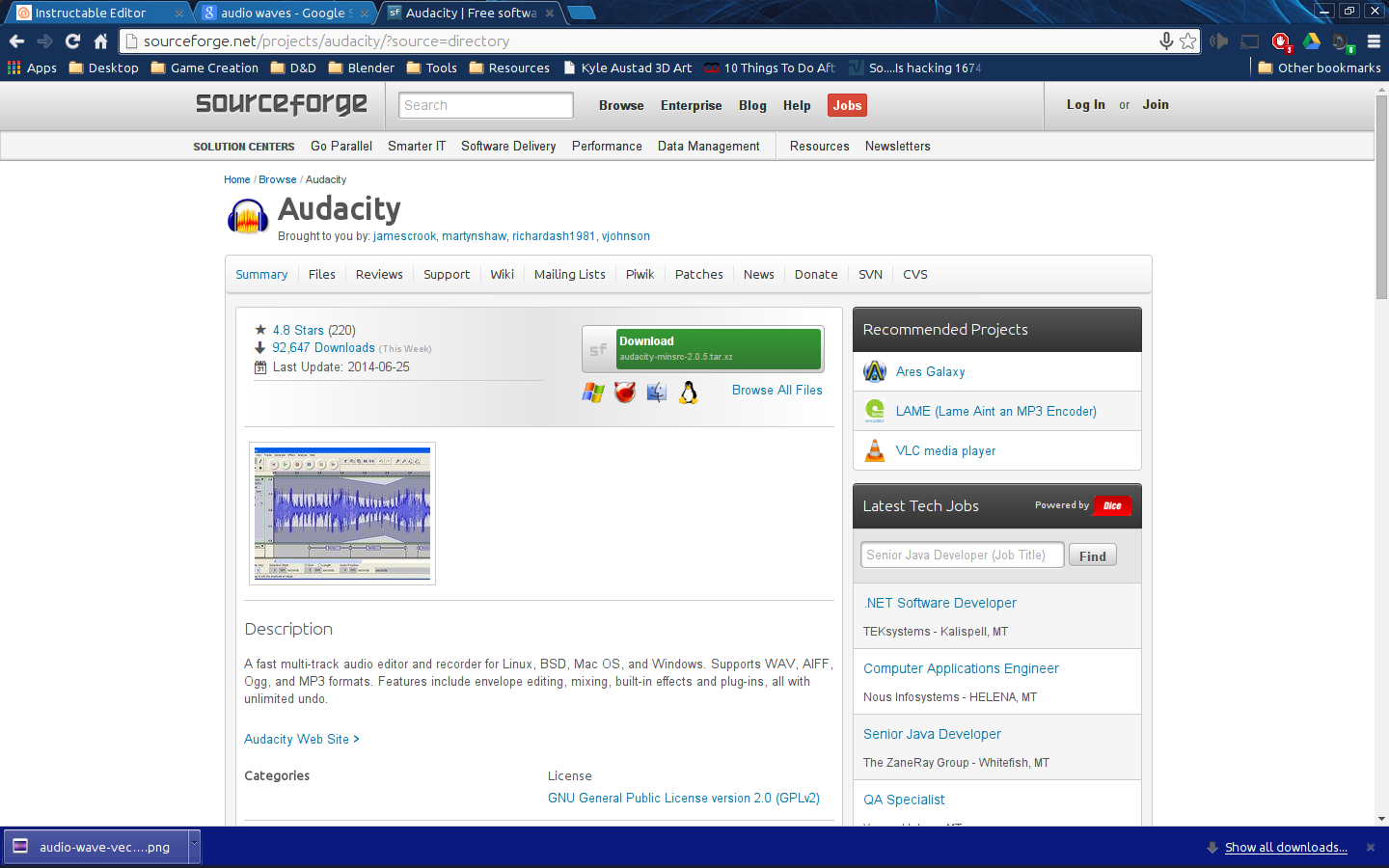
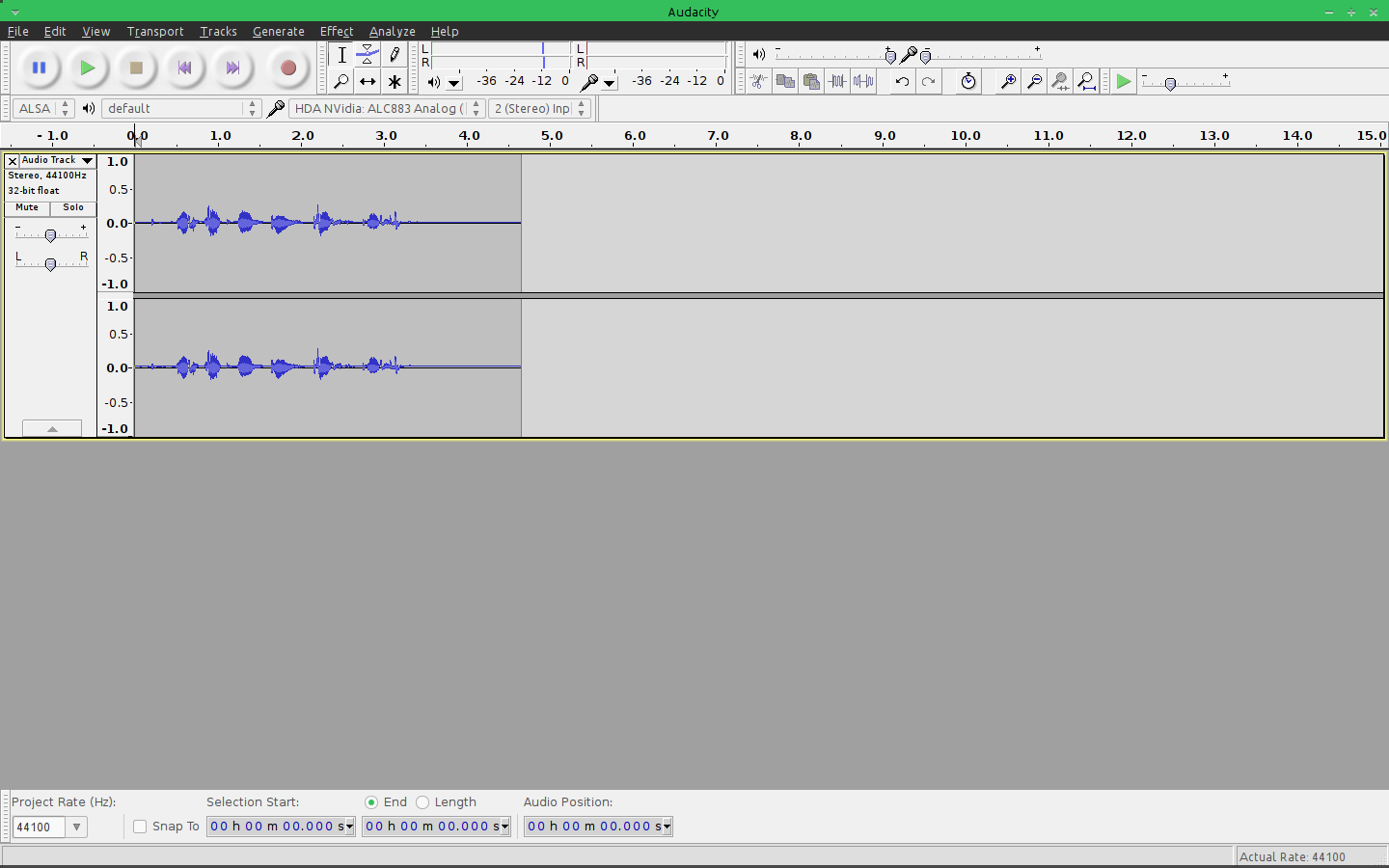
Although it isn't the most attractive editor out there, it is free, and quite powerful if you know how to use it. So head on over to there Sourceforge.net page and download it, or if your on Linux download it however your OS needs to or you want to. Just download it however you can or want too! After Audacity is setup, import or record what you want to edit or remove noise from and the waveforms should pop up in the editor. Next up, the actual noise removal.
Get Noise Profile and Remove to Your Hearts Content!
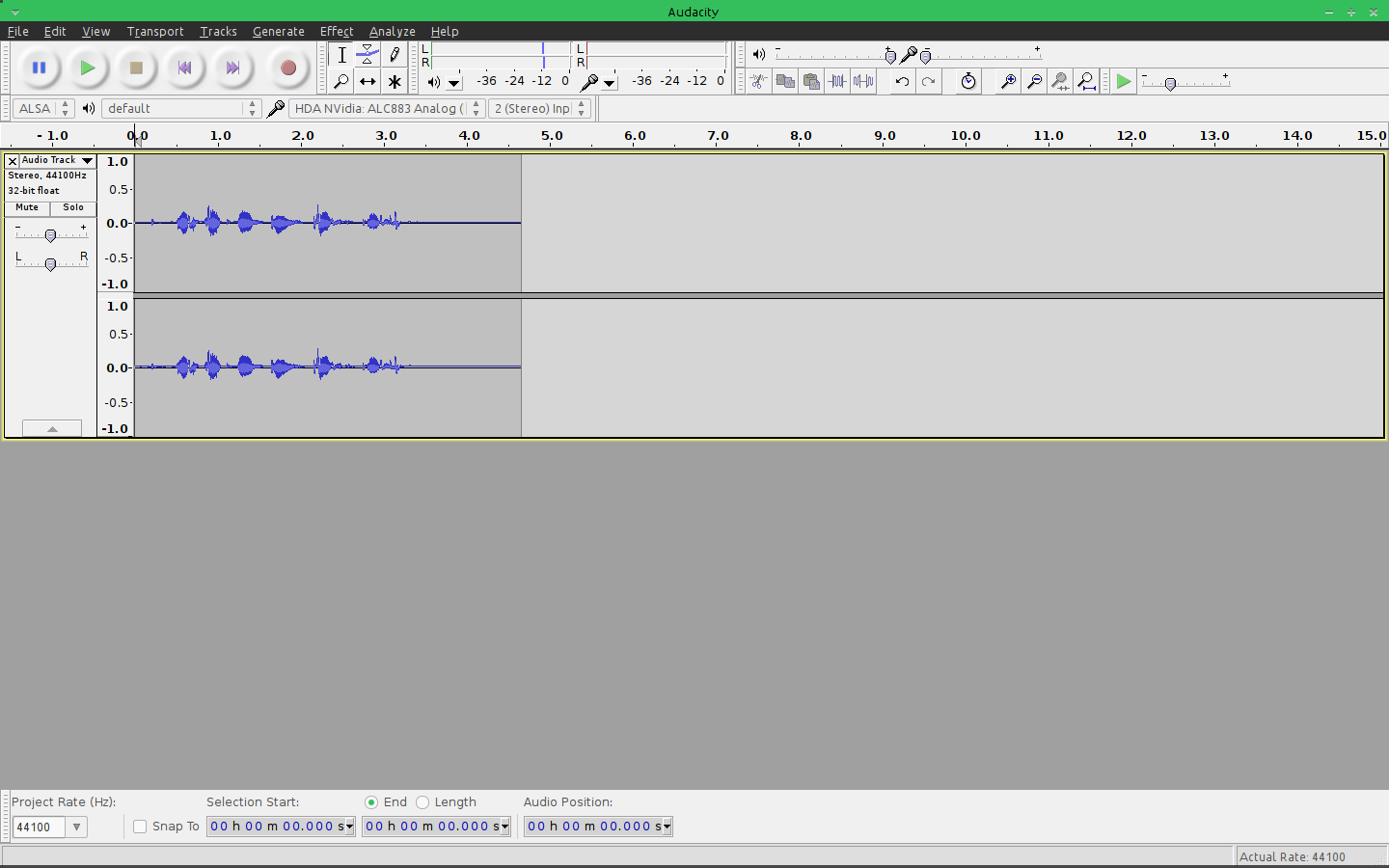
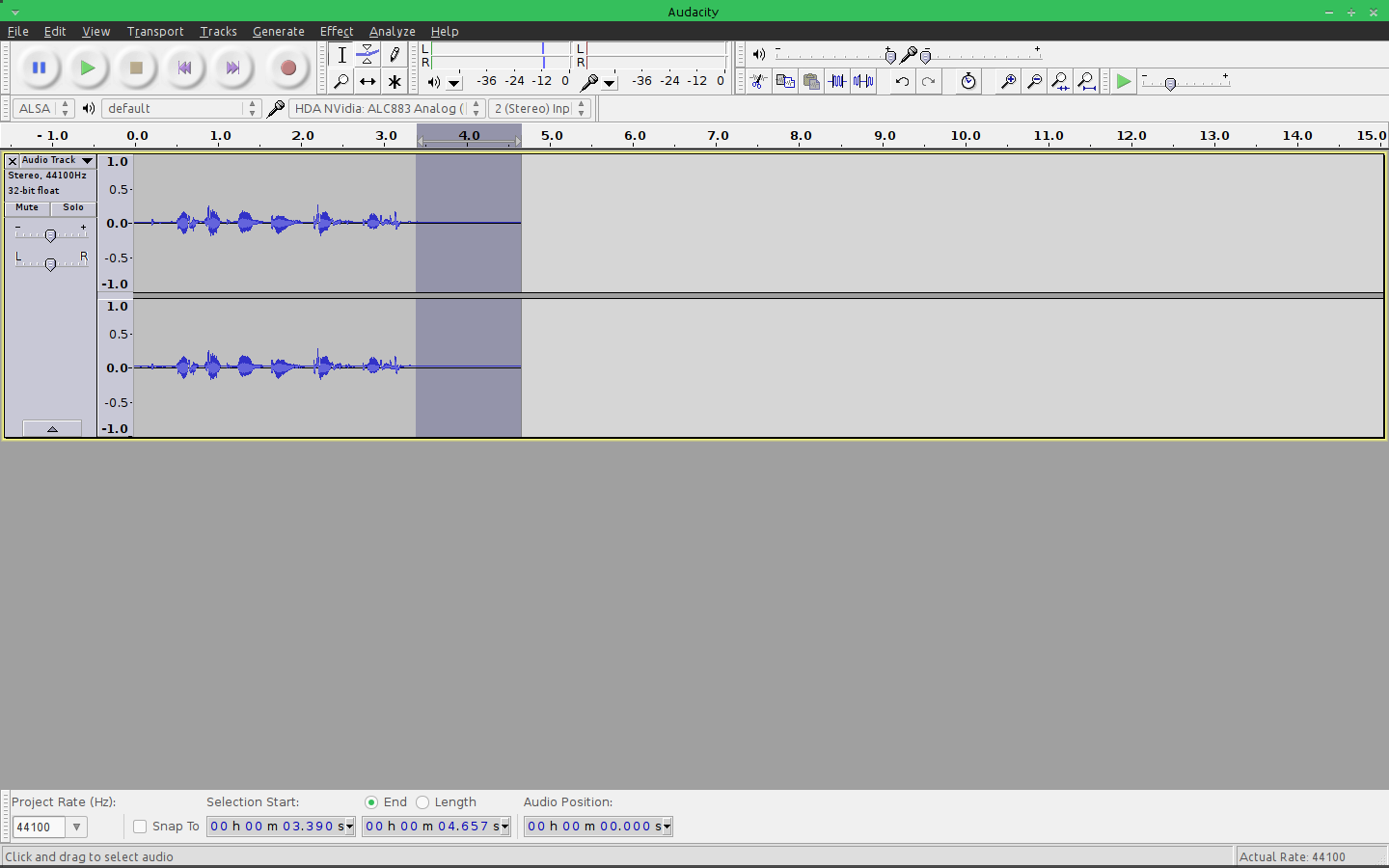
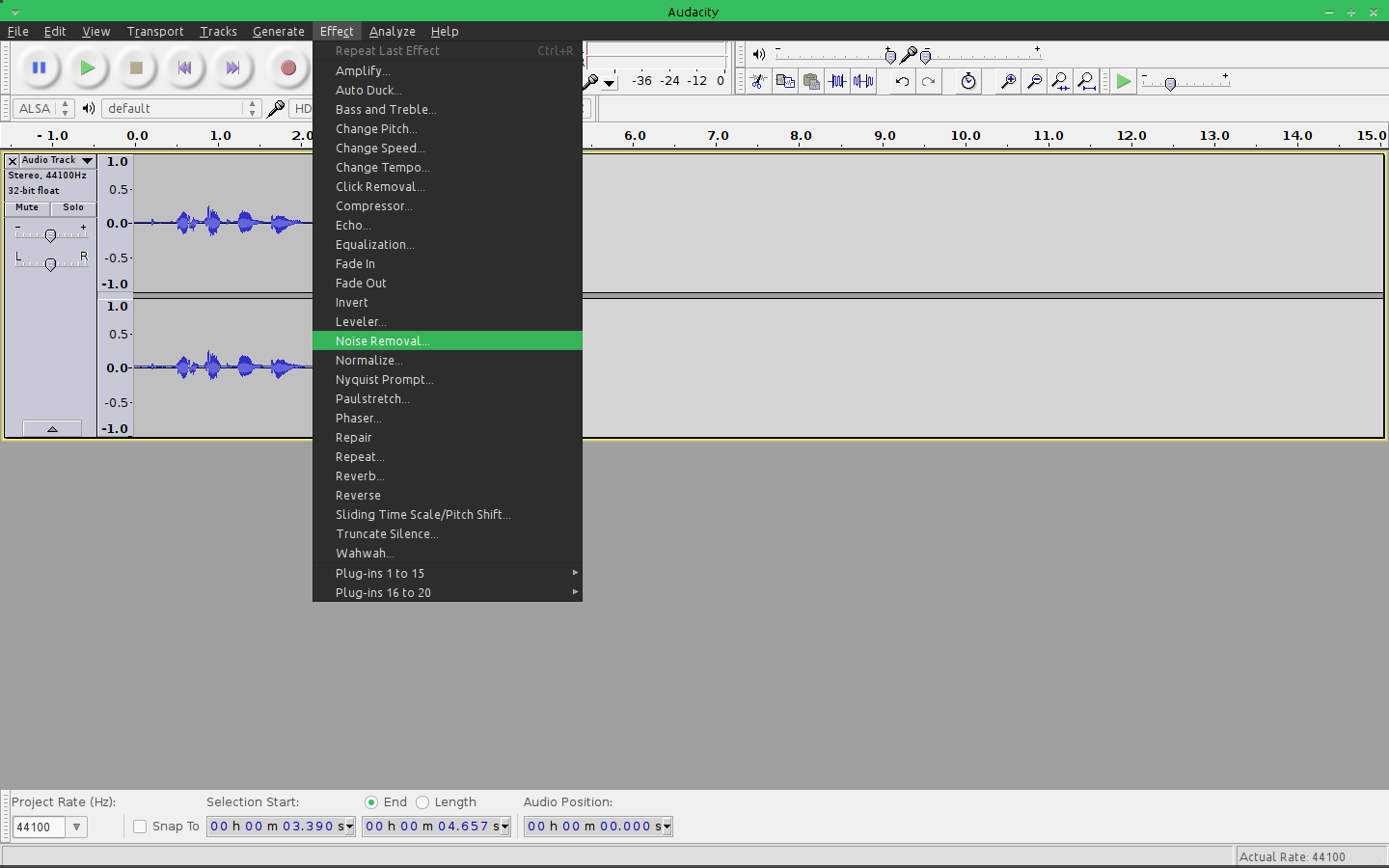
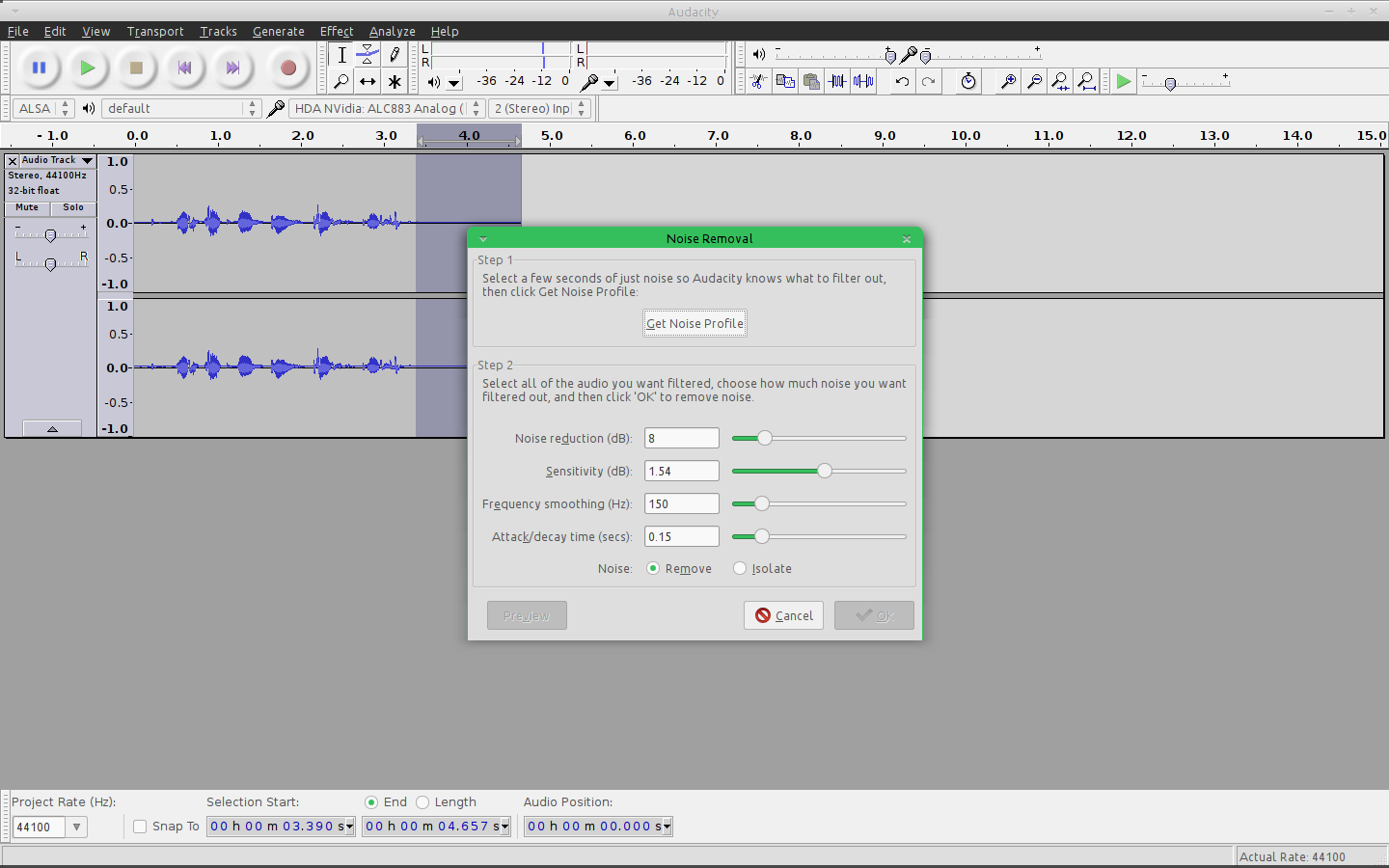
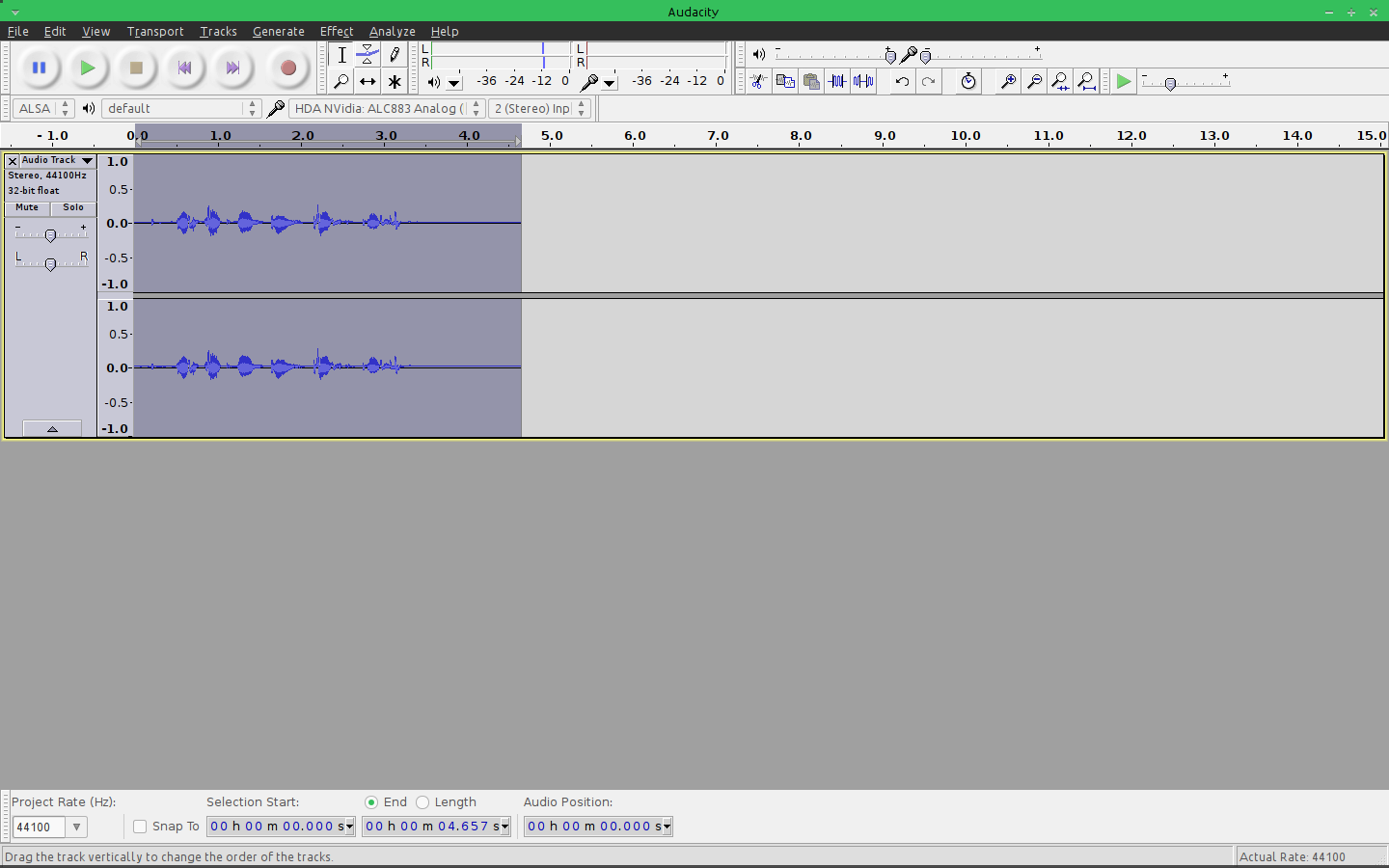
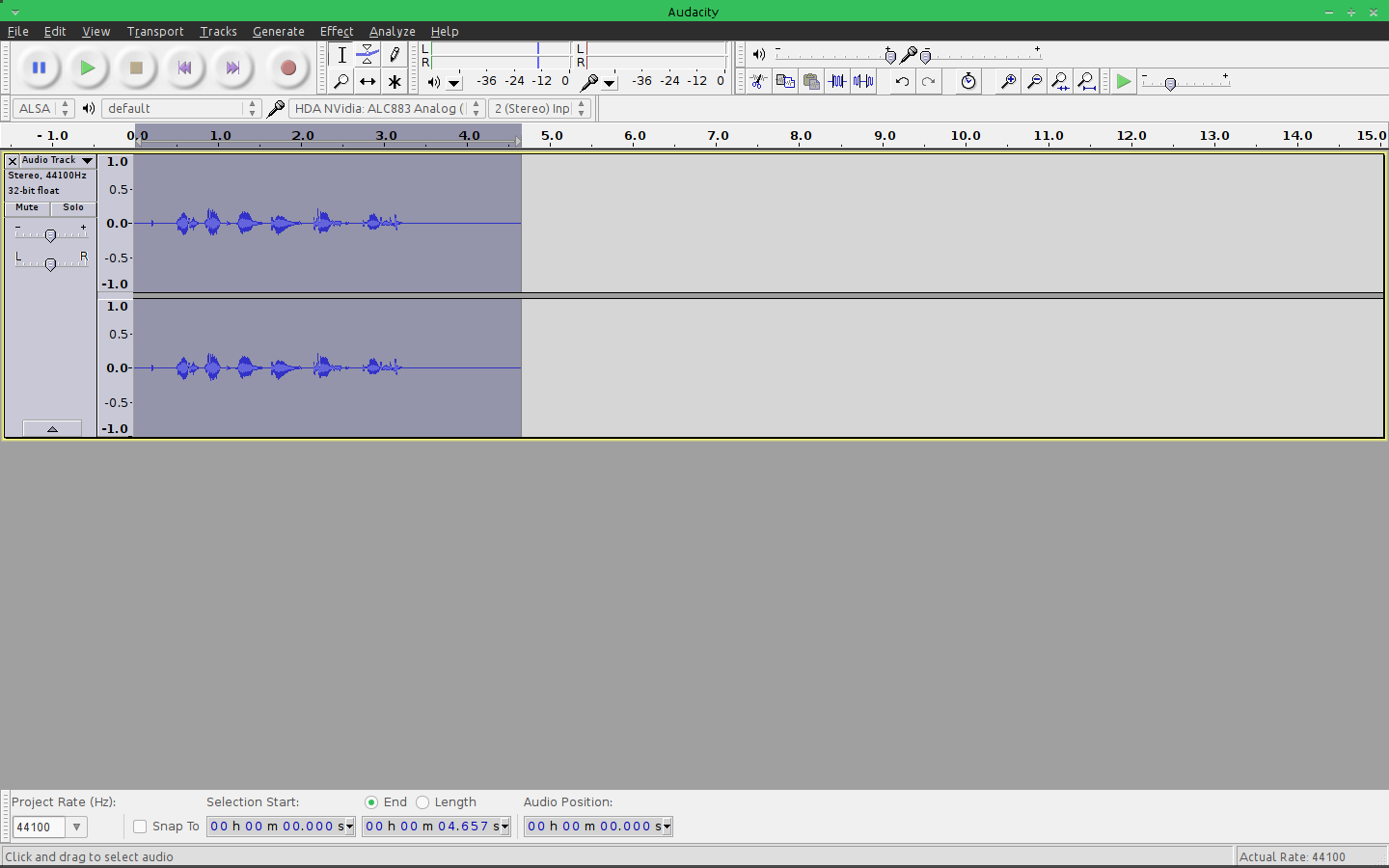
Once you have the audio in which you wish to fix in Audacity, select an area of your audio waveform that has to noise on purpose, for example if you were talking, select an area where you were not talking and all there is is background noise. The bigger area the better usually, but a fairly small area can do good as well. Next, with that area selected, go up to Effects->Noise Removal and click on Get Noise Profile button. This will get the profile of the background noise that you are trying to remove. After this step is done, click on the track and select the entire thing. Go back to the Noise Removal tool and leave all the options default at first. Usually, for me the default values do pretty good, but if the occasion requires it, change the options to fit your circumstances or for whatever you are trying to remove/achieve with your removal. With the whole track selected, click on "Ok" in the Noise Removal tool and it will remove the background noise from your audio track. If the results didn't work undo the step and re do the steps with tweaking some options. Happy audio editing! Enjoy!