Remove the Random Links at the End of YOUR Video.
by TheBettaGarden in Design > Software
1879 Views, 84 Favorites, 0 Comments
Remove the Random Links at the End of YOUR Video.
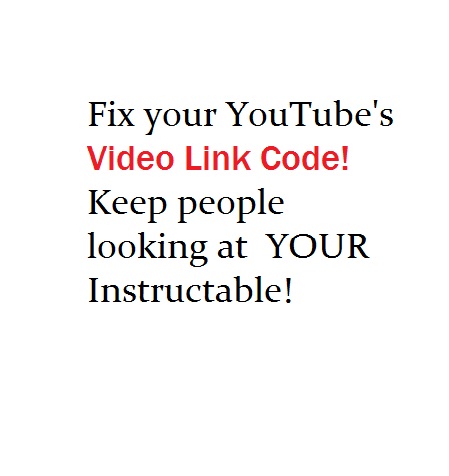
With all the hard work you put into making an Instructable, there's no reason not to add a simple 6 character html code in every video link you embed. Stop displaying other people's videos at the end of your video! Those other links will take viewers away from your Instructable.
Add the Html Code: ?rel=0
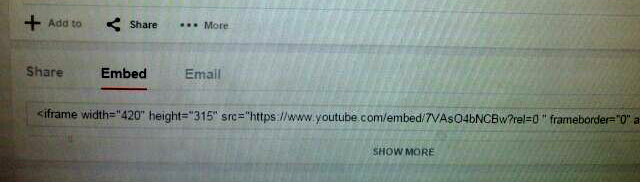
- Go to the YouTube Video you want to add in your Instructable and click on the Share button.
- Click on the Embed button that appears under the Share button.
- Add the code ?rel=0 into the link that is directly below the Embed button. Put the ?rel=0 right before the " framborder="0" part of the link.
- Copy the whole link and paste it in your Instructable's step. Your done!
Make sure you use a number ZERO and not the letter "O" in the code.
In the picture, you can see how the new link should look. It doesn't matter if there is a space or not after the ?rel=0.
So, we go From:
...bed/7VAsO4bNCBw " frameborder="0"…...
To:
...bed/7VAsO4bNCBw?rel=0" frameborder="0"…...
Test It Out.
Here is a short sample video without the code:
Notice you don't even get the middle play button after watching it!
Then the same video with the ?rel=0 code:
Thanks for watching, that's all!
Please Vote for this one!