Remote Control Screen Prank - Without Downloading Programs!
by gogoguy in Circuits > Microsoft
3955 Views, 6 Favorites, 0 Comments
Remote Control Screen Prank - Without Downloading Programs!
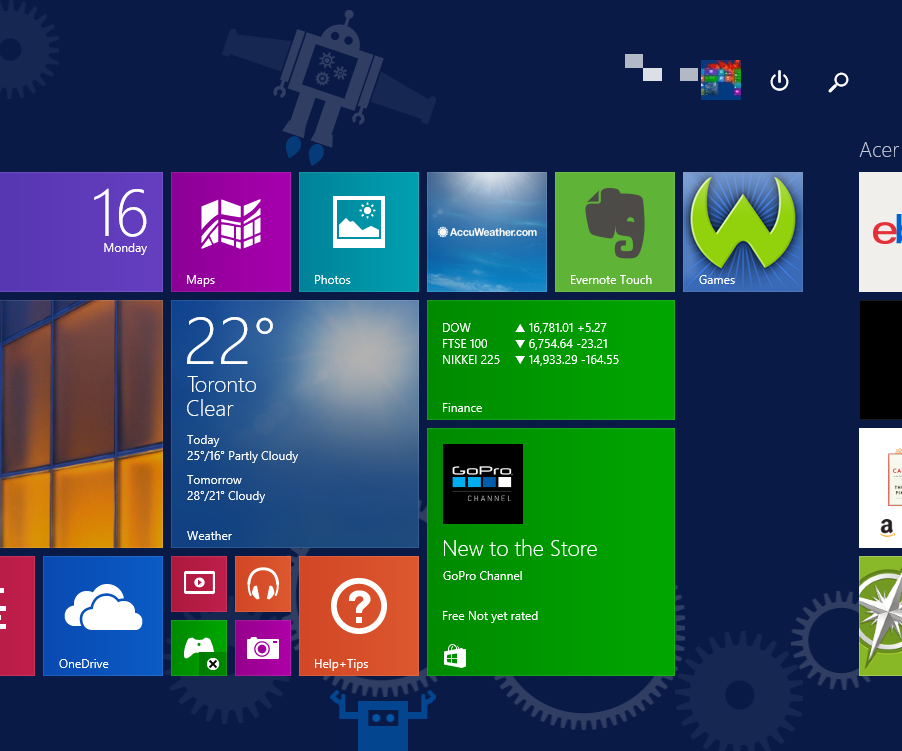
BEST PRANK EVER!!
I'm not liable for any trouble you may get into doing this prank.
Also, this is my first instructable.
Ever wanted to prank someone? Like controlling their computer screen without them knowing? You'd be surprised how easy it is.
And this is all you need:
A brain
2 computers with windows operating system (one's yours, one's the victim's)
A phone that can be used as a hotspot
Making and Sending the File
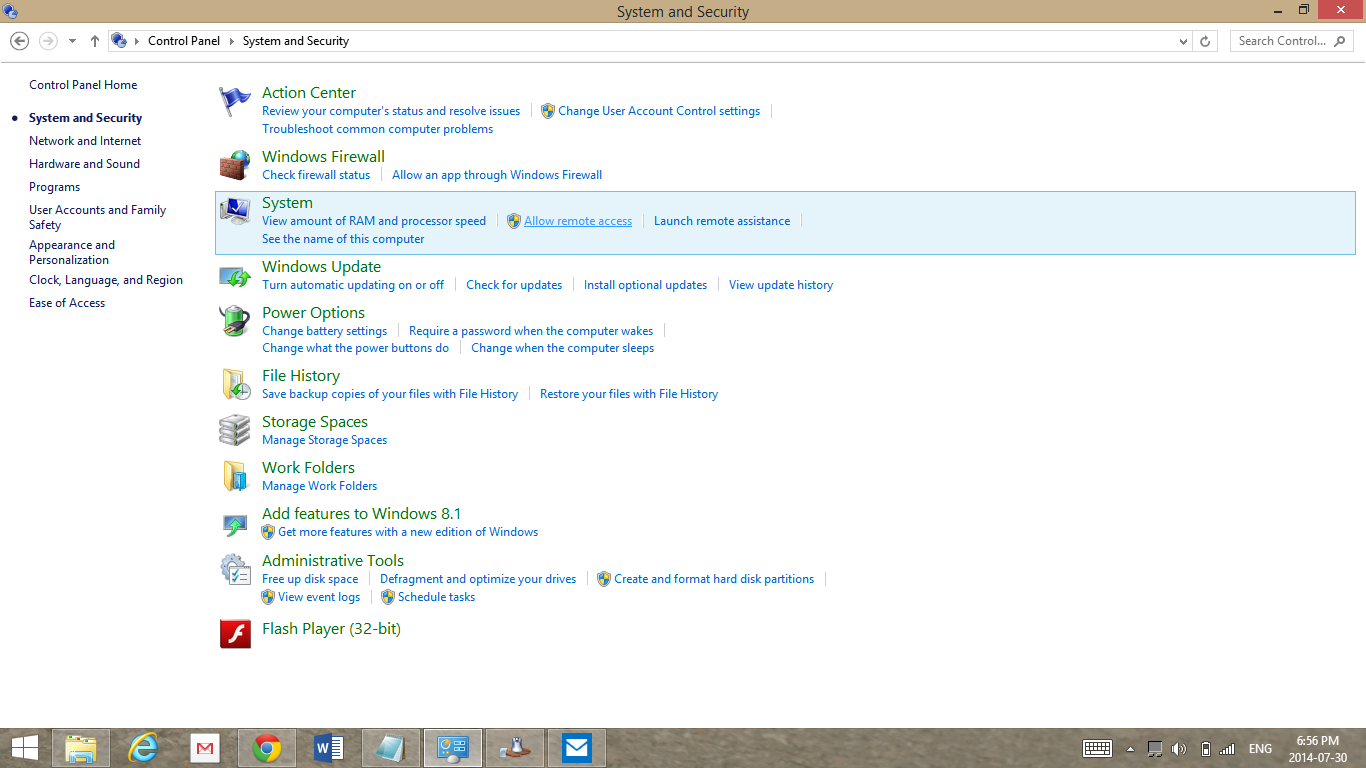.png)
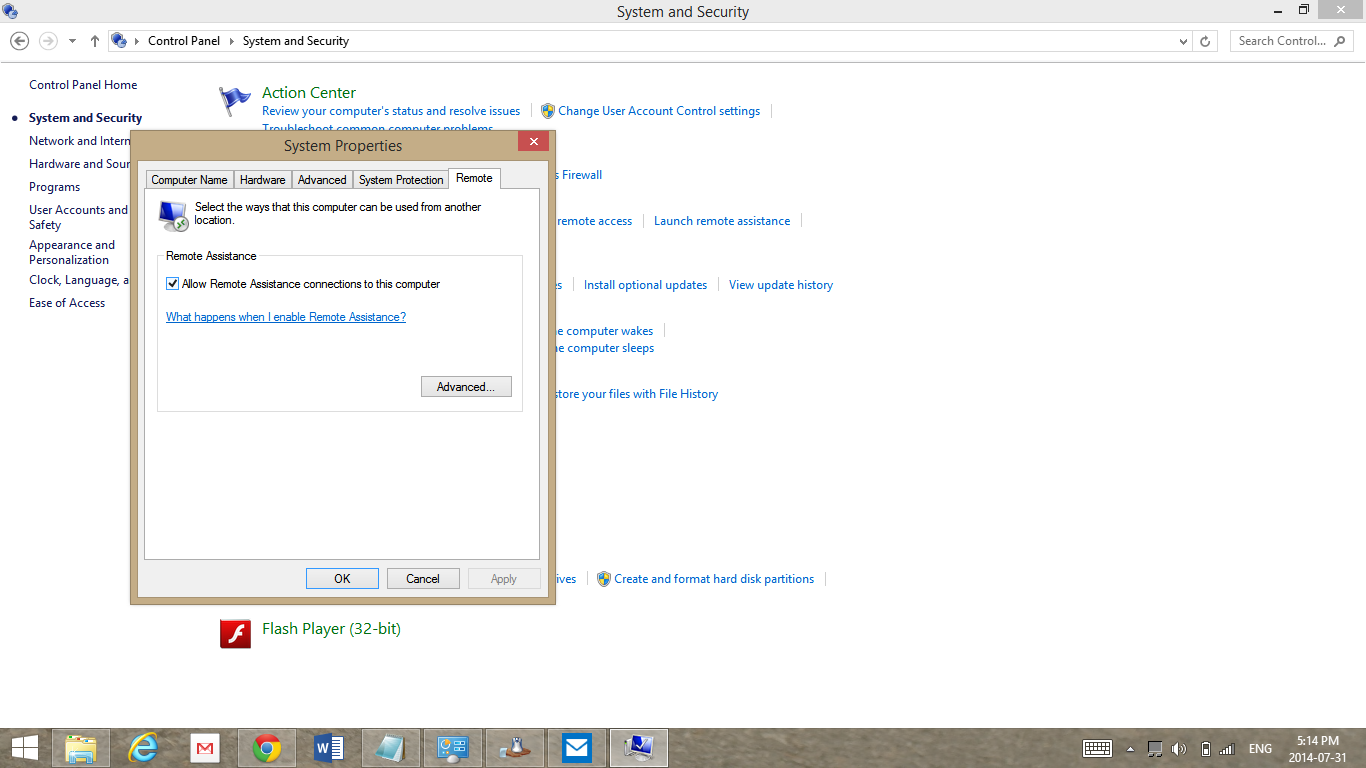.png)
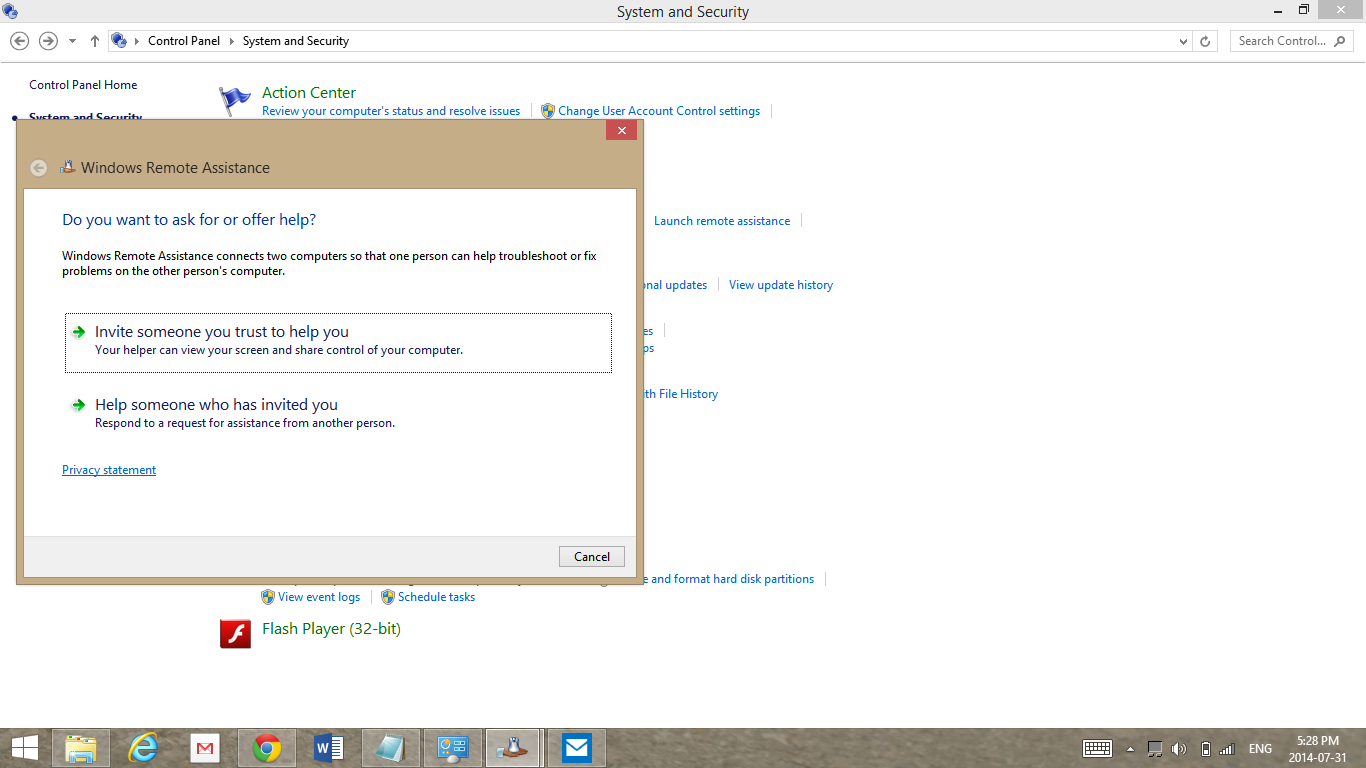.png)
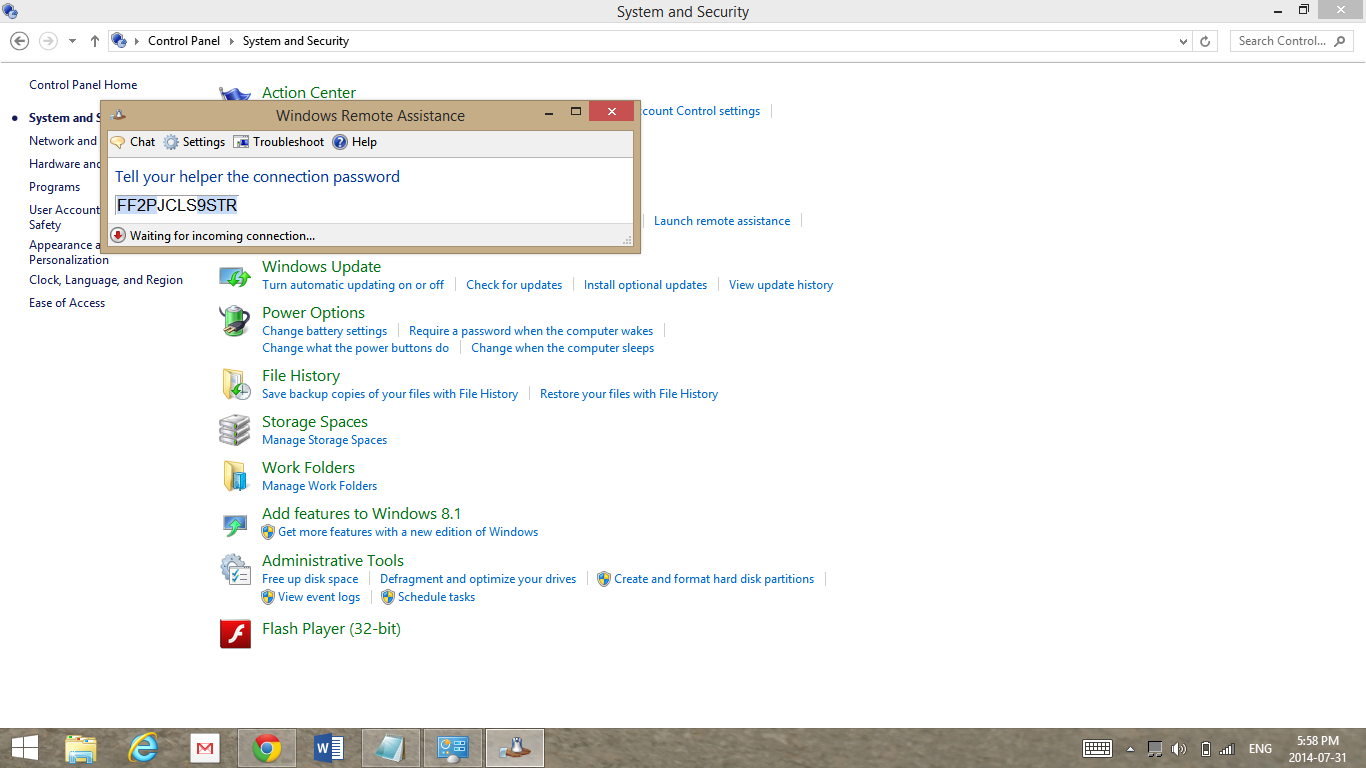.png)
You will need to have your computer and your victim's computer in front of you. PS. make sure that they're both connected to the internet. Use a cell phone as a hotspot. First, on your victim's computer, open up 'Control Panel', and click 'System and Security'. Then, click 'Allow remote access'. You should then see a pop-up window, and a check-box in it. select the box, and press 'OK'. Then once that's closed, in control panel click (it should be under 'System and Security') 'Launch remote assistance'. Then in the window that just popped up, select 'Invite someone you trust to help you'. Once you've done that, click 'Use email to send an invitation'. Now, if your victim's computer has the program named 'Outlook' on it, and Outlook is set as the default program for checking mail, outlook should open with an email message and attachment that's automatically there, and it probably won't ask you for your victim's email password. In this case, all you have to do is address the email to yourself, and then click send. And if that computer doesn't have Outlook, it should open your email log in page, and then you will have to log in to your email. After that, if you've done everything right, a small window should pop up with a jumble of letters and numbers that it says is a password. DO NOT CLOSE THIS WINDOW! Now it's time for your computer.
Receiving the File
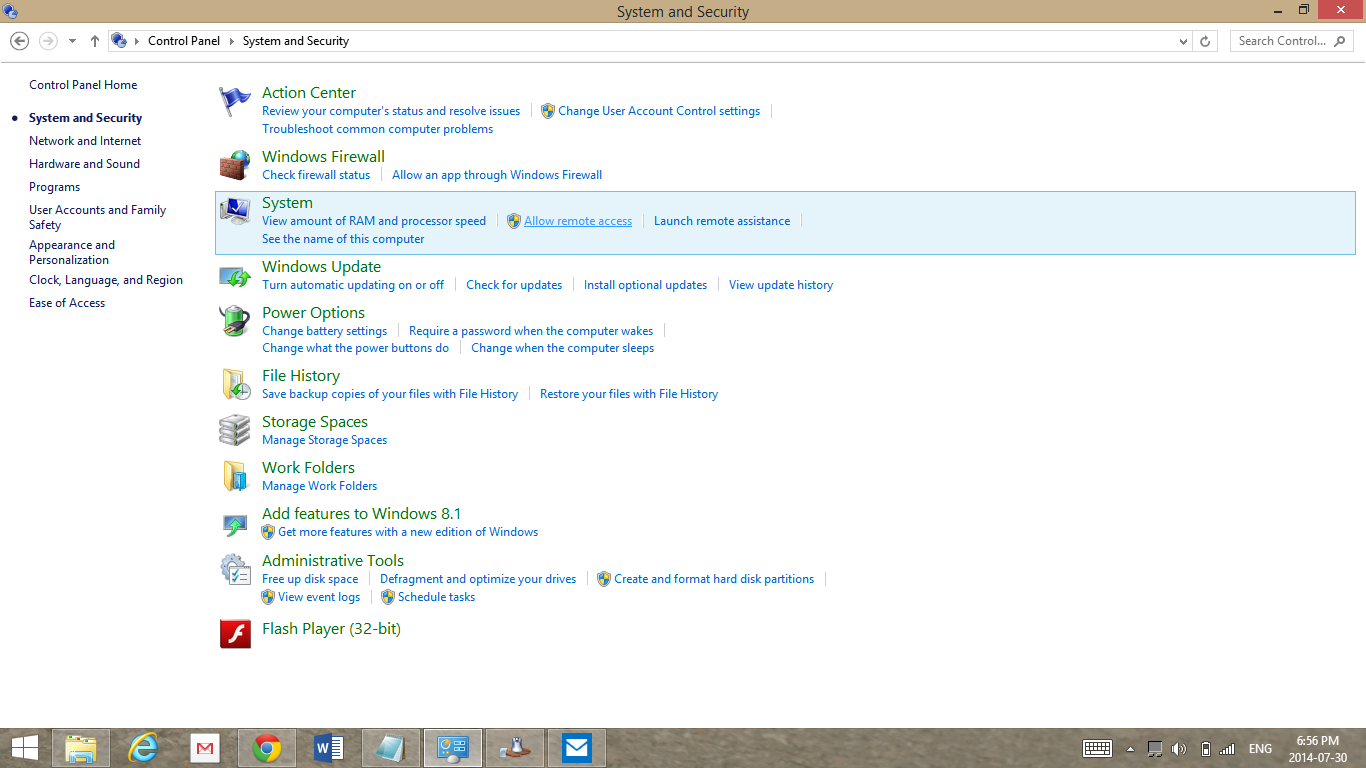.png)
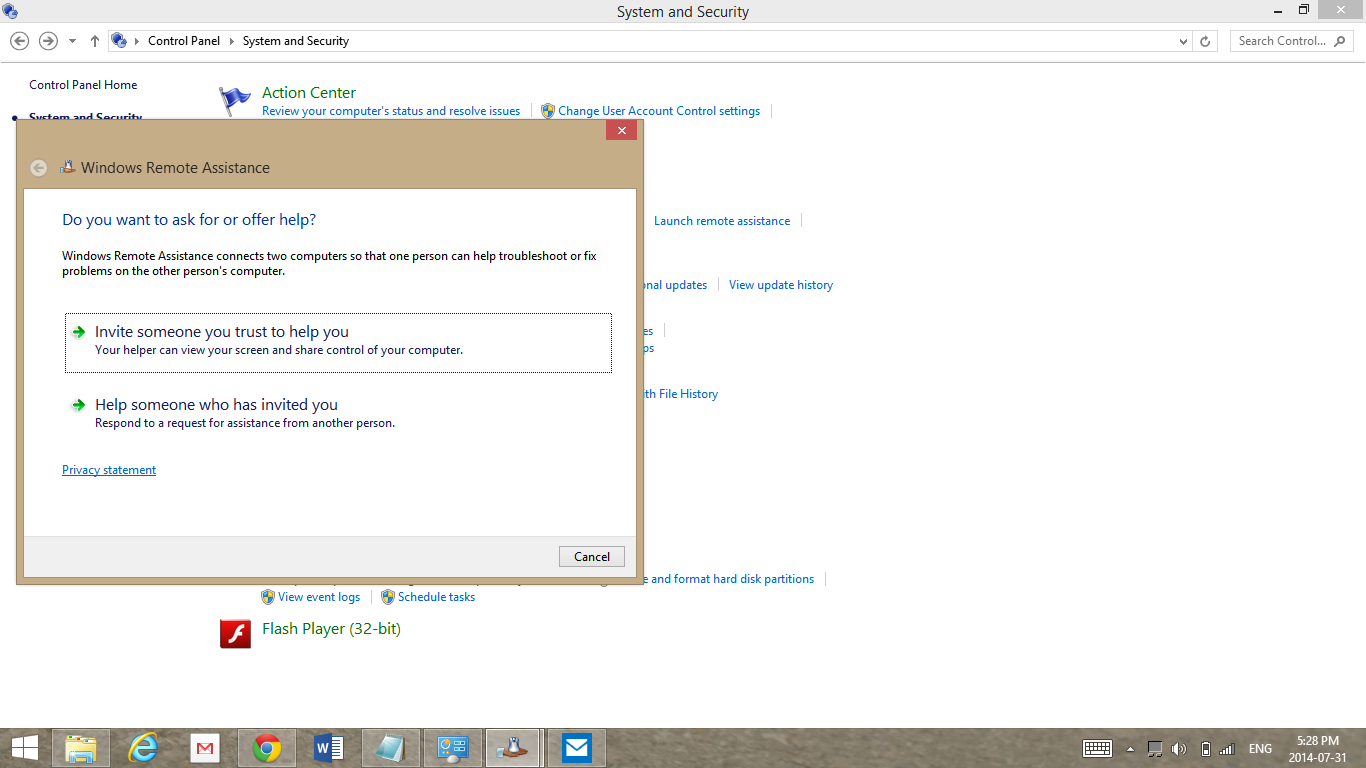.png)
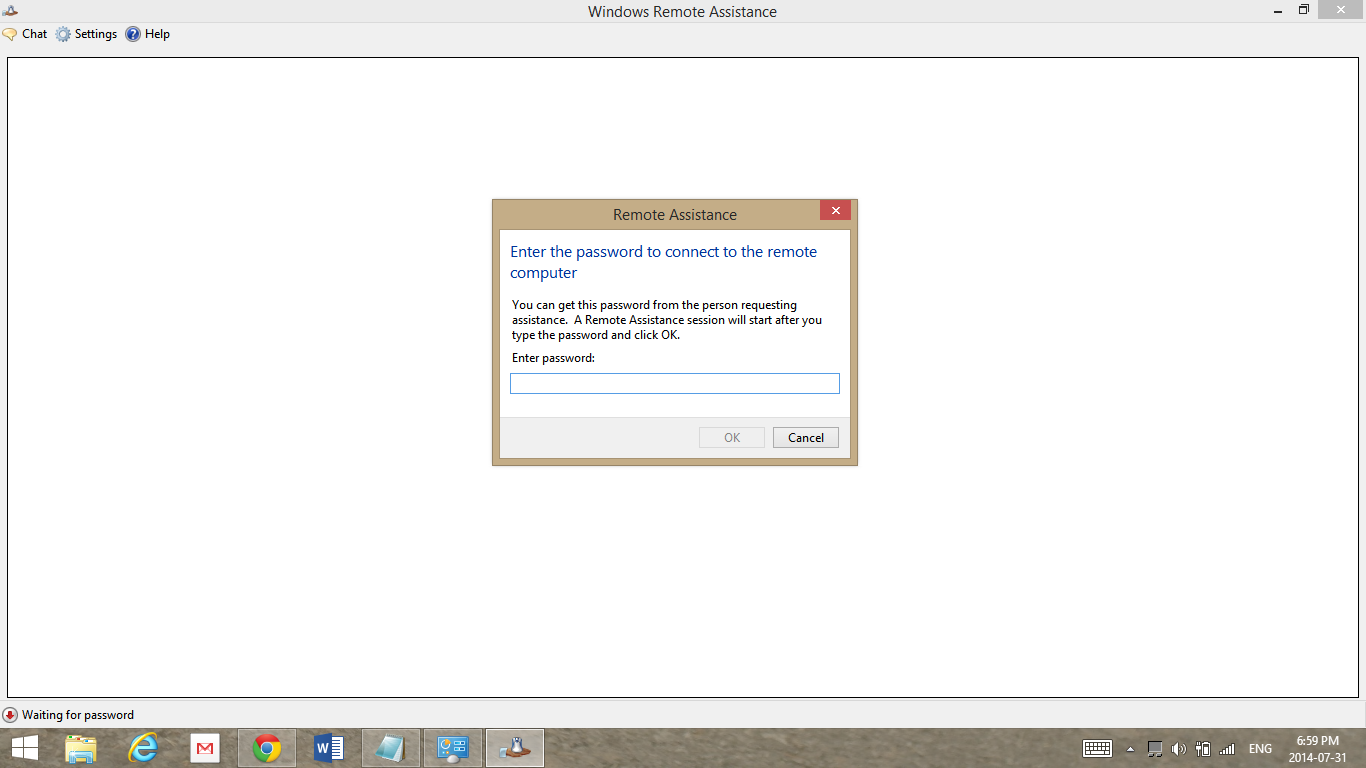.png)
Now that you're on your computer, open up your email, find the email that you just sent yourself, open it, and download it. Now open 'Control Panel', and do the same thing under 'System and Security' that you did before to allow remote access. Then, (like before) click 'Launch remote assistance'. Once it's open, this time click 'Help someone who has invited you'. Then, click 'Use an invitation file'. That will open 'Windows Explorer', and then you have to find the file that you had just downloaded from the email, then click, and then press 'Open'. After that, a new window should pop up asking for a password. The password that it's asking for is on the window that you left open on your victim's computer - the jumble of letters and numbers! Carefully type in the password, and press 'OK'. If everything works, then you should now see your victim's computer screen in the window on your computer! Then on your computer, find a button labeled 'Request control', and click it. Then on your victim's computer, there should be a pop up asking for something. don't bother reading it, just click 'Yes'. Now on your computer, you should now not just be able to see what's going on in your victim's computer, you should be able to control it too! Then on your victim's computer, minimize the window. Then leave, and the next time your victim uses their computer, start clicking things, and then the funny possibilities are endless! You can now do whatever you want from here.
PS. If you're worried that your victim will close Windows Remote Assistance, you can do something very funny, by taking this prank and putting it with another - Stop windows explorer on your victim's computer!