Remote Sump Pump Alerting With "Pumpspy"
by PCelec in Living > Life Hacks
2824 Views, 2 Favorites, 0 Comments
Remote Sump Pump Alerting With "Pumpspy"

I had issues a while back with water getting high in my basement due to pump failures, etc. This device is to alert me to issues with the pump even when I’m not home even out of town. The objective here is to alert me to an issue so I can get off work to fix it, or make calls to someone that could fix for me if I’m not available.
What You Need:

Pump spy sensor available
online at many places, and through "The Home Depot" This device costs about $150 which was a bit more than I hoped to spend, but I feel it is worth the extra cost compared to some of the competing devices or having a flooded basement.
A UPS battery backup unit for your internet connection. Most internet connections have a modem of some form whether DSL, cable, wireless, etc. If the modem does not have WIFI then you would use a separate WIFI router. I will assume you have the modem and WIFI capability already. A cable modem and router (if applicable) most likely do not take more than 100 watts combined to run. Most any consumer level UPS should have no issue powering these devices. The one I got was on clearance for $35, usually these retail from like $40 to $100 depending on size, brand, etc.
Smartphone: Either IOS or Android (assume you have already)
Basic tools:
Screwdriver(s), probably a small and medium flat screwdriver. Or a small ratchet and socket or wrench to fit the hose clamp.
Zip Ties if desire to organize cords, etc.
Setting Up the WIFI to Use SumpSpy to the Fullest


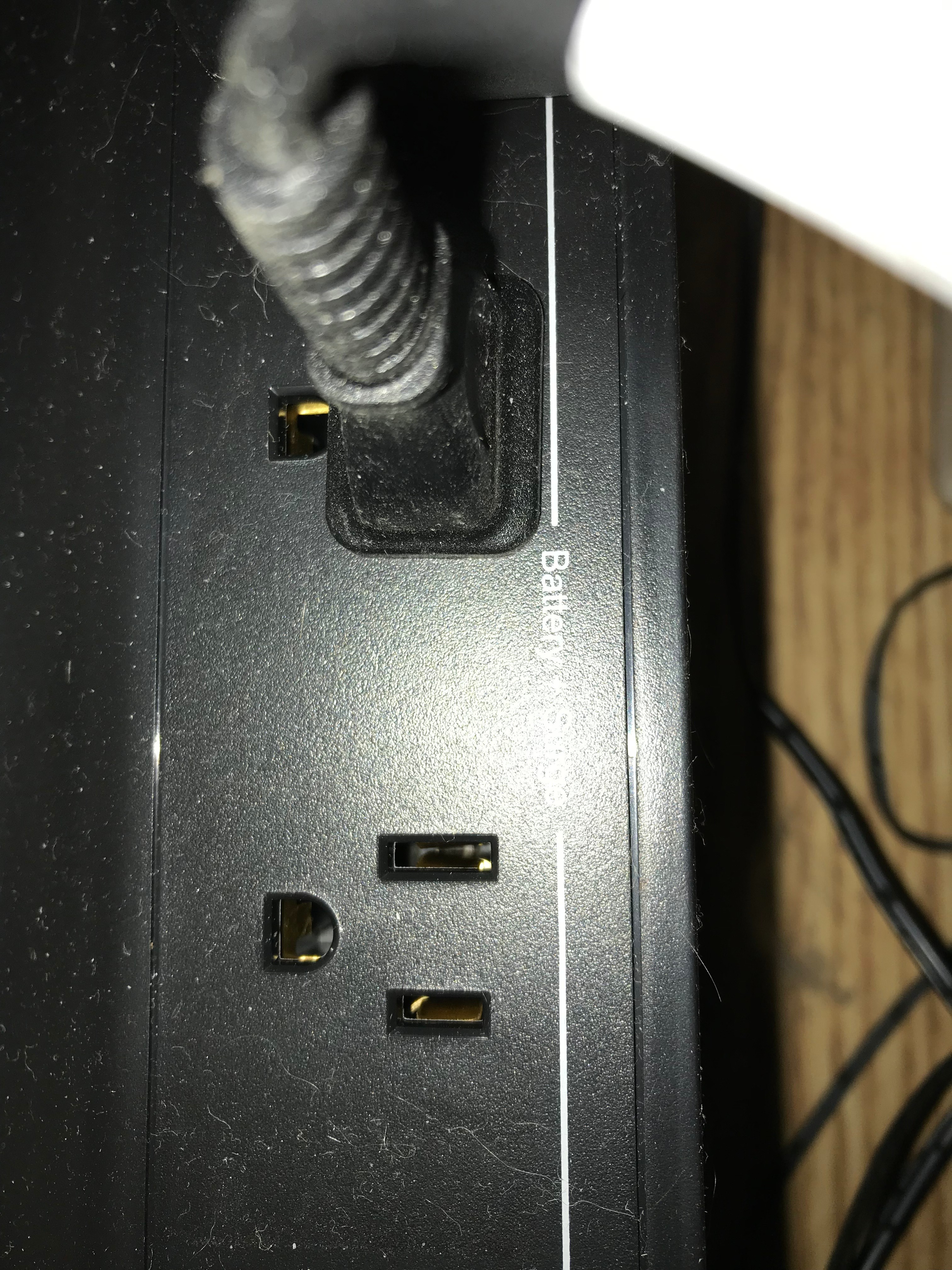

This is where you need the battery backup (UPS unit) for this
project. You are going to need to find your internet modem and possibly your WIFI router (if applicable).
Unbox the UPS, follow the vendors instructions for setting up the UPS, typically they have some step that needs to be done to establish a circuit to the battery. Some cases this is removing a cover and plugging the battery connector into another connector, my case I flipped it over pulled an orange plastic thing from a compartment under it, plug it into a slot in the same compartment. (See second picture from left.) Plug the UPS into the wall outlet, if needed unplug the old power strip, etc. first. DO NOT plug a UPS into a UPS this will do absolutely nothing to help you, use the UPS you have if that is the case or use the second one and plug it into the wall.
Once the UPS is ready plug the modem and router (if applicable) into the spot on the UPS labeled something like "surge/battery" (See third picture from left) on most basic UPS these are always on, if you have a higher end one, I would suggest using the main outlets instead of the switched outlets, or at least verify the switched outlets are always on. Do not use the outlet labeled surge for this project (Like the fourth picture) these will not provide power off the battery backup.
Once your devices are plugged in turn the UPS on usually, they have an easy to find push button to turn them on/off. Some units you may have to press and hold a few seconds for it to work. If you are unsure check the manual for the UPS. I would also recommend testing the UPS as I do in the video to make sure it works, and that your devices are plugged in properly.
Configure the Smart Outlet
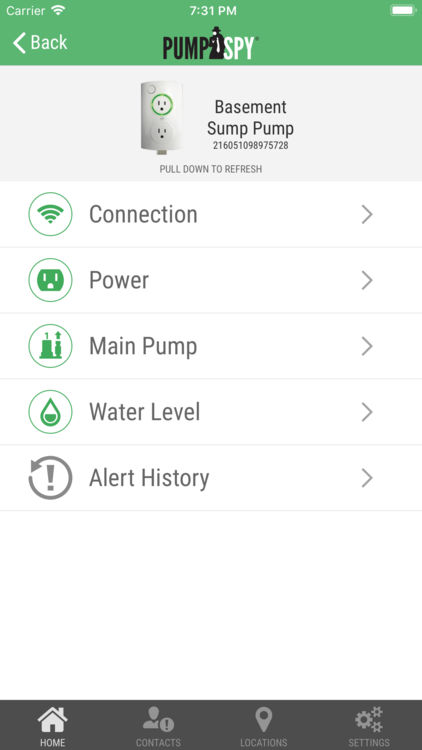
This is probably going to be one of the hardest steps. I
attempted to load it on an old Android TracFone and found the app loaded after a couple tries, but the app does not work to its fullest ability at least from my experience, but the alerts do still work. I loaded the app on an iPhone 7 though with no issues. When I set it up, I plugged the PumpSpy outlet in my home office so I could work on it and research any issues I had. The setup guides seems to be good, I followed the steps and could do most of it on the android, but I was unable to get it to where I put the device serial number in to activate it. I then ended up loading on an iPhone which worked perfectly.
Basically the setup is download the free PumpSpy app, make an account, plug the outlet in the wall, connect to the default "PumpSpy" WIFI network use the pumps spy app to program it to connect to your WIFI with the network name(SSID) and the password. The outlet defaults to a yellow light around the outlet until it connects, once it connects it turns green. It will turn red if the sensor is tripped or there is an issue affecting communications to the Pump spy servers. You program the app with a name for your device, it's location, etc. (I have not confirmed, but this seems to me you could have multiple of these devices on one app.) You will also need to specify a cellphone number and/ or email for it to send alerts to. The phone part receives texts alerts so the cellphone would need to be able to receive texts.
There are also some more detailed instructions for if you can't connect through the app you use a web browser on your phone and enter an I.P address in and then program the device that way. I tried this too on the android with no luck. It appears this has issue with the older android versions like "Ice Cream Sandwich", or maybe with cheap TracFone like smartphones.
Test the pump spy alerting, plug the sensor probe in the outlet unit, push the float up towards the wire. It should turn red, in less than a minute you should also receive a text and/ or email depending on the alert settings you programed. If not check your notification settings and make sure when the float is released the outlet light turns green. If still fails unplug the outlet and plug in again. I did have this when setting up it seemed to be programmed, but it somehow did not save, doing this reset it and had to configure it again.
Run the test again. once test works unplug the unit and proceed to the next step. If it is working and you unplug it you will should get an alert that the unit lost power, when you plug in again on the sump pump outlet it will again notify you saying power restored.
Install the Pump Spy on Your Pump

Unplug your pump from the
outlet do not let the cord fall in the sump pit. If your outlet has a screw in the middle of it remove it, leave the faceplate on if desired. Plug the Pump spy outlet into the outlet that the pump plugged into. Using the long screw, the pump spy came with use the screw to secure the pumpspy to the outlet. This mounting screw will not work with most GFCI outlets so this could be replaced with some cable ties around the sump spy. (I have seen contradictory info as to the code if GFCI is required for sump pumps.)
Plug the main pump into the top outlet (the one with the light band around it). If applicable plug the second pump into the other outlet.
Unscrew the hose clamp on the sensor the clamp section should separate you can now slide it around the discharge pipe on the pump put the hose clamp back together by putting the band in the tightening mechanism and turning the screw to pull the clamp tighter. Once you find a level you want it at that does not obstruct anything tighten the clamp securely. Most hose clamps work with a flat screwdriver or small wrench or ratchet/ socket.
Summary
This device seems to do what
it is supposed to from my testing. It will alert on high water and power loss, and I believe if network connection fails. I believe the way this works is that it uses a small periodic signal called a heartbeat to the sump spy servers, when that heartbeat process fails some number of times it triggers an alert. That may mean the UPS is not really needed, but many places recommend a UPS on the internet connection for this device to work fully. Because of the way the pump connects to the device it has a way to tell when the pump has run and for how long it runs. The app will even show a log of every time it runs including how many estimated gallons, and how many gallons in the day it pumped.
The only flaw I can see with this is bad connection on the cellphone causing alerts to be missed, or the internet going down or a combination power/internet failure beyond your building.