Remote-Controlled 360-Degree RICOH THETA Camera With MESH Blocks
by MESHprj in Circuits > Gadgets
3128 Views, 12 Favorites, 0 Comments
Remote-Controlled 360-Degree RICOH THETA Camera With MESH Blocks
)



Create a simple wireless button to control a 360-Degree RICOH THETA camera using MESH blocks.
Materials

Here's what you'll need to build your own 360 camera stick with a remote trigger.
- (x1) RICOH THETA (360-Degree Camera)
- (x1) MESH button
- (x1) Camera extension arm
- Velcro tape
- (x1) iPhone (or Android phone compatible with MESH app) with MESH app
As always, you can get MESH IoT blocks on Amazon at 10% off with discount code MAKERS00 as a thank you for checking out our Instructable and get more information about MESH IoT blocks at meshprj.com.
Add a Remote Control to Camera Extension Arm

Use velcro tape to attach a MESH Button to the camera extension arm. Once MESH button is attached it, we will guide you through how to connect MESH Button to use it as a remote control for the RICOH THETA 360-degree camera.
Create a Remote Control Recipe in the MESH App

You'll use visual programming in the MESH app to create a recipe that connects MESH Button and RICOH THETA.
Overview:
- Drag a Button tag and Speaker tag onto the canvas in the MESH app.
- Create a custom tag for RICOH THETA using MESH SDK. (See below for details)
Launch MESH SDK to Connect MESH and RICOH THETA

You'll use the MESH SDK to connect MESH to RICOH THETA
- To get started, visit http://meshprj.com/sdk and click "start using the MESH SDK"
- MESH SDK reference and support can be found here: https://meshprj.com/sdk/doc/
Create a New Tag for RICOH THETA in the MESH SDK


Once you've created an account for MESH SDK, you can then create a new custom tag RICOH THETA in the MESH app.
- In the MESH SDK, tap "Create New Tag" to create new custom tag
- Tap "New Function"
Import Code to Create RICOH THETA Custom Tag
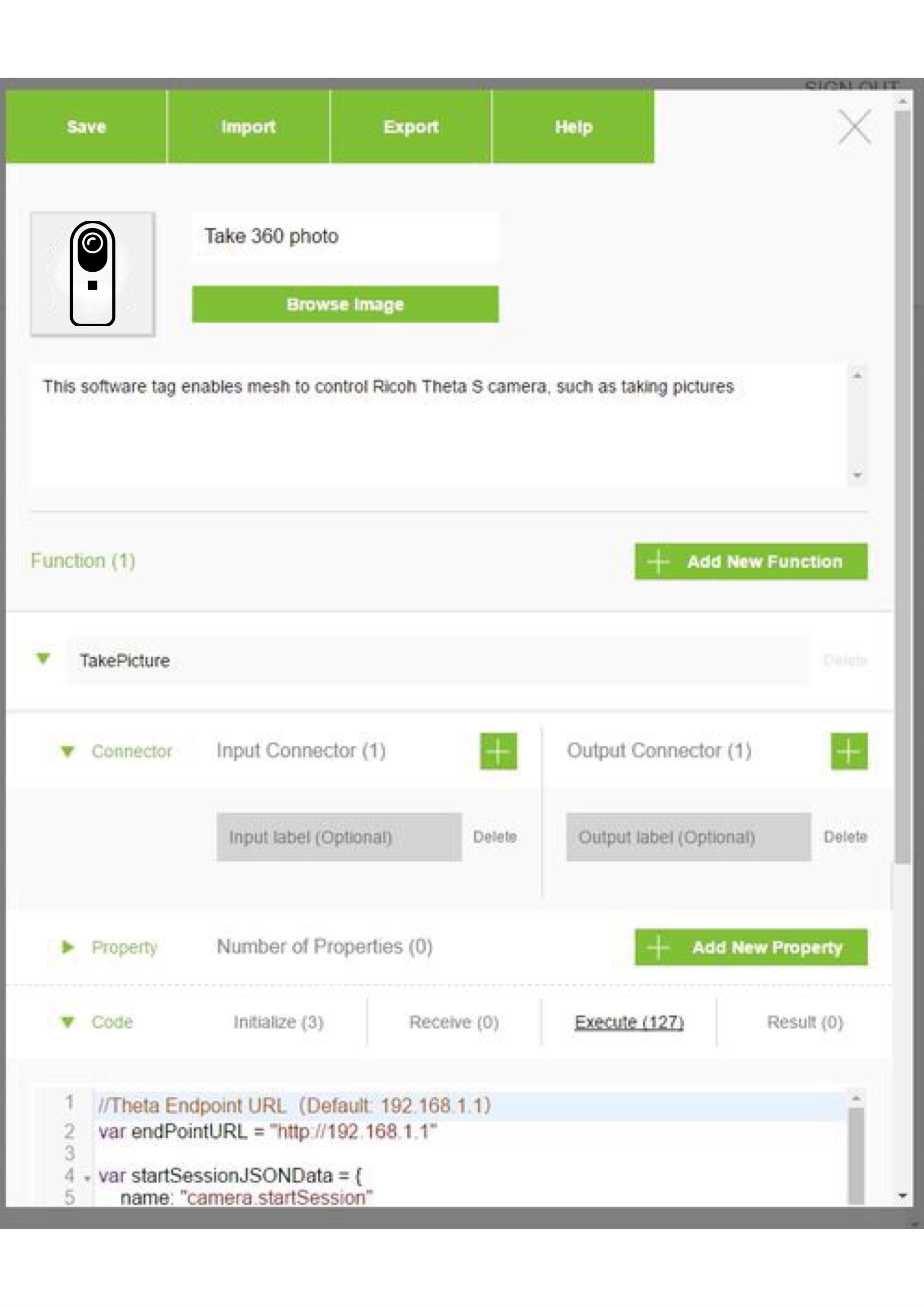
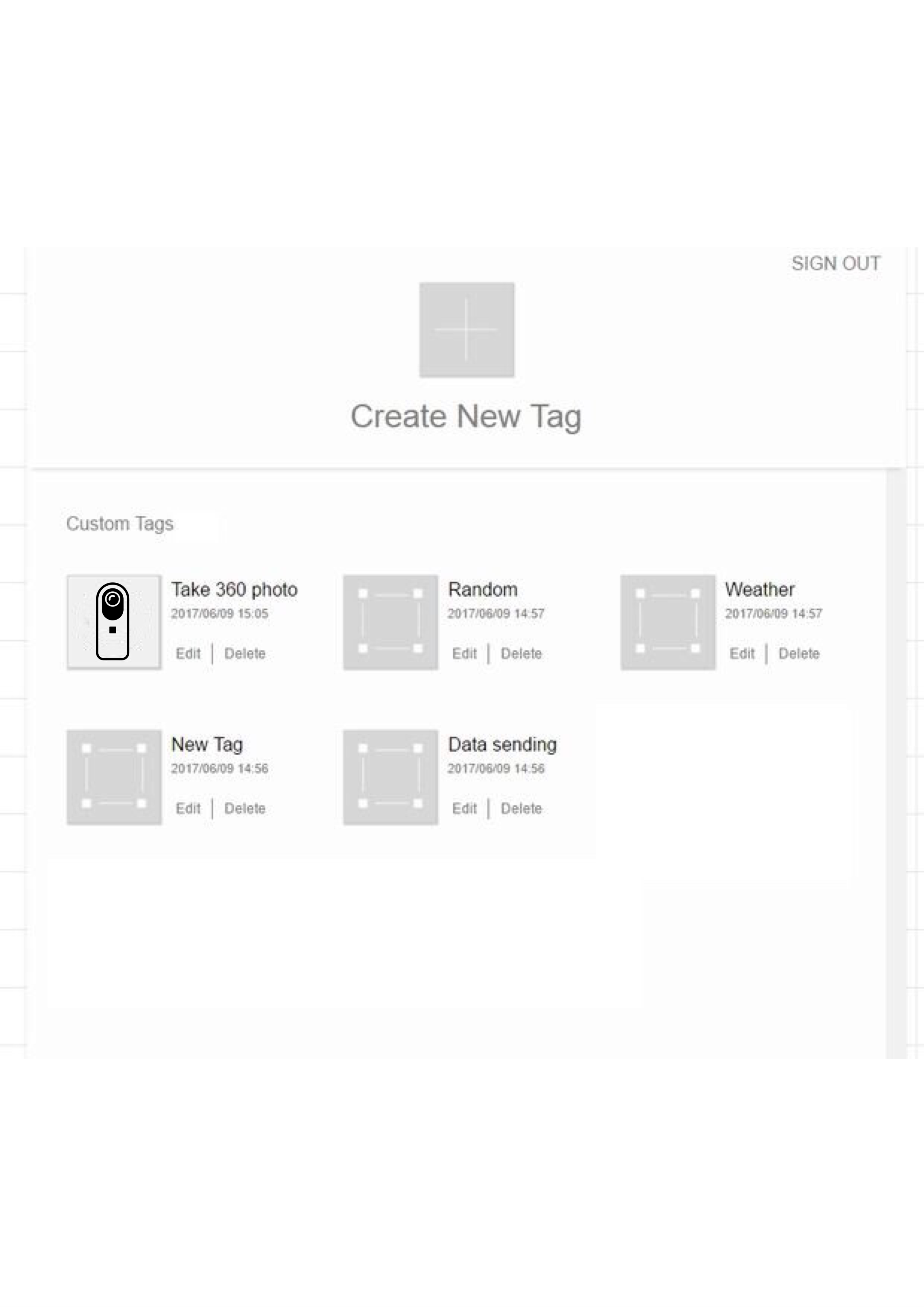
3. Import the following js into MESH SDK:
{"formatVersion":"1.0","tagData":{"name":"Take 360 photo","icon":"data:image/png;base64,iVBORw0KGgoAAAANSUhEUgAAAGAAAABgCAYAAADimHc4AAAI3klEQVR4Xu1cV4gWMRCes3exV9QTRBFEBFEUewN7FxUFRcSuKBZs2HvDB1FE7Hp27L23BxV8sWBBVGzYPRV74VvdZeu/2Vx29/SfgXv5bzJJvi+ZTCbJpqSnp/8iltgQSGECYsNeq5gJiBd/JiBm/JkAJiBuBGKu/59eA27fvk2/fv0J4ipUqEA5c+aMGc7g1f8zBEyfPp0uXLhAX79+9e1l1qxZKVeuXLRy5UoqXbq0r36cCpmWAIzsAwcO0KJFizKMT/HixWn9+vWZcoZkSgI2bdpEq1atyjDwdgOFChWiDRs2UN68eZXbljWYqQh49OgR9e7d27UvWbJkoerVq1PPnj2pZs2anv199eoVbdu2jU6fPk3Pnz931evYsSMNHz5cFjOl5TINAStWrKCtW7c6OlexYkWC/y9TpoxUx9esWaO5H7tkz56dDh06RFgv4pRMQcCQIUPoxo0bFhzgt9etW6ctpirEy63t2LGDihQpoqIKKRuxE9CtWzd68eKFpfFz586l2rVrS3UoUaEvX75oLuz169cWte3bt1PRokWV1ydiMFYCunbtSi9fvjTamS1bNtq7dy/lzp1bpO2azq1bt6hy5crC+lCcOXMmnThxwlLm8OHDsURJsREwefJkOn/+vAECIpN9+/ZRSkqKJ5hXrlwhlPv8+bOnDkjEYr1w4cKEpCDENeug3pMnTwYiUoVyLAQ8ePCA+vTpY7QfC+LRo0c9+7N27VptPZCRI0eOUI4cOVyLLl++XIuYdClVqhRt3rxZphrpMrEQ0LhxY6PBiUbemzdvqFOnTtKd0wt26dKFsNC7Sb9+/ejevXvGvyZMmEDNmzfPcJ2iBiInYM6cOZbRjtFdvnx5R3uPHz9Os2bNEu2Hr16JEiVoy5YtrnrNmjWjHz9+GP+DK0rkCn0rC6AQKQHfvn2jFi1aGM0rV66cq2tBfD5//nzPbmC9wCitU6eOtj94+/atFsaeOXOGrl+/7lmucOHCtHPnTsf/ERV17tzZ+B2R2aBBgwLAKK8aKQELFiyggwcPGq3FKLdvhOAO4BbcpEqVKtrC6ZdKQCS1ZMkSVxuImLDps8vgwYPp5s2bkc+CSAkw+36M3tmzZzuAaNq0Kf38+dPx+7Jly6hq1arG7xjp2Dlj9GORRXqie/fulnLt2rWj9+/fO2xNmjSJUI9ZPnz4QG3btjV+mjdvHtWqVUt+aAuWjIyAa9eu0bBhw4xmIQzMkyePpZlIOZw6dcrR9P379xujHrMILko/B7ArY1eLSEaPfHr16kWPHz922MQ+APkls5h18T/7XkEQ00BqkREwdOhQi3+2A/39+3fX6AM+G74bgvUD64iImHfT5pmnl0V0ZR4Q+P3SpUs0btw4w7wbSSJ1B9GJjAAzCKNHj6bWrVtb2ukW68PnI1aH2EHEbnnp0qVUqVIlzWXBZdj3Ekg9ly1blj5+/Eht2rRx4OI228z17N69mwoWLBgEz8C6kRCAnWvLli2NxrnlXtxGqT4Cp06dqkU4EISH8P3FihVzdNYtna2DjNEON2gW7Lzz5ctn+c28btSvX1/LxIYpkRDw9OlTLQmmi33k2cNT6Om7UsTniNN1AfjIlOry8OFDzUUBSBxZYoE1S4MGDWjatGnaOgAfbxbYnThxouW3GTNmWFISbrNEJSGREHD16lUaNWqUJwFu4CBURMgIt4LNG8Q8Is+ePUtTpkzxxcK8mLrNMjvASE8j4vIaLL4VBlSIhADkW3RfjvbZO33x4kXHSNyzZw8VKFDA4vvNPtkNTK++6/XBDdoTefa2XL58mcaOHft/EYBNETZHEOxcN27caMHKnpnEP/UkmhloHSz47sWLFwuPNb2cW0hqJ8A+G/8LFyRDAHbMiHTcCAiaJ2ICJGaAHv8jfEQYCYHPb9SokXYmYD5L8JsKOgFNmjRxbOB4BhBp93/sByjIhNatW1fbvGETJys4oDl27JhWXGQRZhdkQhqjEykHjFxZGTNmDLVq1YpwjXHAgAEOMzwDPGYAkEIIitMyRD/Y9cqIDjBSDzjgsQsTkICA/PnzG9FT//796e7du4E40Am8f/8+9e3b17UsE5CAACA2YsQI6tChgwYe3AkO5kVk165dhKuIyBPZU8/m8kyADwEAC1GPvg7Al2NR9sqK4jRr4MCBxpEiTs6QafUSJkCAAICHXax5h4pLVrhT9OnTJw1sjHY9bQ197Hix+HqdG+iEMAGCBAAwHF9iU1etWrWEXqhHjx707NkzEU/lSItwGCoE2x8lEIE/uBikLt69exeg9B9VngEBZkBgdAUKMAFMQPifKpBJxgkMXiUqPAN4BvAMME+lpIyCEqUKlPiZBEbYBRFReno6tW/fPmysHfZxs8J8PR0KSTkD0PEgZ7yqmFq9ejWlpqZazCUtAbg1gdsTUYrbzbekJcB+dyhsIryuqictAQAcd/TtLxjDIsLr2mFSE2B/KBEW+Lh2jrukbpLUBAAQfOEkLS0tLOw1u4meICU9AQAILyjxkjIM0W/cedlmAv4i4/aCPqOEuN2GtttkAkyI4LEEHk1kVMx3g/xsMQE2hLBLxtsvHD3KCF7VjB8/XrgoE+AB1Z07dwgPNZ48eeILJo4u8QJn5MiRvrrsggJDRNpz0nPnzmlk4EsreJyBx3k1atSghg0ben6aQKQqngEiKIWowwSECK6IaSZABKUQdZiAEMEVMc0EiKAUog4TECK4IqaZABGUQtRhAkIEV8Q0E+CDEo4ucTM6keCzY7IfemUCfAgQObzH5wbq1asnMuAdOkwAEyA1cBIW8rsbGqRGngFB0PqrywR4gxbJxzqYACZAeN7yIsyLsPBgEVZkF/QfuSB8+03/eopXt/A90pIlSwoPELMiuyAp2NQVYgLUYSlliQmQgk1dISZAHZZSlpgAKdjUFWIC1GEpZYkJkIJNXSEmQB2WUpaYACnY1BViAtRhKWWJCZCCTV0hJkAdllKWmAAp2NQVYgLUYSlliQmQgk1dISZAHZZSlpgAKdjUFWIC1GEpZSlqAn4DHHf3qiUrqzcAAAAASUVORK5CYII=","description":"This software tag enables mesh to control Ricoh Theta S camera, such as taking pictures ","functions":[{"id":"function_0","name":"TakePicture","connector":{"inputs":[{"label":""}],"outputs":[{"label":""}]},"properties":[],"extension":{"initialize":"return {\n\truntimeValues : { sessionId: \"\" }\n}","receive":"","execute":"//Theta Endpoint URL(Default: 192.168.1.1)\nvar endPointURL = \"http://192.168.1.1\"\n\nvar startSessionJSONData = {\n\tname: \"camera.startSession\"\n} \n\najax( {\n\turl : endPointURL + \"/osc/commands/execute\",\n\ttype : \"post\",\n\tdata : JSON.stringify( startSessionJSONData),\n\tcontentType: \"application/json\",\n\tdataType: \"json\",\n\ttimeout : 5000,\n\tsuccess : function (contents) {\n\t\truntimeValues.sessionId = contents.results.sessionId;\n\t\tlog(\"Theta session started: \" + runtimeValues.sessionId);\n\t\tcheckCaptureMode(endPointURL);\n\t\ttakeThetaPicture(endPointURL);\n\t\tcloseThetaSession(endPointURL);\n\t\tcallbackSuccess( {\n\t\t\t\t\tresultType : \"continue\", \n\t\t\t\t\truntimeValues : runtimeValues\n\t\t});\n\t},\n\terror : function (XMLHttpRequest, textStatus, errorThrown) {\n\t\tlog(XMLHttpRequest + \" | \" + textStatus + \" | \" + errorThrown);\t\t\n\t\tcallbackSuccess({\n\t\t\tresultType: \"continue\"\n\t\t});\n\t}\n});\n\nfunction checkCaptureMode(endPointURL) {\n\tvar getOptionsJSONData = {\n\t\tname: \"camera.getOptions\",\n\t\tparameters: {\n\t\t\tsessionId: runtimeValues.sessionId,\n\t\t\toptionNames: [\"captureMode\"]\n\t\t}\n\t} \n\t\n\tajax( {\n\t\turl : endPointURL + \"/osc/commands/execute\",\n\t\ttype : \"post\",\n\t\tdata : JSON.stringify( getOptionsJSONData),\n\t\tcontentType: \"application/json\",\n\t\tdataType: \"json\",\n\t\ttimeout : 5000,\n\t\tsuccess : function (contents) {\n\t\t\tlog(\"CaptureMode: \" + JSON.stringify(contents.results.options.captureMode));\n\t\t\tif(contents.results.options.captureMode != \"image\"){\n\t\t\t\tlog(\"Please change capture mode to take photo\");\n\t\t\t\tcallbackSuccess({\n\t\t\t\t\tresultType: \"stop\"\n\t\t\t\t});\n\t\t\t};\t\n\t\t\tcallbackSuccess( {\n\t\t\t\t\tresultType : \"continue\"\n\t\t\t});\n\t\t},\n\t\terror : function (XMLHttpRequest, textStatus, errorThrown) {\n\t\t\tlog(\"Error:\" + textStatus + \" \" + errorThrown);\t\t\n\t\t\tcallbackSuccess({\n\t\t\t\tresultType: \"continue\"\n\t\t\t});\n\t\t}\n\t} );\n}\n\nfunction takeThetaPicture(endPointURL) {\n\tvar takePictureJSONData = {\n\t\tname: \"camera.takePicture\",\n\t\tparameters: {\n\t\t\tsessionId: runtimeValues.sessionId\n\t\t}\n\t} \n\n\tajax( {\n\t\turl : endPointURL + \"/osc/commands/execute\",\n\t\ttype : \"post\",\n\t\tdata : JSON.stringify( takePictureJSONData),\n\t\tcontentType: \"application/json\",\n\t\tdataType: \"json\",\n\t\ttimeout : 5000,\n\t\tsuccess : function (contents) {\n\t\t\t\tlog(\"Took picture\");\n\t\t},\n\t\terror : function (XMLHttpRequest, textStatus, errorThrown) {\n\t\t\tlog(\"Error:\" + textStatus + \" \" + errorThrown);\t\t\n\t\t\tcallbackSuccess({\n\t\t\t\tresultType: \"continue\"\n\t\t\t});\n\t\t}\n\t} );\n}\n\nfunction closeThetaSession(endPointURL) {\n\tvar closeSessionJSONData = {\n\t\tname: \"camera.closeSession\",\n\t\tparameters: {\n\t\t\tsessionId: runtimeValues.sessionId\n\t\t}\n\t} \n\n\tajax( {\n\t\turl : endPointURL + \"/osc/commands/execute\",\n\t\ttype : \"post\",\n\t\tdata : JSON.stringify( closeSessionJSONData),\n\t\tcontentType: \"application/json\",\n\t\tdataType: \"json\",\n\t\ttimeout : 5000,\n\t\tsuccess : function (contents) {\n\t\t\tlog(\"Theta session closed: \" + runtimeValues.sessionId);\n\t\t\t},\n\t\terror : function (XMLHttpRequest, textStatus, errorThrown) {\n\t\t\tlog(\"Error:\" + textStatus + \" \" + errorThrown);\t\t\n\t\t\tcallbackSuccess({\n\t\t\t\tresultType: \"continue\"\n\t\t\t});\n\t\t}\n\t} );\n}\n\nreturn {\n\tresultType : \"continue\"\n};","result":""}}]}}
This instructable referred the following.
Original code is written by handa on Qiita in Japan.
http://qiita.com/handa/items/6118a7e5e1bd58d1cc03 (Japanese)
Sign Into MESH SDK on MESH App
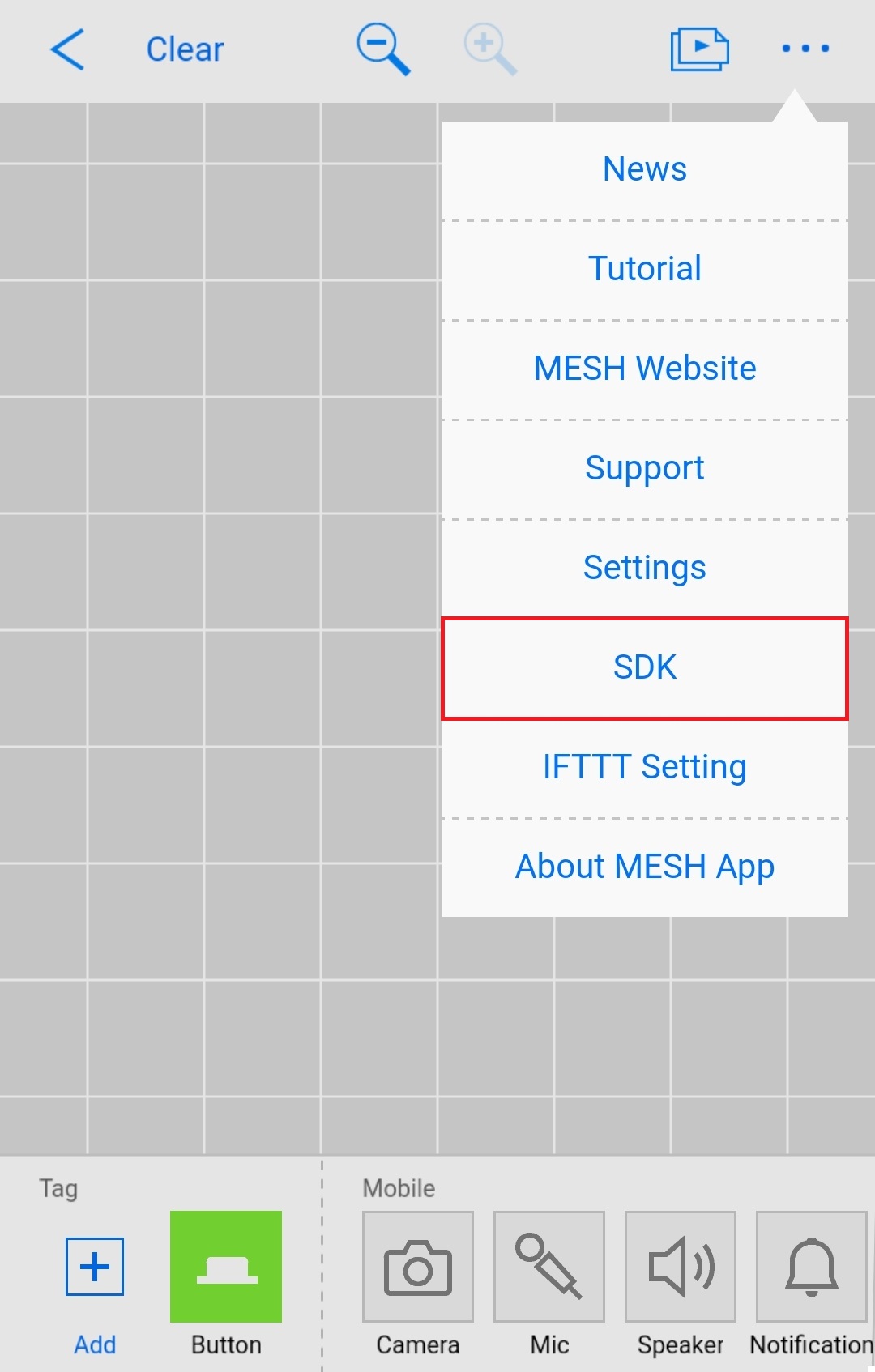
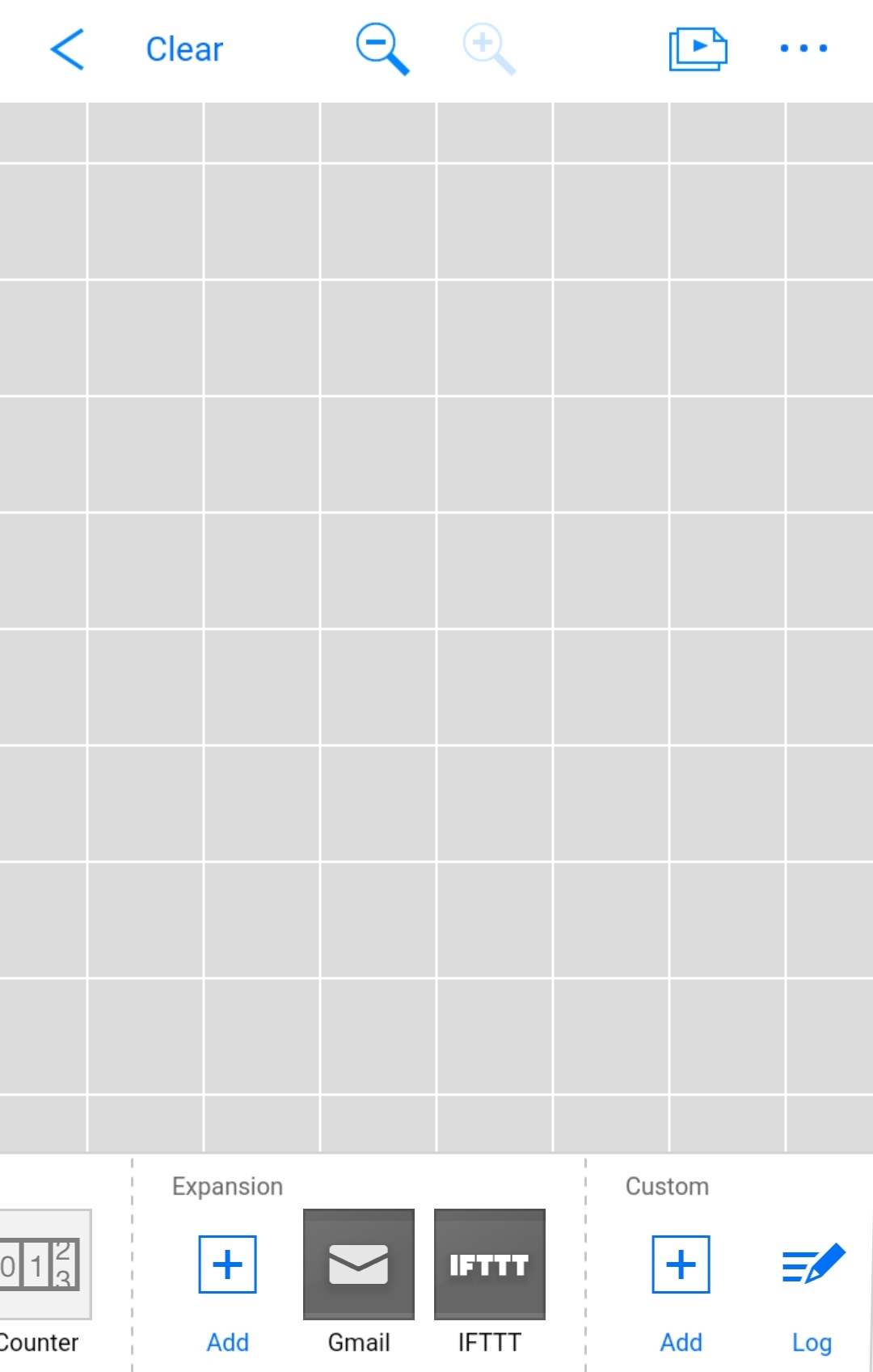
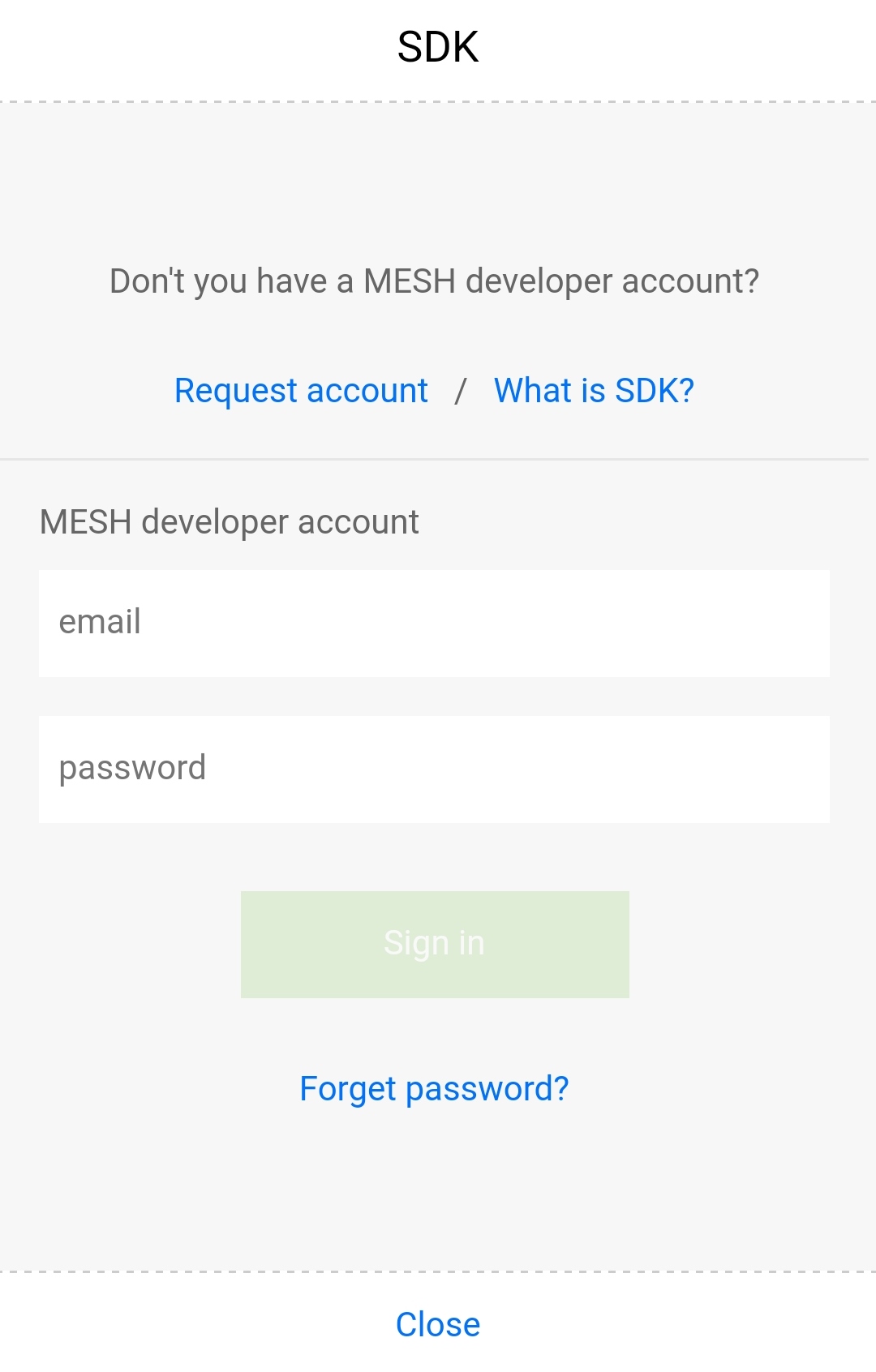
Revisit the MESH app and sign into the the MESH SDK to access the new custom RICOH THETA tag that you created.
Add the New RICOH THETA Tag to the Recipe.
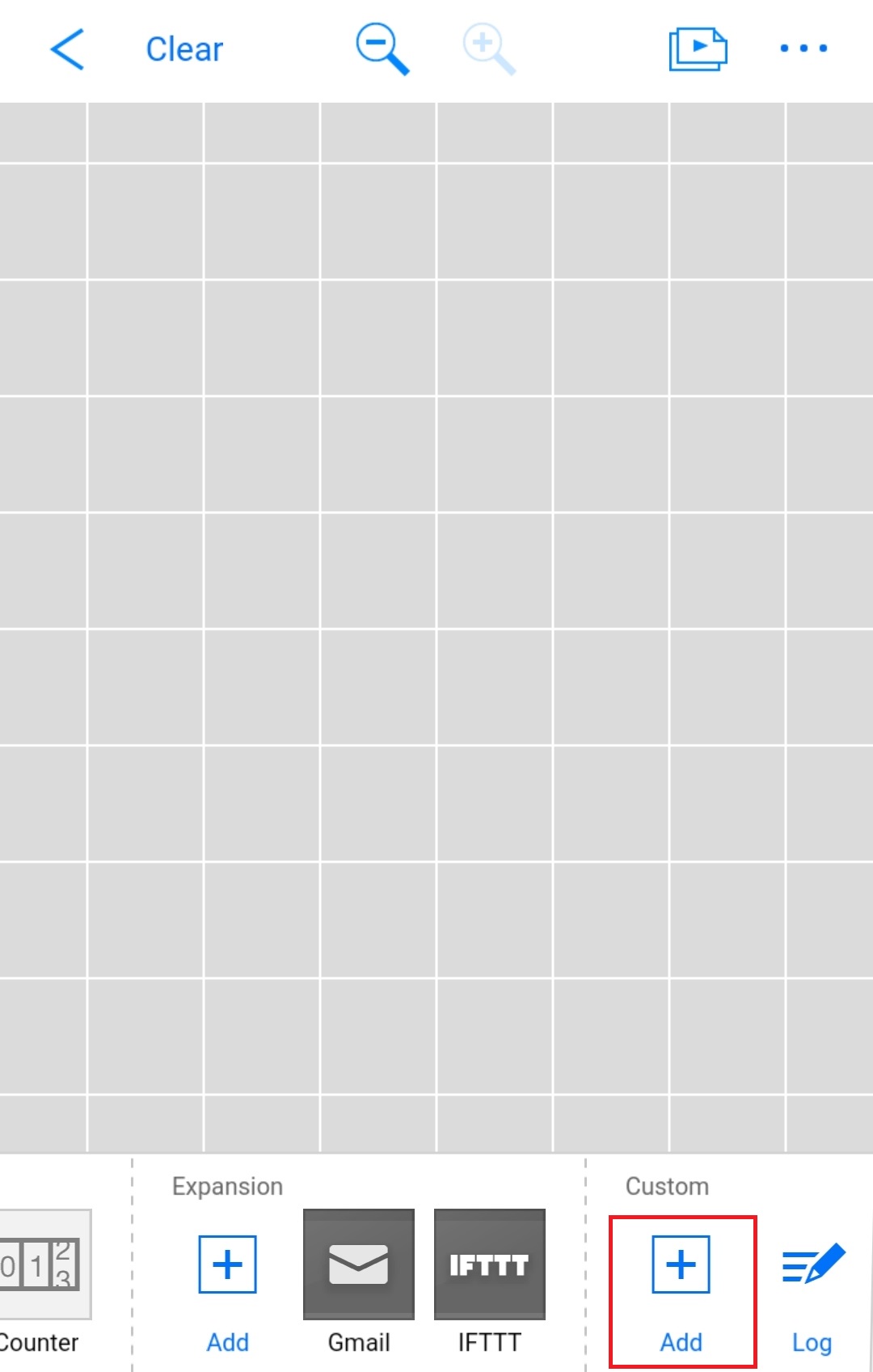
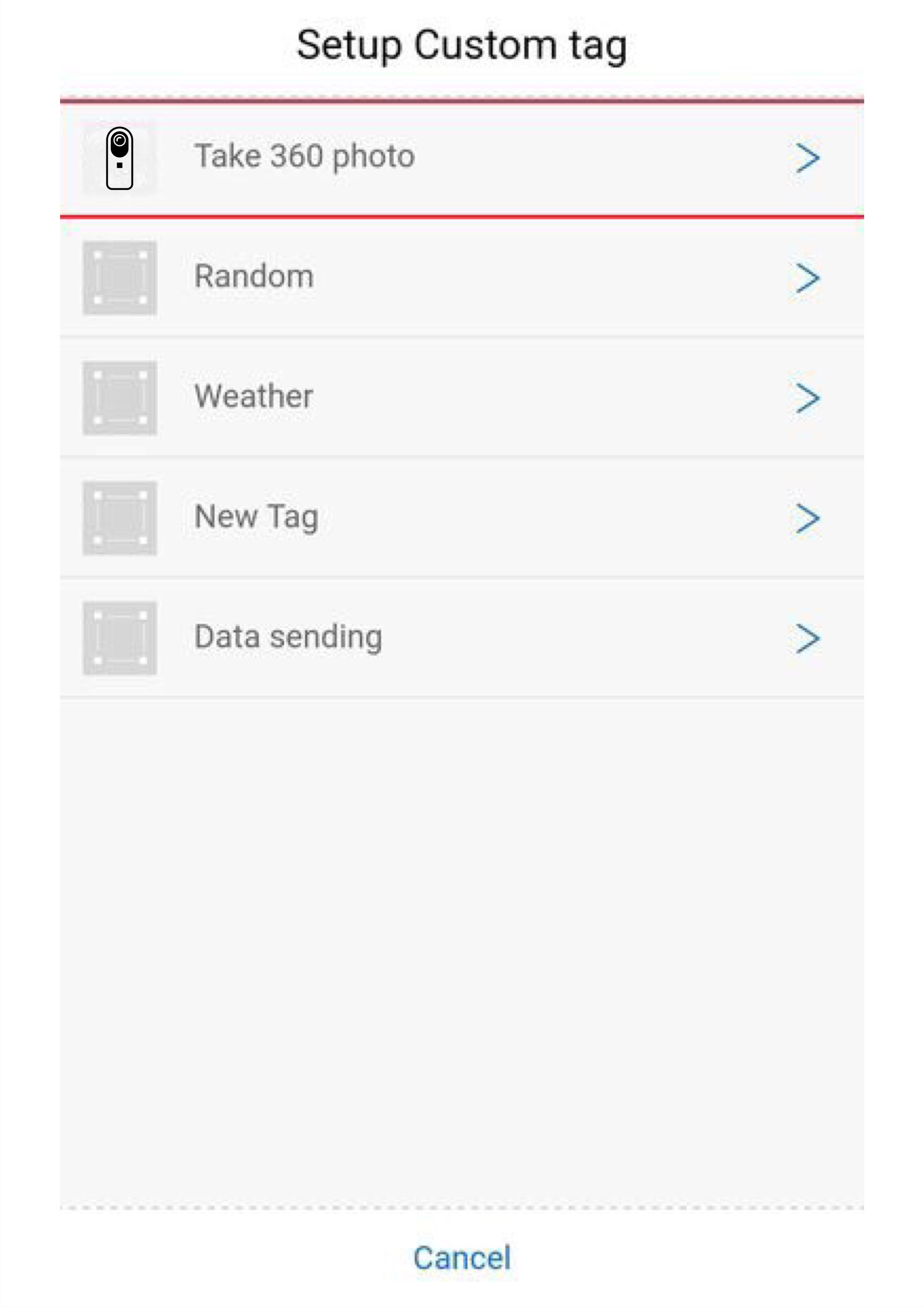
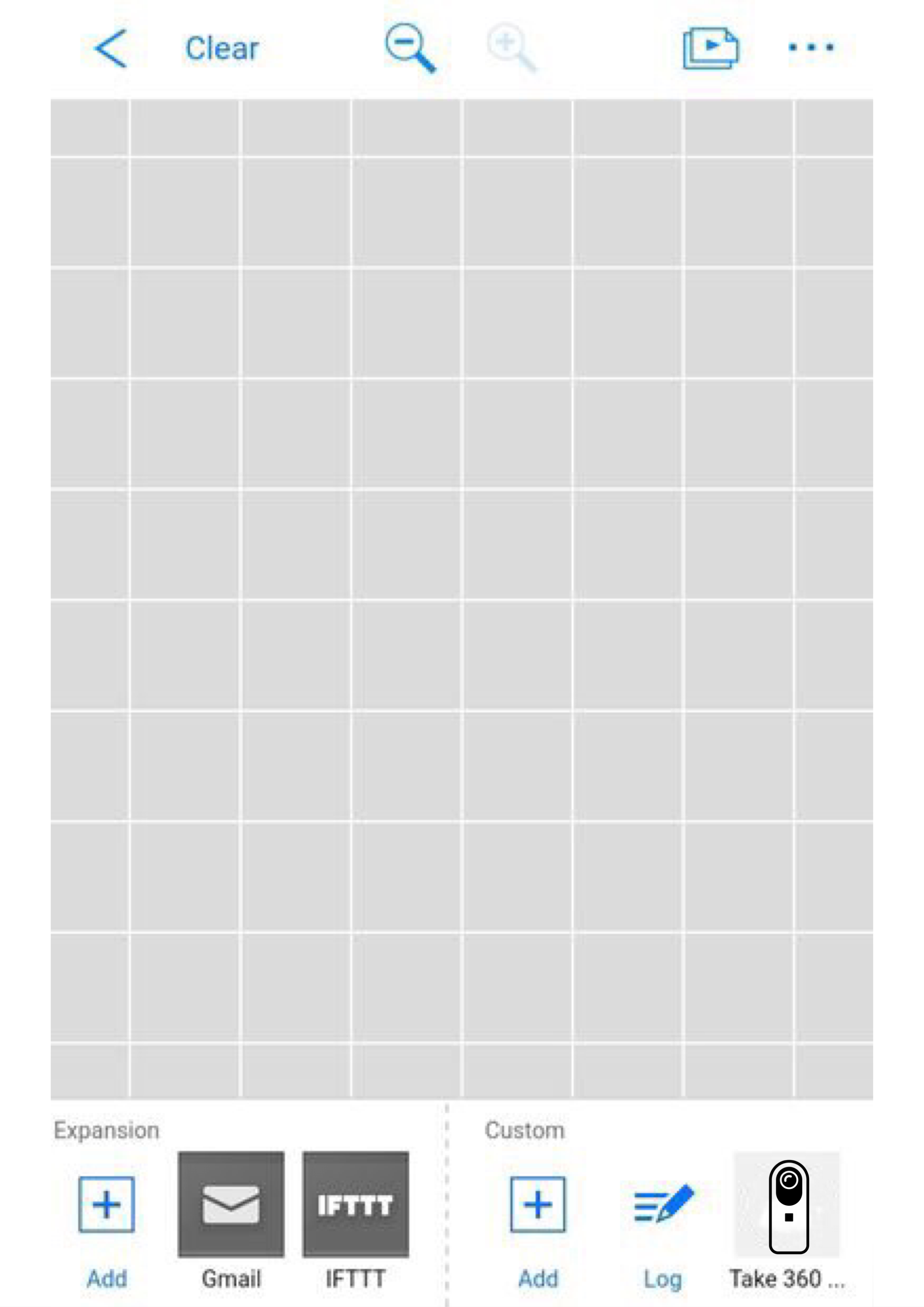
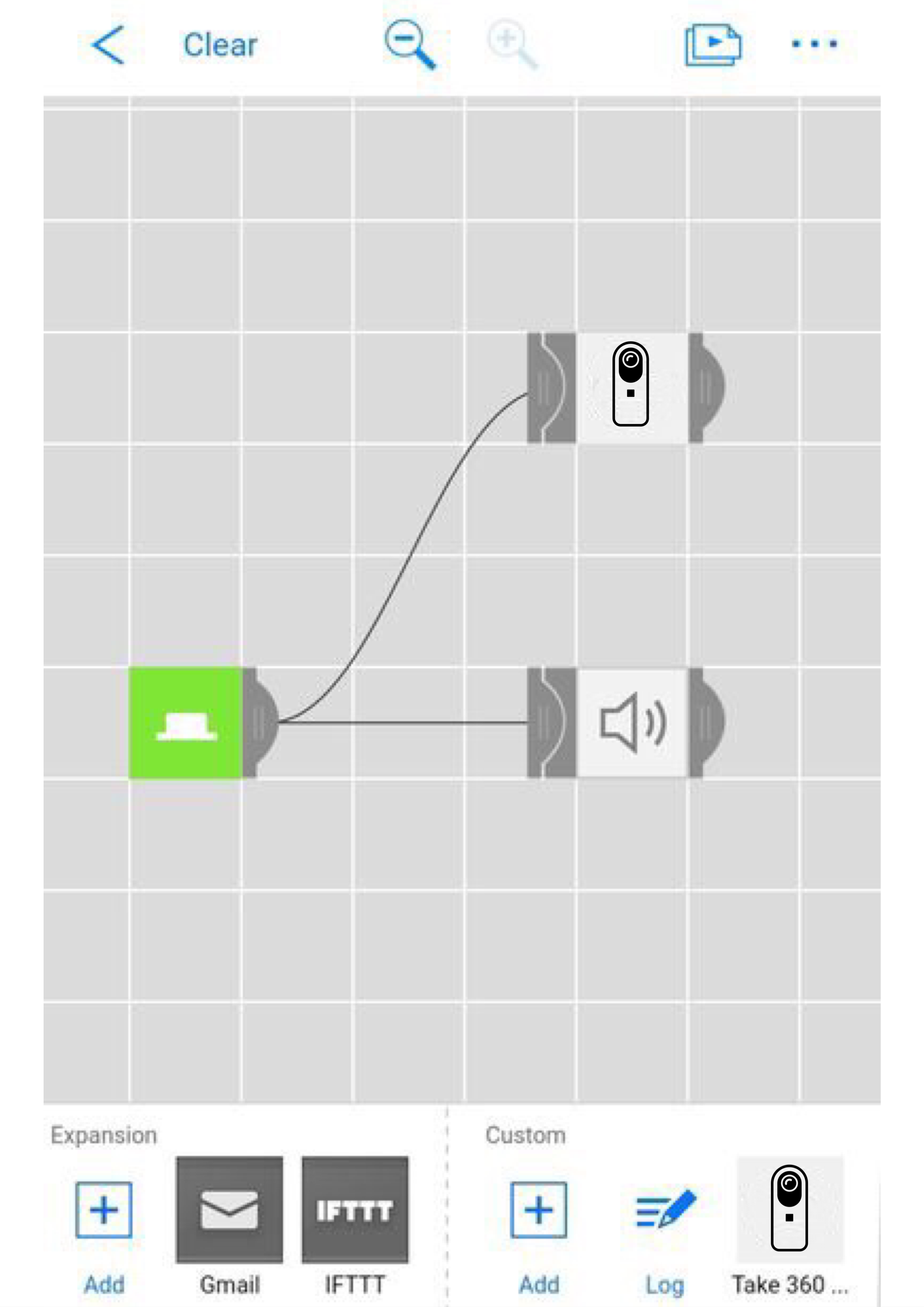
Select the Custom Tag (ROCHO THETA Tag) That You Created
- Tap the "+" icon in the Custom section on the dashboard to add a custom tag.
- Select the RICOH THETA custom tag from the list. (The new tag will be added to the Custom section of the dashboard).
- Drag-and-drop RICOH THETA tag into the recipe on the canvas and connect the Button tag to the RICOH THETA tag and Speaker tag.
Test, run, and enjoy!
Test, Run, and Enjoy!



