Refrigerator Warning System With Pinoo
by pinoorobotics in Circuits > Arduino
182 Views, 0 Favorites, 0 Comments
Refrigerator Warning System With Pinoo

Purpose of the Project: To make a system that warns when the refrigerator door is open by using Pinoo control card, ultrasonic distance sensor and buzzer module.
Duration: 2 lessons
Age Group: 9 years and over
Gains:
• Learns to code Pinoo control card.
• Learns to use ultrasonic distance sensor.
• Learns to use buzzer.
• Improves the skill of setting up algorithms.
• Improves coding skill.
Supplies
Materials to be used: Mblock 3 program, Pinoo control card, ultrasonic distance sensor, buzzer module, connection cables.
Materials Required for Design: Wooden planks, scissors, utility knife, wooden stick, red eva, silicone gun and silicone.
Project Preparation





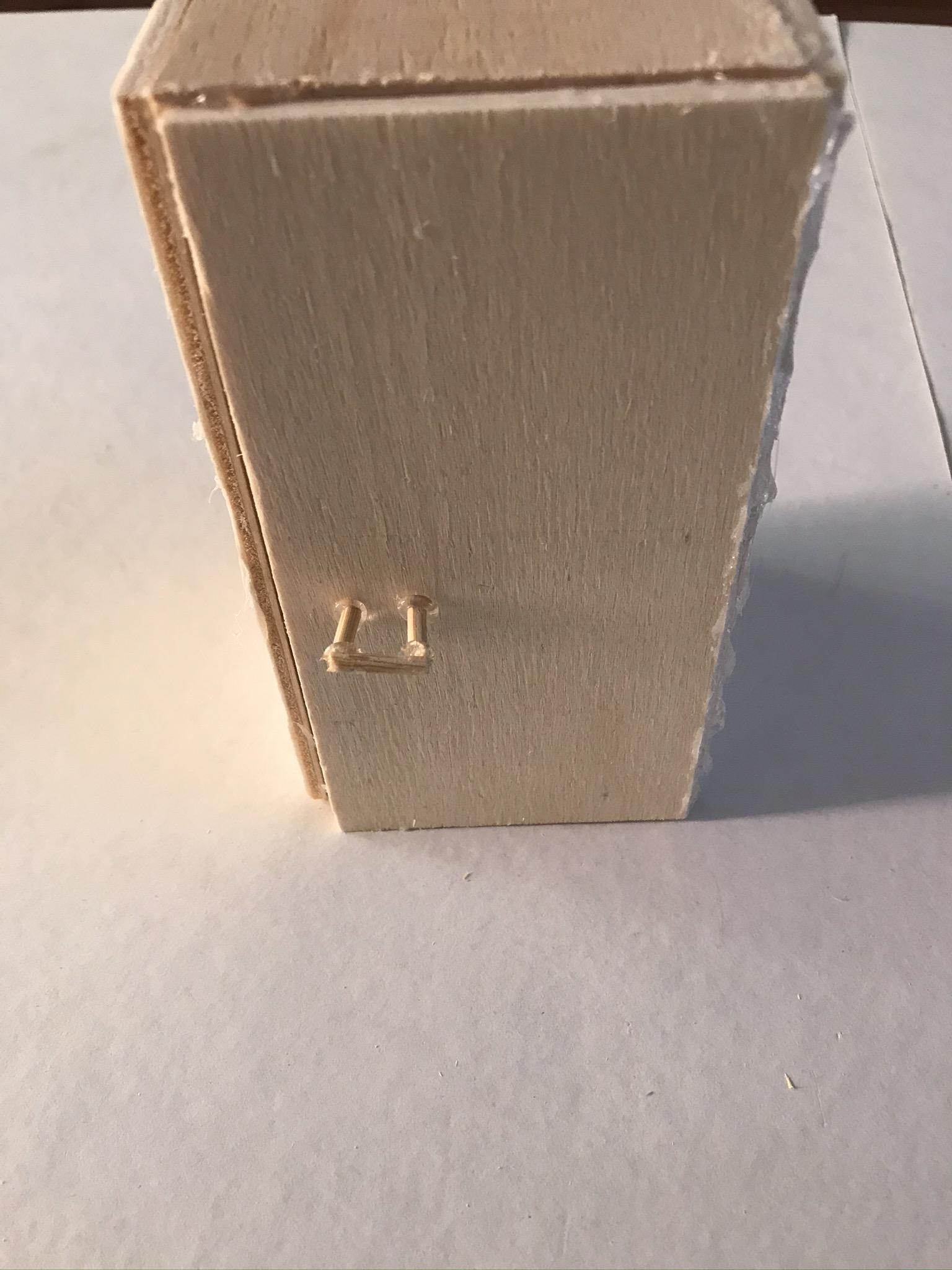

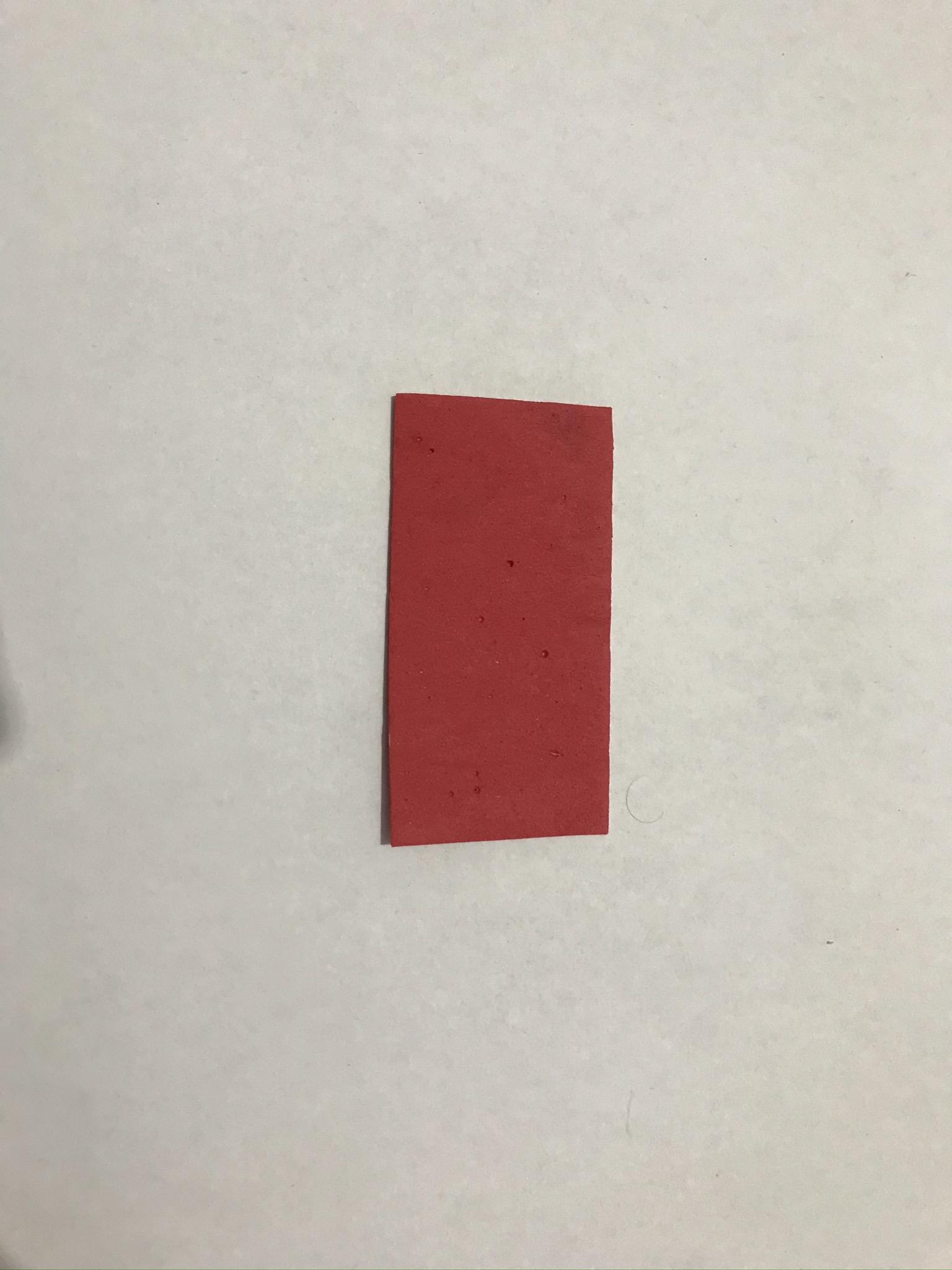
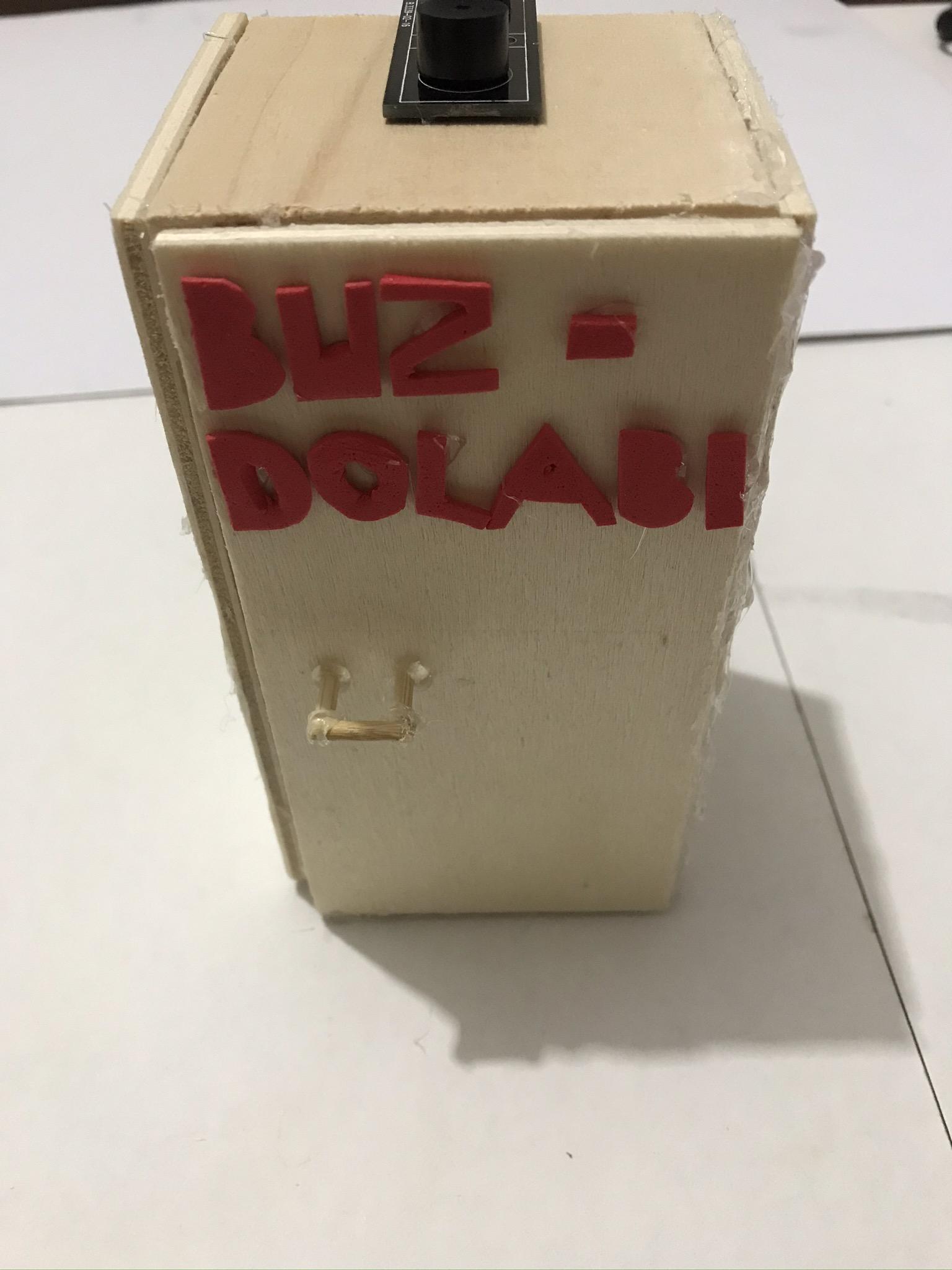
- For our project, we first take our wooden sticks.
- We fix our wooden plates with the help of a silicone gun to give the appearance of a refrigerator.
- We fix our distance sensor inside our refrigerator to face the refrigerator door.
- To make a handle for the refrigerator door, we cut 3 short bars of approximately the same length from our wooden bar.
- We fix the door handle with the help of a silicone gun.
- We fix our buzzer module on its top.
- We prepared the refrigerator letters with red eva and fixed them on the refrigerator door. Then we connect our buzzer module to the 1st door on our pinoo control card and our distance sensor to our 5th door. In this way, we complete our design.
Adding Pinoo Extension
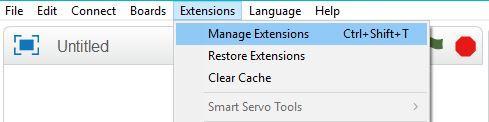
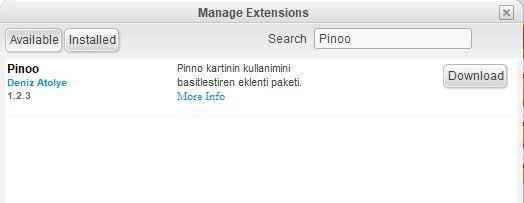
- From the Extensions tab, we click on the "Manage Extensions" option.
- In the window that opens, we type "Pinoo" into the search engine and simply say download to the result.
- It was installed on our computer.
Connecting the Pinoo Sensor Board to the Computer
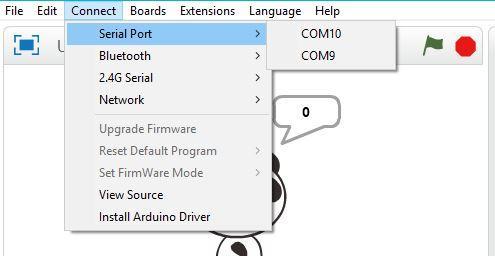
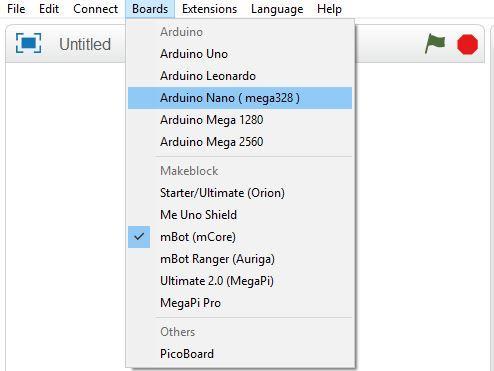
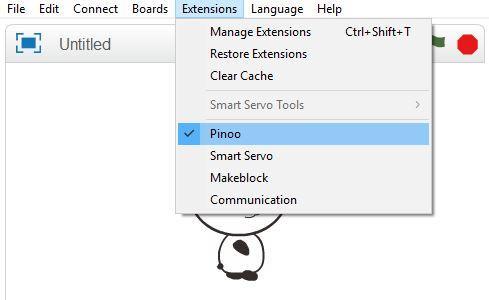
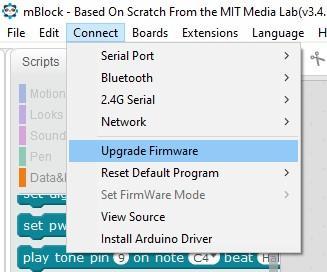
- In Mblock 3, we click on the "Connect" tab on the upper left.
- We click on the "Serial Port" section from the window that opens and select the "COM6" option from the page that opens.
- NOTE: Since the port entries of each computer are different, the numbers next to the COM text may change.
- We click on the ‘’Cards’’ tab.
- We select the "Arduino Nano" card option used by the Pinoo sensor card from the window that opens.
- We click on the ‘’Extensions’’ tab.
- In the window that opens, we select the extension "Pinoo" of the sensor card we use.
- We click on the ‘’Connect’’ tab.
- We click on "Firmware Update" from the window that opens.
Coding Part



- When the green flag is clicked, we control our buzzer module by running it with a sound code under its code.
- First, to check whether our ultrasonic distance sensor is working or not, we check the working status of the distance sensor with our 'Say Hello' code under the 'When Clicked' code on our panda puppet.
- We ensure that our distance sensor is read, and then we create our code block if the value of our distance sensor is less than 5 cm. After opening the refrigerator door, we make it wait for 3 seconds. Then we compare the value of our distance sensor again and if this condition is met, we add the sound code of our buzzer module. If the value of our distance sensor is not less than 5, that is, if the refrigerator door does not open, we make our buzzer module passive and finish our coding.
- We right click on the "Pinoo Program" command and select the "Upload to Arduino" option in the window that opens.
- On the page that opens, we click on the "Upload to Arduino" button selected in red.
- Our codes are uploaded to our Pinoo sensor card.
- We click on the "Close" button after the "Download Finished" text appears. After the installation, the battery compartment is inserted and the project is run.
Working Status of the Project


- 3 seconds after opening the refrigerator door, we see that our buzzer module starts to beep.