Record Your Own Song With Free Backing Band Software
by JimRD in Circuits > Software
11851 Views, 13 Favorites, 0 Comments
Record Your Own Song With Free Backing Band Software
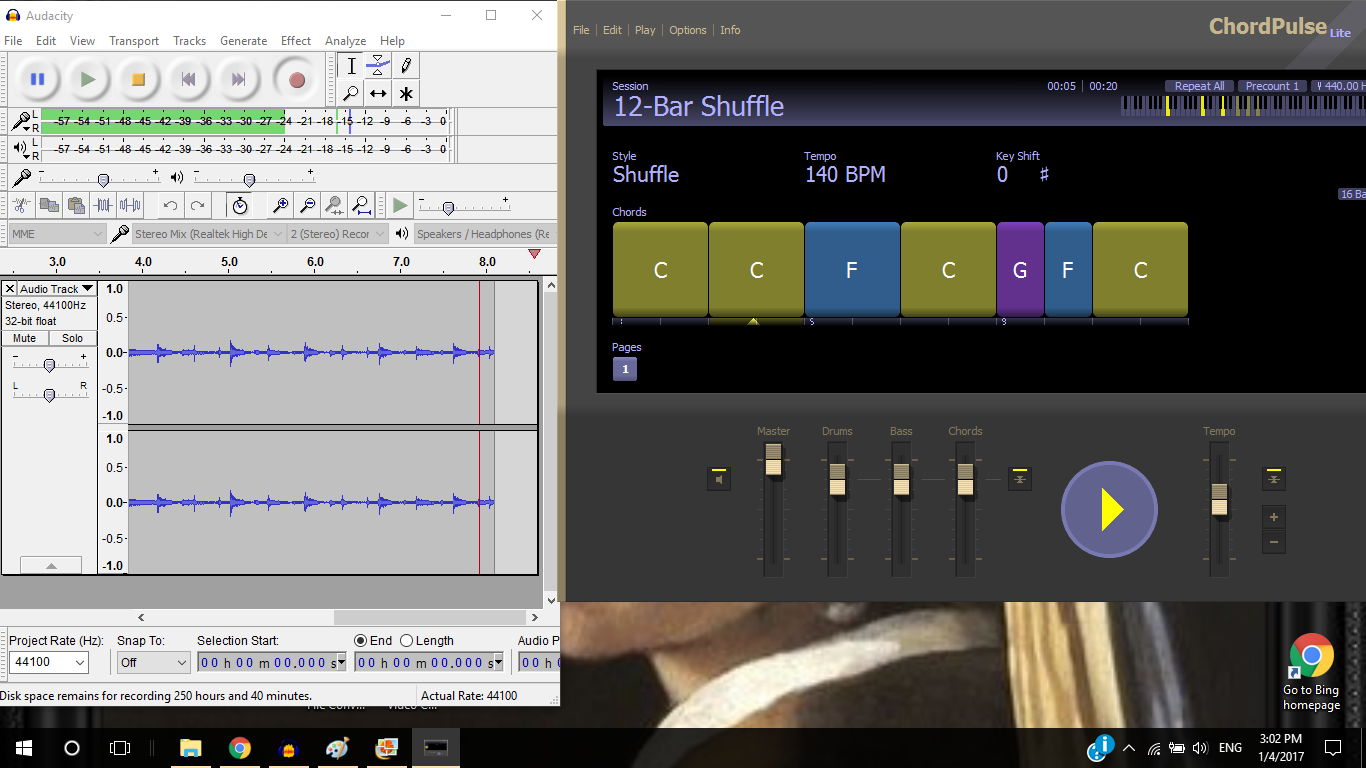
I want to show you how I completely created a song on the computer and played every instrument in it but without knowing how to play most of those instruments. I cheated and used ChordPulse which is free software in which you simply point and click which chords you want played and the software will play bass, drums and piano using those chords. Then I used Audacity to record that backing track, plugged in a microphone and added my voice and ukulele tracks. It was simple and best of all free.
To do this requires:
1. Setting your computer up to record it's sound-card output (setting up Stereo Mix option).
2. Downloading and using ChordPulse Lite ( the free version of ChordPulse) to create a band backing track.
3. Downloading Audacity (free software).
4. Use Audacity to record your ChordPulse Lite backing track and save it to WAV (or MP3 ) format.
5. Optional: using a microphone to add vocals/instrumentals to your Audacity track.
Setting Up Your Pc to Record It's Own Soundcard Output
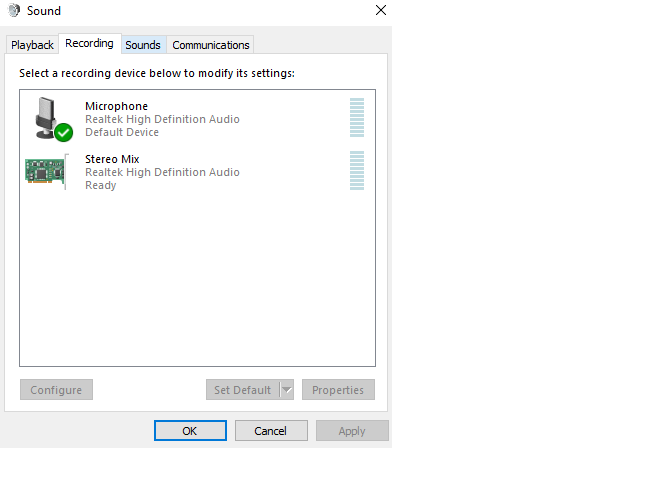
You can play an mp3 track on your computer and actually record it with some software on your computer at the same time but you must enable this capability. To do that you must enable "Stereo Mix" on your computer.
I copied the following simple instructions from this link:
https://answers.microsoft.com/en-us/windows/forum/...
Try the following steps to enable the stereo mix.
a) Right click on the audio icon in your system tray and select “Recording Devices” to open the Recording device settings in the “Sound” window.
b) In the pane, right-click on a blank area, and make sure both “View Disabled Devices” and “View Disconnected Devices” options are checked. You should be able to see the “Stereo Mix” option appearing.
c) Right-click on “Stereo Mix” and click “Enable” to be able to use it. This should enable the “Stereo Mix” on Windows
Now, this can be a problem depending on how old your computer is and is the subject of great debate on the web and I will not address any particular issues. If this does not work for you, Google the issue and good luck.
It was as simple as the above instructions for my pc which is a late model Dell with Windows 10. On very old computers you could actually use a hardware solution by routing the soundcard output to the soundcard or microphone input with a cable. Hope you don't have to resort to that solution.
Download ChordPulse Lite

To create the band backing track which is simply software that plays your desired chords with various instruments, go to this link:
http://www.chordpulse.com/lite.html
Download the software and open it up.
Open File and load the 12-bar Shuffle.cps file. And then just hit the Play button. Sounds great huh? You can change the chords if you like and the rhythm and do other neat stuff.
You will have to play with it for a few minutes but it is so intuitive and easy to use that you won't have any problem creating your own simple sound track in no time. You just need to select the chords you want. The difference between the paid version of ChordPulse and the free version is that it just has more capability - more chord structures and drum rhythms. I ended up buying the full package because the Lite version didn't have diminished chords and I like all the added functionality and it was cheap. But if your song doesn't require certain chord structures then the Lite version will work just fine for you.
The only real downside to this software is that you can't export a wav or mp3 file - you can't save the music output. It only plays through the speakers or you can export midi files which I don't like to play with, so: you must have some way of recording the sound output and that is where using Audacity comes in.
Download Audacity Software

You can download Audacity freeware from this link:
Open the software in the Recording Device drop down box, select Stereo Mix. Now you are ready to record the sound from your ChordPulse Lite backing track.
Open Both ChordPulse Lite and Audacity
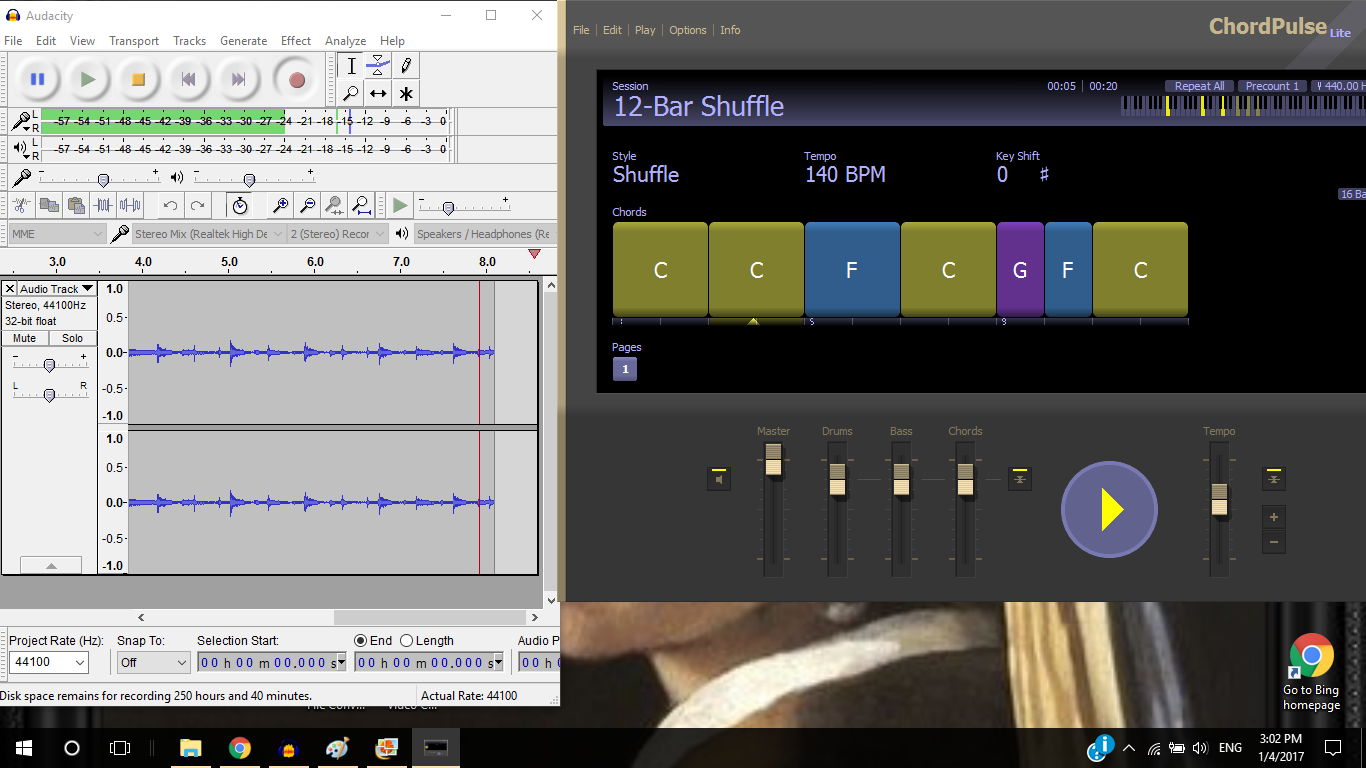
Open both softwares and minimize the screens so they both fit side by side in your pc window.
In Audacity just hit the record button and then hit the play button in ChordPulse Lite. When the backing track is finished playing, hit the stop button in the Audacity screen. You can then save the project in Audacity and if that is all you are going to record, you can Export Audio into a WAV music file format.
Note: you need to download the LAME MP3 encoder for Audacity to save your file in MP3 format here:
Record Your Voice And/or Instrument on the Audacity Track

Audacity is a multi-track recording software so you can record as many tracks as you please. If you want to record your voice or instrument along with the ChordPulse Lite backing track then attach a microphone to the input jack of your computer sound-card.
Now a lesson learned: the sound-card in your PC or laptop is probably very noisy and will degrade the sound of your recording immensely so take my advice and buy a good USB microphone. I use a BLUE SNOWBALL USB microphone and it is wonderful. Full sound, very sensitive condenser mike, can record voice and instruments and it is cheap at about 50 dollars.
A USB microphone bypasses the noisy internal sound-card and gives a nice sound with no background hissing.
Hope this helps and happy recording!
Here is a song I created the music for using exactly the method described above: