Record Computer Audio (for FREE!)

Ever wanted to record the sound that your computer is making? Don't have Super computer skills and/or the money to buy some software to do it for you? Then this instructable is for you! This is a fast, easy and free way to download the audio your computer is playing. So lets get started!
Download Audacity
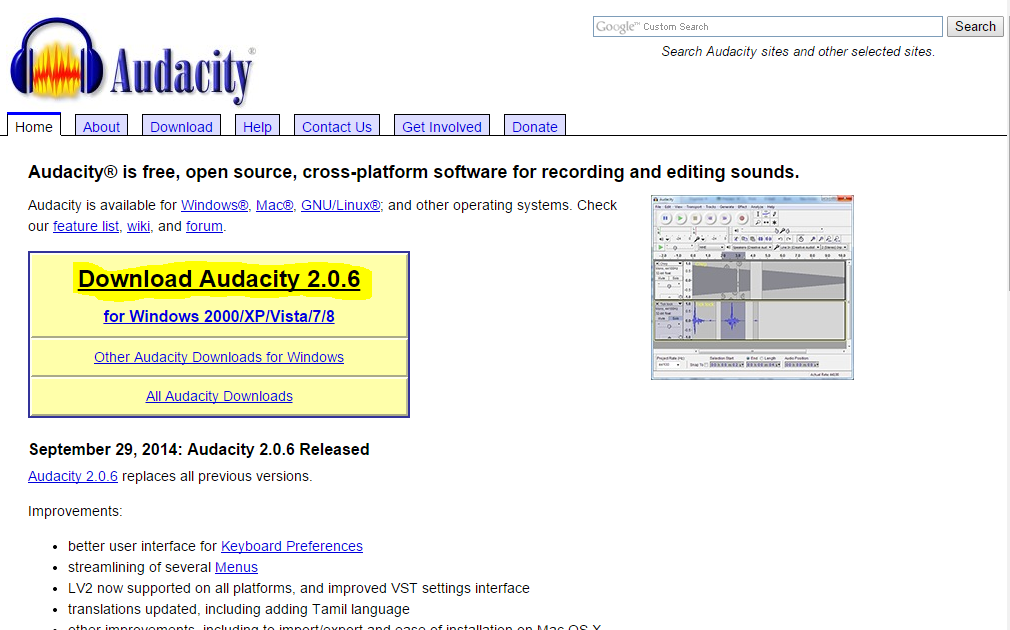
Audacity is a free audio recording software. The system sound recording is the feature that we are going to be using today.
To download it go to http://audacity.sourceforge.net/
Starting Audacity
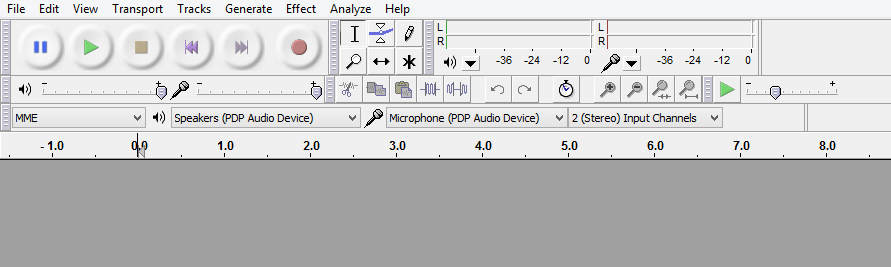
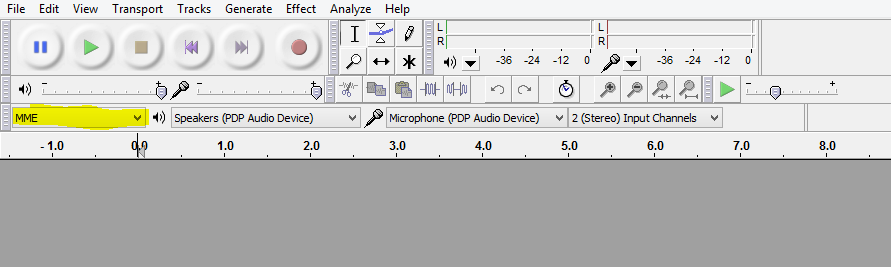
When you start up audacity you should see a control panel at the top that looks like this one. Look at the option that says MME, this is one of the input options and the thing we want to change.
(P.S. The PDP devises are just my headphones, those options may say something different for you and that's ok. Its the other part we need to worry about.)
Changing the Input
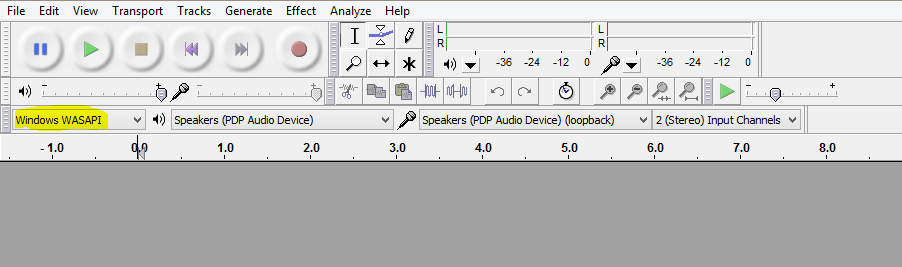
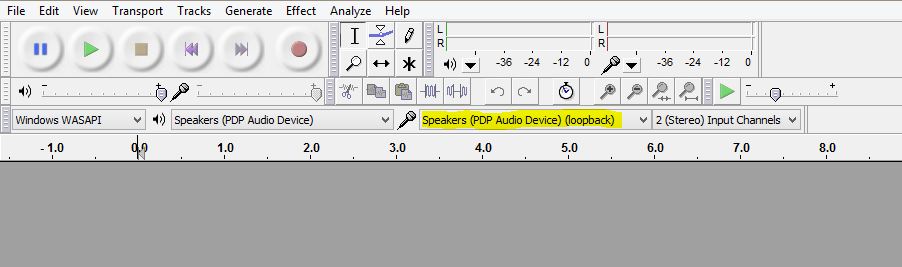
Click on that box that says MME and select the box that says Windows WASAPI. After that's done you will have a list of speakers and headphones that are plugged in. I selected the PDP audio device because my headphones are plugged in so that's where the audio from my computer is going.
Start Recording
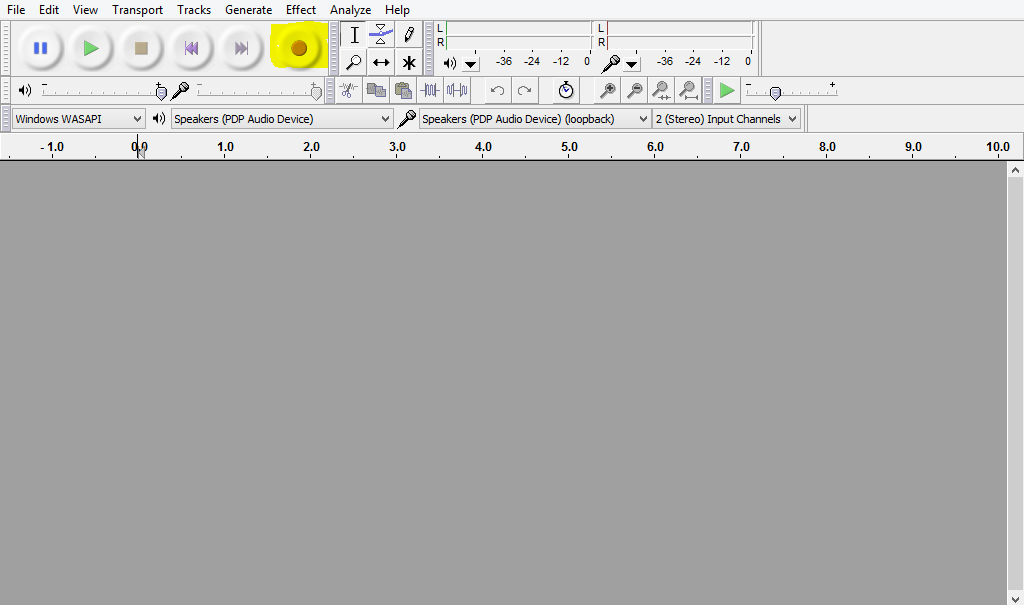
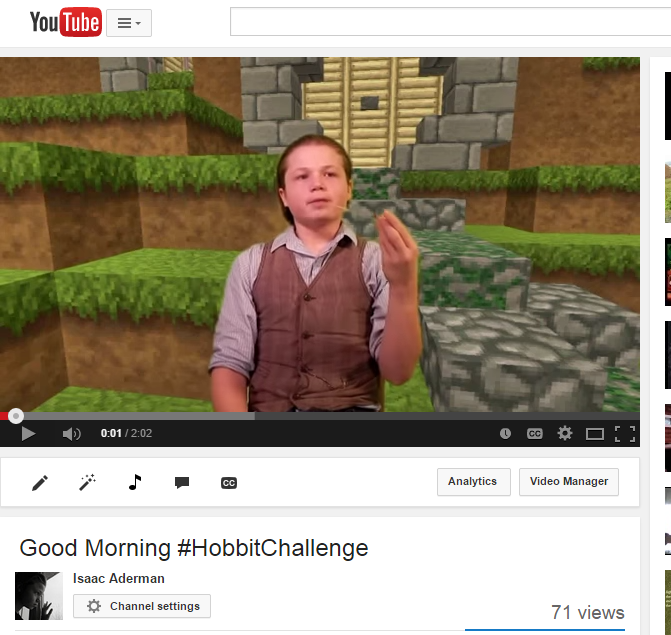
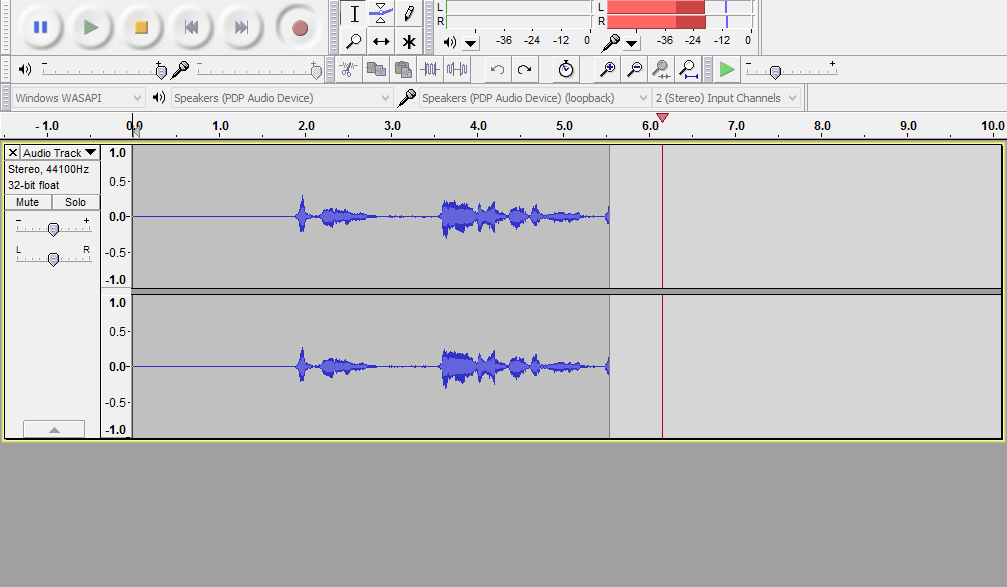
Find something to record (than isn't copyrighted), press the record button on audacity and then play the audio you want to record. When you're done just press the stop button.
Good Job! Here's a Smiley Face!

Well done! You've recorded your audio. If you want to save it you can click on the "file" tab and then press "export" and select where you want to save it. If you want to save it as a .mp3 file then you will need to download lame.exe but audacity will walk you through that, so my job here is done. If you thought that this was helpful let me know in the comments, like and vote! Signing off.