Real Magic Wallet
by Matlek in Living > Pranks, Tricks, & Humor
33560 Views, 73 Favorites, 0 Comments
Real Magic Wallet



The magic wallet I am going to present here is different. It makes money disappear!

The story
When I was a kid, my grandfather had amazing magic tricks. So amazing that I wanted to become a magician for many years. One day he offered me a little wallet. And this handmade wallet was magic: it could make money disappear! I was so excited about this wallet, I played a lot with it. Then I grew up and I forgot. And recently, I read tutorials on how to make classic1 magic wallets, and I thought it was time to explain how the real2 magic wallet my grandfather gave me works.
In fact, there are many tutorials on the internet about how to make classic1 magic wallet. Basically, the trick is inspired from the Jacob's ladder toy , and the wallet opens on both sides. If a bill is placed below a ribbon on side 1 of the wallet, it will change place if the wallet is open on side 2. But the one I am going to present here is different (while using the same principle), and the trick is more advanced so that it makes money disappear. Let's consider it as a remix.
1: when I refer to "classic" magic wallet, I refer to most of the magic wallets we can see on the internet, with money flipping from one side of a ribbon in the wallet, to the other side of the ribbon.
2: when I refer to "real" magic wallet, I refer to the wallet with money disappearing feature.
The content
First, if you don't want to 3D print the wallet (or don't have a 3D printer), you can easily make it differently. Here are some ideas (but remember to come read step 10 to 12, to add the "money disappearing feature" to the wallet):
- With cardboard, see this instructable.
- With wood, see this instructable.
- With duct tape, see this instructable.
Now, this is what you will find in this instructable:
- From step 1 to step 5, I explain how I designed this Magic Wallet with Tinkercad. I used Tinkercad because it is free, online and easy to use: so everyone can use it!
- From step 6 to step 9, I explain how to assemble the pieces of the Magic Wallet designed with Tinkercad.
- At step 10, I explain how to add the "money disappearing trick" to a cardboard magic wallet.
- At step 11, I explain how to use the wallet.
- At step 12, I hope you learned something new, you liked reading this instructable and you hit the ♥ button.
Design With Tinkercad (1/5, Overview)

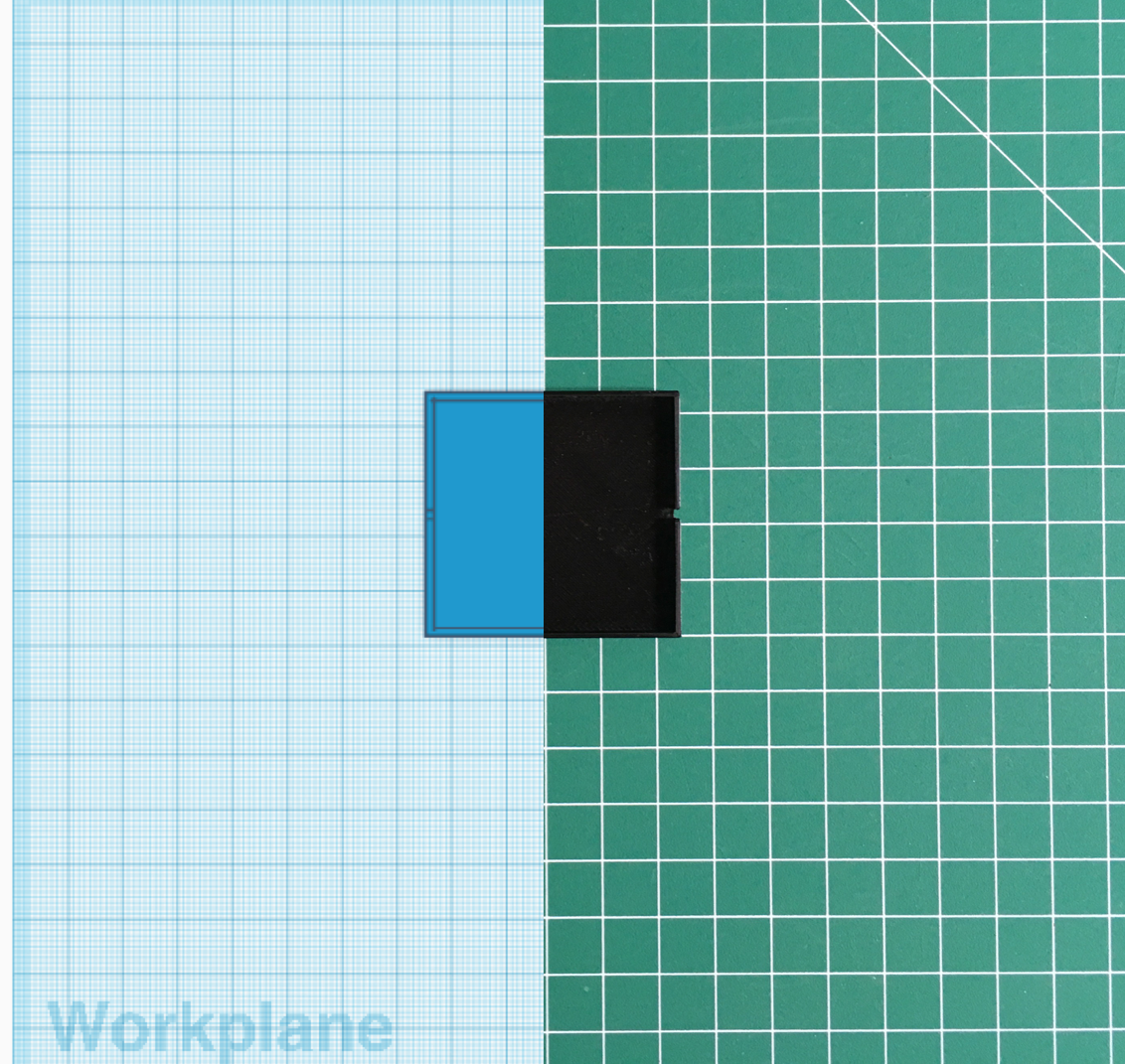
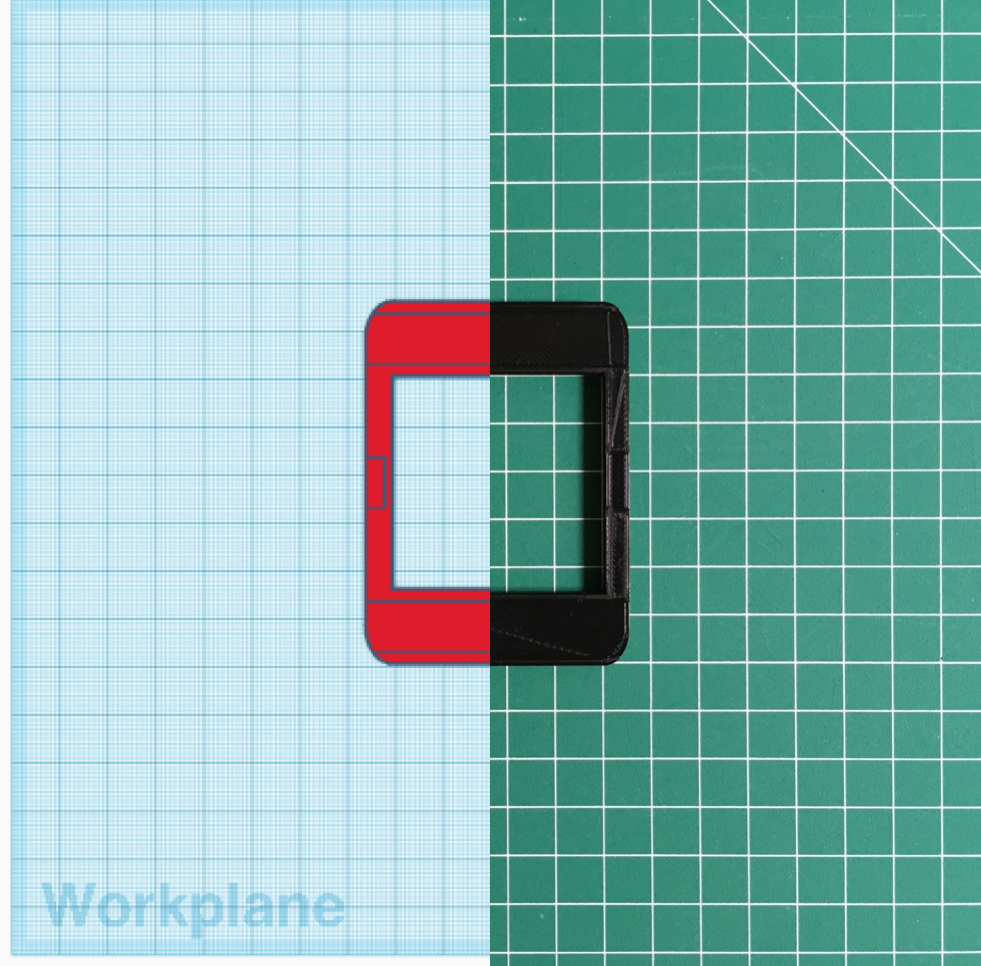
The wallet I designed with Tinkercad is composed of 3 different parts, and I called them as follow:
- The frame (in red). This is the structure of the wallet.
- The coin plate (in blue). This is where the money is placed inside the wallet.
- The cover (in green). To hide the frame and the coin plate.
This is the link to Tinkercad.
You can also download the files on Cults3D or Thingiverse.
Now let's design!
Design With Tinkercad (2/5 : the Frame)
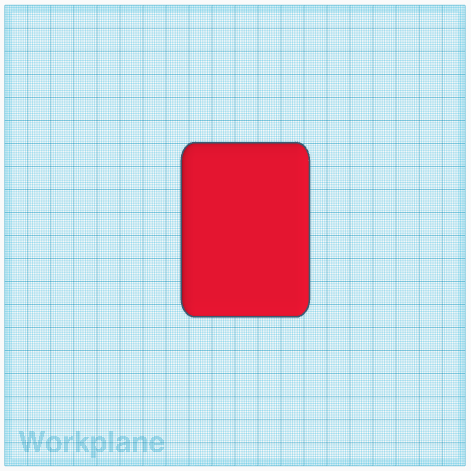
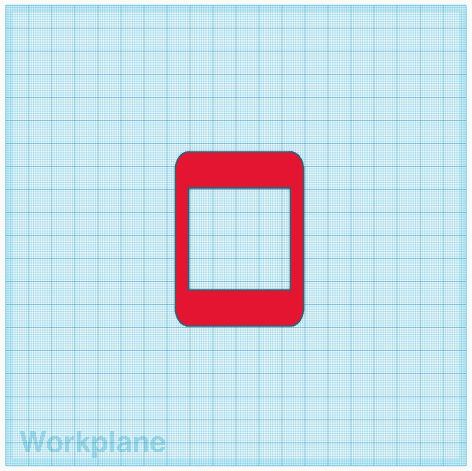
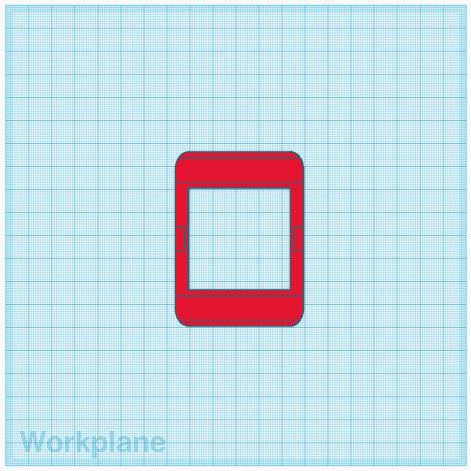
First, I designed a rectangular cuboid to shape the wallet, with dimensions 75mmx55mmx3.75mm, and with rounded corners. The size has been carefully selected so the wallet can hold all euro coin and bills (folded). If you need detailed explanations on how to design it on Tinkercad, follow these steps:
- Drag/drop the red box in the workplane, and set its size to 55x75x6.25 mm;
- In the "Shape" section, set the radius to 2. This way, the wallet will have rounded corners. But its upper and lower faces will be also rounded. So we need to fix this;
- To do so, drop the grey box (which is a "hole") on the workplane;
- Enlarge it so it fully covers the red box;
- Set its height to 1.25 mm.;
- Align vertically with the bottom of the pieces;
- Then redo steps 3 to 6, and align now with the top of the pieces.
- Select everything and click "Group" (or ctrl+G).
Then I made a hole in the frame, where the coin plate stands:
- Drag a "hole" on the workplane;
- Set its size to 45x45x20 mm;
- Align the hole and the frame horizontally and vertically;
- Group them.
Finally, I added slots for the ribbons:
- Drag a "hole" on the workplane;
- Set its size to11x80x0.5 mm (11mm because the ribbon is 10 mm and 1 mm for the offset; 80 mm so the hole is larger than the frame; 0.5 mm for the ribbon thickness);
- Align vertically with the top of the pieces;
- Set the "snap grid" to 2 mm, and drag the hole so there is 2 mm offset above and below;
- Copy/paste the hole, and redo steps 3 and 4 with the lower part of the frame;
- Repeat for the ribbons in the middle of the frame, but make sure to leave a 1 mm wall.
- Group the frame and the holes.
Design With Tinkercad (3/5 : the Coin Plate)
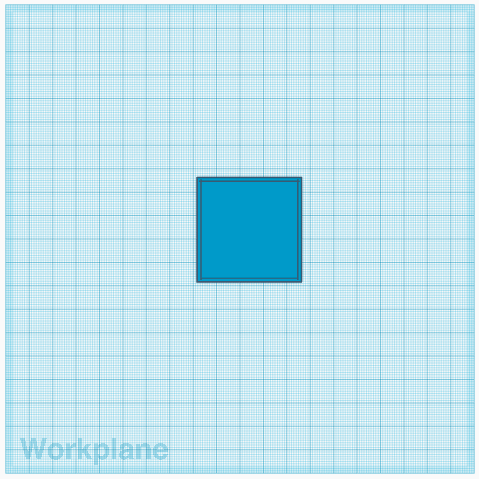
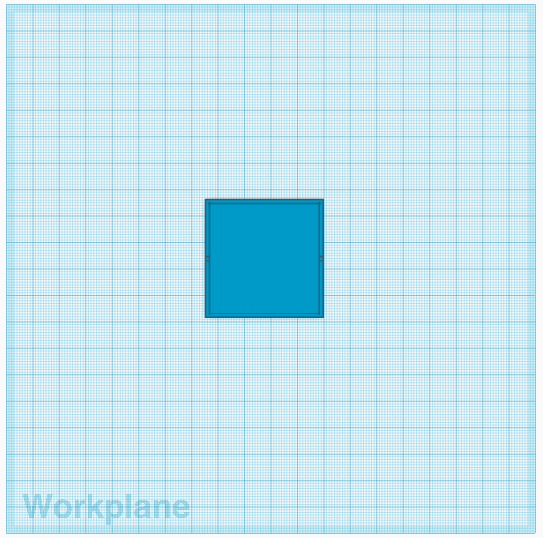
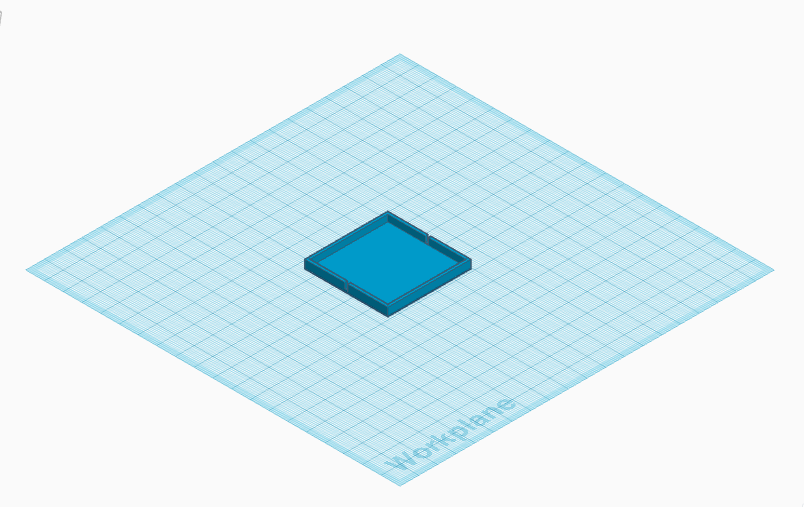
The coin plate is the piece of the wallet where the money is placed.
- Drag/drop the red box on the workplane, and set its size to 44x44x3.5 mm. It is slightly smaller than the hole in the frame made previously;
- Drag/drop a "hole" on the workplane, and set its size to 42x42x3 mm;
- Align these 2 boxes vertically;
- Align these 2 boxes horizontally;
- Group the 2 boxes.
The coin plate is ready. I also decided to add 2 notches for a rubber band, to hold the money in place on the plate. In the end, I did not use it, but anyway, this is how I proceeded:
- Drag/drop a "hole" in the workplane, set its size to 45x2x3 mm;
- Align vertically;
- Align horizontally;
- Group the 2 objects.
Design With Tinkercad (4/5 : the Cover)
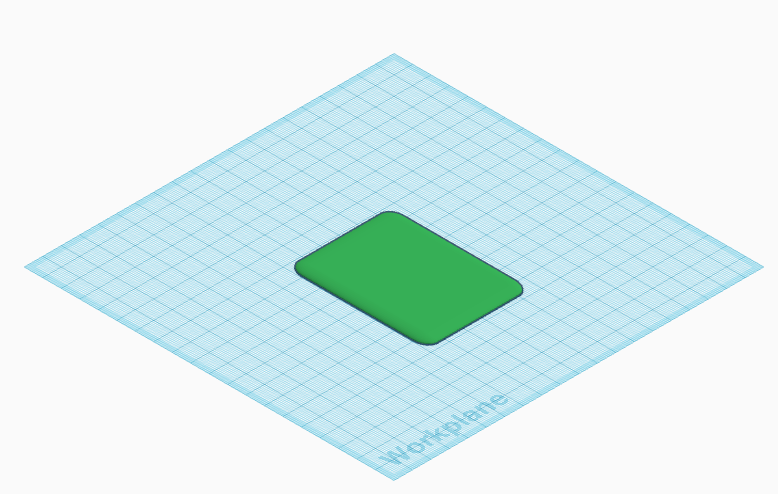
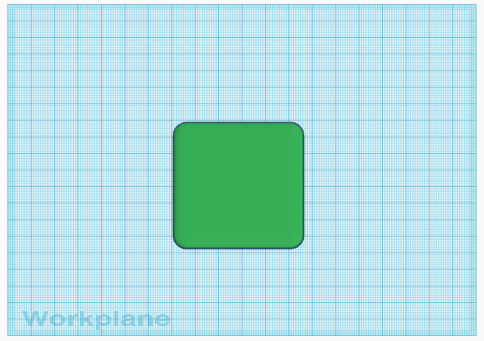
- Drag/drop the red box on the workplane, and set its size to 55x75x20 mm;
- Set its radius to 2;
- Drag/drop a "hole" on the workplane, and set its size to 55x75x18 mm;
- Align the 2 objects vertically with the bottom;
- Align the 2 objects horizontally;
- Group them.
Design With Tinkercad (5/5 : Add Custom Text)
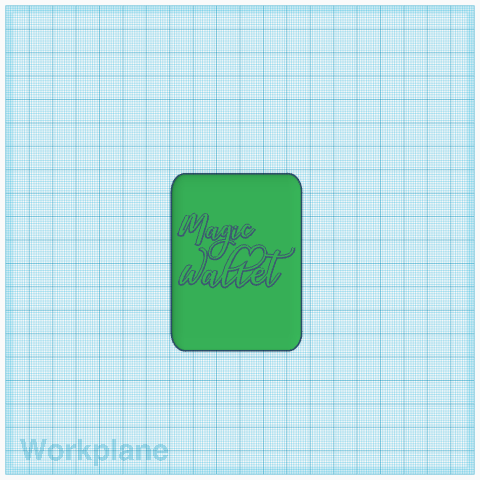
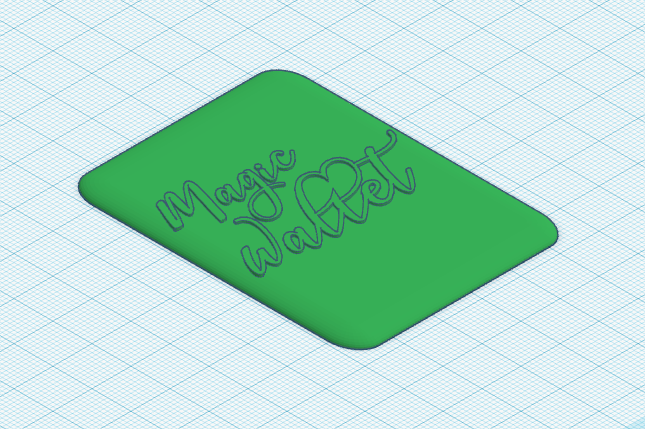
The wallet is designed and can be assembled. But adding custom text on the cover is a really nice feature! This is how I proceeded:
- Open Inkscape;
- Add text, select the font. I have used the font "magic" found on the website Dafont .
- Then select the text, go to "Path", then "Object to path";
- Then click "save as", and select ".svg" extension.
Then add the text in Tinkercad:
- Click "import", and select the text file with the "svg" extension (if the dimension is too big, reduce it);
- Once loaded, move and rescale the text horizontally;
- Then vertically, change its height to 2.5 mm (0.5 mm higher than the cover: this way, the text is slightly higher);
- Group all the objects.
How to Assemble the Pieces (1/4: Glue the Ribbons)




Once designed, 3D print the pieces (remember to print 2 pieces of each). You probably noticed that the text "Magic wallet" on the cover is printed in white, while the rest is in black. To do so, I have added the "M600" command on the gcode and changed the filament during the print. Read step 4 in this instructable , I explained with more details how to do it.
It is now time to assemble the pieces, and it starts with gluing the ribbons to the frame:
- Glue the upper and lower ribbons on one side of the frame, and the middle ribbon on the other side. I have used hot glue, it is probably not recommended but it is effective within 2 minutes;
- Flip the frame, fold the ribbons and place the other frame on the top;
- Then glue the ribbons on this frame. The ribbons must be tightened;
- Finally, cut the ribbons if they are too long.
How to Assemble the Pieces (2/4: Glue the Coin Plates)


There are 2 coin plates glued to each others, on each side of the ribbon in the middle.
Again I have used hot glue, and it deformed the plates a little bit where I have placed the glue. So be careful, or use another type of glue (E6000? Loctite?).
How to Assemble the Pieces (3/4: Glue the Covers)

Finally, glue the covers on each frame to hide the frames. Again I have used hot glue.
How to Assemble the Pieces (4/4: Customize the Coin Plate)

I also added squares of foam in the coin plate for the following reasons:
- The money sticks better to the foam rather than the plastic, and you don't want coins to make noise so spectators think the coins disappear.
- It makes the wallet a little bit nicer. For example, add a star made with foam.
- And finally, it also helps to hide the melted plastic due to the hot glue.
Remix Your Magic Wallet

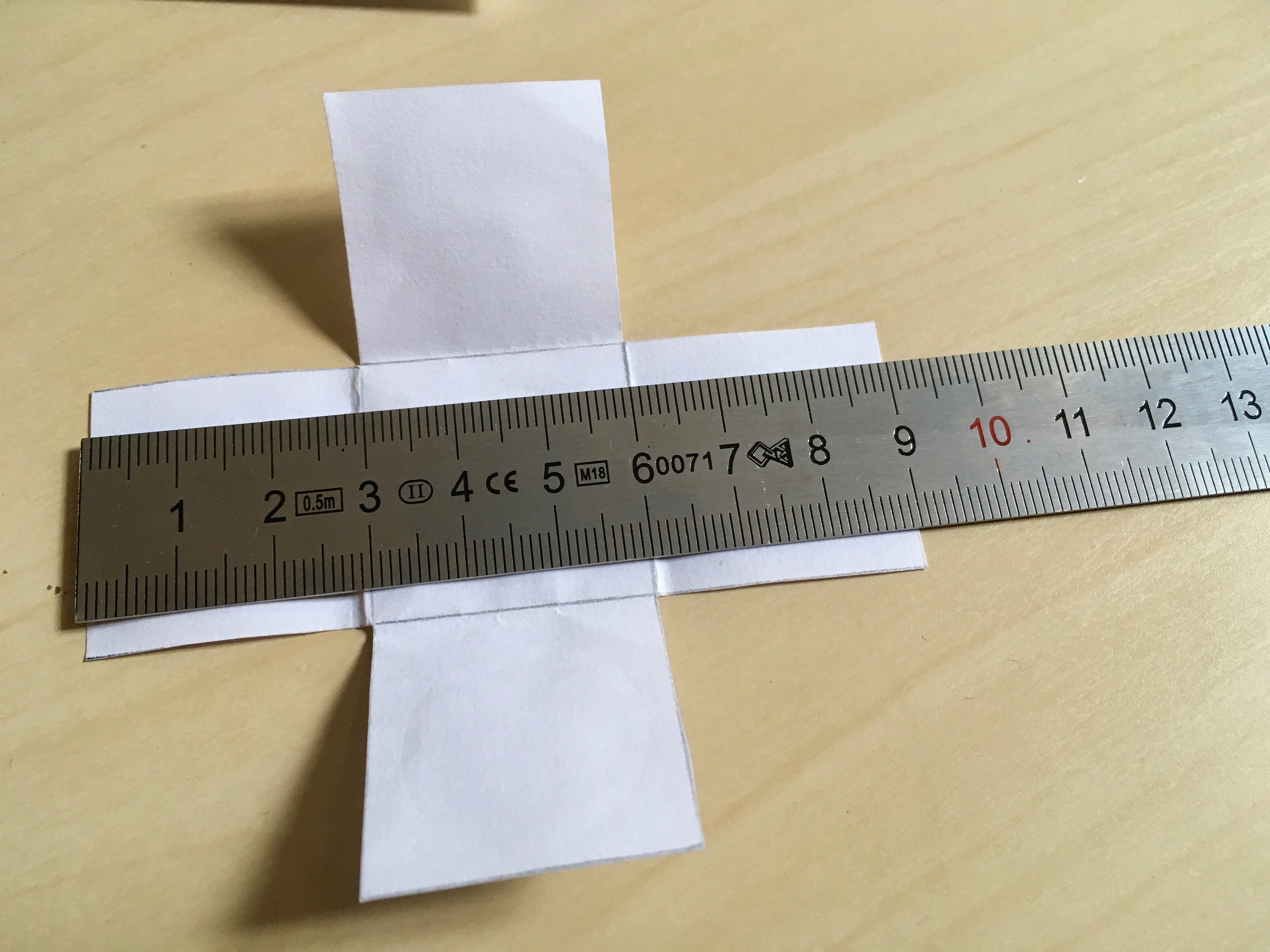
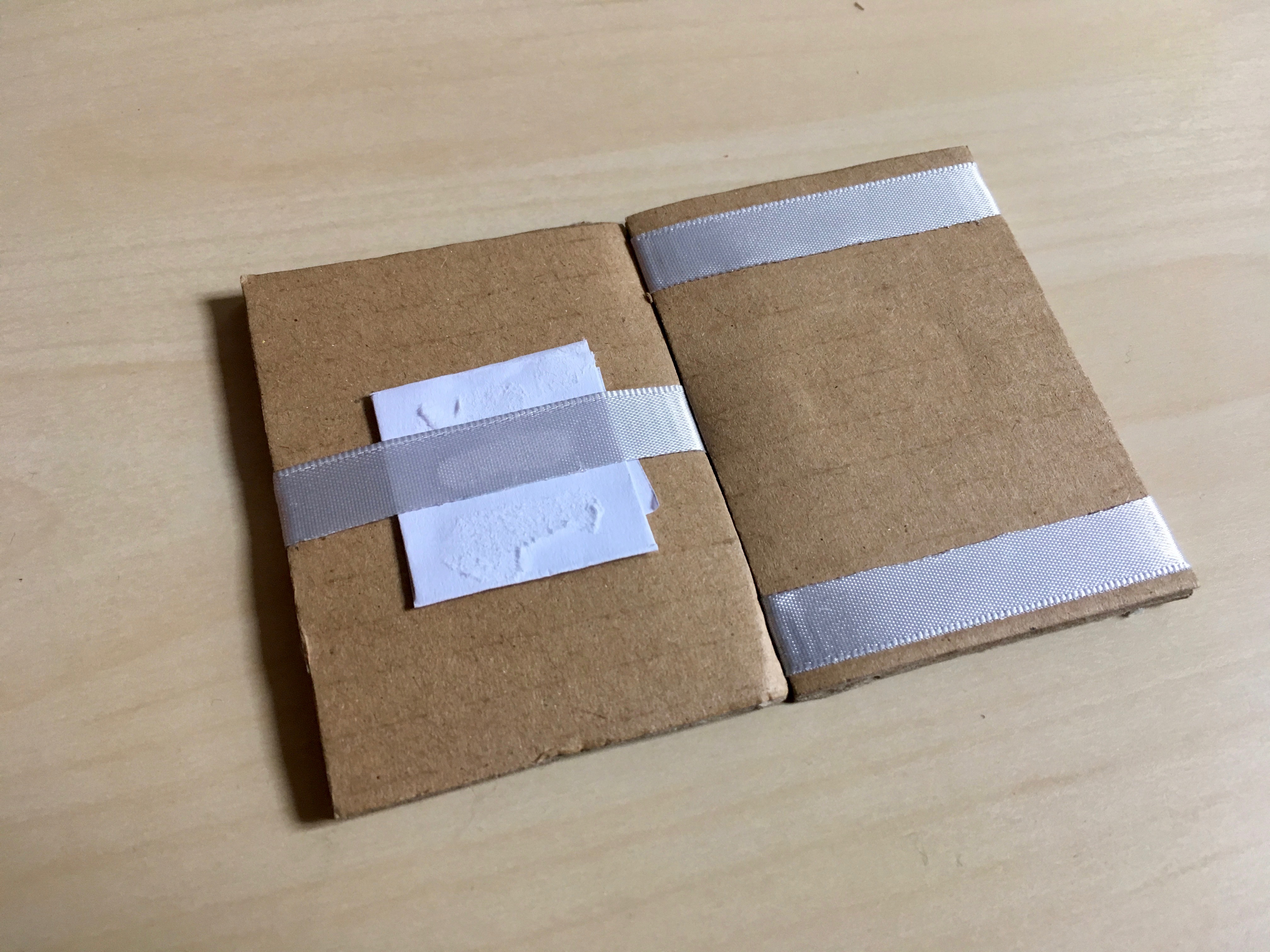


You can also add this "disappearing money feature" to your classic magic wallet if you already own one. I made one rapidly out of cardboard to show you what it looks like:

To do so, you just need to add 2 pieces of paper on each side of the middle ribbon in the wallet, glued together.
- Cut 2 crosses ina paper. The ones I made are 9 cm long (see the images above for more details).
- Fold these crosses, and place them on each side of the ribbon of the middle of the wallet.
- Glue them together.
If you have a wallet with crossing ribbons, I guess it works the same way. Please feel free to post an image if you try!
How to Perform the Trick



To impress people, you will need a trick so they think the wallet opens on 1 single side and the money disappears. Otherwise, they will quickly find out that the wallet opens on both sides and the money is just hidden.
I am not a magician, but I think the following moves are great:
- Rotate the wallet to 180° in your left hand;
- Then grab it with your right hand (on the upper face of the wallet);
- And show the lower face of the wallet in your right hand.
This way, you show side 2 of the wallet, and the spectators are confused by so many moves and think you are still showing face 1 of the wallet.
If you have a better way to perform this trick, please leave a comment about how to do!
See You Soon!
I hope you learned something new, you liked reading this instructable and you hit the ♥ button.