“Real” 3D Printed IPhone

Few days ago, I met a long-time friend so I thought of making a surprise package for him as a gift.
So I decided to amaze him with a 3D printed iPhone, because I knew he will be dumbfounded if I present it to him.
Although it took me some days to get it done due to the fact that I was busy with other things, but I am sure it will not take you more than an hour.
Let me also show and surprise you how I made it. Let’s get started.
So I decided to amaze him with a 3D printed iPhone, because I knew he will be dumbfounded if I present it to him.
Although it took me some days to get it done due to the fact that I was busy with other things, but I am sure it will not take you more than an hour.
Let me also show and surprise you how I made it. Let’s get started.
Tools and Materials








Materials :
Apple stickers.
iPhone 7 plus outer screen.
Phone holder.
Plain A4 paper.
Pencil.
Scissors.
Ruler.
Paper gum.
Tools :
3D printer or Laser cutter.
Apps :
TinkerCAD or Fusion 360 (or any other 3D modelling app).
Apple stickers.
iPhone 7 plus outer screen.
Phone holder.
Plain A4 paper.
Pencil.
Scissors.
Ruler.
Paper gum.
Tools :
3D printer or Laser cutter.
Apps :
TinkerCAD or Fusion 360 (or any other 3D modelling app).
The 3D Models




Using any 3D modelling app, you can view my stl models, if you wish you can edit them to your liking or instead, you can make your own model.
The dimensions I used are the normal iPhone dimension (6.23″ x 3.07″ x 0.29).
The dimensions I used are the normal iPhone dimension (6.23″ x 3.07″ x 0.29).
The Printing Process


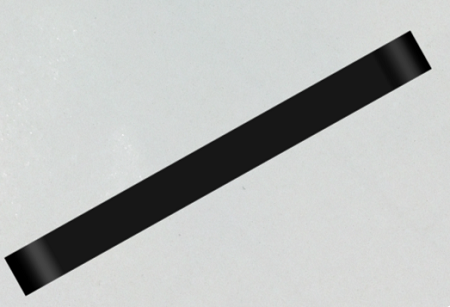

Once the models are ready, the next item is to print them.
You will print the cuboid phone chassis with fillet ends (or in any other you appearance as in your model).
You can also print the holder and case if you wish. If not, you can purchase a readymade one.
The printing will take you some minutes, so just calm down.
You will print the cuboid phone chassis with fillet ends (or in any other you appearance as in your model).
You can also print the holder and case if you wish. If not, you can purchase a readymade one.
The printing will take you some minutes, so just calm down.
Cutting and Fixing Stickers







Once your bare phone is ready, you should take your stickers in order to stick them to the phone.
But there are two options: if you want to have a black background with a white apple logo, you will just stick the white logo on the printed object.
But if you want to have a black logo on a white background, get your A4 paper and scissors, cut out a piece using the dimension used in the model.
Then take one of the stickers and glue it to the piece, preferably the centre. Make sure you use a thin sticker so that the screen can stay well.
Take the paper with the sticker and fix it on the printed object. Trim all unnecessary parts.
If you are planning to use a phone case with a hole, you should also glue another sticker at the back of the object. If not, you can glue the apple sticker on the case.
But there are two options: if you want to have a black background with a white apple logo, you will just stick the white logo on the printed object.
But if you want to have a black logo on a white background, get your A4 paper and scissors, cut out a piece using the dimension used in the model.
Then take one of the stickers and glue it to the piece, preferably the centre. Make sure you use a thin sticker so that the screen can stay well.
Take the paper with the sticker and fix it on the printed object. Trim all unnecessary parts.
If you are planning to use a phone case with a hole, you should also glue another sticker at the back of the object. If not, you can glue the apple sticker on the case.
Fixing the Screen
.jpeg)






After you have glued the piece, take the iPhone outer screen and also fix it on top of the paper such that the apple logo appears beneath it.
Make sure that you secure the screen firmly.
Make sure that you secure the screen firmly.
Finishing





Once you are done with the screen, you will need to cover the iPhone with a case.
If you have printed the case that’s excellent, else you should get a readymade one.
I used a black case as seen in the pictures above, that was why I fixed a white sticker on it. You can use any colour for the sticker and the case, just ensure that you get something nice.
Put the iPhone in the case, ensure that it is firmly secured.
I am sure by now, your “Real” iPhone is now ready.
This was how I shocked him with the surprise package containing the so-called “Real” but Faux iPhone.
Make sure you also shock someone.
Have an amusing day ahead.
If you have printed the case that’s excellent, else you should get a readymade one.
I used a black case as seen in the pictures above, that was why I fixed a white sticker on it. You can use any colour for the sticker and the case, just ensure that you get something nice.
Put the iPhone in the case, ensure that it is firmly secured.
I am sure by now, your “Real” iPhone is now ready.
This was how I shocked him with the surprise package containing the so-called “Real” but Faux iPhone.
Make sure you also shock someone.
Have an amusing day ahead.