Ready to Print Glass Designed in SelfCAD
by Sammy50 in Workshop > 3D Printing
432 Views, 1 Favorites, 0 Comments
Ready to Print Glass Designed in SelfCAD
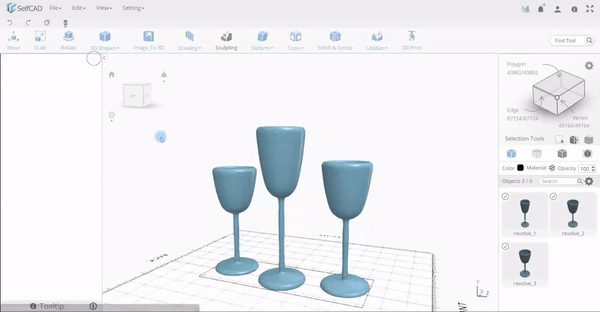
Everyone would love to get a brand new set of fine wine glasses. In this article, we are going to show you how to quickly design a glass.
Just like cups and mugs, glasses are made to hold beverages and liquids, especially wine. As the name itself suggests, glasses are usually made of glass, colored glass, sometimes metal or plastic. Cups and mugs have handles, but the glasses don’t. Glasses are naturally thinner and taller, no matter what material are they made of.
Start Creating
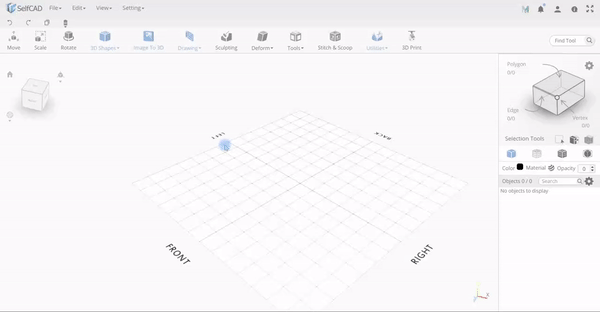
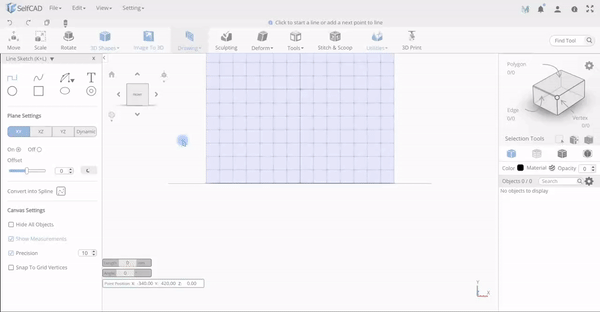
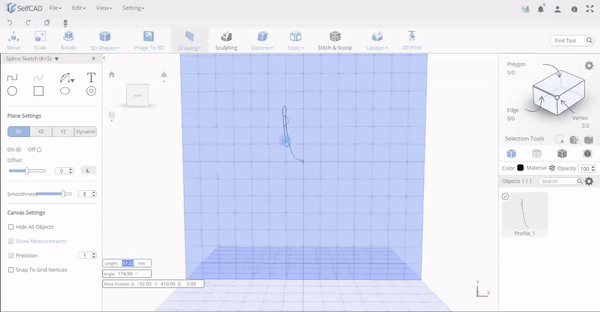
- Start with selecting 3D sketch tool.
- Go to Plane settings, select XY and set ON as shown below
- Use the Spline tool, adjust the Smoothness to around 8. Start sketching the glass as shown in the second and third Gifs above.
Further Modification of the Model
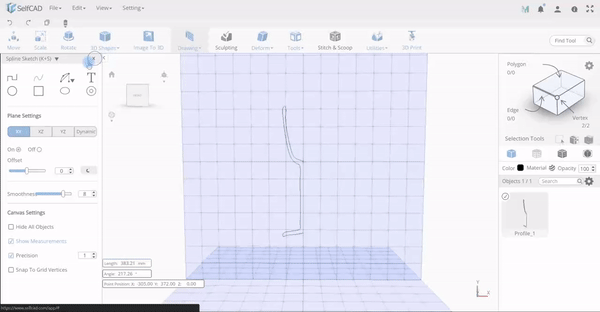
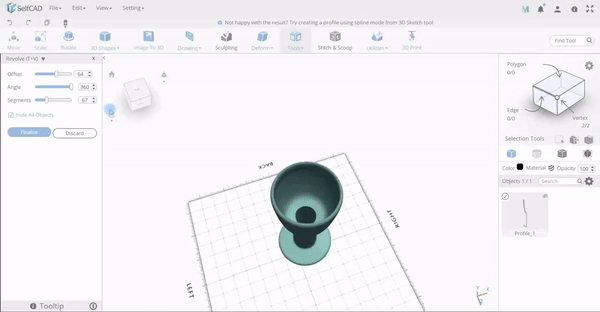
- Select your sketch. Select Revolve from Tools and this is what you obtain to be as shown in the first Gif above.
- While you have Revolve selected, set the Offset to 30, Angle at 360, Segments at 87 and Finalize.
Scaling the Model
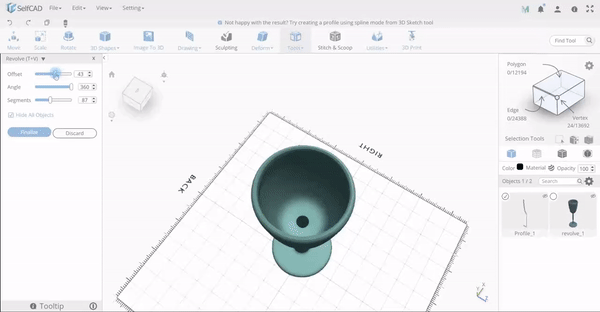
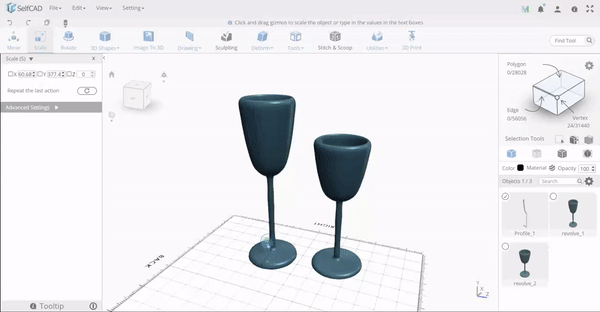
- After finalizing, Select the second model and using Scale tool, reduce it to Y being around 300 to be as shown above.
- Select the first model.
- Then using the Scale tool, scale the profile 1 as shown in second Gif above.
- Then in the Tools option, select Revolve tool. Set Offset at 30 and finalize.
Changing the Material and the Color of Glasses
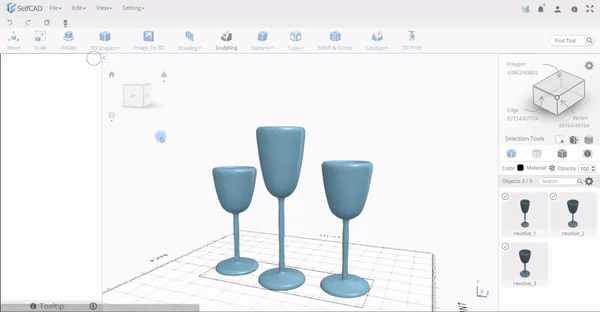
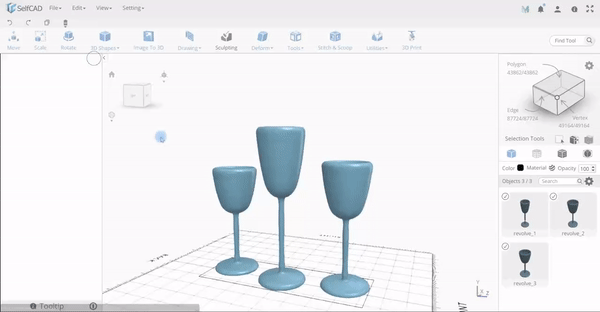
Select all objects and change the Material. To change the material, select Glass and apply. You can also change the opacity and put it 90.
Congratulations!
Your glass is ready.