Reading Humidity With Ethernet Sensor
by Kallio Designs in Circuits > Sensors
1002 Views, 1 Favorites, 0 Comments
Reading Humidity With Ethernet Sensor



Purpose of the project was to be able to read humidity and temperature readings through ethernet network, so that the results could be used for home automation (Home Assistant etc).
T9602 sensor had the best form factor, with great performance at a reasonable cost.
Kallio Designs Sensor Bridge was used as a I2C to ethernet bridge, so that the results can be read from any point of the network.
Supplies
- T9602-5-D-1 Temperature and Humidity sensor
Alternative: Sensor also available on Digi-Key - Sensor Bridge to be used as I2C to Ethernet bridge
- Ethernet cable
- 12 V Power Supply
Connecting Sensor Bridge
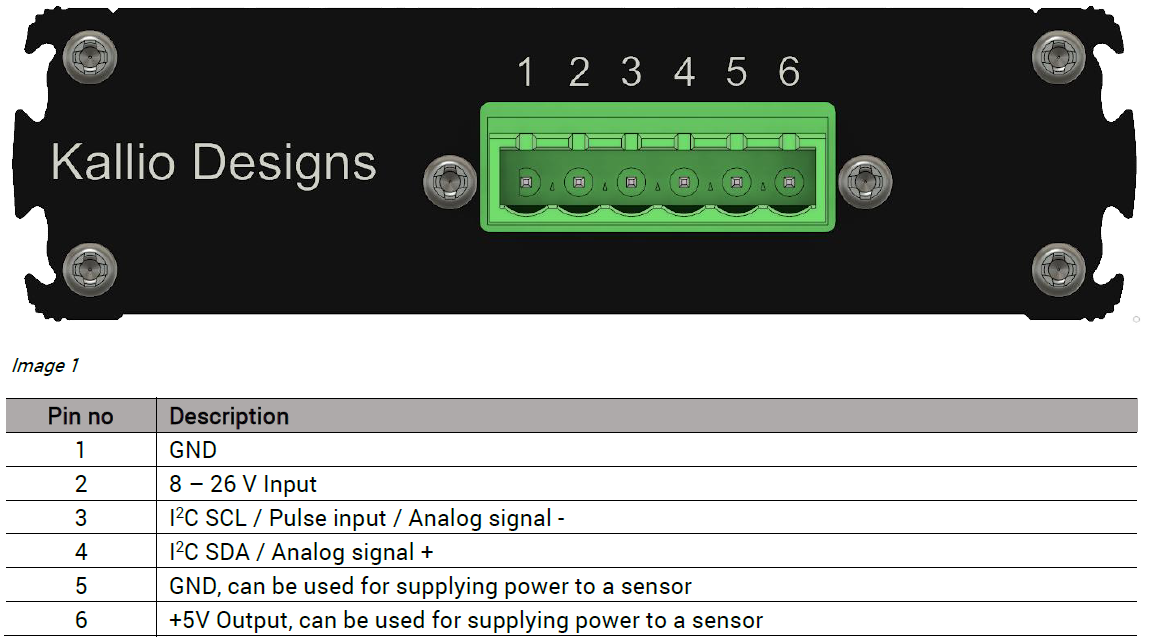

- Connect the Sensor Bridge power supply to the screw connector in the front
- If you are using an adapter PCB, connect the wires according to silkscreen on the adapter board
- If not using an adapter, refer to the pinout for connections
- You can also power the device with Power over Ethernet (PoE)
- Connect an ethernet cable from the front port to your router, you should see the green indicator LED lit as well as the ethernet port LEDs indicating traffic.
Connect the T9602 Humidity Sensor
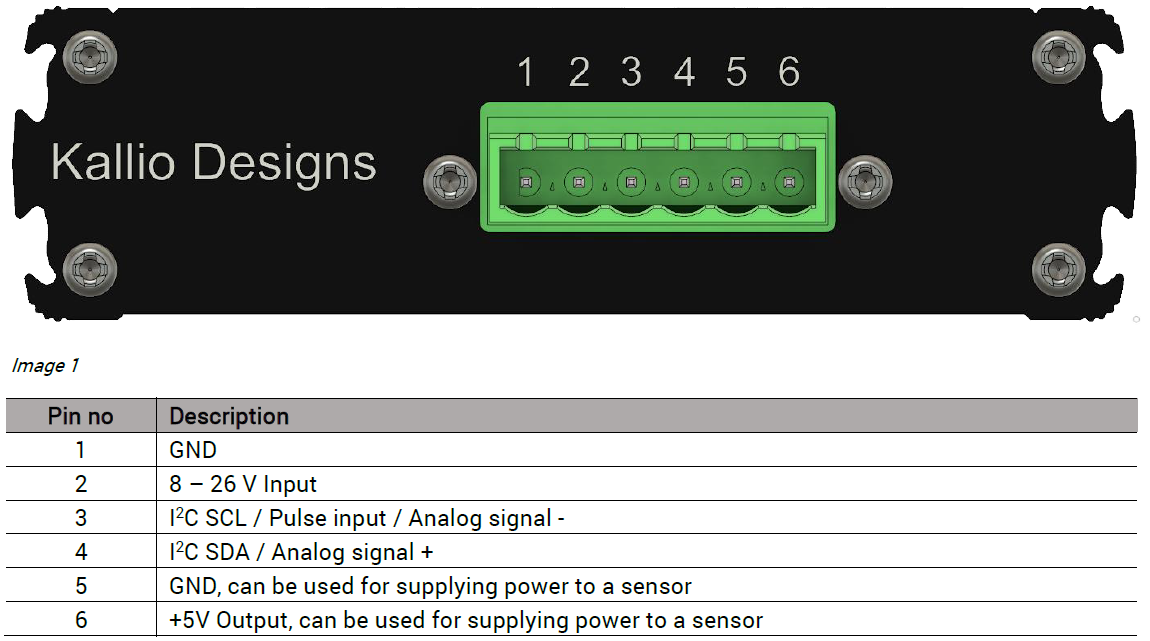


If you are using the adapter, just connect the wire connector.
If not, refer to pinout image and T9602 datasheet:
Sensor Bridge pins (wire color):
- GND (Power supply negative)
- Voltage Input (Power supply positive)
- SCL (Black wire)
- SDA (White wire)
- GND (Green wire)
- Sensor power 5 V (Red wire)
Read Results
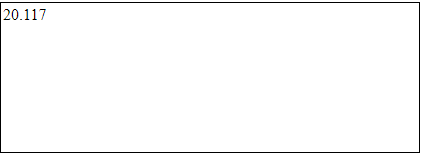
Open your chosen browser (Tested on Mozilla Firefox, MS Edge, Google Chrome).
Enter http://192.168.1.190/T96025D1RH in the address bar, and you should see a humidity reading. Use http://192.168.1.190/T96025D1T to read temperature.
You should see the reading displayed.
You can also use Python or other programming languages capable of HTTP communication. Sensor Bridge sends out the required metadata for browsers and software libraries.
If not, check following things:
- default IP address is within the DHCP server IP lease range
- port 80 is available for communication within the network.
- IP is not used by another device (if you are unable to view all devices, you can try to ping the address with the Sensor Bridge disconnected and connected)