Raspberry Pi Wifi Router Prank
by h3-JG in Circuits > Raspberry Pi
11363 Views, 56 Favorites, 0 Comments
Raspberry Pi Wifi Router Prank

Introduction
Do your neighbors leech off your wifi?
Got a raspberry pi?
We're going to build a wifi router that redirects users to a website of our choice regardless of what URL they request. In our case, we're going to redirrect users to People of Walmart . This instructable is loosely based on Adafruit's Raspberry Pi wifi router howto and this tutorial on using iptables to prank wifi users.
Materials:
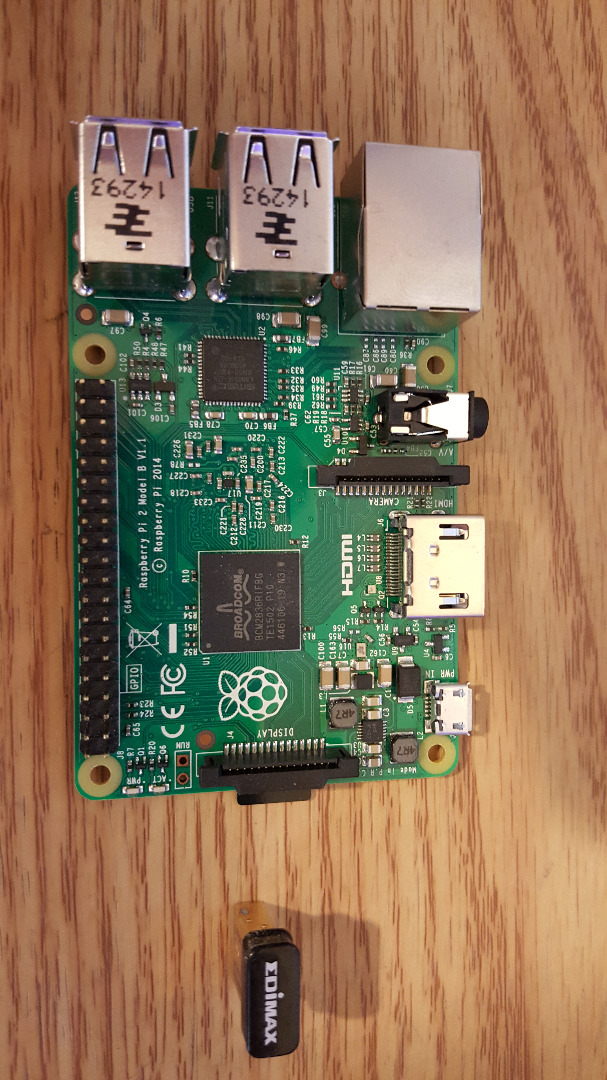
For this instructable you will need:
1. Raspberry pi. I used a Pi 2 model B but any model should be fine.
2. USB WIFI adapter.
3. SD card with Raspbian. If you've never installed Raspbian before, this howto will show you how to get started.
4. A wired internet connection.
5. A monitor and keyboard for the pi. When doing networking stuff it's best to work from the Pi's console.
Boot Up and Install Packages
After you boot up your pi and log in to the console, we're going to install a DHCP server package and an access point package.
sudo apt-get update sudo apt-get install hostpad sudo apt-get install isc-dhcp-server<br>
Set Up the Wireless Interface
Next we'll give our wireless interface a static ip address. I used 10.0.50.* as my block of addresses but you can use any non publicly routed subnet you'd like.
Open up the interfaces file
sudo nano /etc/network/interfaces<br>
At the bottom of the file add this:
iface wlan0 inet static address 10.0.50.1 netmask 255.255.255.0
Now save the file and exit. After you've exited reboot the pi by pressing alt-ctrl-delete
Set Up Dhcp
Now we'll set up the DHCP server to assign IP addresses when users connect to the pi.
We're going to back up the existing dhcpd.conf file and create our own.
sudo mv /etc/dhcp/dhcp.conf /etc/dhcp/dhcp.conf.old sudo nano /etc/dhcp/dhcpd.conf
Type the following into the file
authoritative;
subnet 10.0.50.0 netmask 255.255.255.0 {
range 10.0.50.10 10.0.50.100;
option broadcast-address 10.0.50.255;
option routers 10.0.50.1;
default-lease-time 600;
max-lease-time 7200;
option domain-name "local";
option domain-name-servers 8.8.8.8, 8.8.4.4;
}
Next we'll tell the dhcp server to listen on our wireless interface by opening this file:
sudo nano /etc/default/isc-dhcp-server
Find this line:
INTERFACES=""
and change it to
INTERFACES="wlan0"
Save then close the file.
Set Up Hostapd
Hostapd let's your Pi act as a wifi access point. We'll configure it by creating a new configuration file.
sudo nano /etc/hostapd/hostapd.conf
Enter this into the configuration file. Substitute "MyPrankWIFI" with whatever you want to name your access point
interface=wlan0 driver=rtl1871xdrv ssid=MyPrankWIFI hw_mode=g macaddr_acl=0 auth_algs=1 ignore_broadcast_ssid=0
Open up the defaults file for hostapd
sudo nano /etc/default/hostapd
Find this line
#DAEMON_CONF=""
and change it to
DAEMON_CONF="/etc/hostapd/hostapd.conf"
When you're done editing, save and exit.
Set Up Routing and Redirects
First we'll configure ip forwarding in the following file
sudo nano /etc/sysctl.conf
Add this to the bottom of the file
net.ipv4.ip_forward=1
Now reboot by pressing alt-ctrl-del to activate ip forwarding.
Next we'll set up routing
sudo iptables -t nat -A POSTROUTING -o eth0 -j MASQUERADE sudo iptables -A FORWARD -i eth0 -o wlan0 -m state --state RELATED,ESTABLISHED -j ACCEPT sudo iptables -A FORWARD -i wlan0 -o eth0 -j ACCEPT
Now here's the fun part. I found out the IP address for www.peopleofwalmart.com is 192.228.101.99. I'm going to create a forwarding rule that sends all wifi traffic to that address.
sudo iptables -A PREROUTING -s 10.0.50.0/255.255.255.0 -p tcp -j DNAT --to-destination 192.228.101.99
Lets save the routing information
sudo sh -c "iptables-save > /etc/iptables.ipv4.nat"
Next lets open up the network interfaces file
sudo nano /etc/network/interfaces
and add this line to the bottom
up iptables-restore < /etc/iptables.ipv4.nat
Upgrade Hostapd
Hostapd did not support my wireless usb dongle by default so I had to download and replace it with a new version from Adafruit's website.
Download the new version and unzip it
wget http://adafruit-download.s3.amazonaws.com/adafruit_hostapd_14128.zip unzip adafruit_hostapd_14128.zip
Now replace the old version with the new one and set it's permissions
sudo mv hostapd /usr/sbin sudo chmod 755 /usr/sbin/hostapd
Last we'll set up hostapd to run on startup
sudo service hostapd start sudo service isc-dhcp-server start
Reboot and Test
Reboot the pi using alt-ctrl-del
Now test the access point from another computer. If everything works correctly, every site you go to will be redirected to www.peopleofwalmart.com