Raspberry Pi - Geany and GTK - C/ C++ With: #include
by Novellus in Circuits > Raspberry Pi
167 Views, 0 Favorites, 0 Comments
Raspberry Pi - Geany and GTK - C/ C++ With: #include



This Instructables provides guidance on overcoming the Geany "Compilation Failure" errors on a Raspberry Pi when the Geany IDE is used to compile or build C / C++ files that contain the following pre-processor command:
# include < gtk/gtk.h >
This Instructable assumes the following:
- Your Raspberry Pi OS is up-to date.
- Geany was installed in the "Programming:" section on the Raspberry Pi.
- You've properly installed GTK per their instructions.
- This could be a variant of version 2.0 or version 3.0
I'm also providing a link to my YouTube video on this very subject matter.
Supplies
Raspberry Pi - the more modern the better.. but I use a 3b - and it's good to go.
Geany IDE (included FREE with latest versions of Raspberry Pi OS)
GTK Software (For Linux) - Free from GTK Site (link).
== == ==
A YouTube video of this Instructables (link)
== == ==
The Problem:
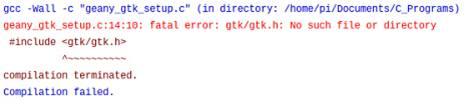
On a fresh installation of Geany, when trying to "Build" or "Compile" a C or C++ file that contains the pre-processor command: #include the compiler reports a fatal error and compiler failure.
gtk/gtk.h: No such file or directory.
The issue relates to Geany and the compiler not being able to find the necessary files.
Lets fix that next.
For C Language Programs.
For "C" programming:
1st - Load a "C" type of file (.c type extension).
In my case, I created a very simple file named ==> geany_gtk_setup.c
next..
In the "Build" then "Set Build Command".
Expand the window to see everything.
There you'll see the top three entries under a heading "C Commands":
C commands entry #1 is named "Compile", and should contain the following:
gcc -Wall -c "%f"
Add the following text to it (be sure to include the "single quote marks":
`pkg-config --cflags gtk+-3.0`
-DGDK_VERSION_MIN_REQUIRED=GDK_VERSION_3_0
End result is to be like:
gcc -Wall -c "%f" `pkg-config --cflags gtk+-3.0`
DGDK_VERSION_MIN_REQUIRED=GDK_VERSION_3_0
finally..
C commands entry #2 is named "Build", and should contain the following:
gcc -Wall -o "%e" "%f"
Add the following text to it (be sure to include the "single quote marks":
`pkg-config --cflags gtk+-3.0`
-DGDK_VERSION_MIN_REQUIRED=GDK_VERSION_3_0 `pkg-config --libs gtk+-3.0`
End result is to be like:
gcc -Wall -o "%e" "%f“`pkg-config --cflags gtk+-3.0`
-DGDK_VERSION_MIN_REQUIRED=GDK_VERSION_3_0 `pkg-config --libs gtk+-3.0`
For C++ Language Programs.
For "C++" programming:
1st - Load a "C++" type of file (.cpp type extension).
In my case, I created a very simple file named ==> geany_gtk_setup.cpp
next..
In the "Build" then "Set Build Command".
Expand the window to see everything.
There you'll see the top three entries under a heading "C++ Commands":
C++ commands entry #1 is named "Compile", and should contain the following:
g++
-Wall -c "%f"
Add the following text to it (be sure to include the "single quote marks":
`pkg-config --cflags gtk+-3.0`
-DGDK_VERSION_MIN_REQUIRED=GDK_VERSION_3_0
End result is to be like:
g++ -Wall -c "%f" `pkg-config --cflags gtk+-3.0` DGDK_VERSION_MIN_REQUIRED=GDK_VERSION_3_0
finally..
C++ commands entry #2 is named "Build", and should contain the following:
g++ -Wall -o "%e" "%f"
Add the following text to it (be sure to include the "single quote marks":
`pkg-config --cflags gtk+-3.0`
-DGDK_VERSION_MIN_REQUIRED=GDK_VERSION_3_0 `pkg-config --libs gtk+-3.0`
End result is to be like:
g++ -Wall -o "%e" "%f“ `pkg-config --cflags gtk+-3.0` -DGDK_VERSION_MIN_REQUIRED=GDK_VERSION_3_0 `pkg-config --libs gtk+-3.0`
Test Program - C - Geany_gtk_test.c
//
// ***********************************************
//
// September 24-2020
//
// Code written on a Raspberry Pi 3B, using Geany v1.33.
//
// Notes: Test GTK Set-up in Geany with C
//
// ***********************************************
//
#include <gtk/gtk.h>
void set_DAC01()
{
printf("Will #include actually work in C ?");
}
Test Program - C++ - Geany_gtk_test.cpp
//
// ***********************************************
//
// September 24-2020
//
// Code written on a Raspberry Pi 3B, using Geany v1.33.
//
// Notes: Test GTK Set-up in Geany with C++
//
// ***********************************************
//
#include <gtk/gtk.h>
void set_DAC01()
{
printf("Will #include actually work in C++ ?");
}
Detailed PDF Presentation of This Process.
Attached is a PDF Document on how to proceed at your own pace.