Raspberry Pi Game Emulation Station Part 1
by Arnov Sharma in Circuits > Raspberry Pi
1833 Views, 13 Favorites, 0 Comments
Raspberry Pi Game Emulation Station Part 1
.gif)
.gif)
Hello everyone, and welcome back.
So here's something super fun: a Game Emulator project completely built from scratch that uses a Raspberry Pi 4 as the main control unit and an LCD Display from 2012.
The goal here is to setup a proper Arcade System that will be modeled like an OLD RETRO PC. A Raspberry Pi will serve as the brain of this system, and the whole body will be 3D Printed and assembled.
This project will be made in two parts, this Instructables will cover the electronics and basic setup of this emulation station, and the second article will cover the custom Body and the whole assembly procedure.
Supplies
Following are the things used in this build:
- Raspberry Pi 4B+ (provided by Seeed Studio)
- LCD Screen 4:3
- VGA Cable
- VGA to HDMI Adaptor
- HDMI to Mini HDMI Adaptor
- power source for Pi
Game Emulation OS

For this project, we use the Good Old Retropie, which is a popular open-source software package that allows you to turn a Raspberry Pi or similar single-board computer into a retro gaming console. It is designed to emulate a wide range of vintage gaming consoles and platforms, enabling you to play classic games from systems like the NES, SNES, Sega Genesis, PlayStation, and more.
It's worth noting that while RetroPie itself is legal, the legality of downloading and using ROMs (game files) from copyrighted systems is a gray area and may vary depending on your country's laws. It is essential to ensure you have the right to use the game files before adding them to your RetroPie system.
If you're interested in building your own retro gaming console with RetroPie, you can find various tutorials and guides online to help you get started.
Raspberry Pi 4B+
.gif)
The latest Raspberry Pi 4 Model B, which was released a couple of years ago, serves as the project's brains and muscles. This board is quite difficult to get these days, but I was able to secure one thanks to the helpful folks at Seeed Studio.
The Raspberry Pi 4 Model B is the fourth-generation single-board computer developed by the Raspberry Pi Foundation. It was released in June 2019 and made significant improvements over its predecessors, making it more powerful and capable of handling a wider range of projects and tasks.
Key features of the Raspberry Pi 4 Model B include:
- Processor: The Pi 4 Model B features a powerful Broadcom BCM2711 quad-core ARM Cortex-A72 CPU running at 1.5 GHz. This CPU provides a notable performance boost compared to the previous models.
- RAM Options: The Raspberry Pi 4 Model B is available in different RAM configurations, including 2GB, 4GB, and 8GB versions. The choice of RAM allows users to select a model based on their specific needs and budget.
- Video Output: It supports dual micro HDMI ports, capable of driving two 4K displays at 60 Hz or a single 4K display at 60 Hz. This makes it an excellent choice for media centers and digital signage applications.
- USB Ports: The Pi 4 Model B features two USB 2.0 ports and two USB 3.0 ports, offering faster data transfer rates compared to previous versions.
- Network Connectivity: It has Gigabit Ethernet for fast wired network connections and also supports dual-band 802.11ac Wi-Fi and Bluetooth 5.0 for wireless connectivity.
- GPIO Pins: Like previous Raspberry Pi models, the Pi 4 Model B includes 40 GPIO pins, enabling it to interface with a wide range of external devices and sensors.
- Power and Storage: The Pi 4 Model B requires a USB-C power supply for reliable operation. It also supports microSD cards for storage, allowing you to use different sizes of storage cards based on your needs.
- Operating Systems: The Raspberry Pi 4 Model B supports various operating systems, including Raspberry Pi OS (formerly Raspbian), Ubuntu, and other Linux distributions. It can also run Windows 10 IoT Core.
Seeed Studio
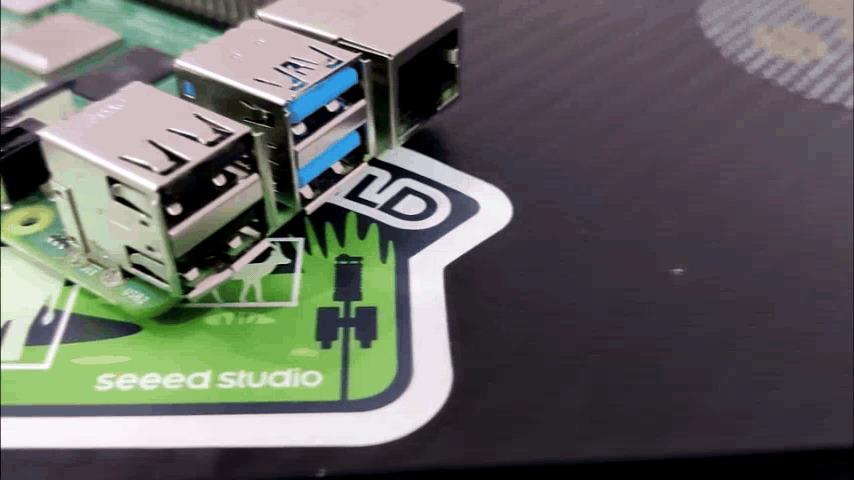.gif)
The Raspberry Pi 4B+ that is being used in this project was purchased from the SEEED STUDIO Online Marketplace.
Seeed Studio is an electronics Marketplace where you can find a bunch of electronics and hardware-related stuff, from Sensors to Modules and dev boards. In my case, I got a Raspberry Pi 4B+, which is pretty rare these days.
Seeed Studio is famous for their Groove Sensor series, which is a modular, standardized connector prototyping system. Compared to systems using jumpers or solder, Grove's modular building-block approach makes assembling real electronics easy.
Then there's SenseCAP, which is specifically designed for serving Industrial IoT needs for wireless sensing, with the main applications in smart agriculture, smart cities, and other environmental sensing scenarios.
They even have their own Microcontroller series called XIAO.
The Seeed Studio XIAO Series consists of seven versions to satisfy the diverse needs of makers, product designers, and educators. If you're a maker, you can take advantage of its rich community resources to get inspiration and knowledge for your own projects. The XIAO Series offers educators a comprehensive getting-started course and detailed wikis to quickly learn how to use XIAO for their projects. If you're a product designer, the XIAO SoM User Manual covers everything from Module Selection to Mass Production.
Seeed Fusion
Do you know, Seeed Studio also offers PCB and PCBA services?
Seeed Fusion one-stop shop offers one-stop prototyping for PCB manufacture and PCB assembly and as a result, they produce superior-quality PCBs and fast-turnkey PCBAs within 7 working days.
Seeed Studio Fusion PCB Assembly Service takes care of the entire fabrication process, from PCB manufacturing and parts sourcing to assembly and testing services, so you can be sure they are getting a quality product.
After gauging market interest and verifying a working prototype, Seeed Propagate Service can help you bring the product to market with professional guidance and a strong network of connections.
CO-CREATE
Also, they are currently running a co-creation campaign that lets you launch your idea into life.
All licensed projects, whether hardware, software, tutorials, or complete products, will feature on the Seeed Studio store (Bazaar) individually or with Seeed Studio's products for sale, and you will get a share of the profits. We are looking for unique projects that strongly identify with Seeed Studio's audience, solve real-life problems, fill a niche, and/or spur inspiration and creativity. Find out how you can co-create and license your ideas and talents with us now: https://www.seeedstudio.com/co-create.html
DISPLAY
.gif)
.gif)


For this project, I'm reusing an OLD LDC Monitor from 2012. This was made by Samsung and is a 4:3 monitor, which was very common in the early days of LDC Screen. Now that we use wider screens, the shift to wider monitors has been driven by changes in content consumption, the need for increased productivity, advancements in technology, and user preferences. Wider monitors offer a more versatile and immersive experience for various applications, from multimedia consumption to professional work and gaming.
After disassembling the monitor, the LCD panel was exposed. It was protected by a metal housing that also had an SMPS and an LCD driver on the back of the display panel.
Older LCD monitors from 2012 and earlier often featured metal casings for several reasons:
- Durability: Metal casings provide better protection and structural integrity for the delicate internal components of the monitor. They can withstand more physical stress and offer better protection against accidental bumps or impacts.
- EMI shielding: Metal casings act as electromagnetic interference (EMI) shields, reducing the interference caused by electromagnetic radiation from the monitor's internal components. This shielding prevents interference with other electronic devices and ensures the monitor complies with electromagnetic compatibility (EMC) regulations.
- Heat dissipation: Metal is a good conductor of heat, and a metal casing can help dissipate the heat generated by the monitor's components more efficiently. This can help prevent overheating issues and maintain the performance and longevity of the device.
- Weight distribution and stability: The weight of the metal casing can help with stability, preventing the monitor from tipping over easily. It also aids in balancing the overall weight distribution of the monitor.
As technology has advanced, manufacturers have explored other materials like plastic composites and thin bezels to achieve a more modern and lightweight design while still maintaining the necessary protection and functionality. Newer monitors may use a combination of materials to achieve these goals.
Mini HDMI to VGA Conversion
.gif)
.gif)
The ideal approach to connecting an external display to the Raspberry Pi is by using a monitor with an HDMI connector, but in our case we are using a monitor from 2012 that only has a VGA port; even some low-cost displays today don't have an HDMI port.
We use an HDMI converter connected to a regular VGA cable to connect this display to the Raspberry Pi. The Pi is then connected when we install an HDMI to Mini HDMI Port converter.
The HDMI to VGA converter converts digital HDMI signals into analog VGA signals using these connectors; the Micro HDMI Adaptor only enables us to connect full-size HDMI Ports into Tiny HDMI for the Raspberry Pi 4 to function.
Running Games on RETRO PI
.gif)
.gif)

.gif)
The installation process of RETRPIE is super simple if we use the Raspberry Pi imager.
- We begin by connecting a 32 GB microSD card to a computer using an SD Card Reader.
- Retropie can be manually installed by downloading the ISO file from their website, or it can be installed using Raspberry Pi Imager, which is by far the best method for doing so.
- Here, we download and set up the Raspberry Pi Imager.
- The SD Card is then inserted into the microSD card converter, which is then connected to the PC.
- The welcome screen will appear on the first boot, followed by the process of mapping game pad keys. After mapping the controller, we arrive at Retropie's home screen, where a list of all the consoles is displayed.
Adding Games
.gif)
.gif)
.gif)
Process of adding games copied on a pen drive, format the drive fat32, then make folder in it,
Due to anti-piracy rules, Retropie does not include pre-installed games like Recalbox does.
This requires us to add our own game files to the Raspberry Pi, which is a simple process that only requires a pendrive and ROM files.
- We begin by connecting a pendrive to a computer and completely formatting it with FAT32.
- The next step is to create the "RetroPie" folder inside the pendrive.
- As soon as we plug the pendrive into the Raspberry Pi, its indicator will begin to blink, indicating that the computer is creating folders on the drive. After the blinking stops, we can unplug the pendrive.
- Next, we attach the pendrive to the computer once more, access the retropie/roms folder, where we can see all the console's folders. Finally, we paste the rom into the correct console folder.
- As soon as we connect the pendrive to the Raspberry Pi, it begins blinking once more, indicating that the ROMs are being copied into the Pi. Depending on the size of the ROM, this procedure can often take between two minutes and two hours. Once the copying is complete, the pendrive will stop blinking, allowing us to remove it.
- The Pi will be restarted after the ROMs have been copied into it, and the game list will then be updated.
Mario Kart, which I put to the GBA folder for this demonstration, is running, followed by Resident Evil NEMISIS, which I added to the PSX folder, The new Pi4 makes both of these games run smoothly, making this emulation station a success. Now all that is needed to complete the process is to prepare the body.
Conclusion and Version 2



As long as the Basic Setup continues to function well, we can proceed to Part 2 of this project, which will focus on the mechanical design and body of the device.
Given that the maximum size of the printer I will be using is 250mm and that this model is more than 300mm in length and width, one possibility is to separate the body into parts before attaching them all together to create a single huge 3D Print.
Due to the fact that we will be gluing the parts together, we must first fill up any gaps with filler material before sanding the filler material, which will ultimately call for a perfect paint job.
Keep an eye out for Part 2 of this post, which will cover these general steps.
Special thanks to Seeed Studio for providing Pi for this project, Check them out if you want to purchase any type of electronic module or development board from their website.
This concludes the project, and part 2 will be released soon.
Peace.