Raspberry Pi Ad-Blocker for the Whole House!
by KIRSCHMANTIMOTHY in Circuits > Raspberry Pi
1098 Views, 10 Favorites, 0 Comments
Raspberry Pi Ad-Blocker for the Whole House!

Before we start, be sure to vote for me on the Pi day contest!
All you need for this project is a Raspberry pi. I used a 4, but you can even do this with Pi Zero. You also need an SD card with Raspbian lite on it.
Download Raspberry Pi OS Here.
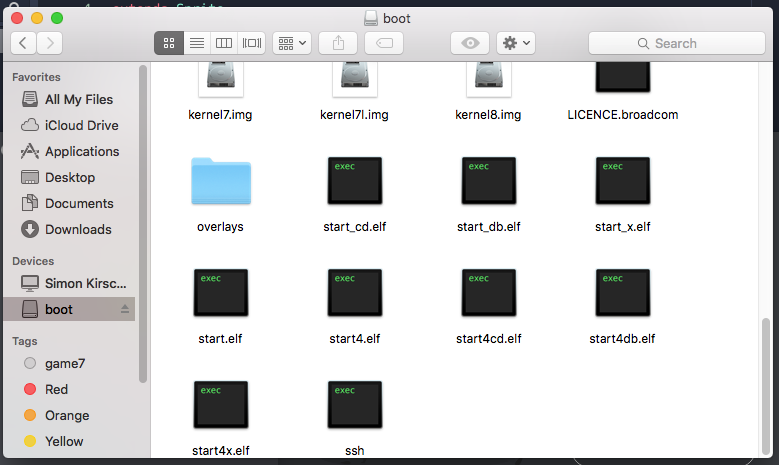
Before you put your SD into the Pi, you need to navigate to the 'boot' partition and create an empty file called 'ssh'. (New> Text Document) call it ssh (no .txt extension). You may need to unplug and plug back in the SD.
Unmount your SD card and plug it into the PI. Make sure you have a monitor, mouse and keyboard to set it up with. The default user of the Raspberry Pi is pi, and the password is raspberry. Okay, I lied. Take the SD card out and put it back into your computer. Make a document called 'wpa_supplicant.conf' and paste this into it 'ctrl_interface=DIR=/var/run/wpa_supplicant GROUP=netdev
update_config=1
country=US
network={
ssid="YOURSSID"
psk="YOURPASSWORD"
scan_ssid=1}'
Changing yourssid to your network's name, and yourpassword to your network's password. Now pu it into your pi.
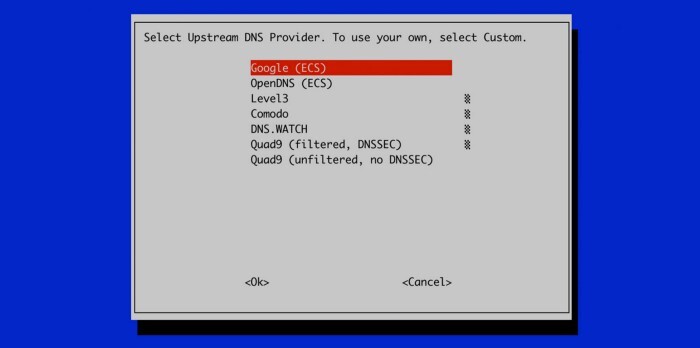
Type this into the terminal of your Pi. 'wget -O basic-install.sh https://install.pi-hole.net' then, 'sudo bash basic-install.sh' Click OK as many times as it asks you to. when you come to the static IP part, set that up too. When it asks you to choose a DNS server, choose google.
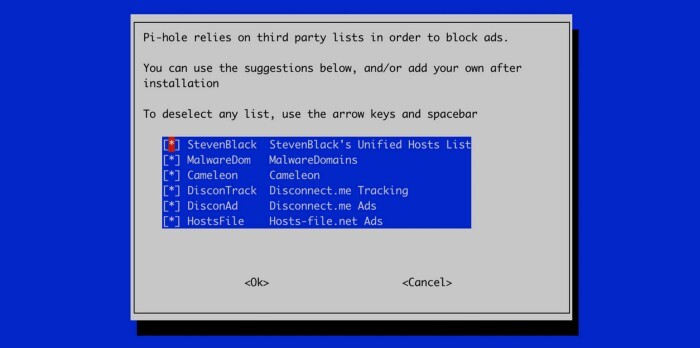
When you come to something that looks like the picture above, just leave it the same.
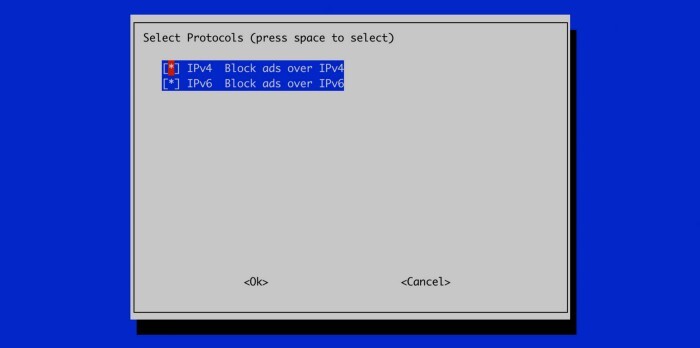
Since we want to block ads regardless of the Ip protocol version, leave that the same.
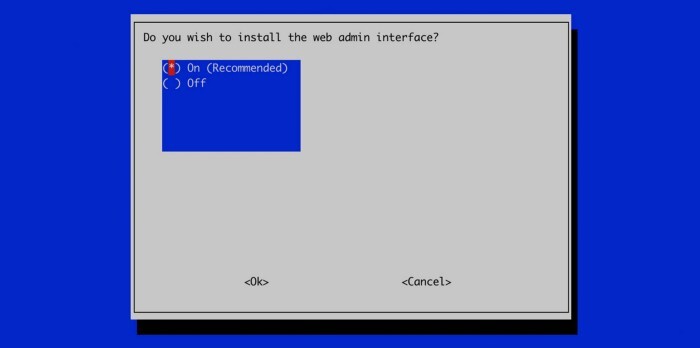
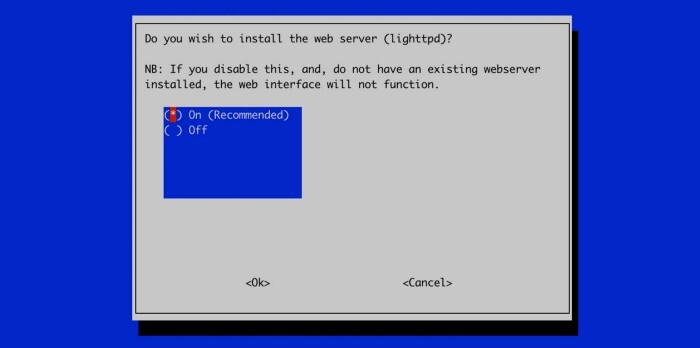
Yes, we want to install web interface. This is so that we have a dashboard to refer to later. Also, install a web server. If you don't you can't use the dashboard. Also set log queries to on.
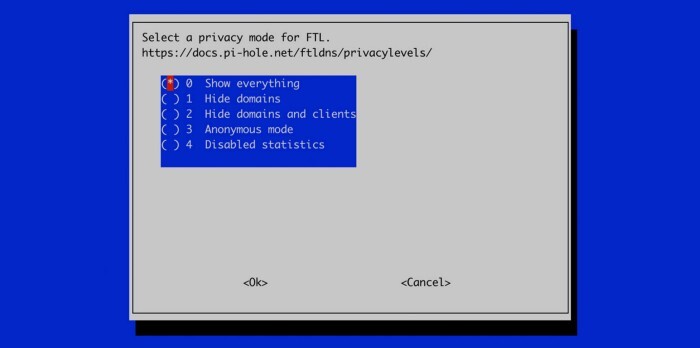
Use the default in privacy mode, so that we can see everything that the Pi blocks from the dashboard.
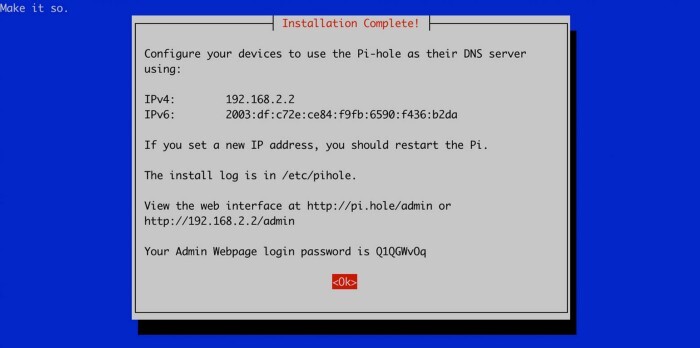
This is super important! Write down the password somewhere so you have it later. You need it!
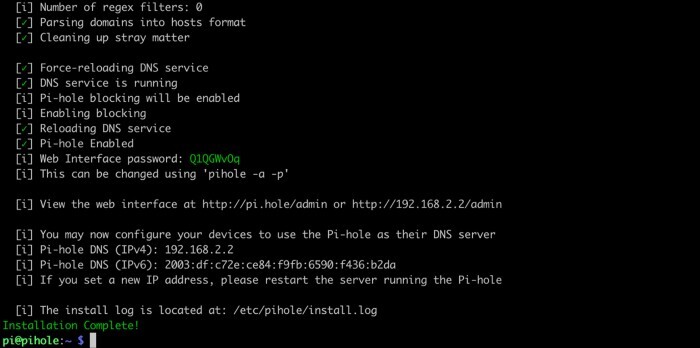
It should say complete on the pi now. We are now ready to go over to our freshly installed Pi-hole Dashboard. You can access it inside your browser by typing “http://192.128.2.2/admin” or “http://pi.hole/admin”. Change the IP address according to your setup. I would use the first one, because you need to configure your DNS for pi.hole/admin, and I won't be going into that.
Thank you guys so much, and please vote for me on the Pi Day contest!