Raspberry Pi 2 (Model B+) Setup
by averybot in Circuits > Raspberry Pi
7699 Views, 45 Favorites, 0 Comments
Raspberry Pi 2 (Model B+) Setup

This is awesome: the newest version of Raspberry Pi (as of 2/25/15) has come out. It's called the Raspberry Pi 2 Model B+. This little board is 6X faster than a Raspberry Pi Model B+ and has 1GB of RAM, which the B+ didn't have. This Instructable is showing you how to set this fast, credit card sized computer, up!
Gathering Needed Components

What you need to get this awesome little board up and going is a USB keyboard, a USB mouse, a USB Mini cable, a 5 Volt - 1 Amp USB power supply, an HDMI cable, a TV/ Monitor that supports HDMI, and (this is optional) an Ethernet cable or Wi-Fi dongle.
Downloading Operating System
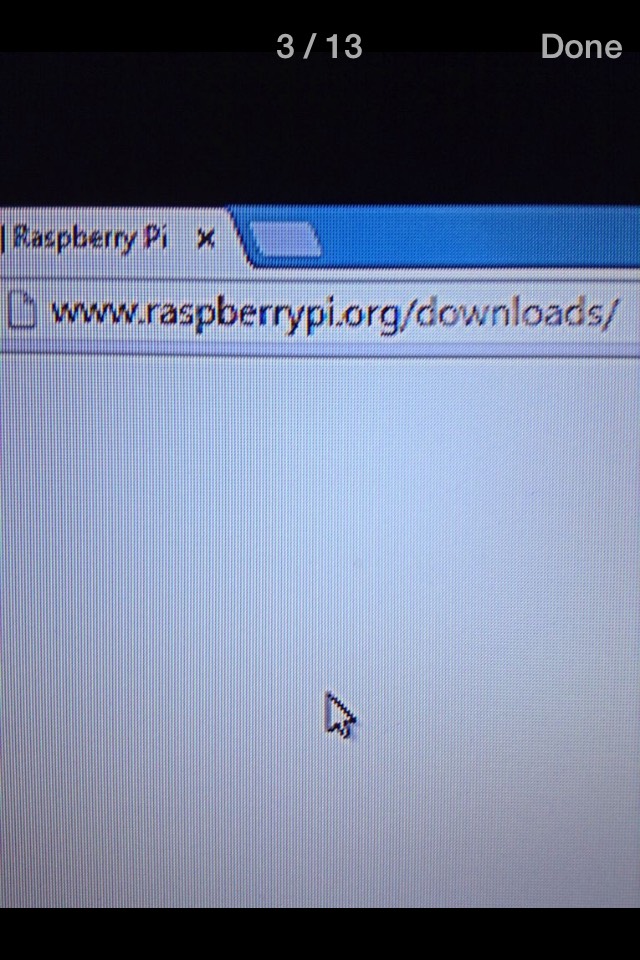
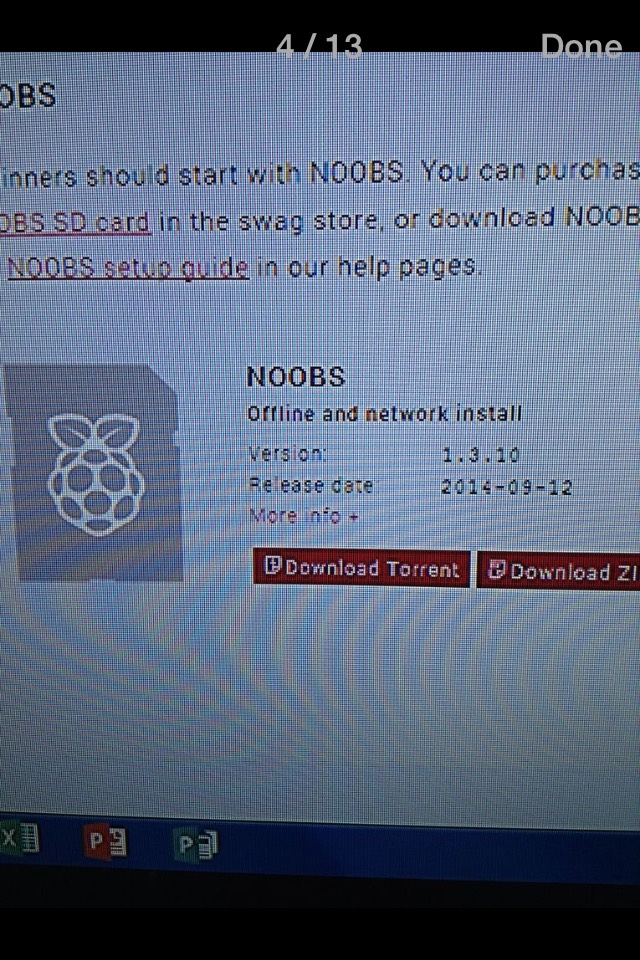
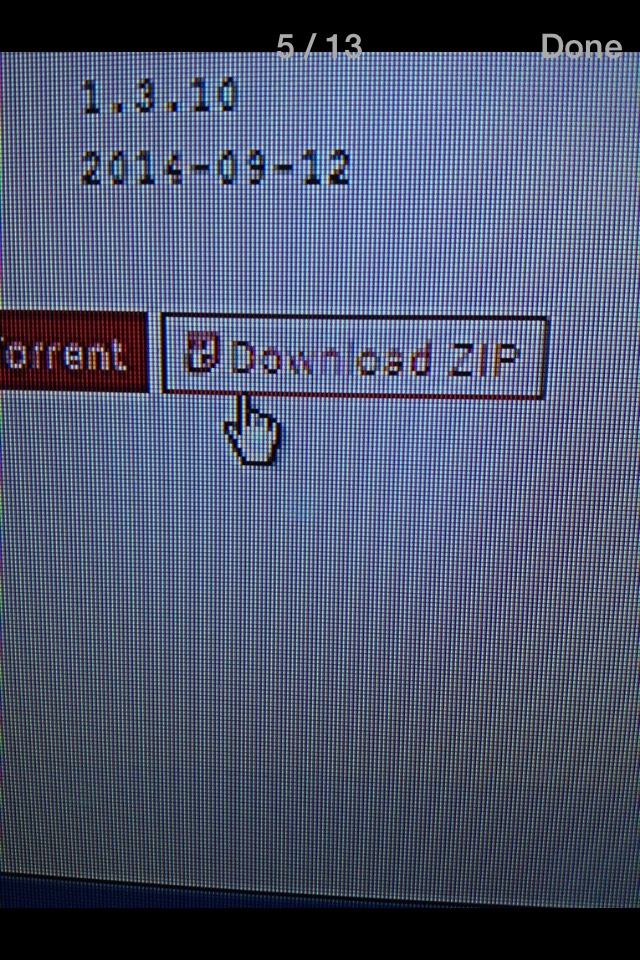
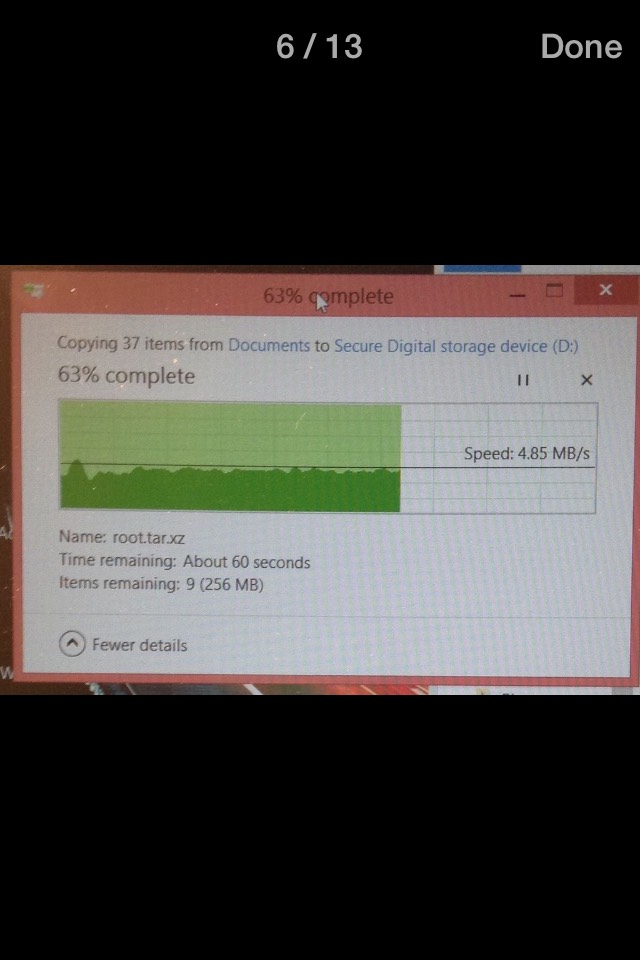
NOOBS is what the Raspberry Pi uses. All of them do. You'll want to go to raspberrypi.org/downloads , click Download .ZIP files under NOOBS Offline/Online install. This will take a while depending on your internet speed. Once it's complete, unzip NOOBS, copy all of the files inside of the files, and drag and drop them into the SD card plugged into the computer. Wait for it to copy, then unplug the SD card and put it into the bottom of the Pi. That's it for this part!
Setup Your Pi
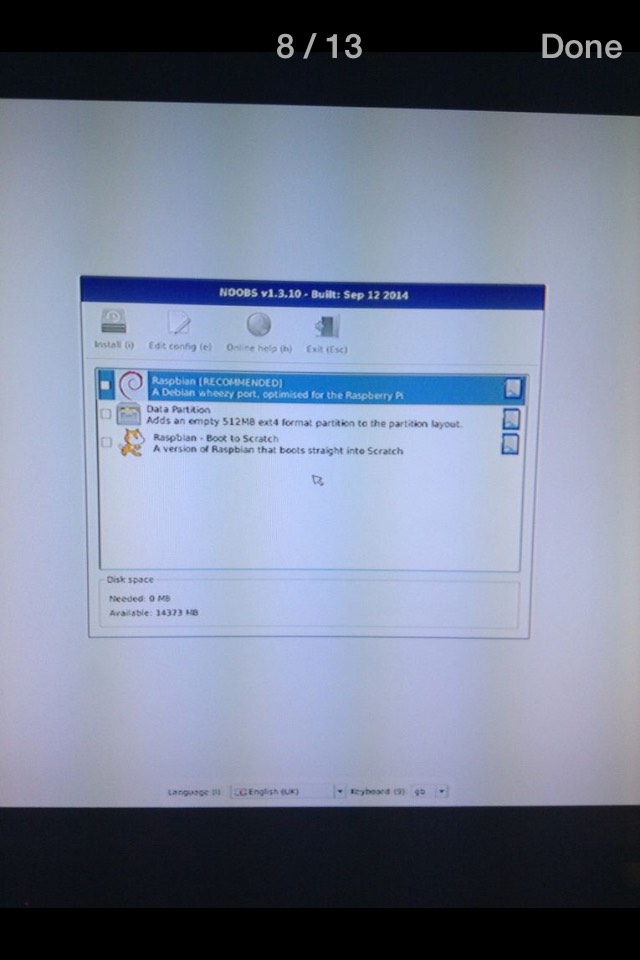
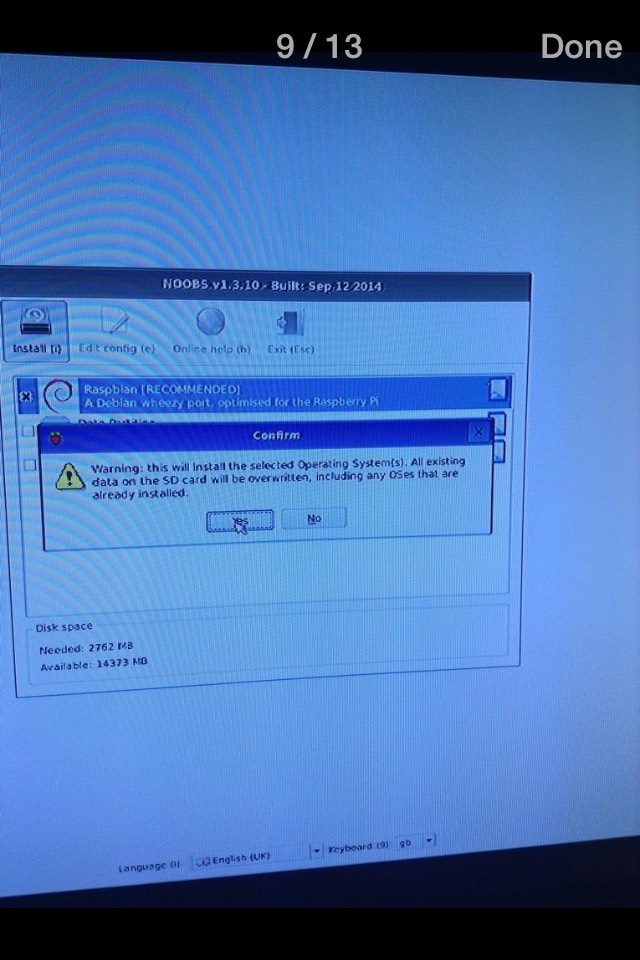
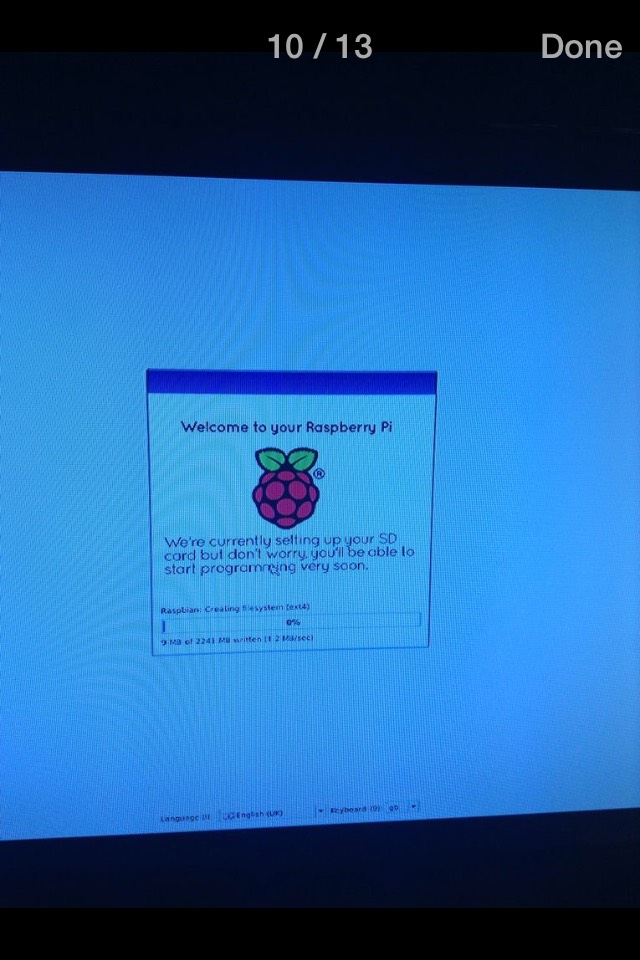
So, you've got the OS (operating system) on the SD card and it's plugged into the Pi, now what?? Plug all the Needed Components into the Pi, and lastly plug the power source up. You should see something come up on the screen, wait a couple seconds, and choose Raspian to download. It will come up and say "this will right over the entire SD card", or something like that, just click yes. It will take a while, so sit back, relax, and know that you've done everything right. Good job!!
Finish Setup
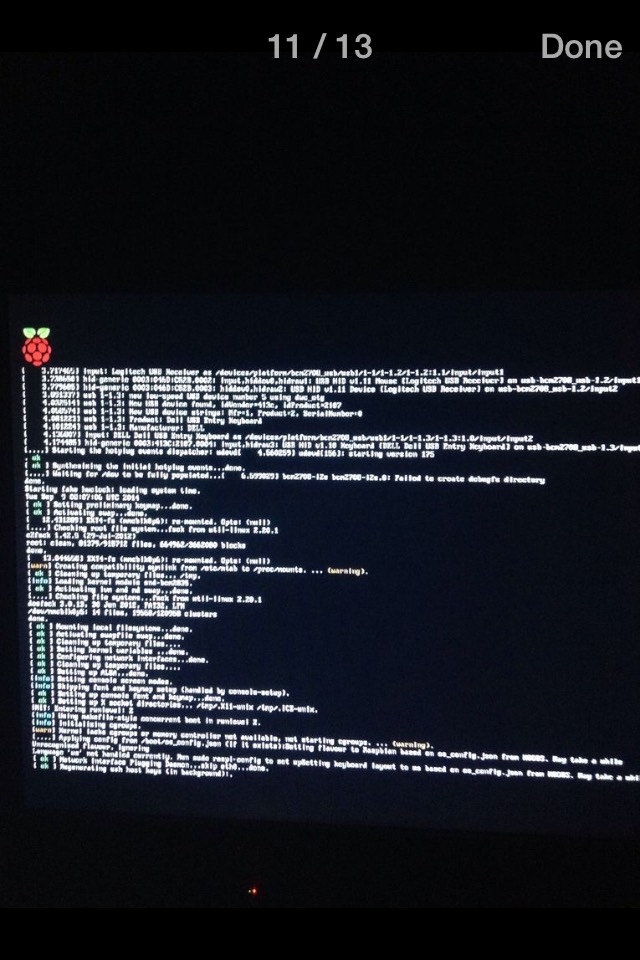
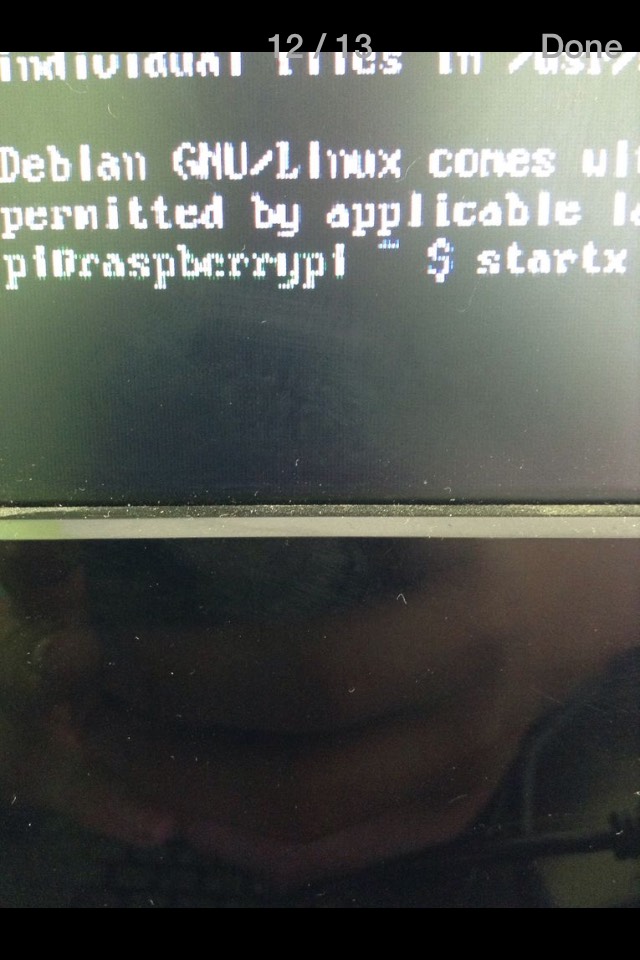
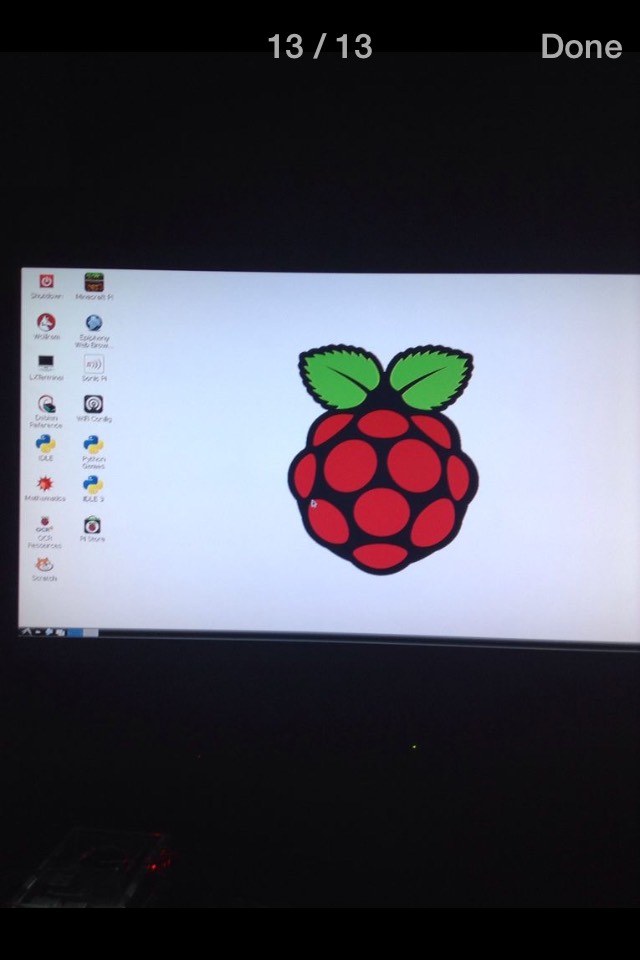
Once it installed, click OK, then a bunch of code will come up. After that a box will pop up and ask you if you want to do anything to the Pi, if not, use the arrow keys on the keyboard all the way to the bottom and press finish. The code will come up once again, and where it says pi@raspberry~$ put in startx with no space. Great job. You've earned your Pi. Now mess around with it and see what you can do! Post an Instructable of what you did, too! Thanks for reading and I hope it helped you!