RasPi Video to OLED
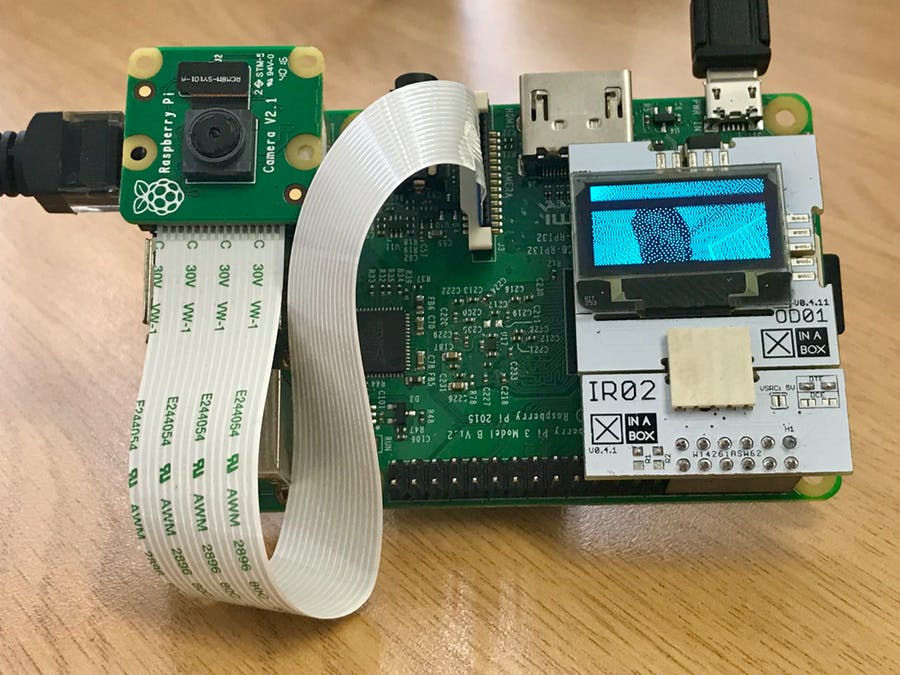
This little project demonstrates live recording video and displaying on a small OLED screen.
Things Used in This Project
Hardware components
- Raspberry Pi 3 Model B x 1
Plus power supply and SD card - Raspberry Pi Camera Module x 1
- XinaBox BR01 x 1
- XinaBox OD01 x 1
- XinaBox XC10 x 1
Software apps and online services
- XinaBox LUMA OLED
Story
Without soldering, wiring or any specific hardware knowledge, you can easyly click this project together and create a viewfinder for your PIcamera.
I marked this project intermediate rather than easy, simply because installation of the libraries might cause slightly issues depending on your starting point of your Raspbian OS. From a clean installation, such as the one I described here: https://www.hackster.io/gotfredsen/raspberry-pi-weather-station-8562ad, the below should work without problems.
Install Libraries and Other Software
- Activate I2C and the PiCamera using sudo raspi-config
- Follow instructions from here: https://luma-oled.readthedocs.io/en/latest/install.html and https://github.com/rm-hull/luma.examples. The short version you find below ;-)
sudo apt install vim git sudo apt install python-dev python-pip libfreetype6-dev libjpeg-dev build-essential sudo -H pip install --upgrade luma.oled sudo -H pip install picamera sudo apt install libsdl-dev libportmidi-dev libsdl-ttf2.0-dev libsdl-mixer1.2-dev libsdl-image1.2-dev sudo -H pip install --upgrade pip setuptools git clone https://github.com/rm-hull/luma.examples.git cd luma.examples sudo -H pip install -e . cd examples
Modify the Example
- Using vim or another editor, edit the file picamera_video.py .
- Find the line cameraResolution = (640, 480) and change it to cameraResolution = (128, 64)
- Find the line cameraFrameRate = 8 and change it to cameraFrameRate = 4
- Run the program: python picamera_video.py
- If you cant't stop the program with CTRL+c, try CTRL+\
Enjoy!
The final result: Yours truly holding up various amounts of ... fingers!