RGB Origami Lamp - WiFi Controlled & Alexa Compatible
by CaveMad in Circuits > Wireless
3127 Views, 19 Favorites, 0 Comments
RGB Origami Lamp - WiFi Controlled & Alexa Compatible
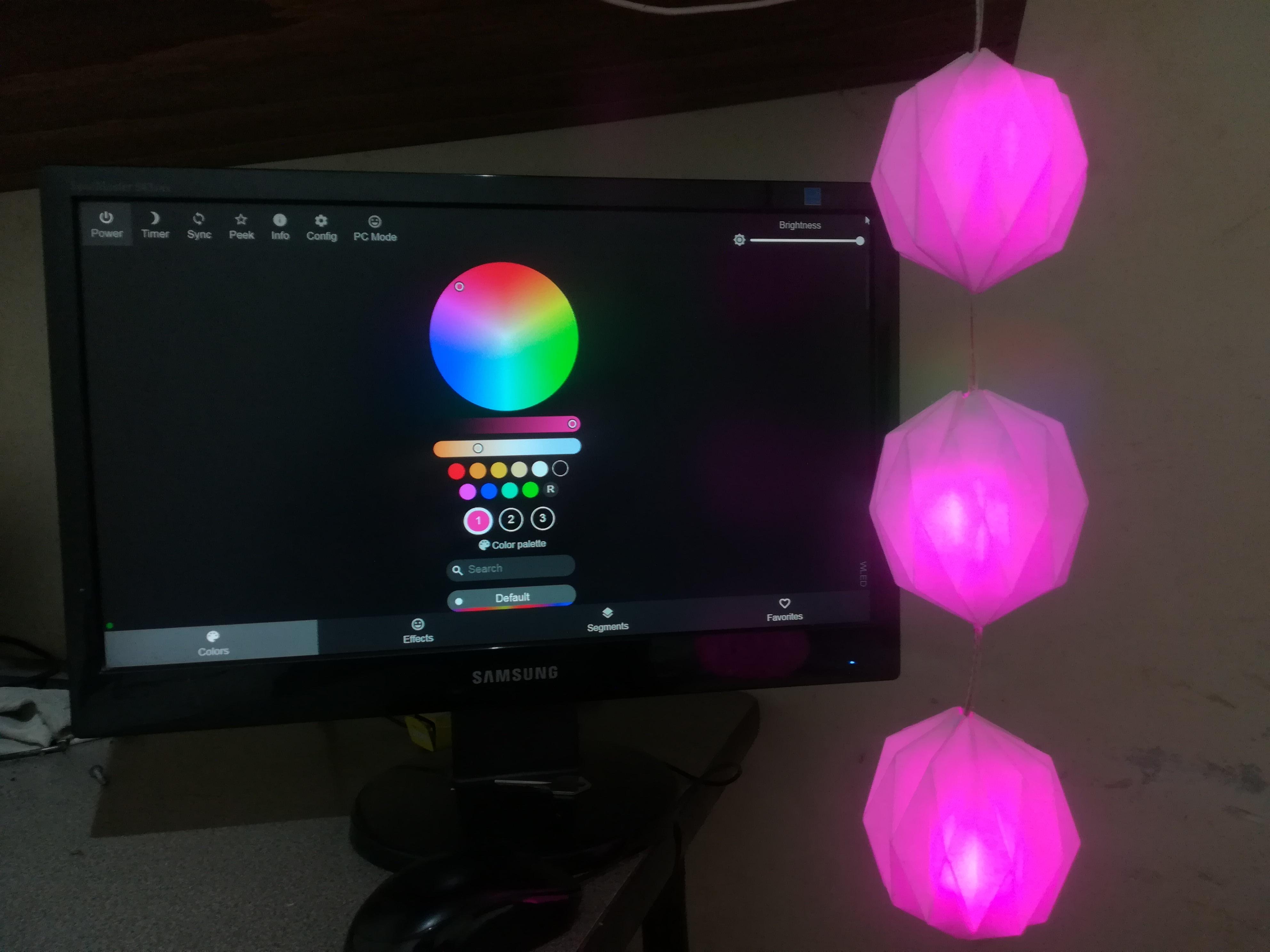


Welcome to this instructable, today i'll show you how to make this awesome and beautiful lamp, you can connect to its own access point or configure it on your wifi network.
I used WLED as it is really complete, easy and you can use the webserver or mobile app to control it. I used only 3 leds but you can use as many as you want. Make sure to use the right power supply
WLED is available for esp8266 and esp32 (i'm using an esp32 dev board and WS2812B Leds), check their GitHub to find more info and the binary files (https://github.com/Aircoookie/WLED)
If you have an Alexa you can set this lamp to use it.
Supplies
ESP32 or ESP8266 (ESP-01 module included)
x3 WS2812B leds or other compatible with WLED(mine are individual leds but you can use the strip).
Wires
USB cable and power supply
White Cardstock
Cardboard
Female pin headers
Tools:
Hotglue gun (with hotglue)
Soldering iron (with solder)
Rule
Scalpel or scissors
Pencil and eraser
Upload WLED to Your Board
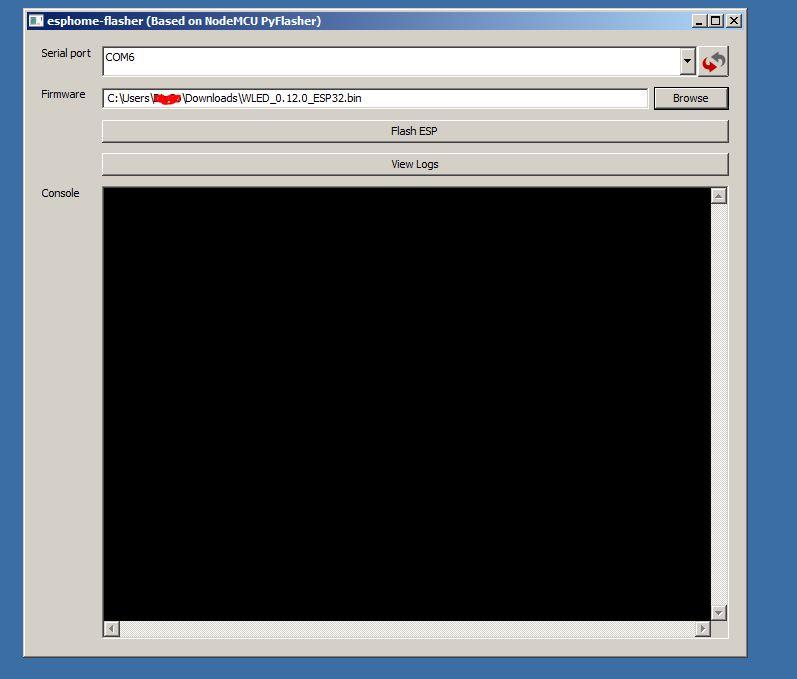
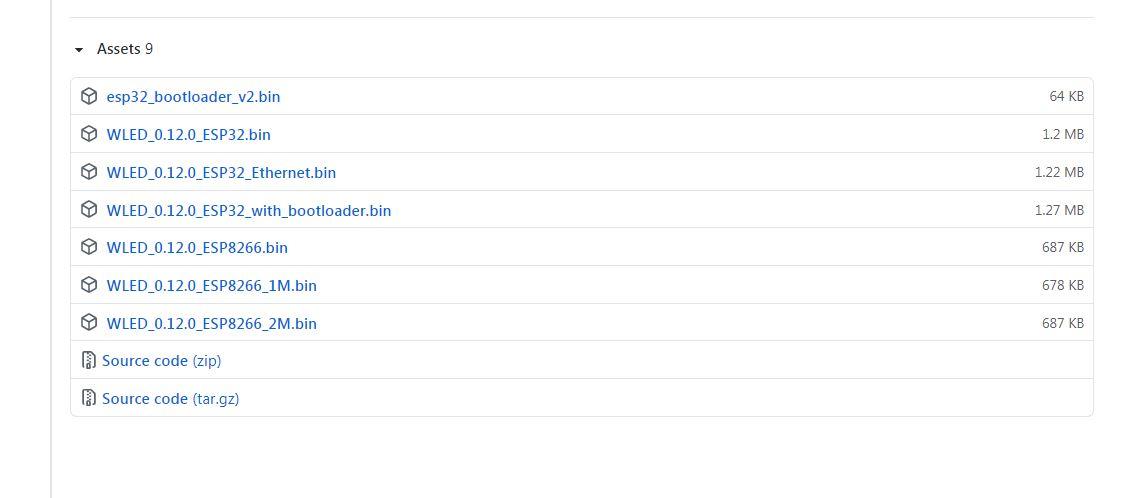
The binary files of WLED can be found at: https://github.com/Aircoookie/WLED/releases
Download the one for your board, in my case i downloaded the version 0.12.0 for esp32.
Download the EspHome Flasher to upload the .bin file: https://github.com/esphome/esphome-flasher
Connect your board vía USB and make sure to have your board's drivers already working.
Run EspHome Flasher as Administrator and select your board COM Port and browse the binary file
Click "Flash ESP" and it should succesfully complete, you might have to use a 10uF capacitor between the EN pin and ground (this is an issue some boards have)
Make the Origami Balls
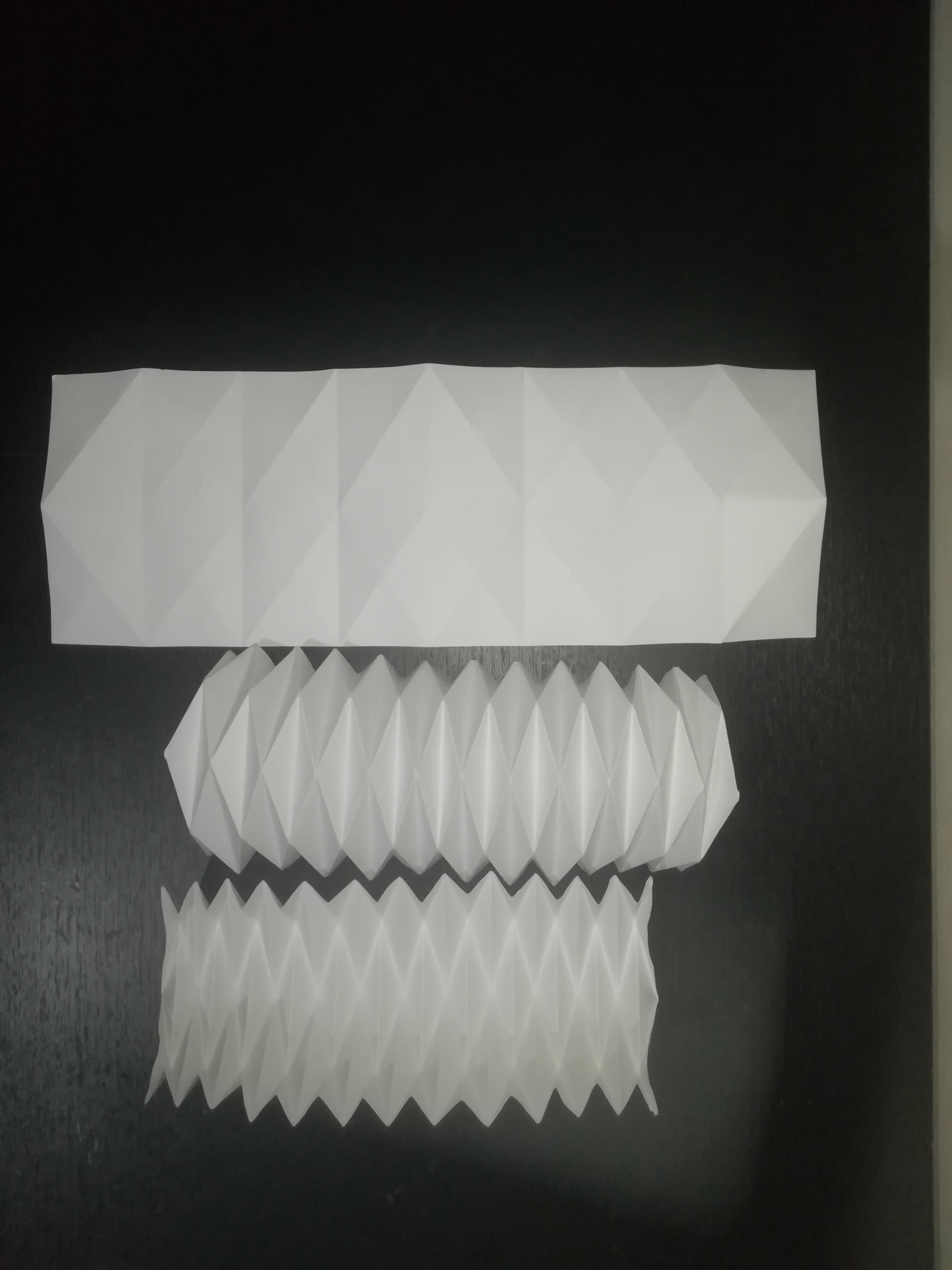



I made 3 balls from white cardstock. I folded the cardstock following this video, but you can follow other tutorial, feel free to search for "Origami Ball" or "Origami Lamp" you can make a better and harder origami, there are a lot of different designs, make the one you prefer.
My cardstock was 25 * 35 cm and i made each ball with a half of it (12.5 * 35 cm). I glued the top and bottom little triangles to make the ball form, but dont complete it as we need to put the leds and then we can close and complete the ball (please check my pictures).
Cardboard Box for the ESP


.jpg)
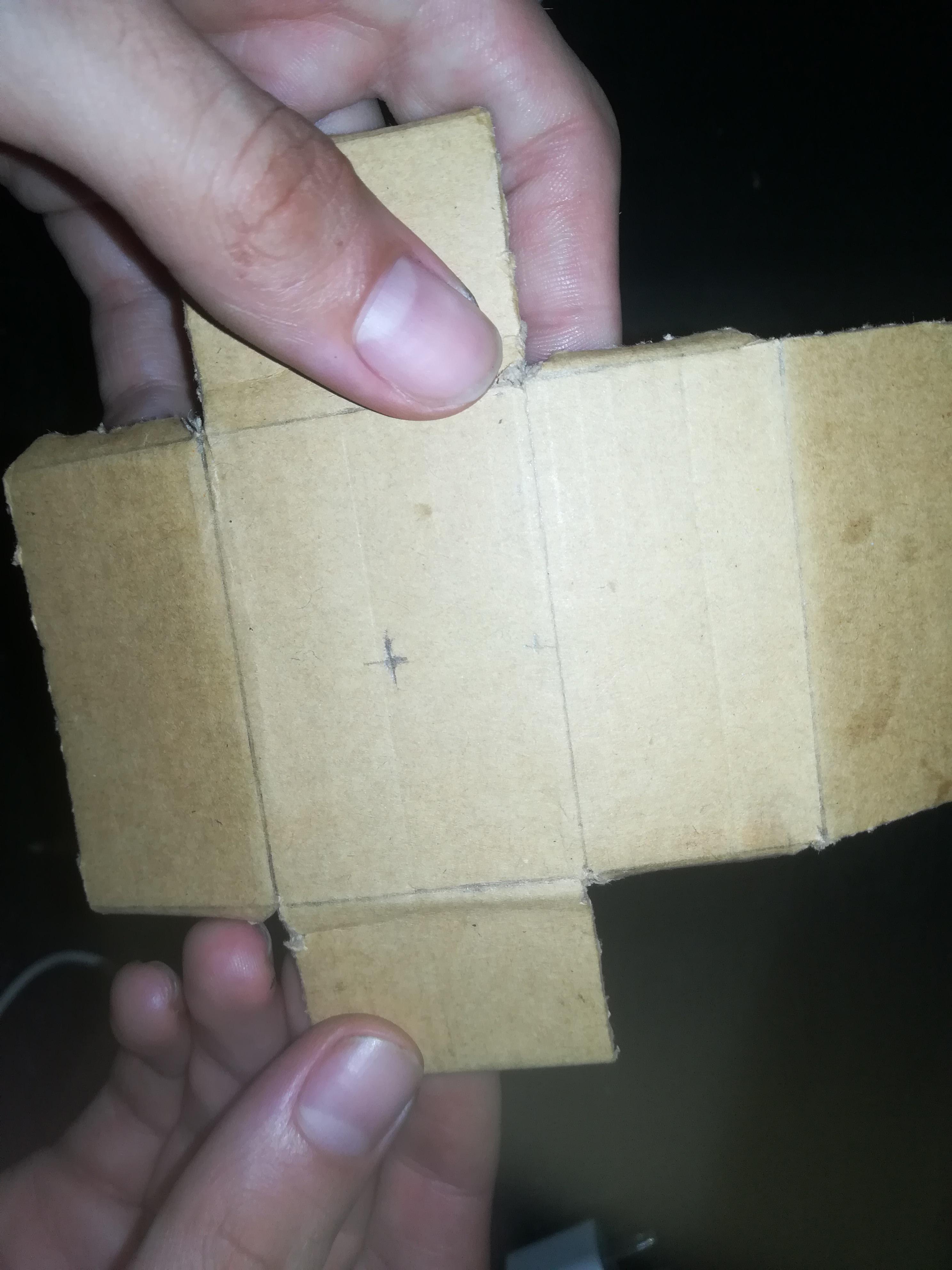


I made a tiny box for the Esp board so it looks clean and it keeps everything in place.
My box is 6 * 4 * 3 cm and i used a nice cardboard from an old router.
I cut it in one piece and folded it, you can check the form on the pictures.
After cut, i made one hole for the usb cable and other on the center of the bottom part of the box for the leds wires.
Fold the box and glue it. Leave the top open so we can organize all and assemble it.
You can paint it and make another hole on the top to hang it.
Assembly
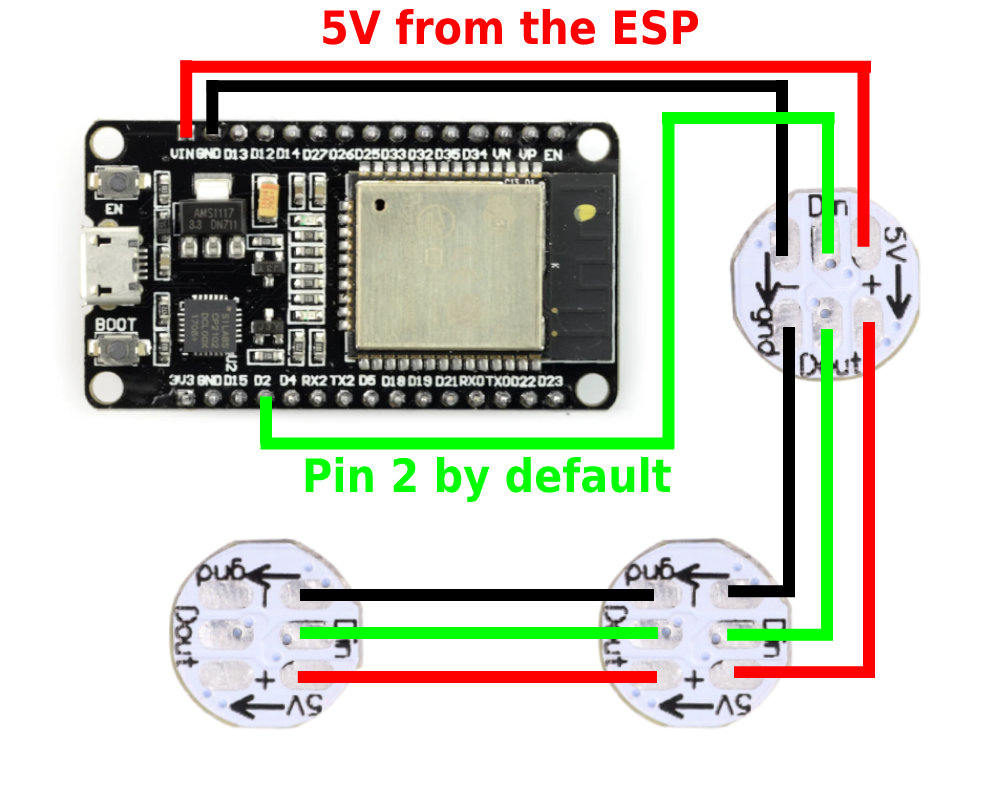.png)






.jpg)
I used pin headers to make the connections to the board. I'll power the leds from the esp 5v pin as we will just draw around 150mA (50mA aprox for each led) and the max current that we can draw from the esp 5v pin is 1 Amp. This way we can use the esp usb port and dont need a different power supply and keep a compact size.
By default the led pin is the 2 but we can change it on the UI.
The WS2812B leds have an orientation to connect them on serie. Make sure to connect it right, from the esp to the Din of the first led and then Dout of the first to Din of the second and so on with all the leds.
i started by soldering the female pin headers and the first led using 15 cm long wire, then the other two leds on serie as on the digram (i used hot flue on the pin headers as i did not had heat shrink of that size).
Pass the pin headers through the hole of the box and connect your esp32 and put it in place, you can glue it to the box.
Then organize the origami balls on the middle of each led and glue the wires on one of the folds on the top part of the balls and glue both sides to close the balls and finish it.
How to Use
Hand or glue the lamp and power it via usb.
Use a WiFi device to connect to the access point WLED-AP using the default password "wled1234"
Go to the IP 4.3.2.1 in your browser. You should also be able to use the embedded DNS server and connect to wled.me if in access point mode.
Click on "WIFI SETTINGS" to edit settings like connecting the module to your home WiFi.
Click on "TO THE CONTROLS!" to control the lights and effects.
You can set the amount of leds you have going to "Config", "LED Preferences" and set the value on Total LED count.
You can also download and use the WLED app on android and ios.