RFID-RC522 With Arduino


Do you ever forget your password?
RFID-RC522 can help you to solve this problem!
By using RFID-RC522, can help you to log in your account using a card. Isn't that awesome?
This project will teach you how to read the card UID and use that card to log in to your account.
For this project, there are 4 main steps:
1. Setting up
2. Upload Code#1 - for this step, you will find out the UID for your Mifare cards.
3. Upload Code#1 again - as you find out the UID of the Mifare cards, copy and paste into your Code#1 and enter the account password you want.
4. Decorate your project
*Don't be afraid when you are writing the code. In each line, I will explain what you should do or what is this writing about.
Supplies
- Arduino Leonardo x1 https://www.amazon.com/Arduino-org-A000057-Arduin...
- Laptop x1
- Solid-core hooks up wires x7 https://www.amazon.com/Elegoo-EL-CP-004-Multicolo...
- USB cable x1 https://www.amazon.com/AmazonBasics-Male-Micro-Ca...
- Electronic Breadboard x1 https://www.amazon.com/Breadboard-Solderless-Brea...
- RFID-RC522 x1 https://www.amazon.com/HiLetgo-RFID-Kit-Arduino-R...
- Mifare Card x2 https://www.amazon.com/HiLetgo-RFID-Kit-Arduino-R...
Prepare All the Materials You Need!


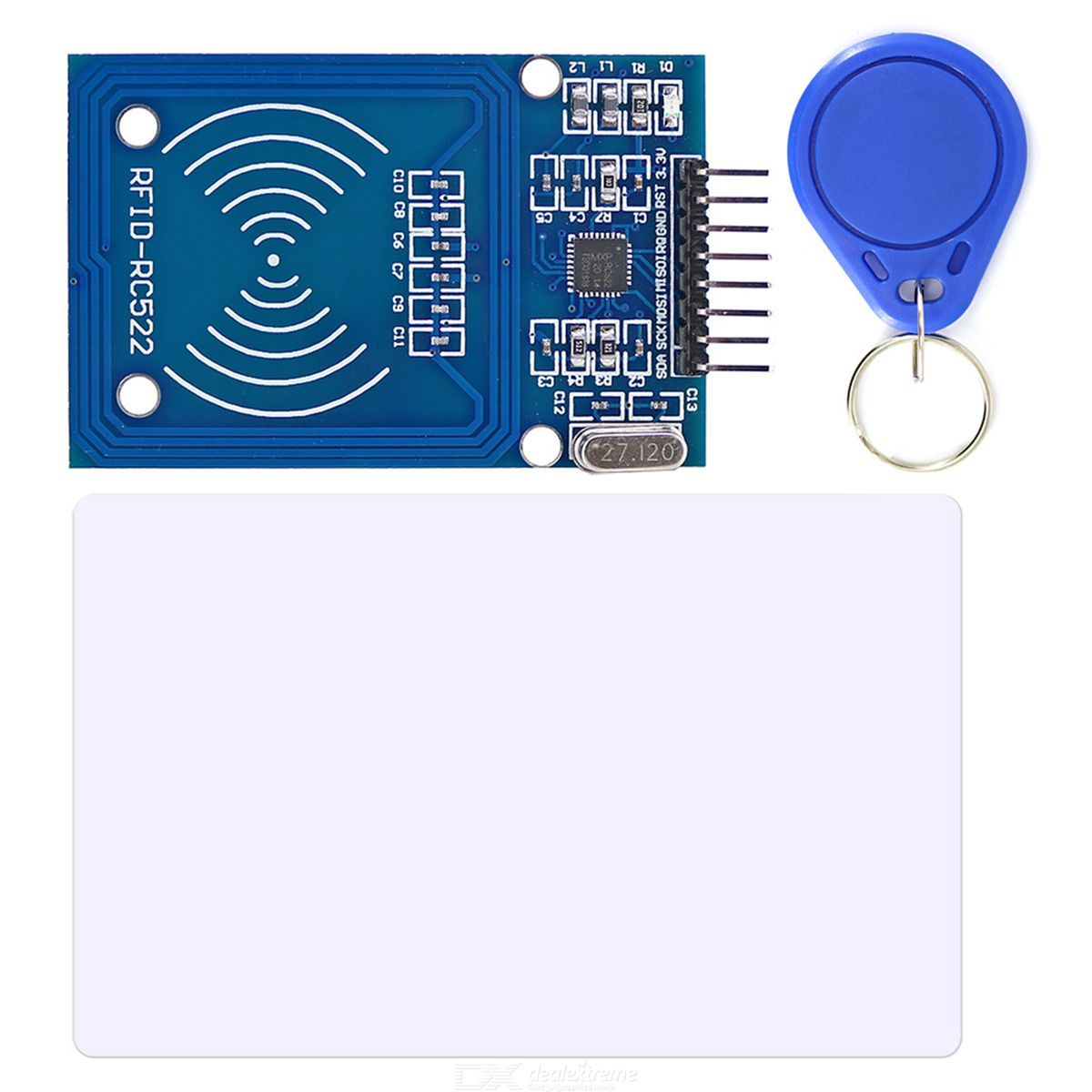


Please reference the "Supplies" section above.
Setting Up




You need to have 7 solid-core hookup wire to connect RFID-RC522 to Arduino (I use Arduino Leonardo, but you can choose others).
1. SDA - connect to Pin 10
2. SCK - ICSP-3 (ICSP is on the right side of the board)
3. MOSI - ICSP-4
4. MISO - ICSP-1
5. IQR - we don't need for this project
6. GND - GND
7. RST - Reset
8. Vcc - 3.3v
*If you are not using Arduino Leonardo, please check the second picture to connect in the right place.
Download Library
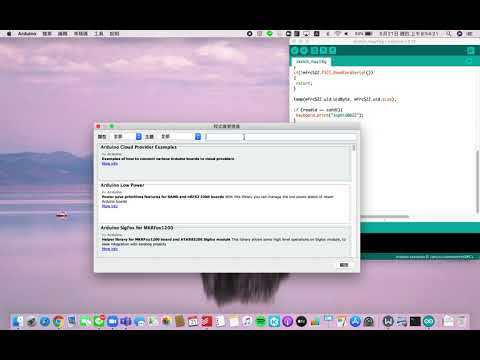
Please watch the video above and download the library.
Upload Your Code
[Code] https://create.arduino.cc/editor/sophiay0622/de89c...
Once you upload your code, open Serial Monitor which is on the upper right corner of your code.
Later, put your card close to the RFID-RC522, it will show the UID of your card.
Finally, copy the UID and paste on to your code (I will mark the place).
Downloads
Upload the Code Again!
After pasting the UID of the cards on the code, you can start thinking which account password you are going to use. In this project, I use the password of my computer and Line (so I have 2 Mifare cards). Once you figure out, you can fill on to the code (I will also mark the place you should fill). When you finish, you can upload the same code (the code that has your passwords).
Decoration!
!)
After finishing all the steps, you can try to decorate your project!
I prefer to use a paper board when you do this.