RAM Installation/Replacement
by caleblarsen1812 in Circuits > Computers
224 Views, 0 Favorites, 0 Comments
RAM Installation/Replacement

These are the Instructions on how to install or swap RAM(Random Access Memory) into the motherboard of your personal computer.
WARNING! INCORRECT INSTALLATION OF RAM CAN CAUSE PERMANENT DAMAGE TO THE MOTHERBOARD, CIRCUITS, AND EVEN STORAGE!
WARNING! DO NOT ATTEMPT THIS IN WET CONDITIONS!
Sections
- Supplies
- RAM compatibility
- Opening the Case
- Installing the RAM
- Rebooting
Supplies
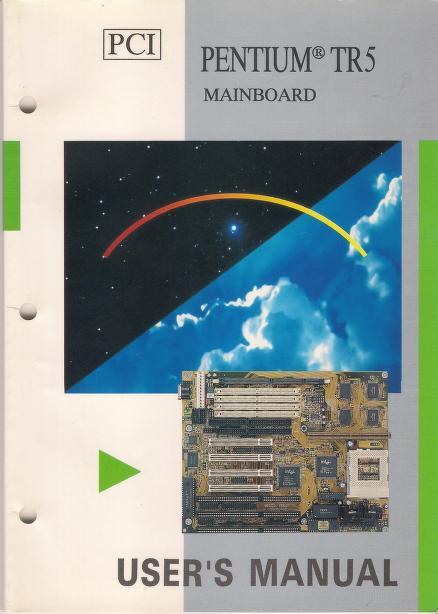


Depending on the case you will need:
- Screwdriver
- Flashlight
- Motherboard Manual
- Case manual
You will need good lighting!
Motherboard Compatability

a. Check your motherboard manual to see if your RAM is compatible.
b. Check your motherboard manual to see what slot to install the RAM into. Different motherboards will have different orders of slot installation. If the RAM is in the wrong slot the computer will not turn on.
Image is of a motherboard.
Opening the Case

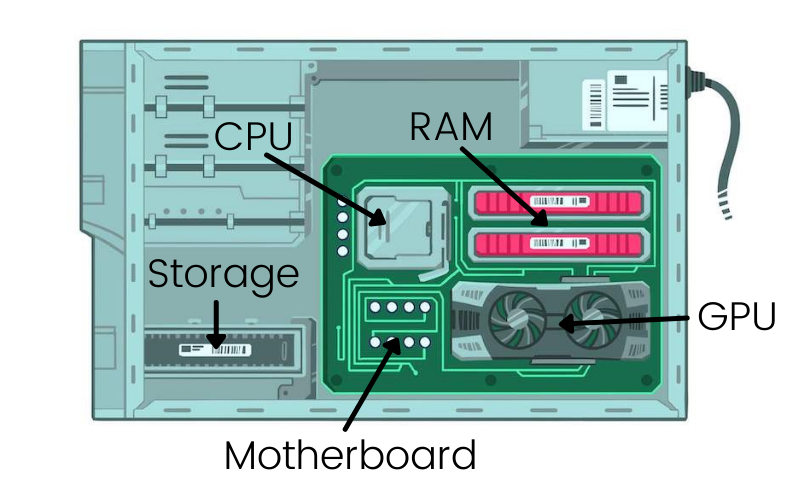

a. POWER OFF AND UNPLUG YOUR COMPUTER. POWER RUNNING THROUGH THE COMPUTER CAN CAUSE PERMANENT DAMAGE WHILE INSTALLING THE RAM.
b. Each case is different. Most cases will either have a lever or screws holding them closed.
c. Open the case and clear any wires.
d. Locate the CPU. It will have a fan or metal heatsink over it. The RAM slots will be near the CPU.
Image Description Left to right Clockwise:
Image 1: Removing Screws from Case
Image 2: Motherboard Diagram
Image 3: CPU with heatsink and fan
Installing or Replacing RAM



WARNING! RAM MUST BE PROPERLY ORIENTED DURING INSTALLATION OR IT WILL BREAK!
NEVER PUSH OR PULL HARD WHILE INSTALLING RAM!
a. Remove any RAM currently in the motherboard by pushing the locking tab(s) outwards. Gently lift up the RAM sticks
b. Line up the new RAM stick with the slot in the motherboard, ensure that the RAM stick is facing the right way. Be sure that it’s centered between the locking tabs.
c. Push down the RAM stick straight down with one thumb on each side until it makes a clicking sound.
d. Once you hear the click, the RAM should be fully seated. Make sure the locking tab(s) are in place by gently pushing them against the RAM stick.
Image Description Left To Right Clockwise:
Image 1: Empty Ram Slots on Motherboard
Image 2: Placing RAM into Motherboard
Image 3: Ram Placed into Motherboard Correctly
Rebooting
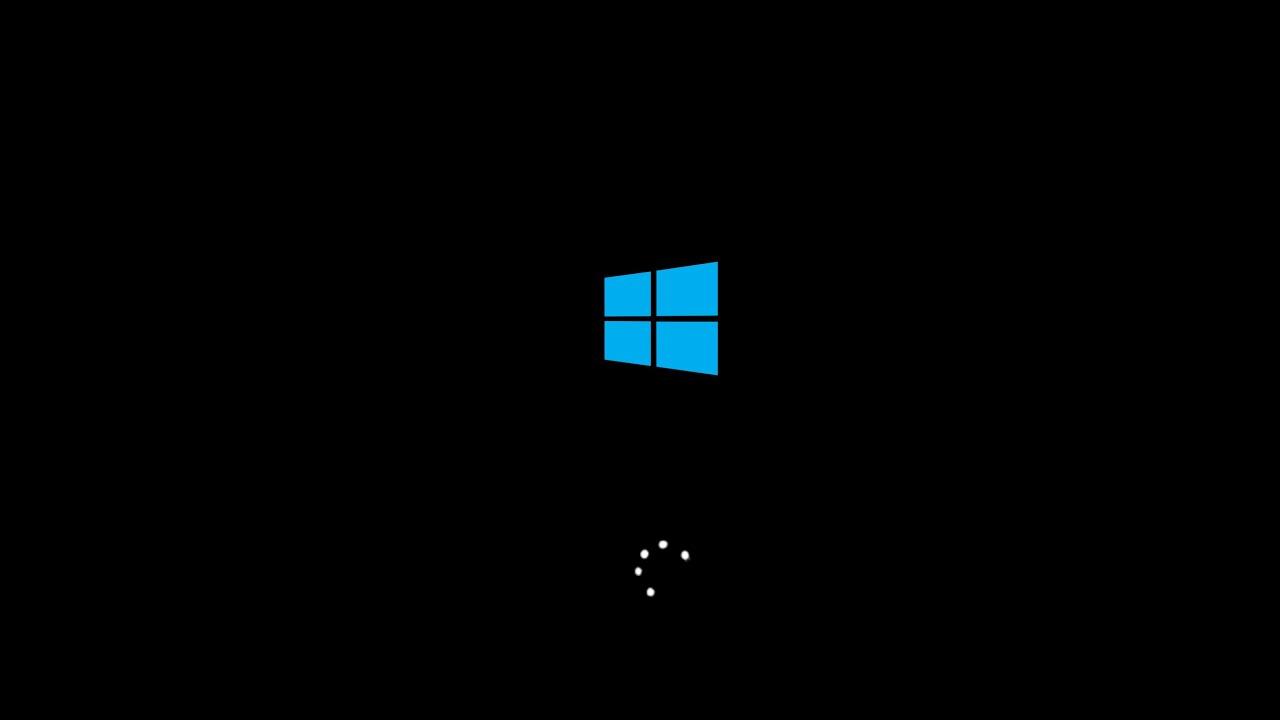
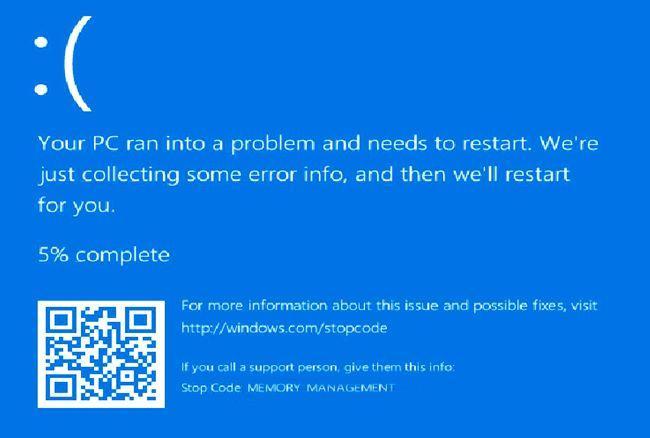
a. Plug the computer back in and power it back on.
b. If RAM was installed correctly computer will reboot(turn on and run like normal). With new RAM it may take a few extra minutes.
c. If the computer does not reboot try reinstalling RAM and/or check your motherboard manual for information about your motherboard.
Image Description Left to Right
Image 1: Computer Starting normally
Image 2: Screen that will show from incorrectly installed RAM