Quickly Grow Your Facebook Page
by In The Kitchen With Matt in Circuits > Websites
1935 Views, 5 Favorites, 0 Comments
Quickly Grow Your Facebook Page
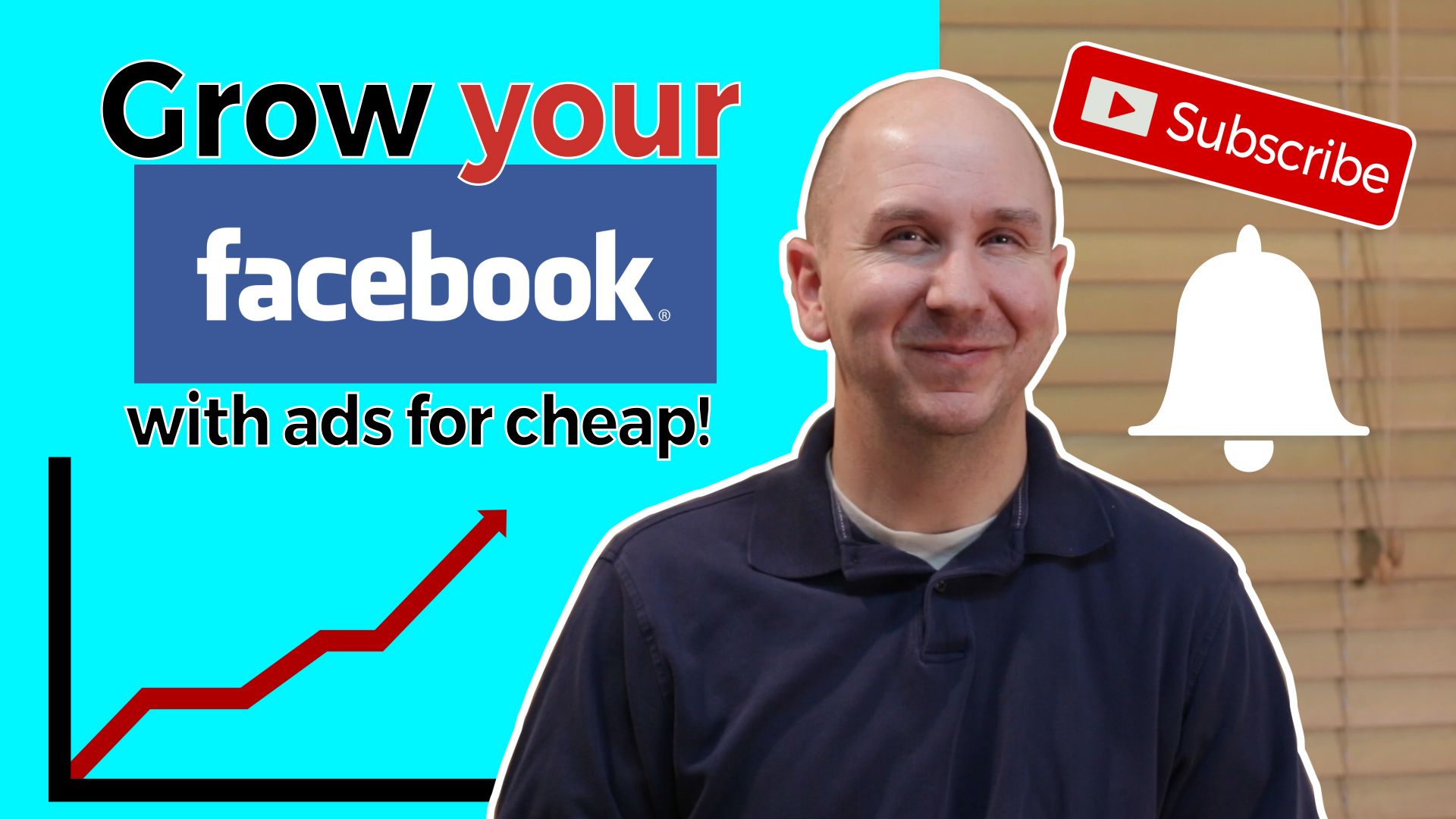
In this Instructable I will show you how to grow your Facebook Page with Ads for cheap! Growing your facebook business page or community page can take a lot of time, but you can certainly speed up the process with ads. Now these ads do cost a little bit of money but I will show you how I have been successful in running ads that only cost $0.005 to $0.01 per like! It has helped be grow one of my pages from 600 likes/followers to over 14,000 likes/followers in just a few days. And these people that are liking the content actually want to be there, it isn't a gimmick, these are real people following and liking your content. It is pretty easy to do, if I can do it, you can do it, let's get started!
If you have any questions or comments put them down below and I till get back to you as soon as I can.
Follow the steps below or watch the video tutorial or do both! :)
Facebook Page
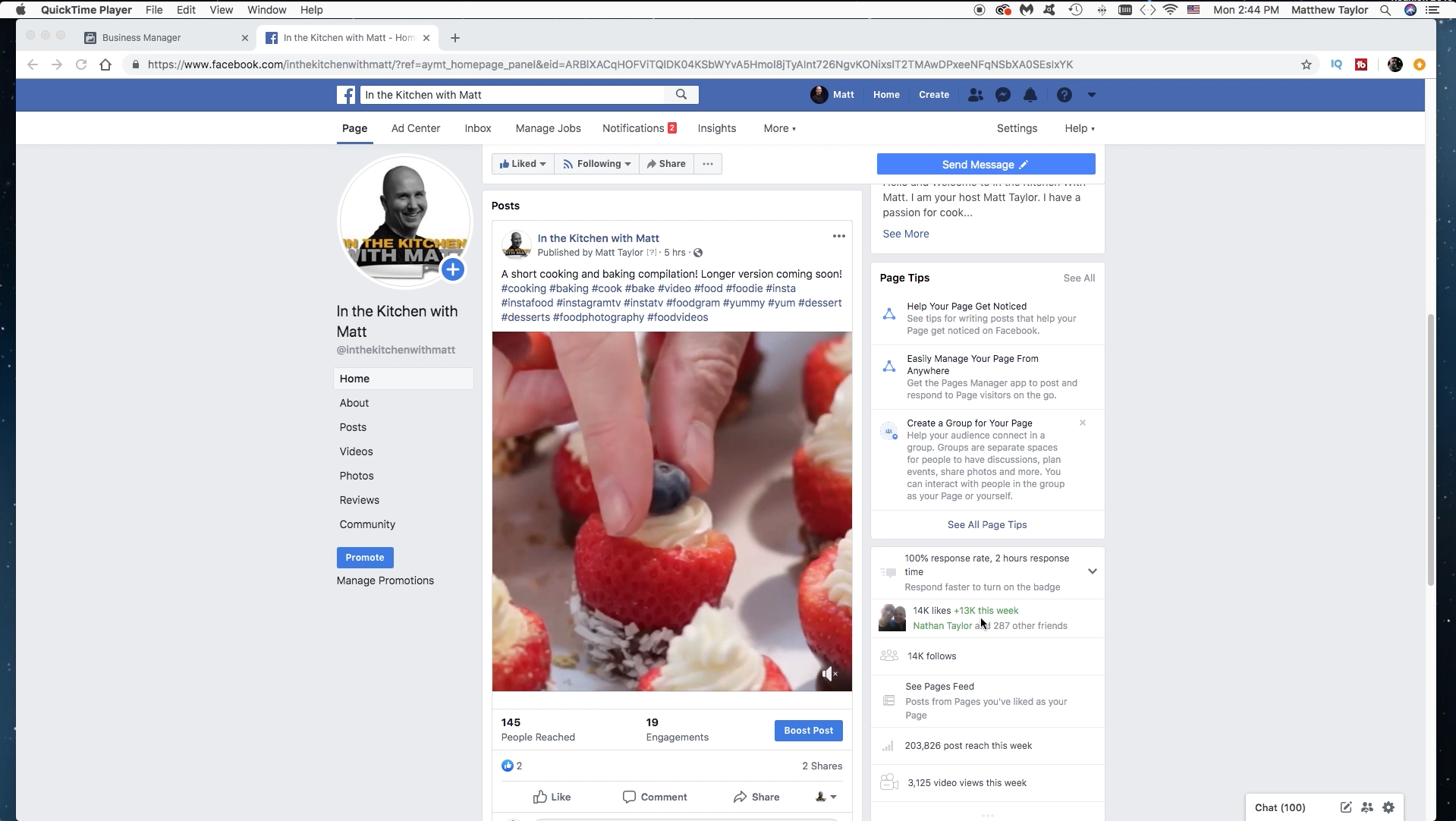
Here is my In the Kitchen with Matt Facebook page. For the longest time I was struggling to get growth on this page. I would normally just post links from my YouTube channel over there. Turns out Facebook doesn't really like YouTube links too much, so they don't really get shown as much to others. I started uploading my videos over there and saw a bit more success but still very slow growth. Then I decided to run some campaign ads. I had done "Boosts" before, but again saw little success for the amount of money I was paying. The campaign ads worked like a charm! In the bottom right hand corner you can see how many likes I had gotten in the past week.
Business Manager and Ad Accounts
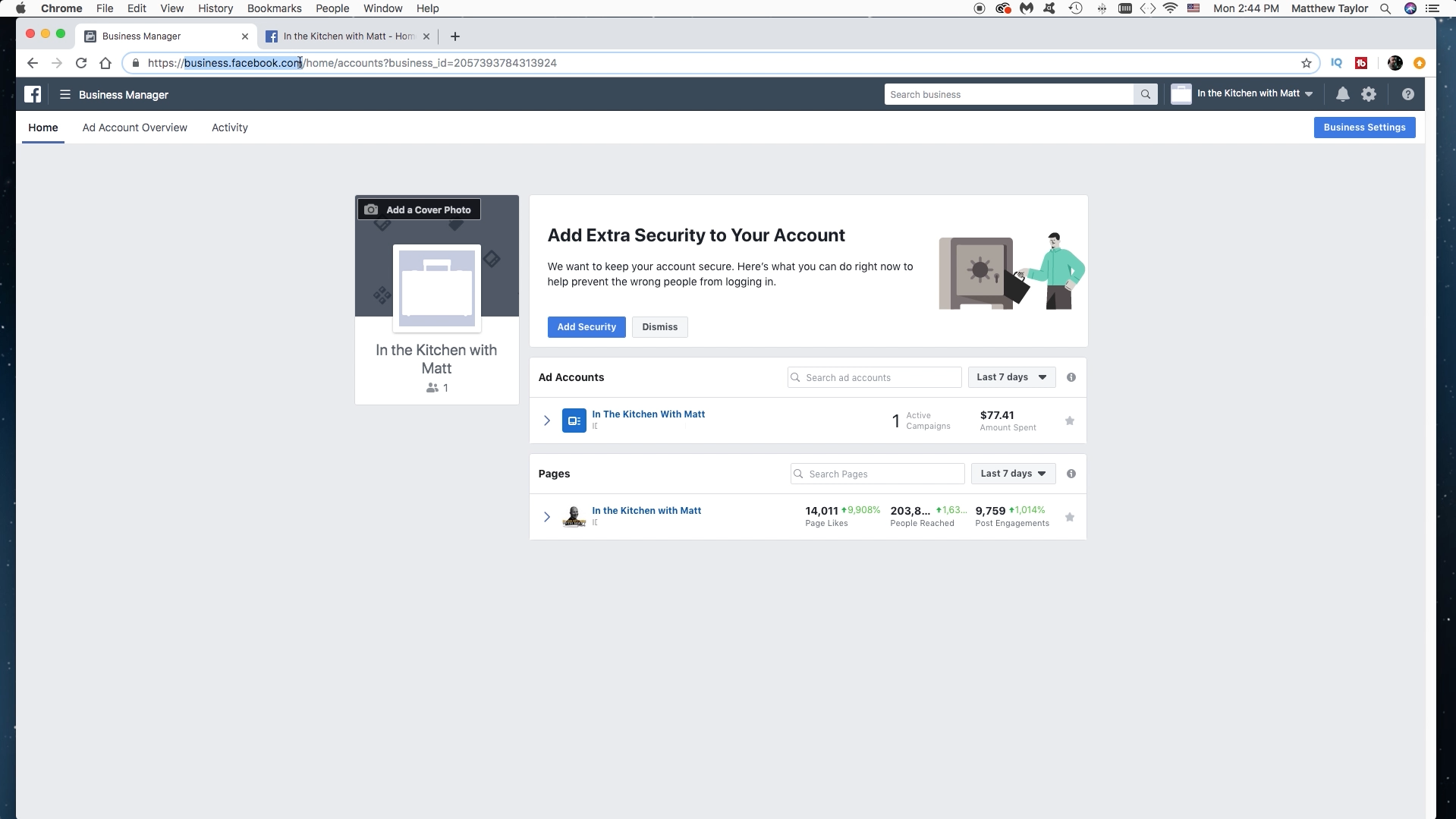
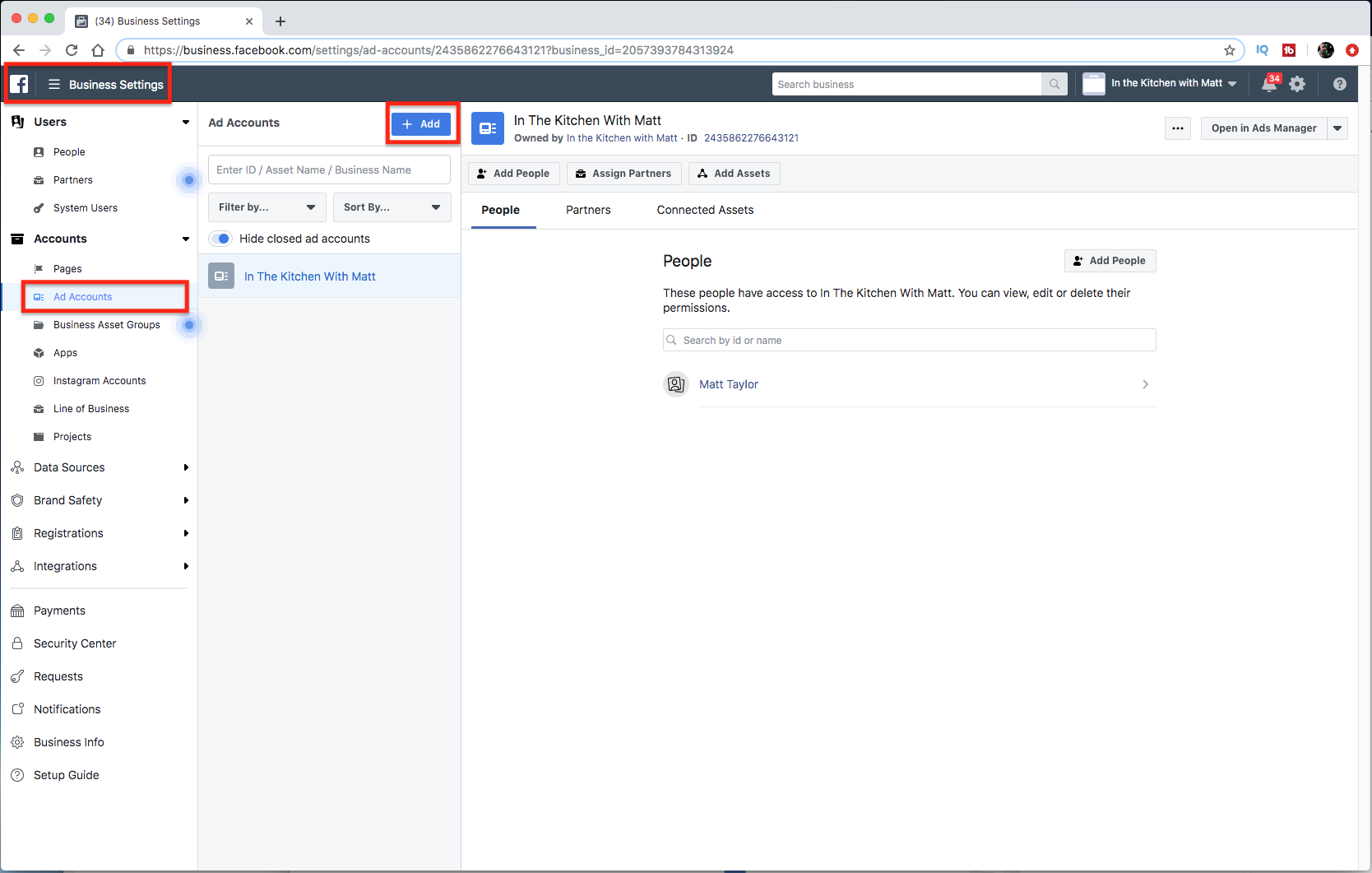

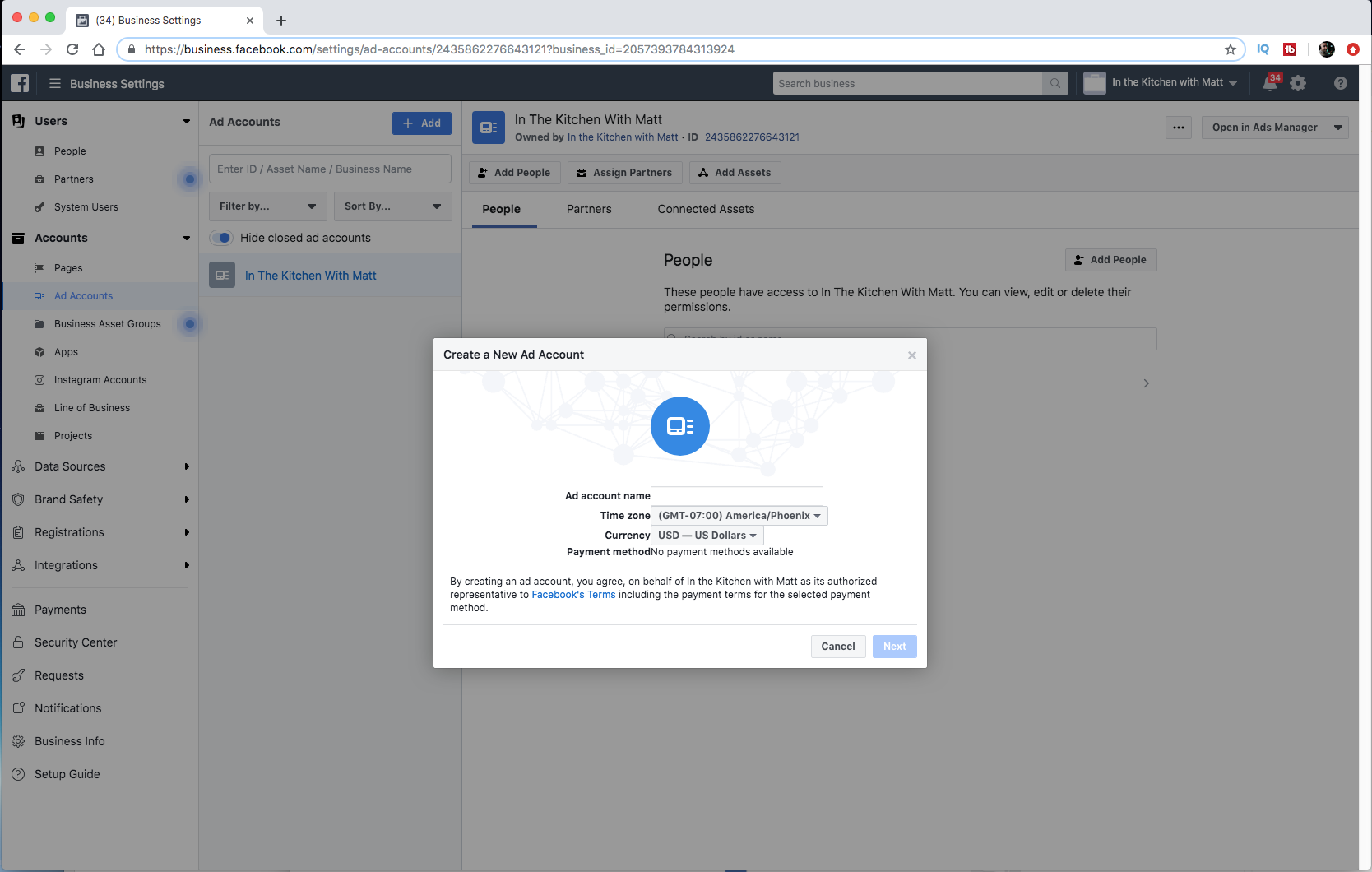
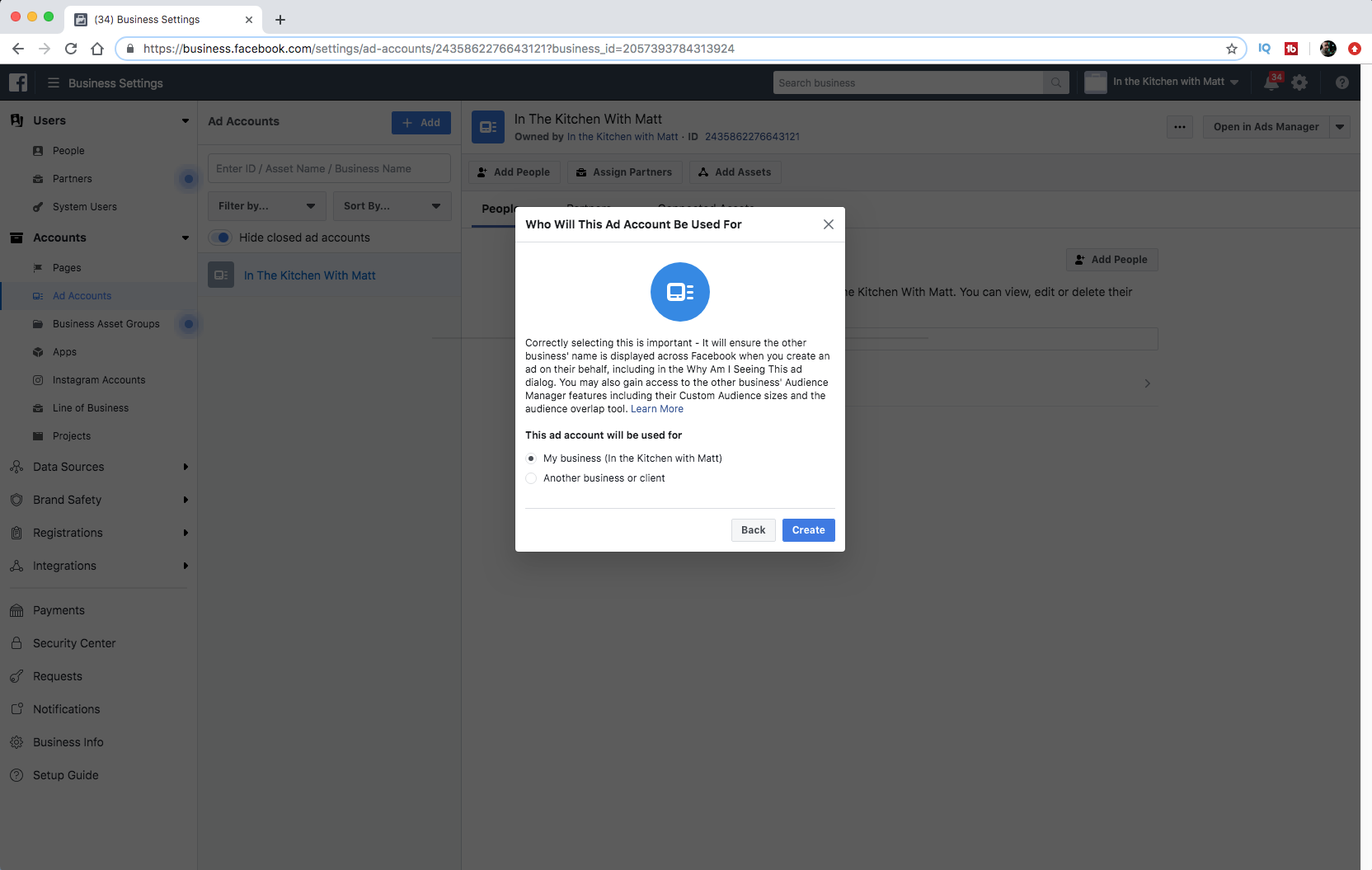
If you have ran boosts before or even ad campaigns you will already have an ad account. If not you can go to business.facebook.com to add Business Manager. It is a free tool. Click on "Business Settings". Or just enter the url business.facebook.com/settings. Once there click on "Ad Accounts" And then "Add". This is to create an ad account if you don't already have one. Then follow the additional screens to add in your information.
Manage and Create Ads
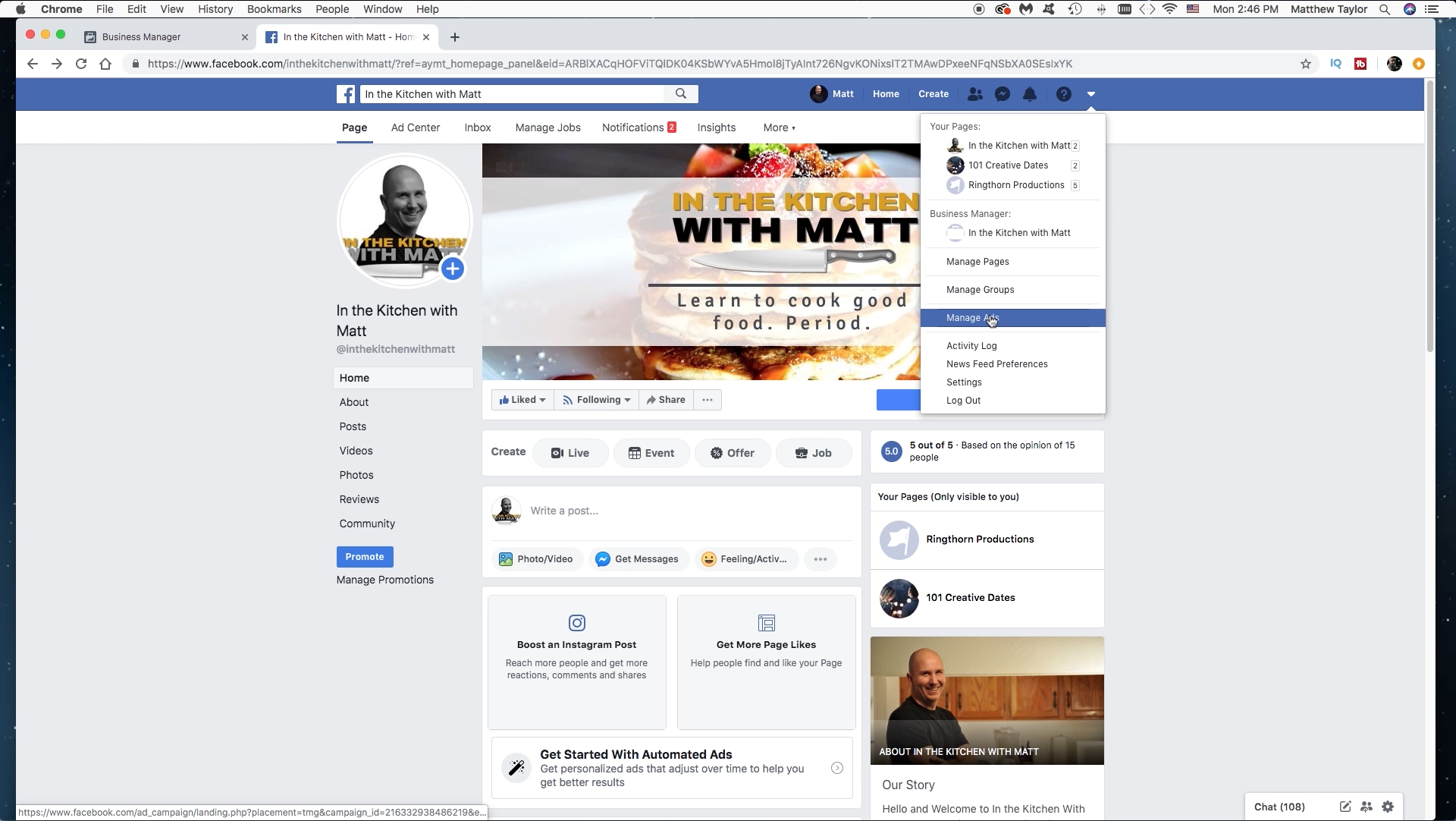
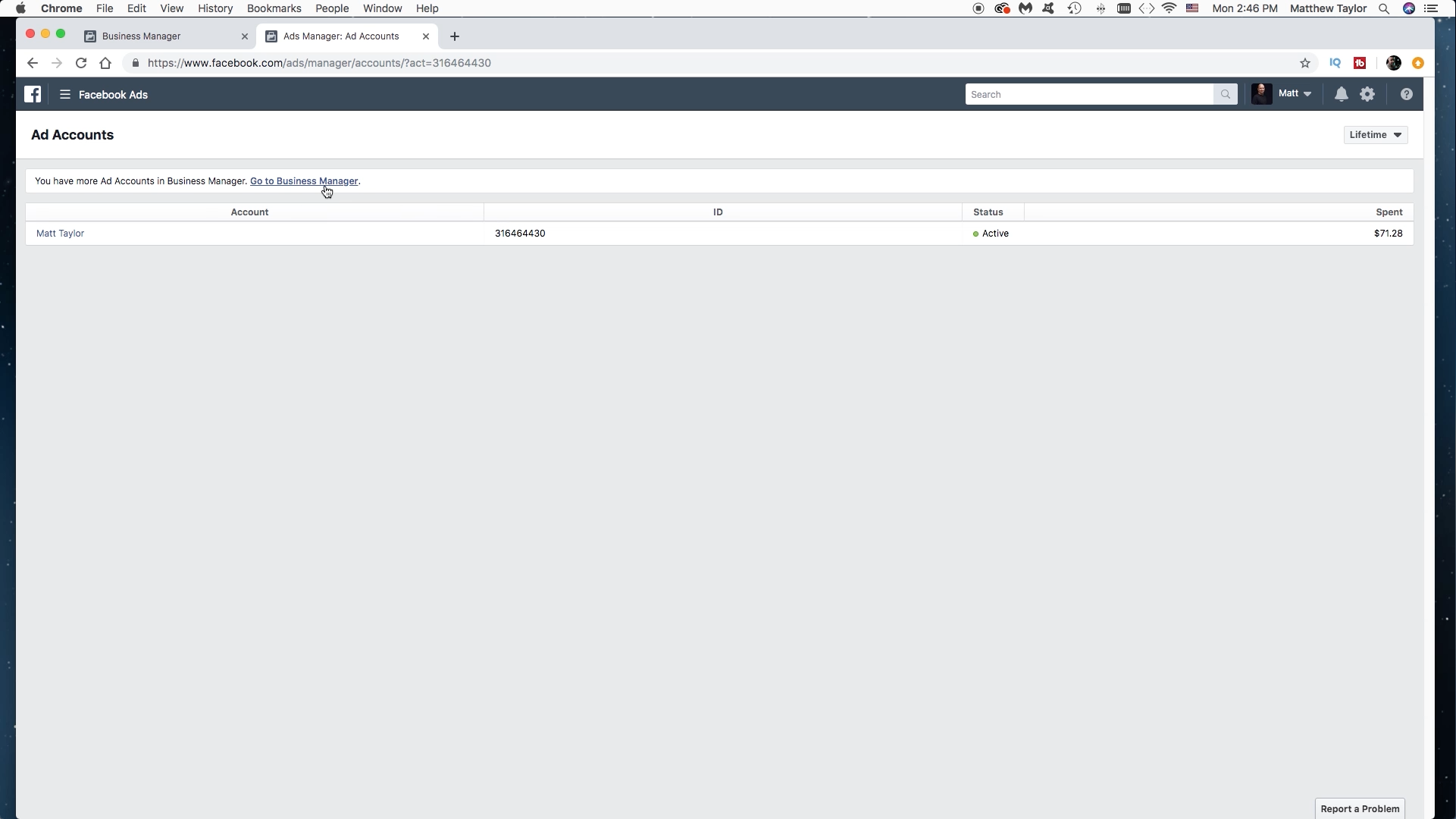
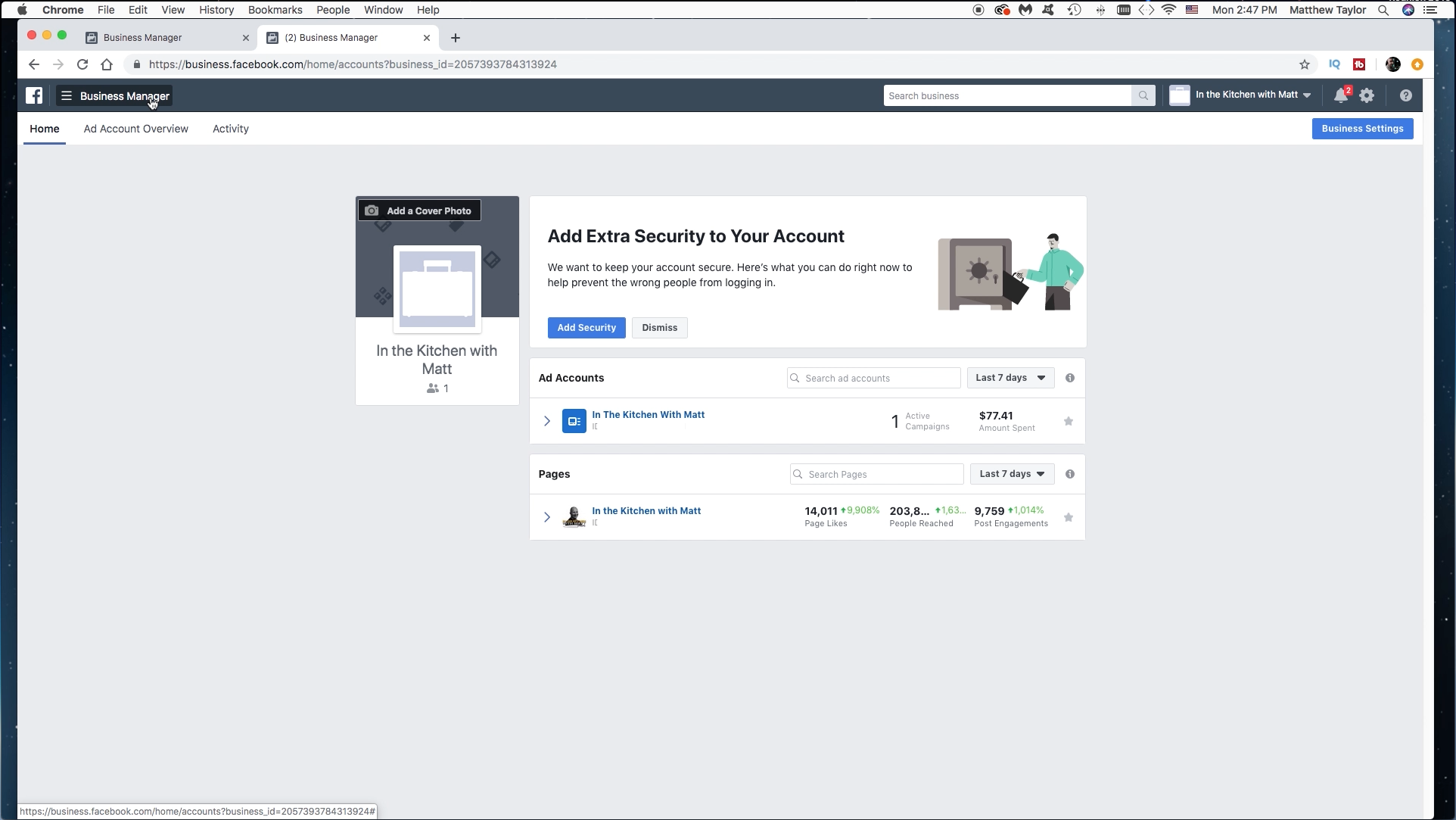
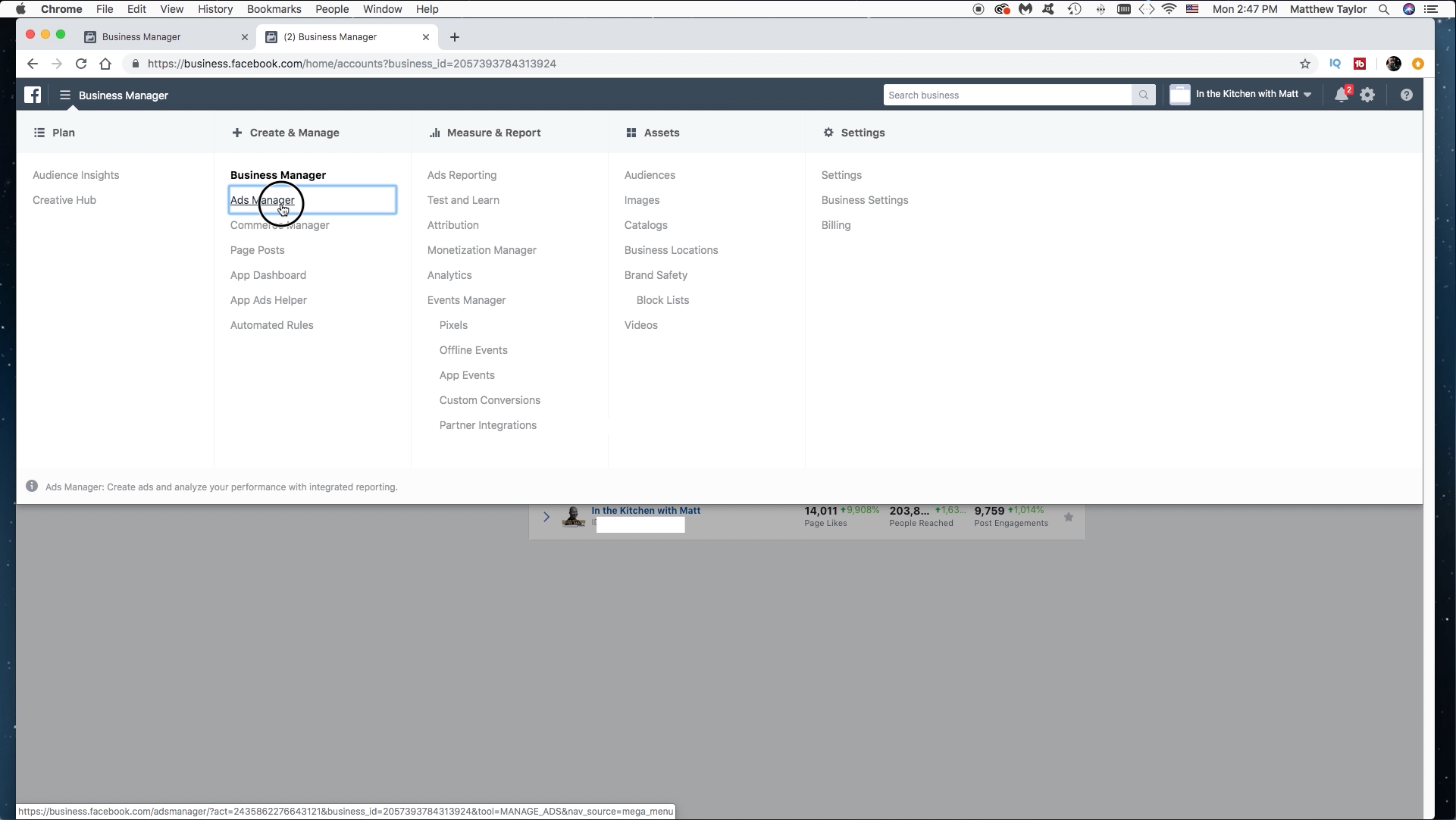
On you facebook page in the top right corner click on the little drop down arrow. Then click on "Manage Ads". This is another way to get to Business Manager. This screen is telling me I have more ad accounts on Business Manager. So I click on that. Then we are back to Business Manager, like we were before. Click on the Business Manager Tab in the top left corner to get us to the main menu. Then click on "Ads Manager". In the future you can just type in the url. business.facebook.com/adsmanager
Ads Manager and Creating a New Ad
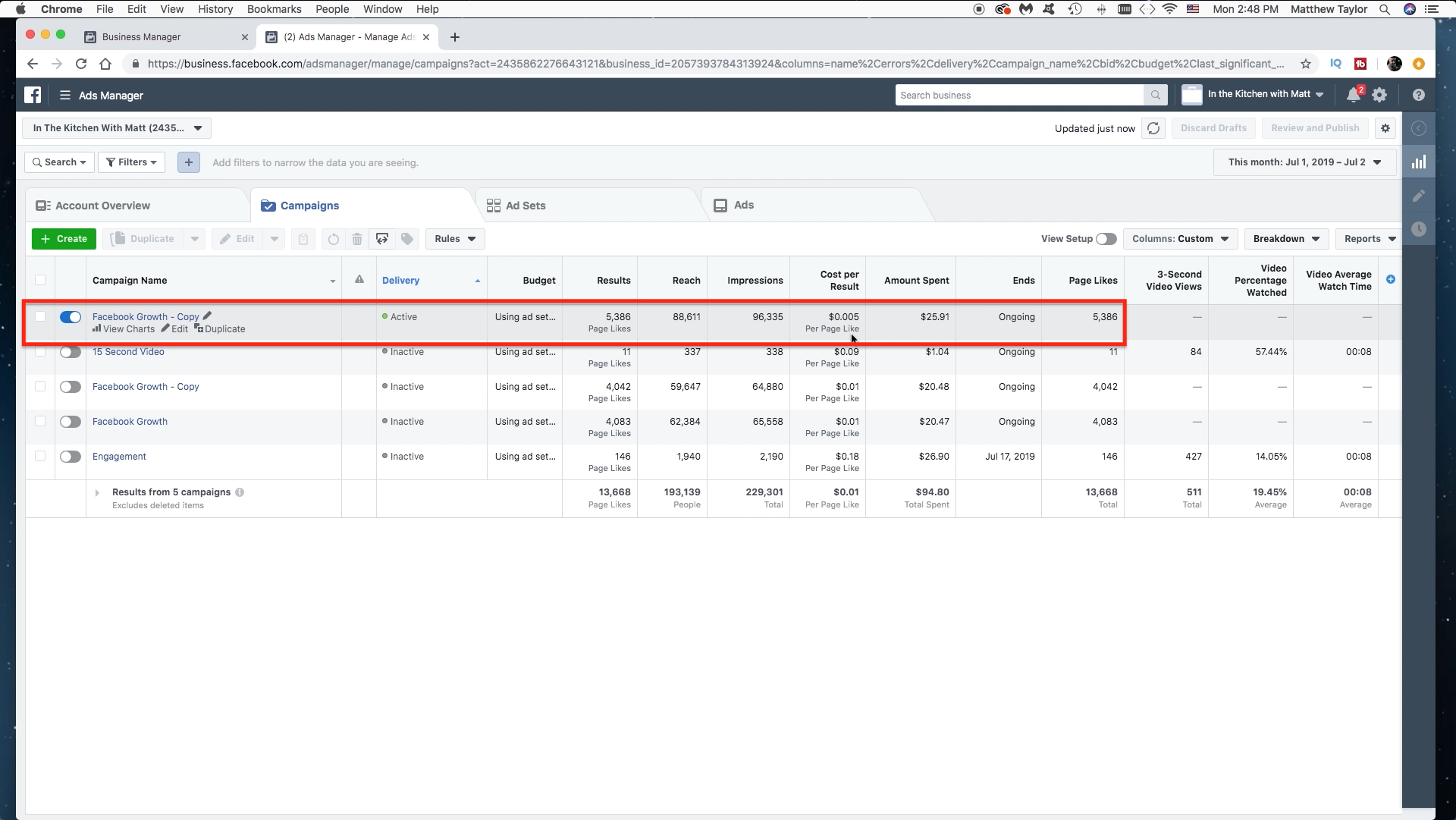
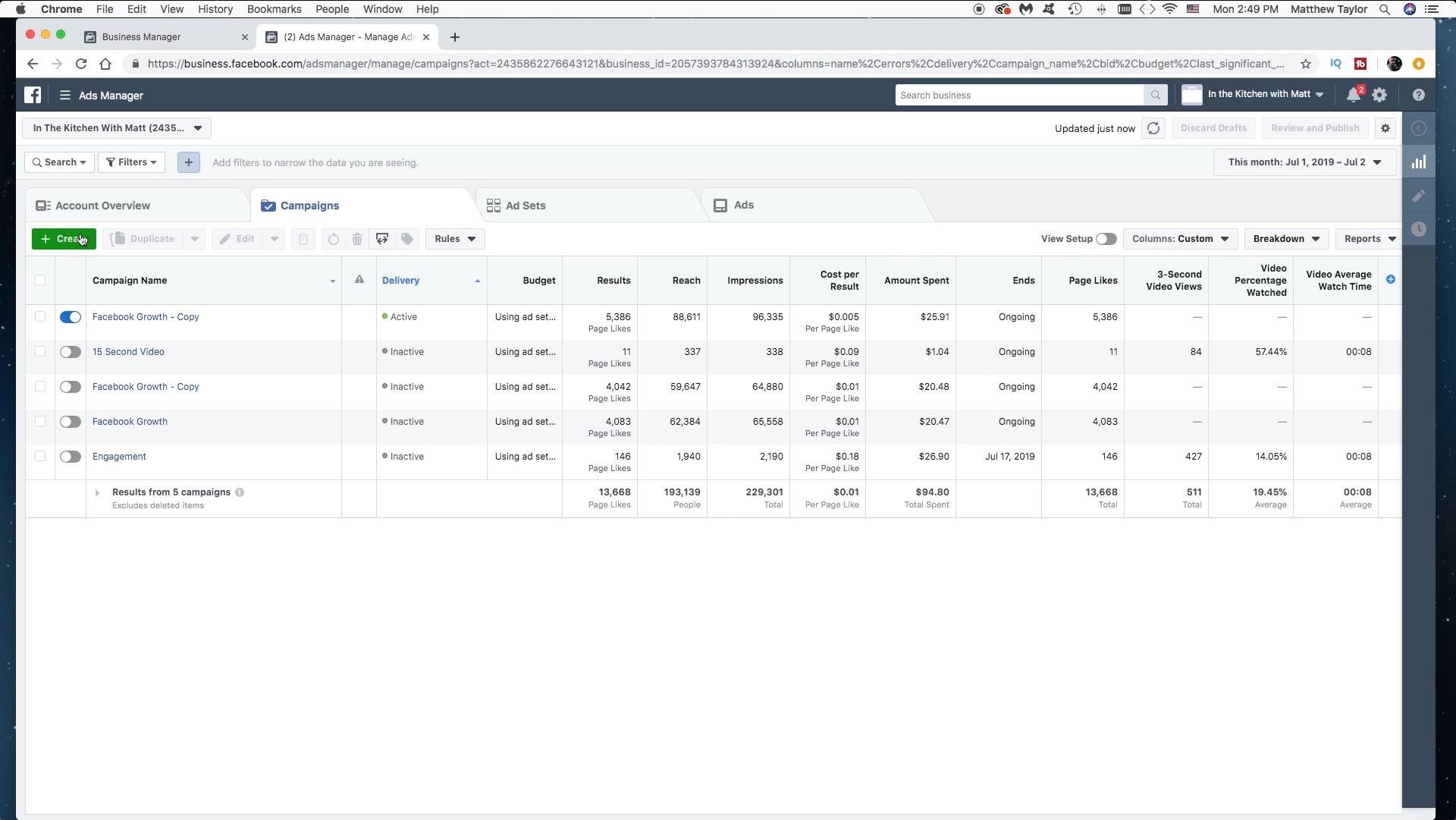
First let's look at the success I had with this highlighted ad. 5300 likes for $25. that is awesome! $0.005 per like/follow. You can see several other ads performed almost just as well, and some that didn't perform that well. Now let's create an ad that will hopefully duplicate the success of the $0.005 to $0.01 range. Click on the green "Create" button.
The Ad
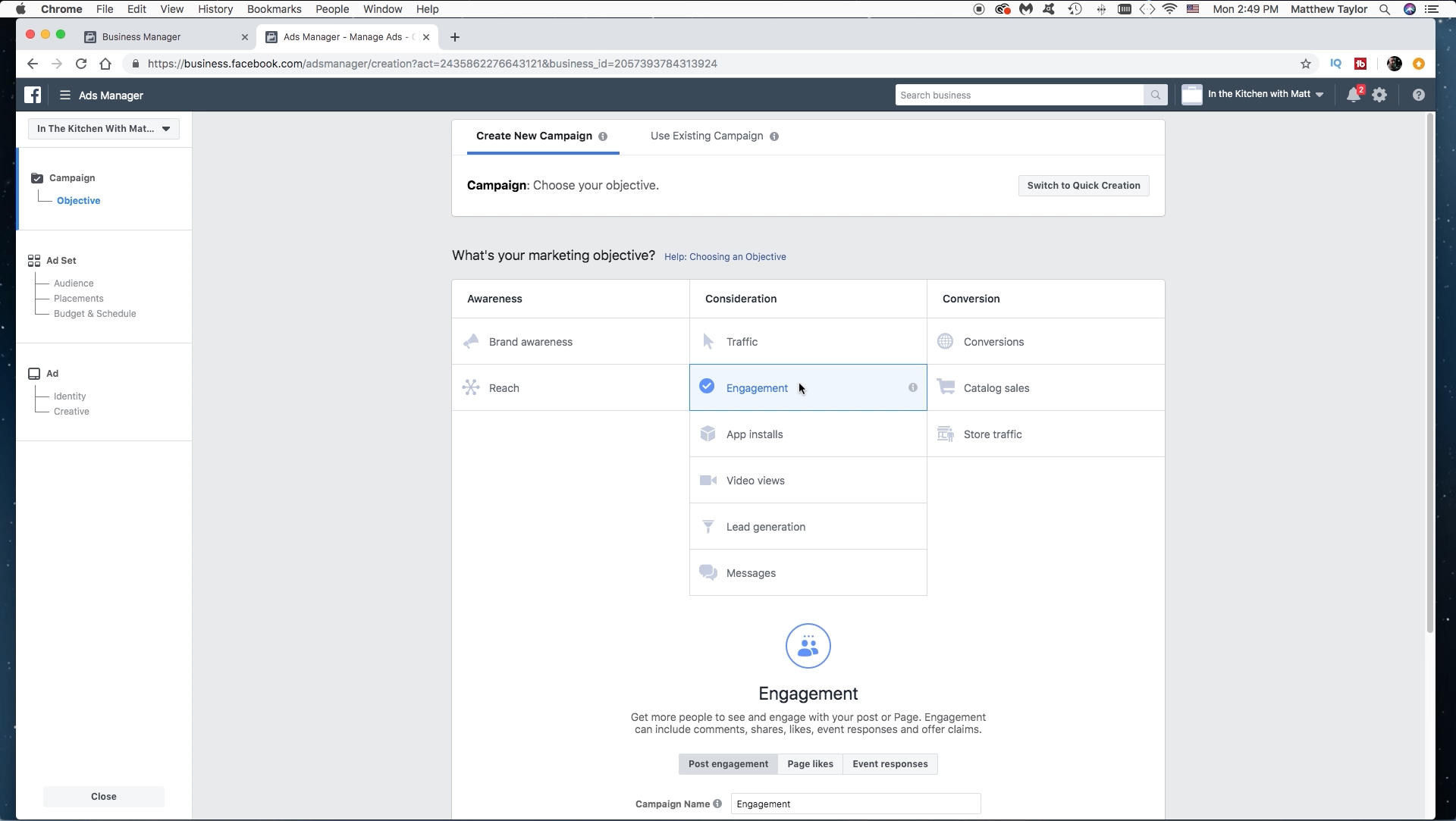
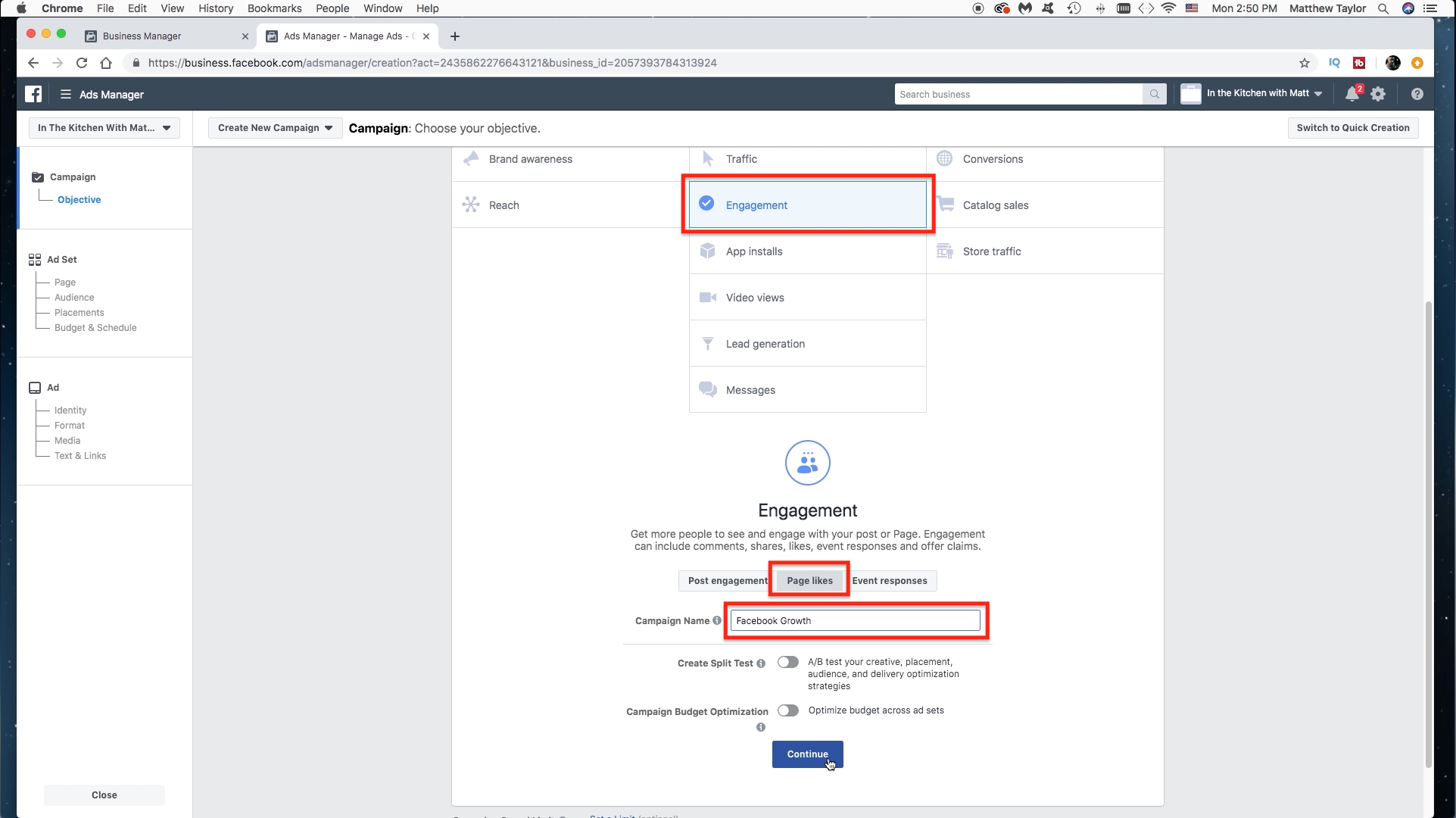
Now let's set up our Campaign objective. Once here we want to click on "Engagement" because we are wanting likes and follows on our page. Then under engagement, select "Likes", then you can name your campaign.
Ad Set
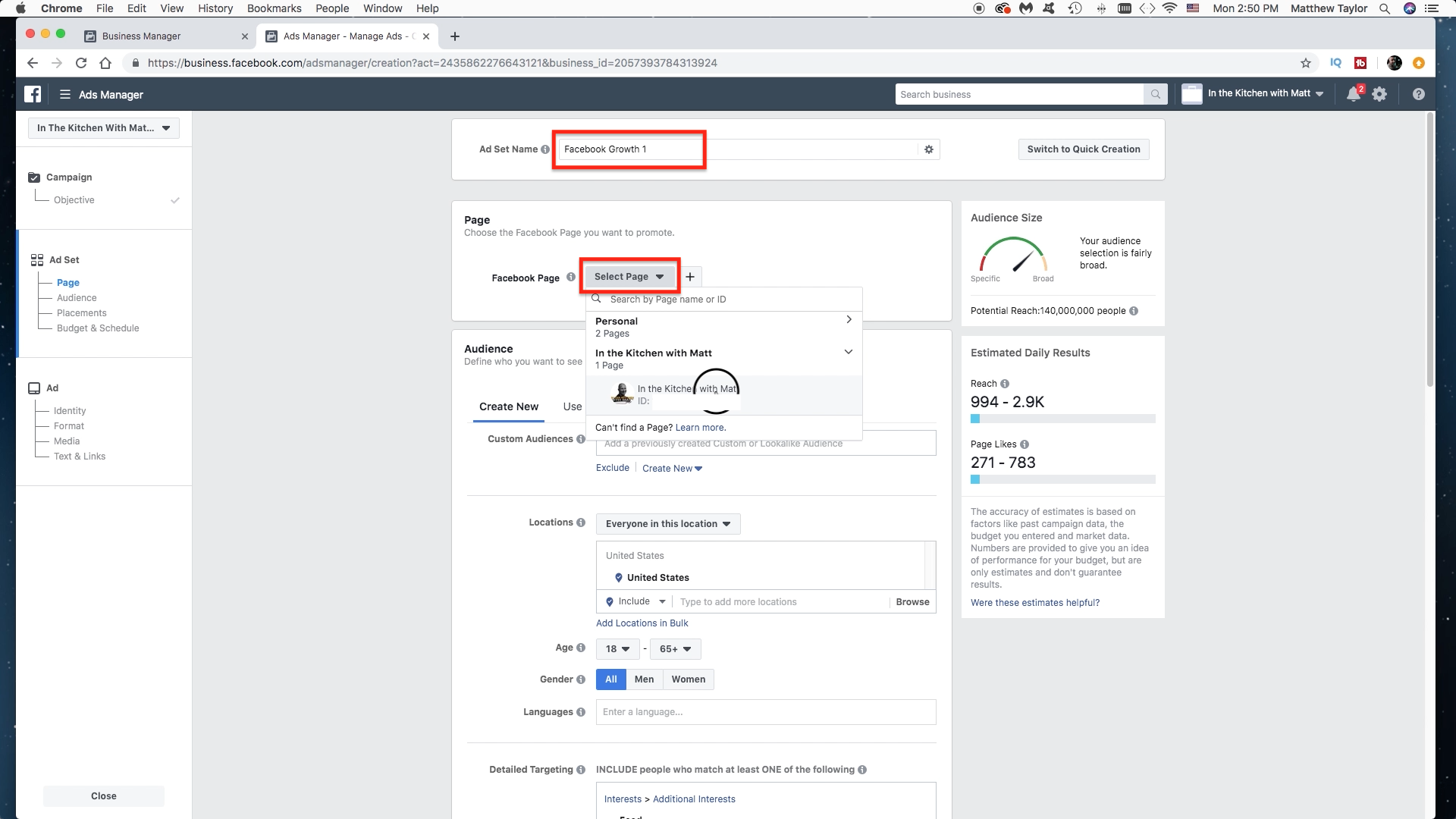
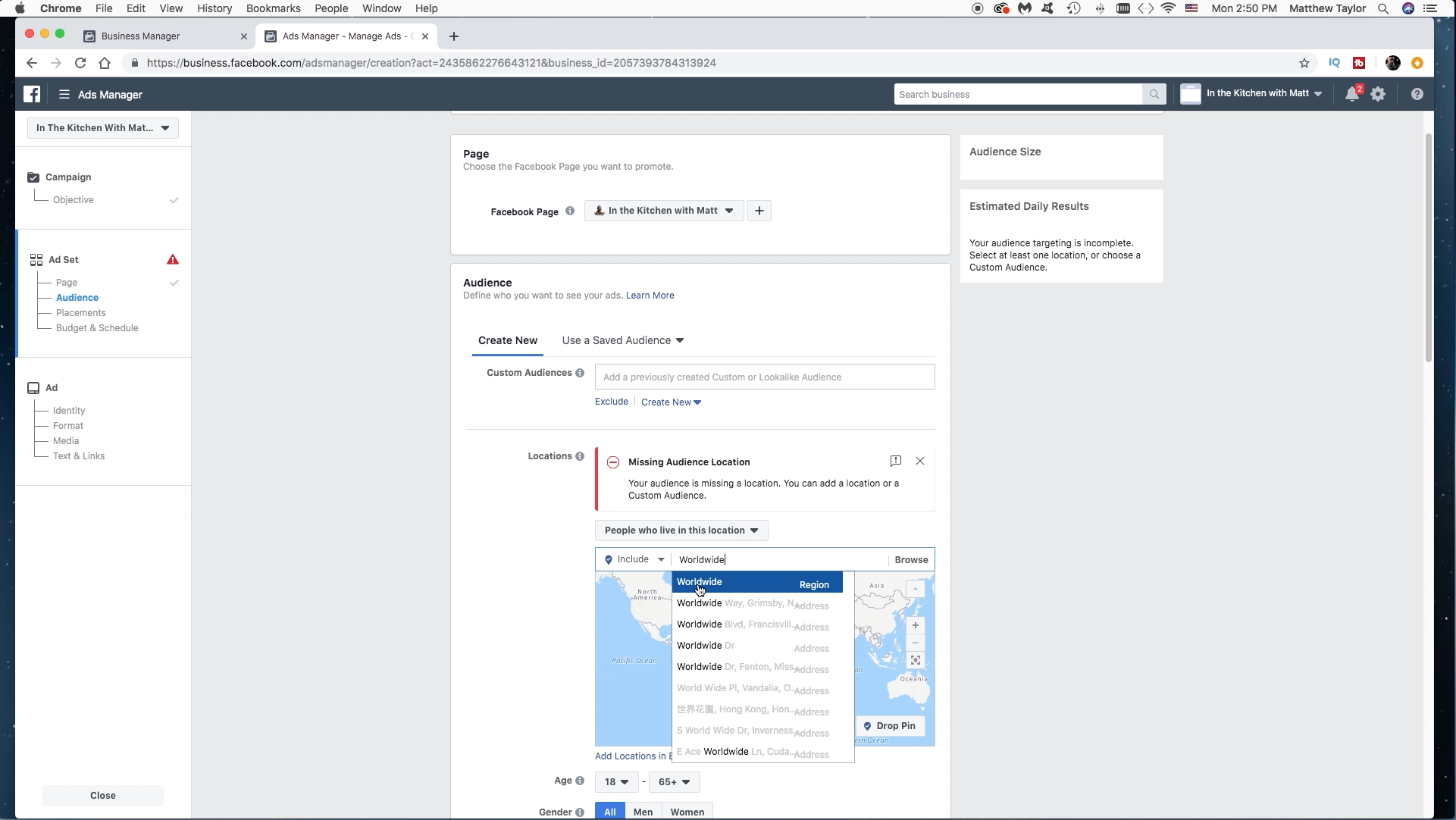
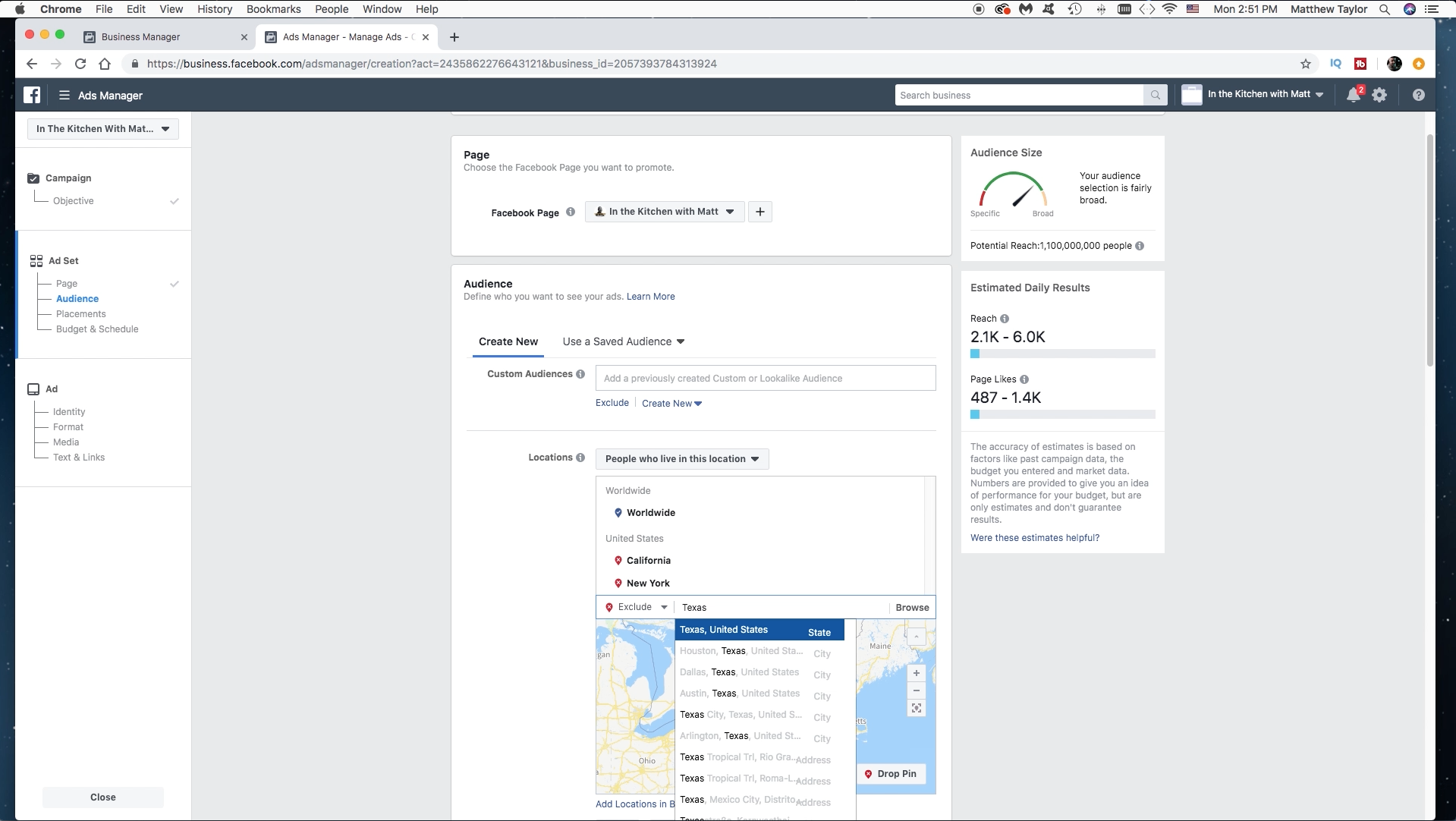
Now we need to create our "Ad Set". Give the Ad Set a name and then select the page where you want the ad to run. If you have several pages, make sure you select the right one :). Now here is where the magic happens. We need to set up our target market. This is how I was able to get really cheap likes and follows. There is a caveat, it might depend on your business. You may have to go very narrow and target specific markets, in that case the results may not be quite like this. But in general if you follow this, you should do great. So first click on "Worldwide" for the audience. Then let's exclude some expensive markets like California, New York, etc. Unless your business specifically caters to them. You may want to run a different kind of more targeted ad. Right now we are just trying to get likes and follows to your page.
Ad Set Continued
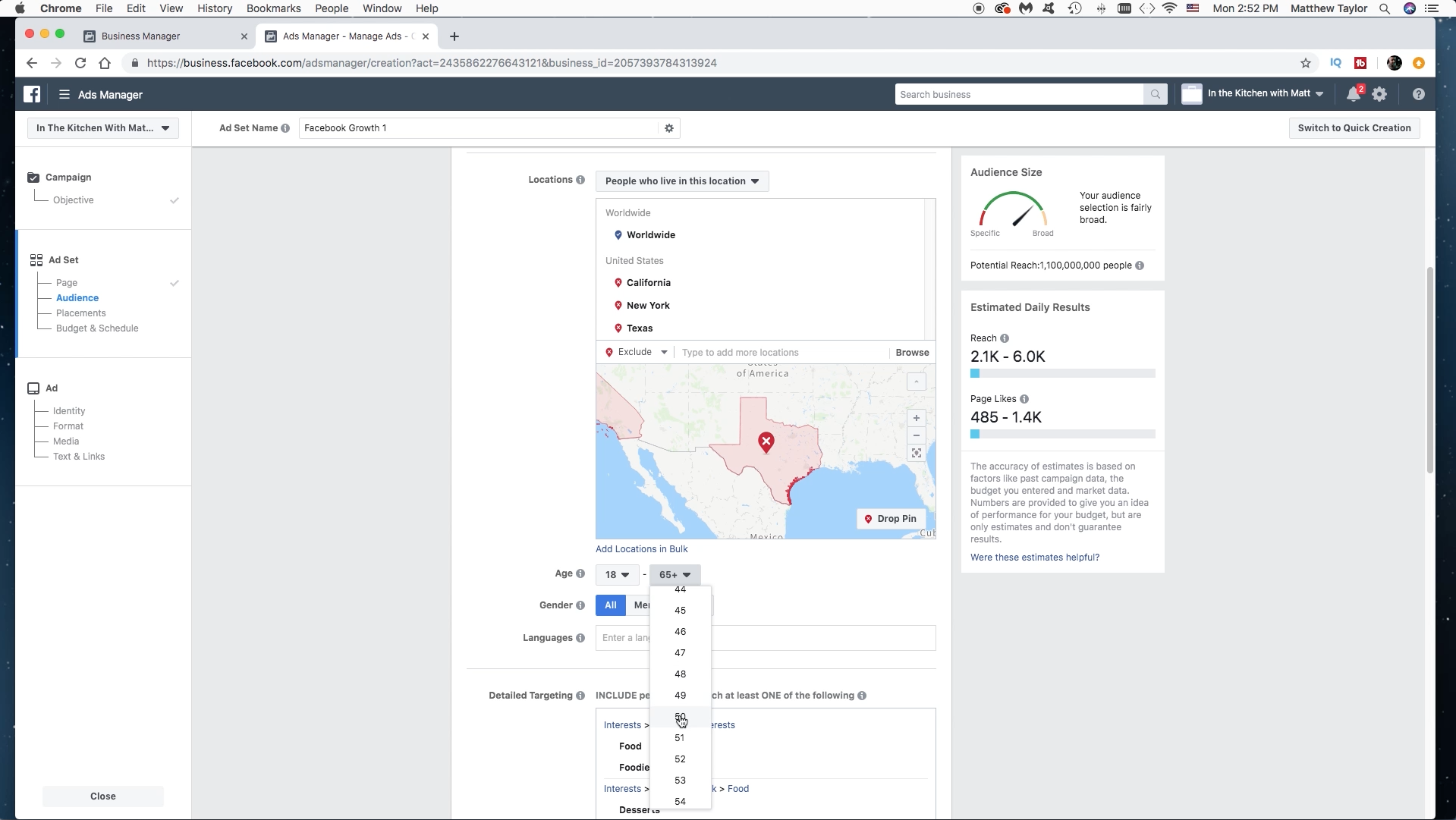
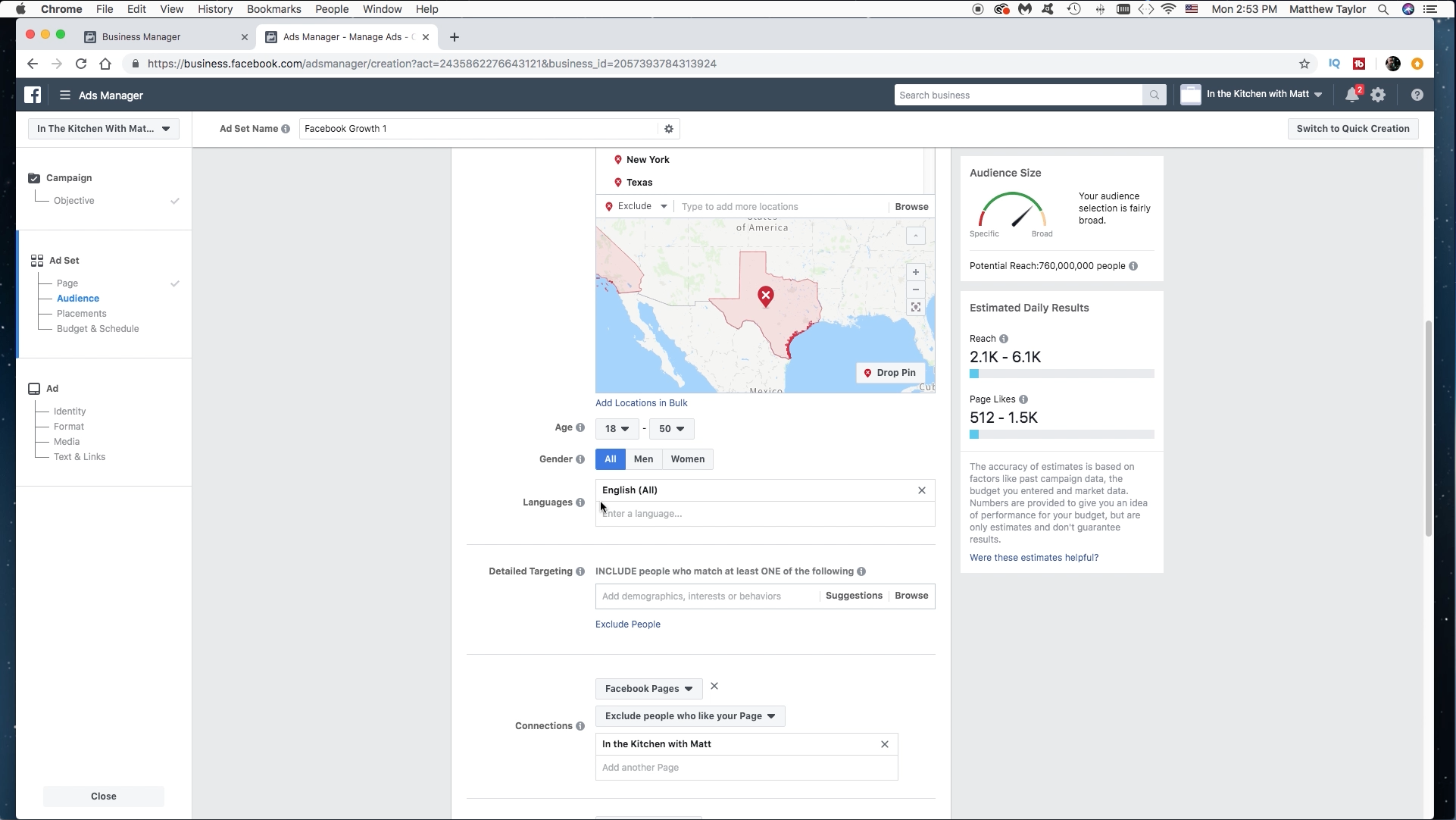
Now we select the age range for our Demographic. I am doing a food ad. This appeals to both men and women, and I will select an age range. I can get more specific if I want, but this is pretty good. Then select your Language.
Detailed Targeting
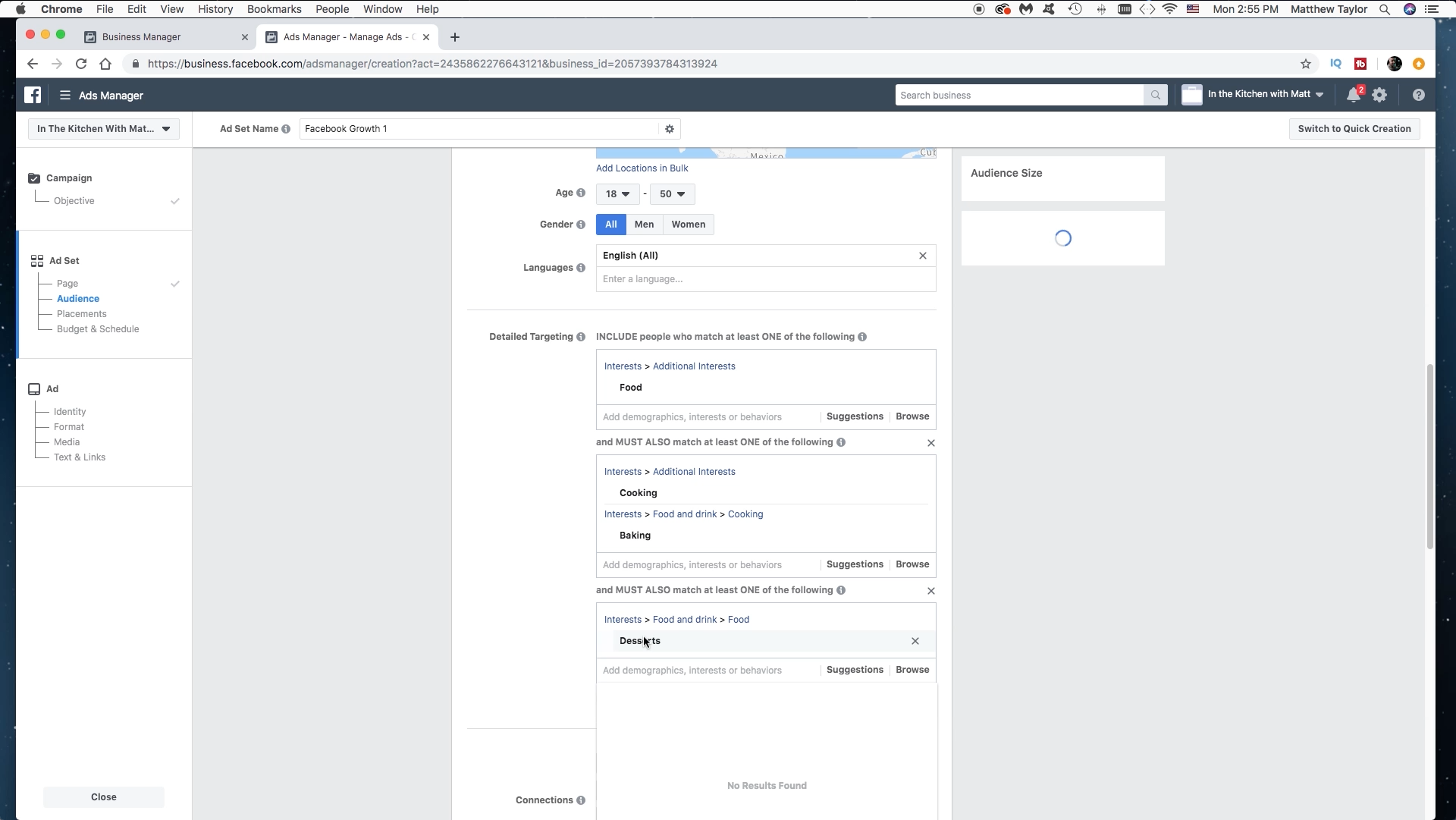
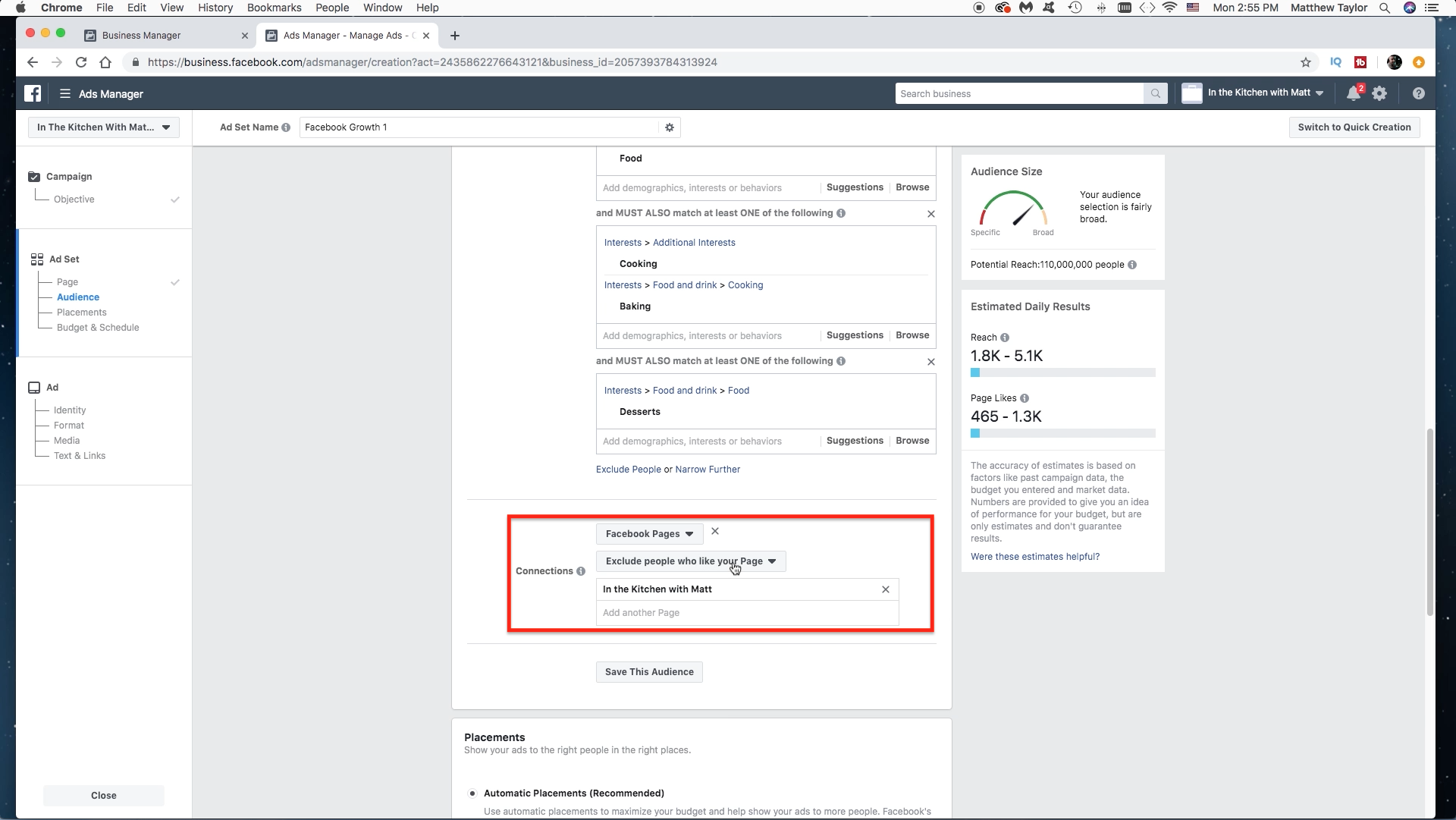
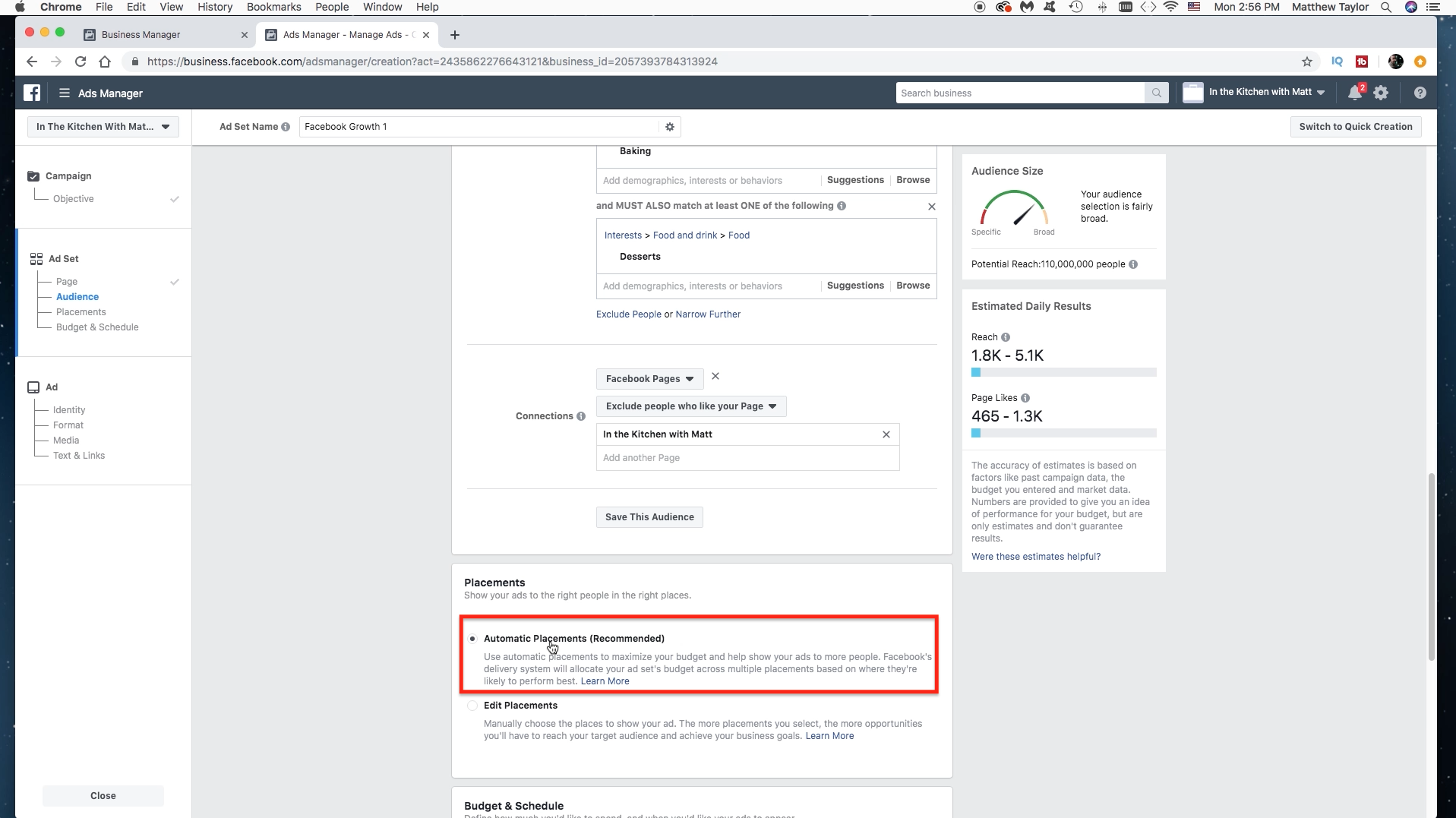
Our target market is much too broad still. Let's add in some interests. I added "Food" as the main interest, then MUST contain another interest either "Baking" or "Cooking" And then I went even narrower and said and also must like "Desserts". This produced a target market of 110,000,000. Which may sound really broad but works great for what I want to accomplish. Next we want to exclude people who already like our page. No reason to waist valuable marketing dollars on people who already like the page, at least for this particular ad. There will most likely be occasions when you want to target people who like your page. Now let's click on "Automatic Placements". Facebook is pretty smart so I usually just click this. If you click on the "Edit Placements" you will have more options if you like, such as limiting the ads to only play on mobile and not the desktop, etc.
The Budget
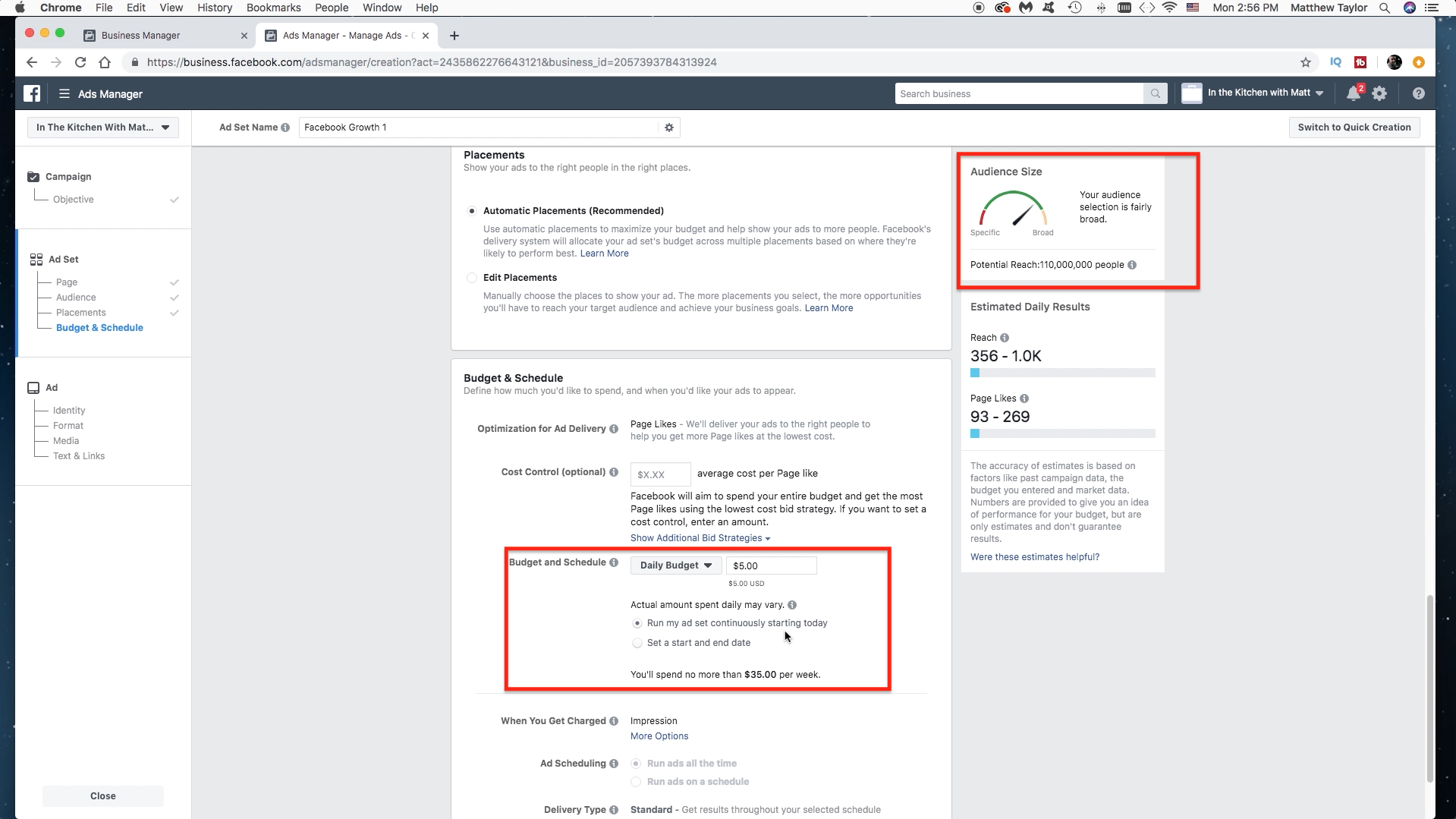
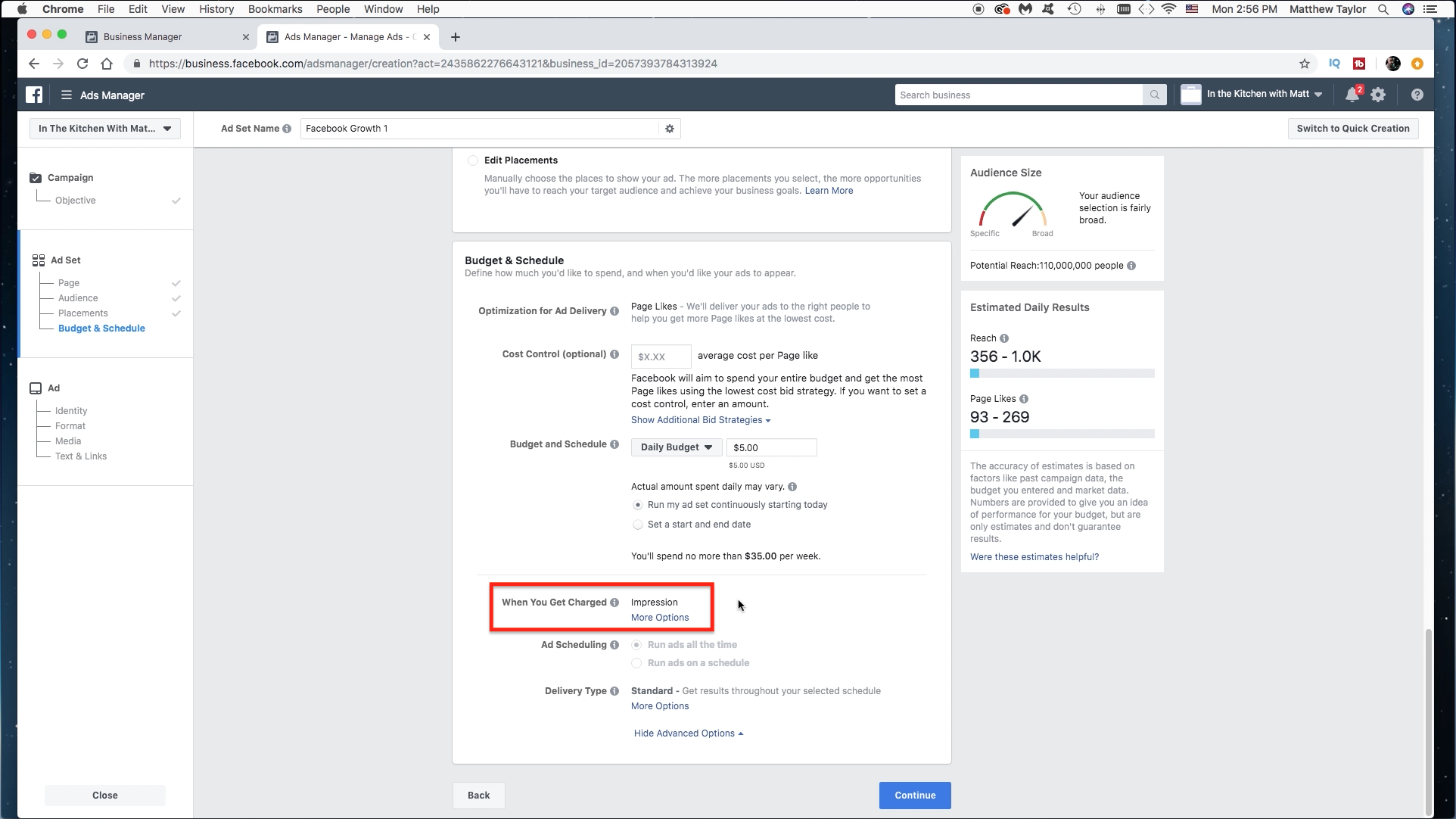
Now we need to select our budget. I always start with $5 a day. This gives me a good baseline to see how my ad performs. I can always add more to the budget later if I like. Then for this particular type of ad I select "Impressions" for when I get charged. You can also choose, "CPC" which means cost-per-click. But I really am not having them clicking on anything. I just want them to like the ad. Then click "Continue"
Set the Visual Ad
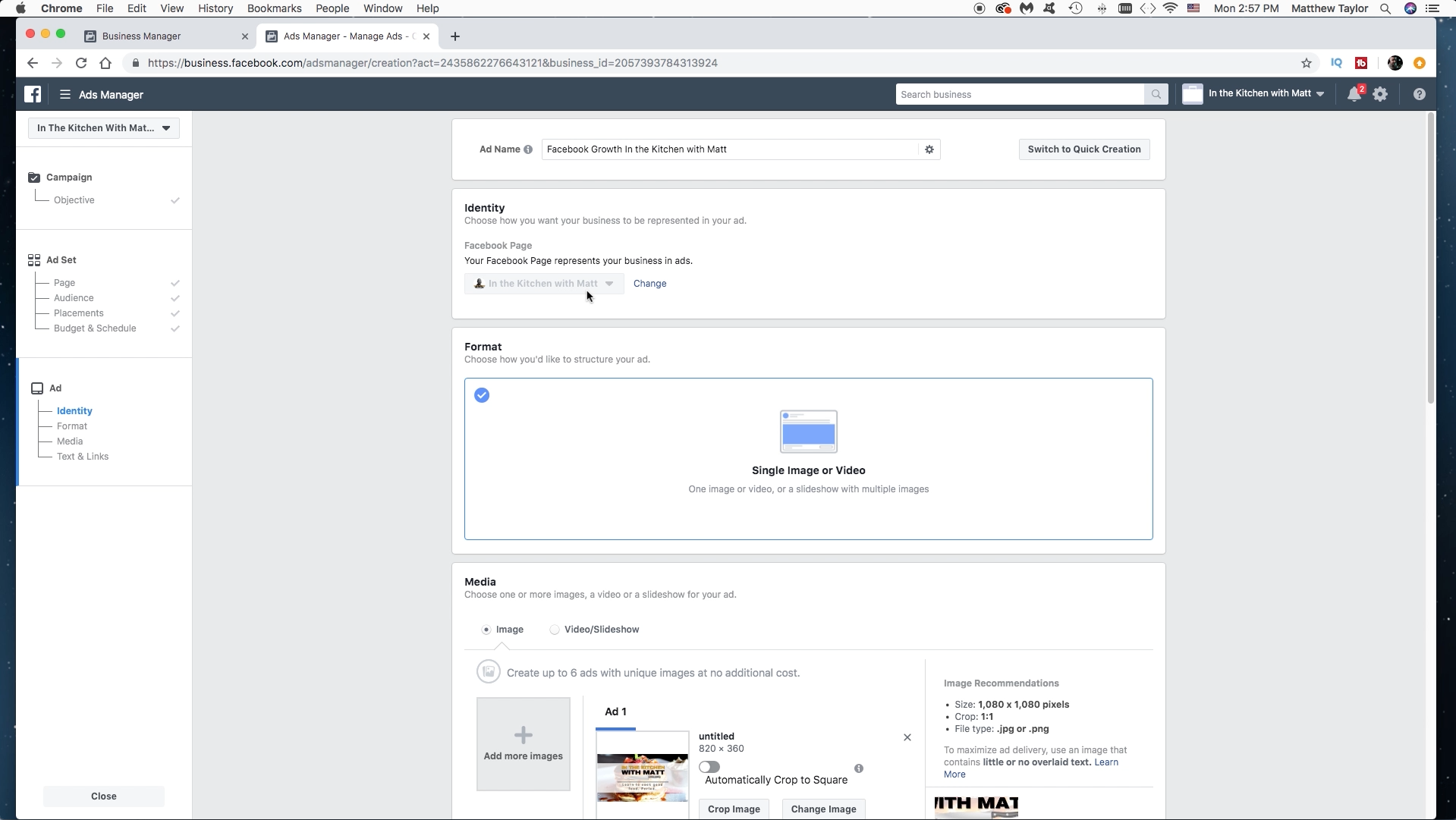
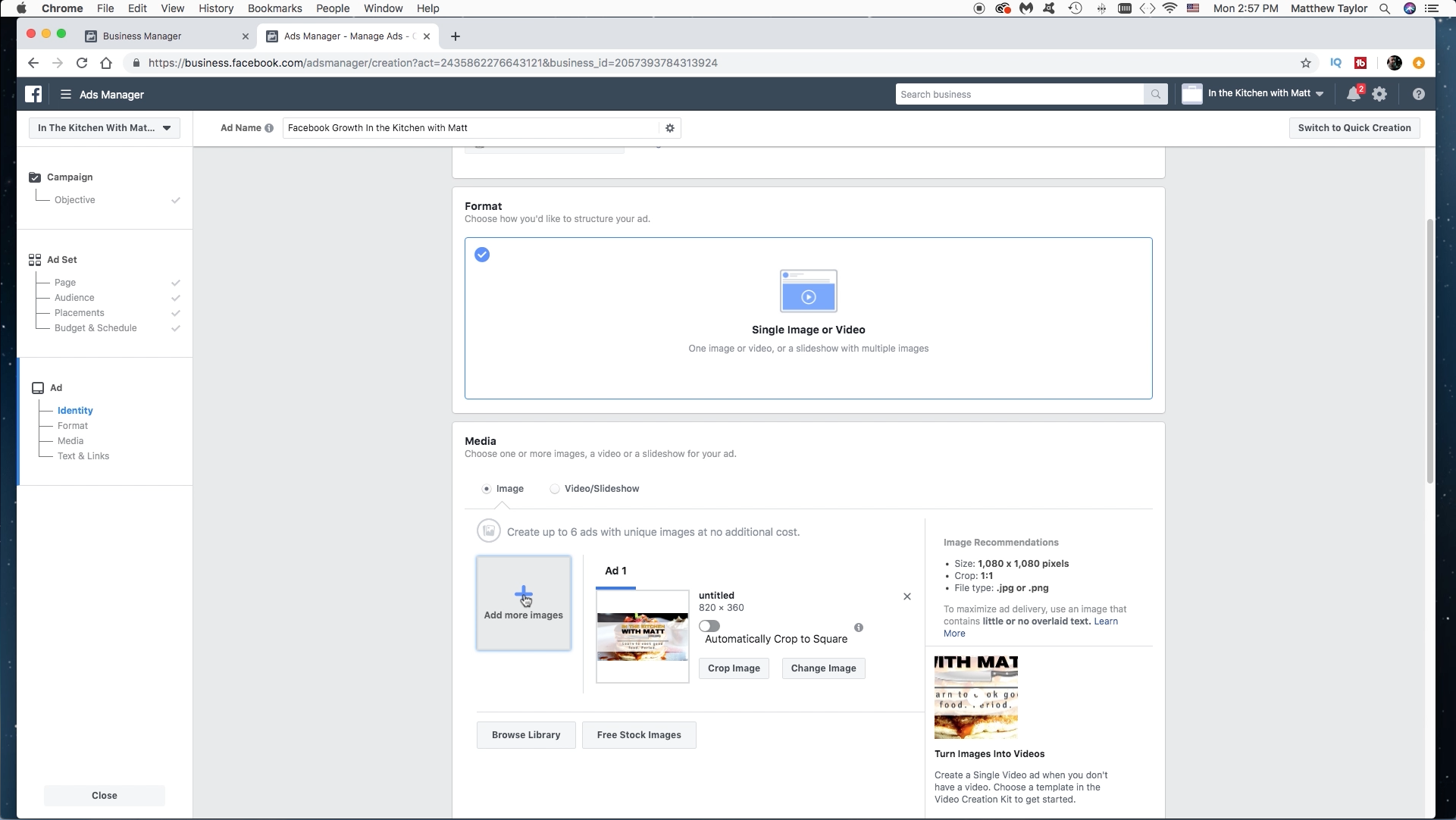
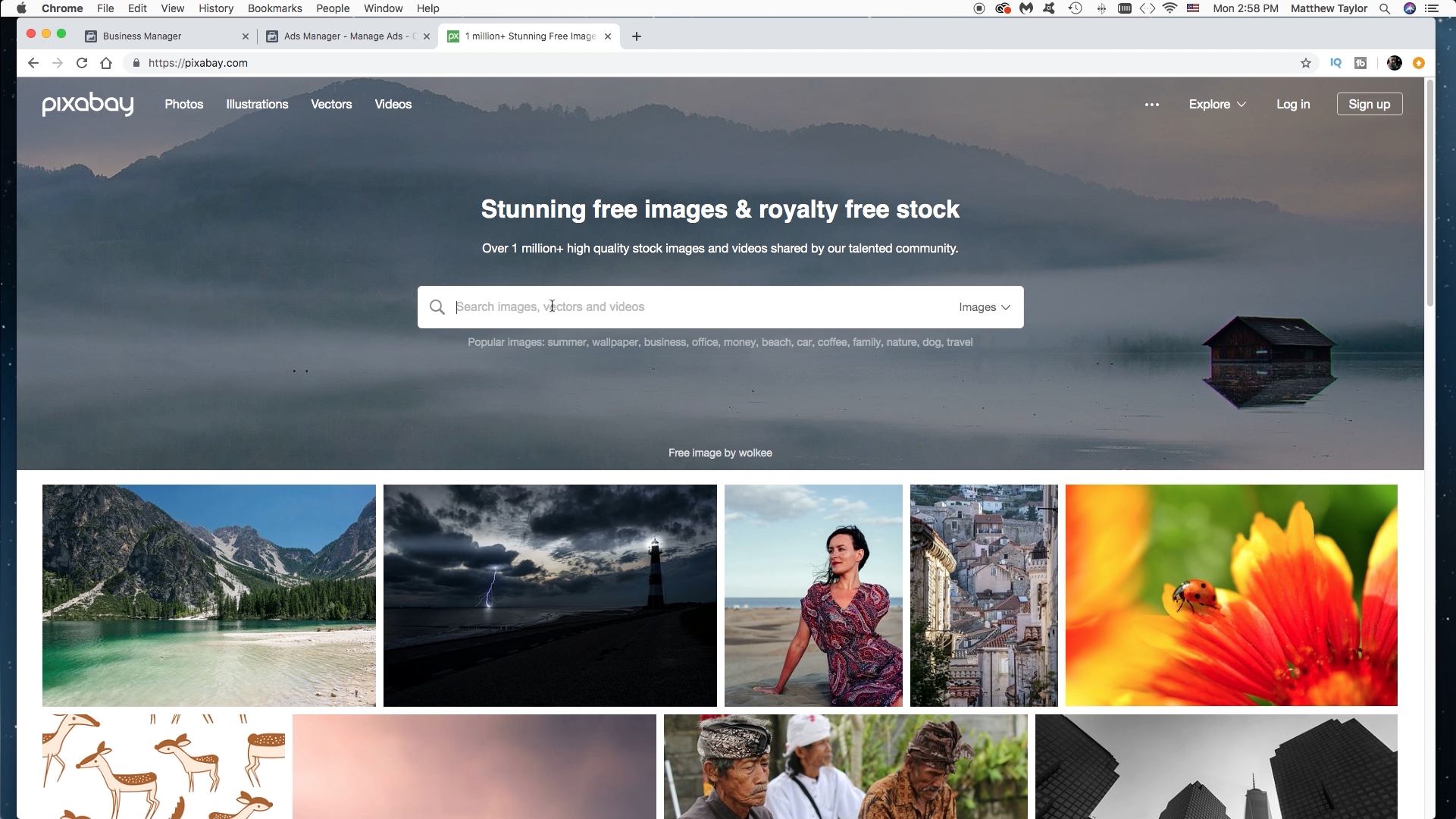
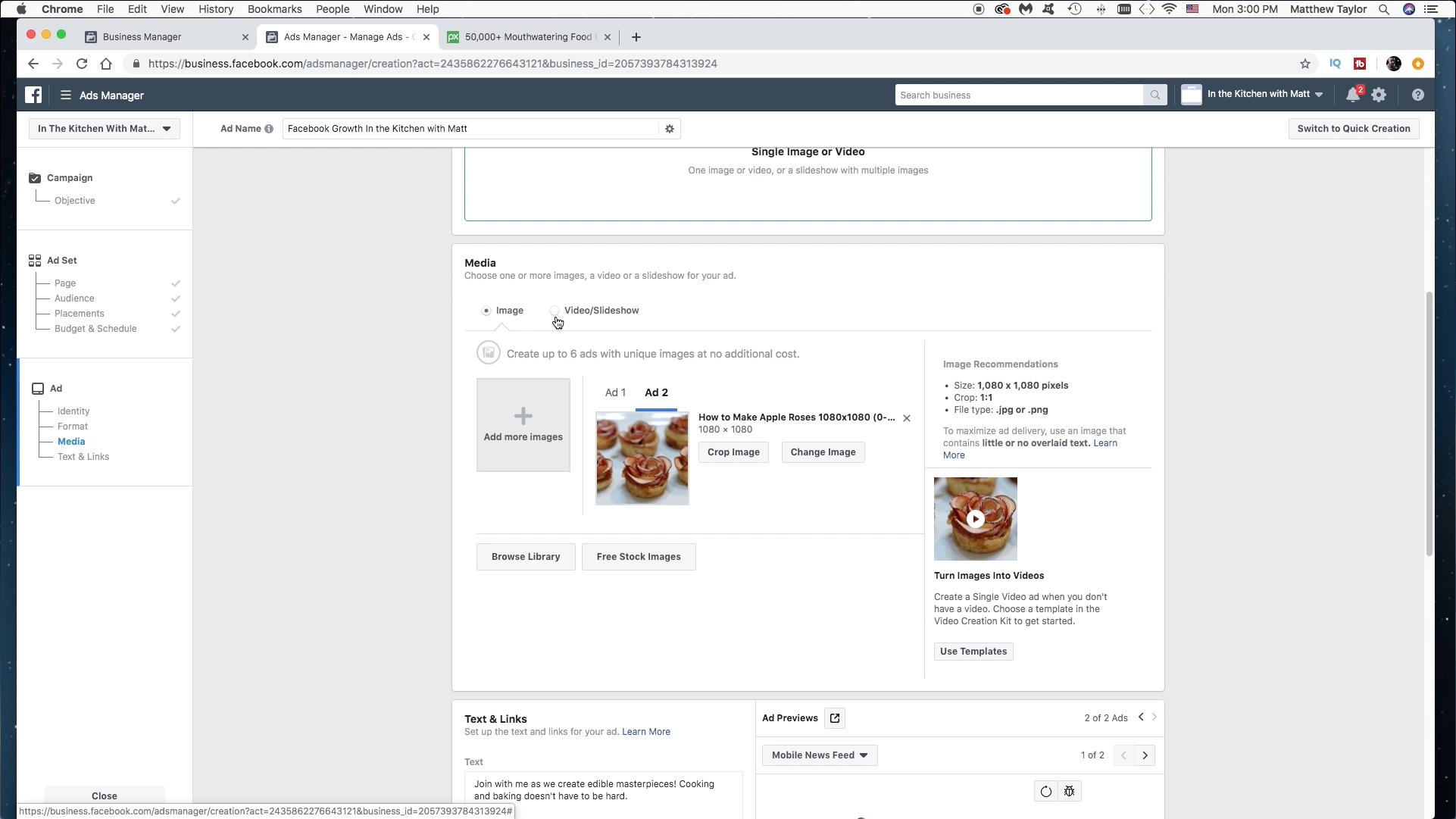
Now we need to create what the ad will actually look like to potential followers. Here you can give the ad a name. Now click on "add image." You can use one that you own already, or created, or there are free royalty free sites like "Pixabay" where you can get awesome images to use. Now this part is pretty cool, you can select up to 6 images to run with the same ad. It will just cycle through and share different images. Then later you can see which images performed better and delete them, or add different ones. In this case I have two uploaded. Picture of crepes, and of apple roses. I have instructables for both of those by the way. ;)
Ad Text
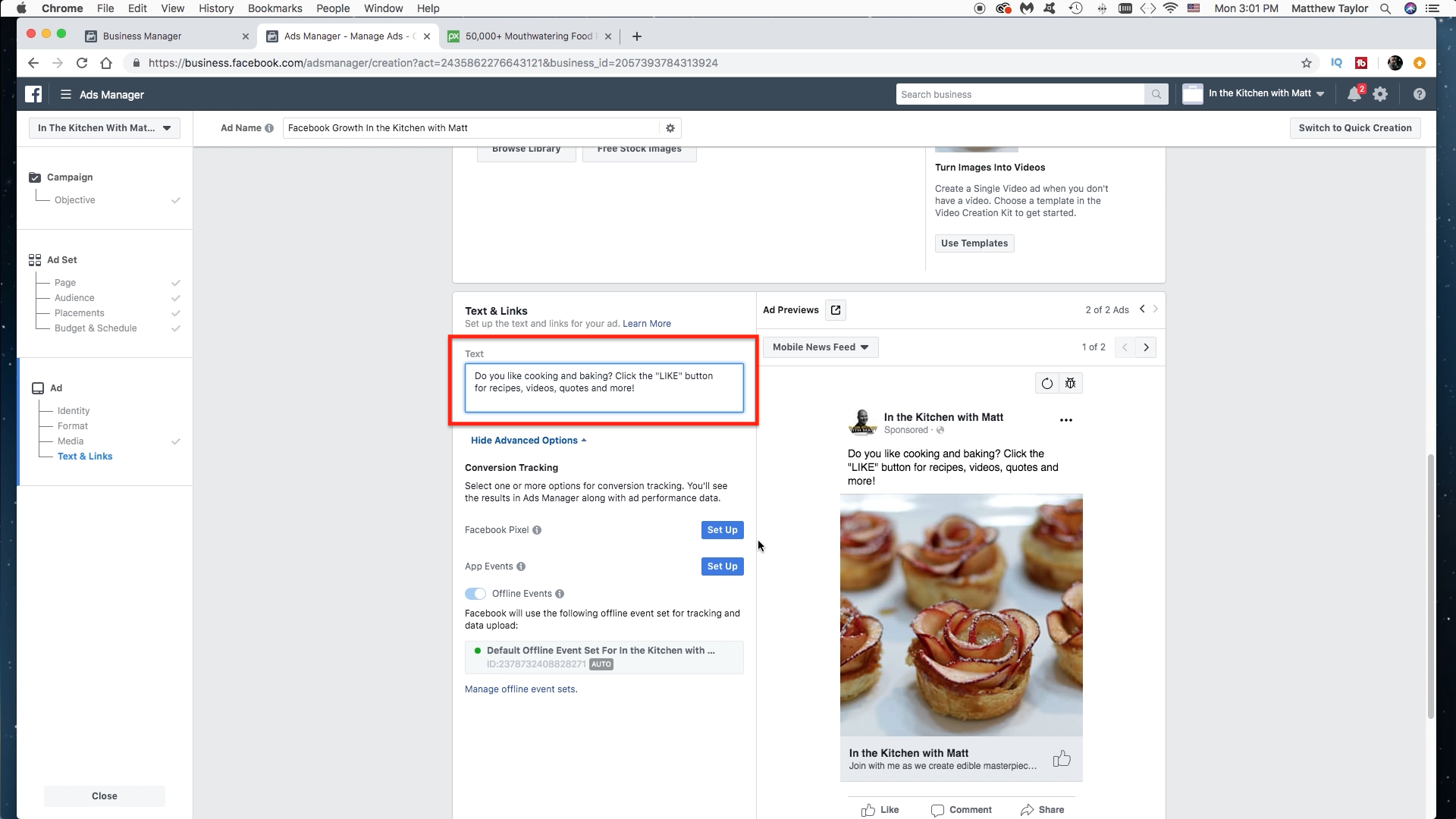
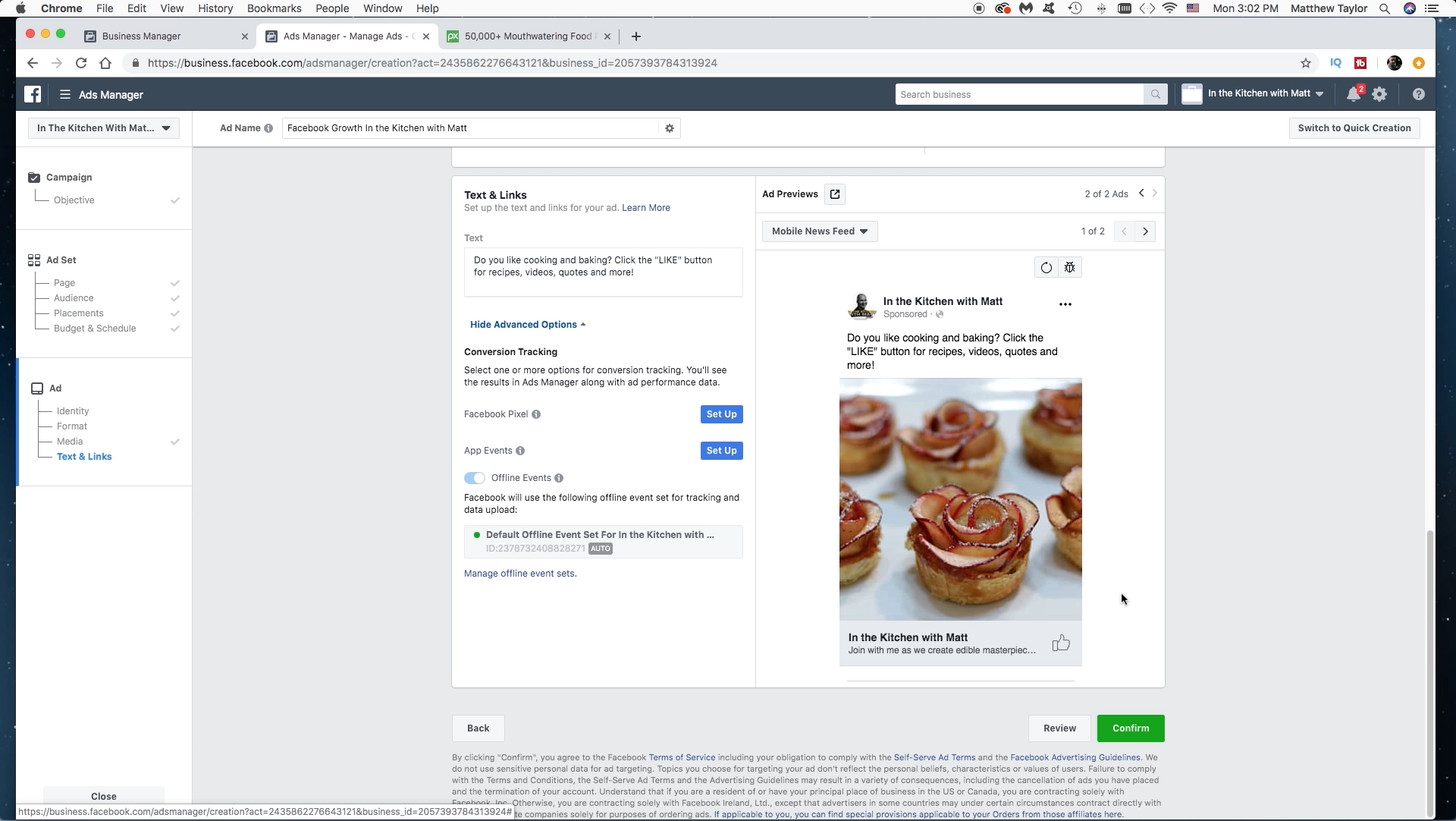
Now we need to create the text. It should be engaging and asking the viewer to do something. Also make it simple, only a few lines. For this, I put, "Do you like cooking and baking? Click the "Like" button for recipes, videos, inspirational quotes, and more!". Once you have your text set, review everything on the page to make sure it is what you want, then click confirm.
Review Stage
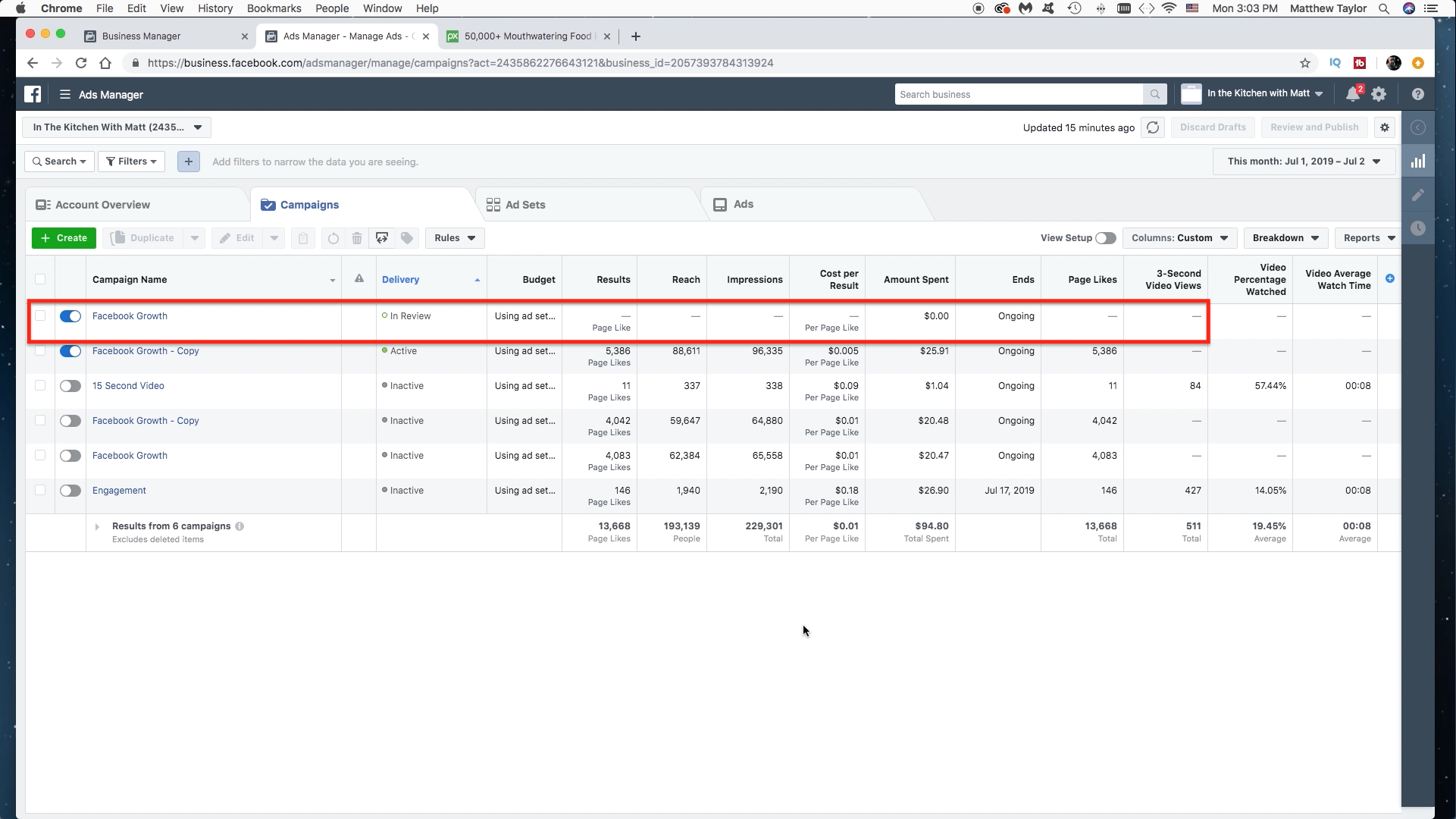
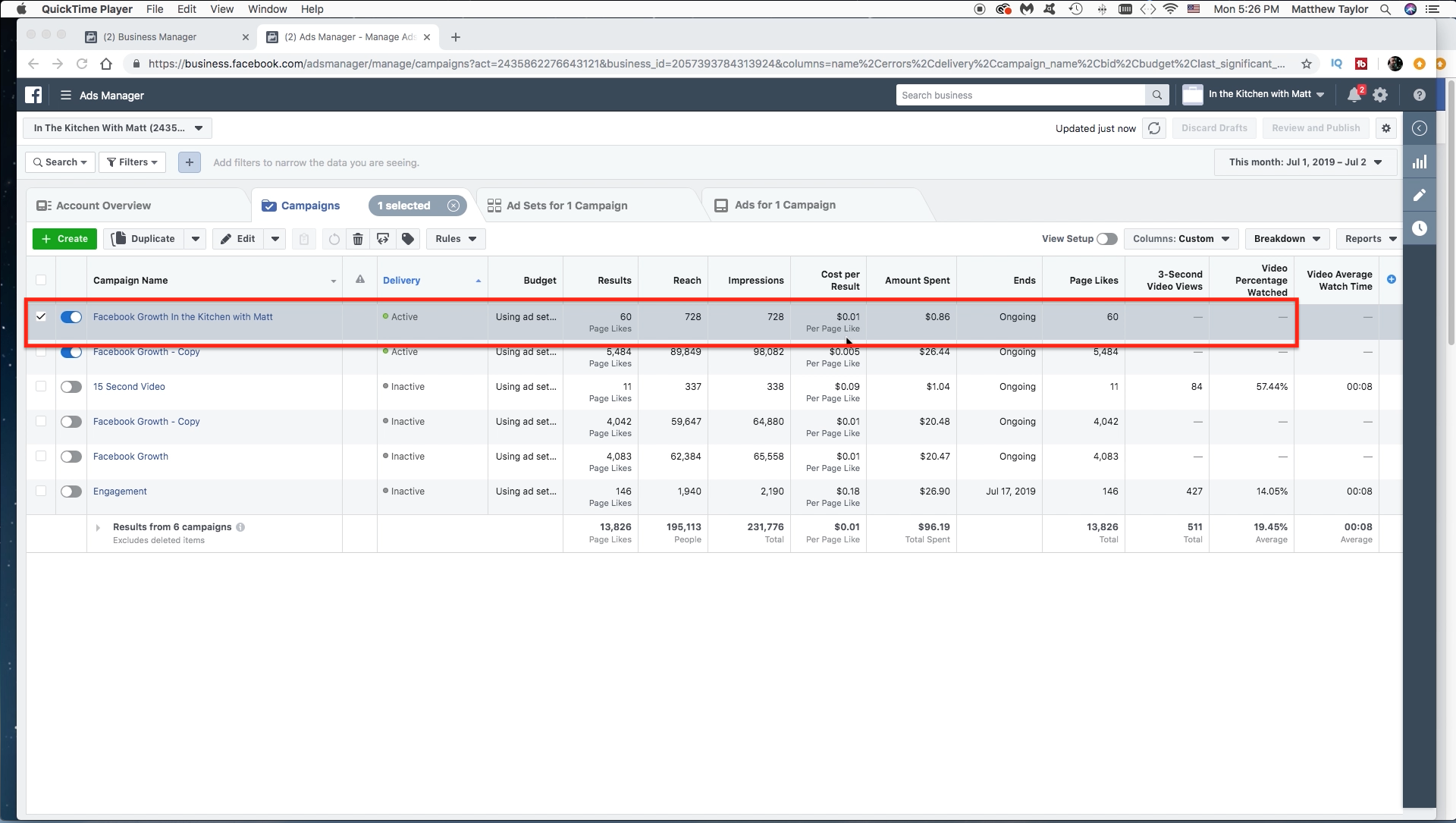
Now the ad will be in review. Once Facebook reviews it and approves it, it will be live. And you can start seeing results come in. I walked away from my computer for about an hour, and when I came back I already had 60 likes! The cost was just slightly over $0.01. Pretty cool! Now what if you want to edit that add while it is running? On to the next step.
Editing the Ad
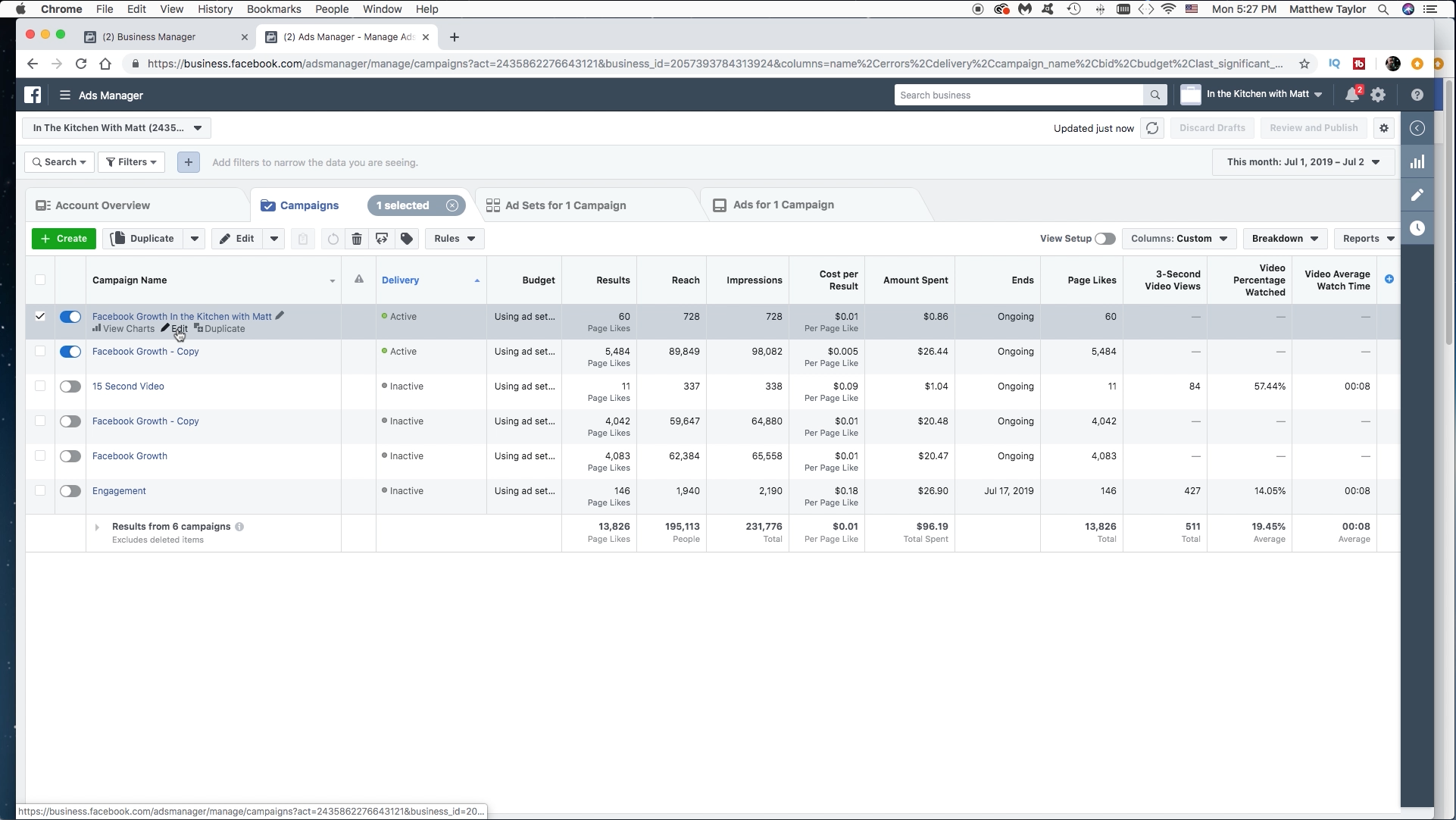
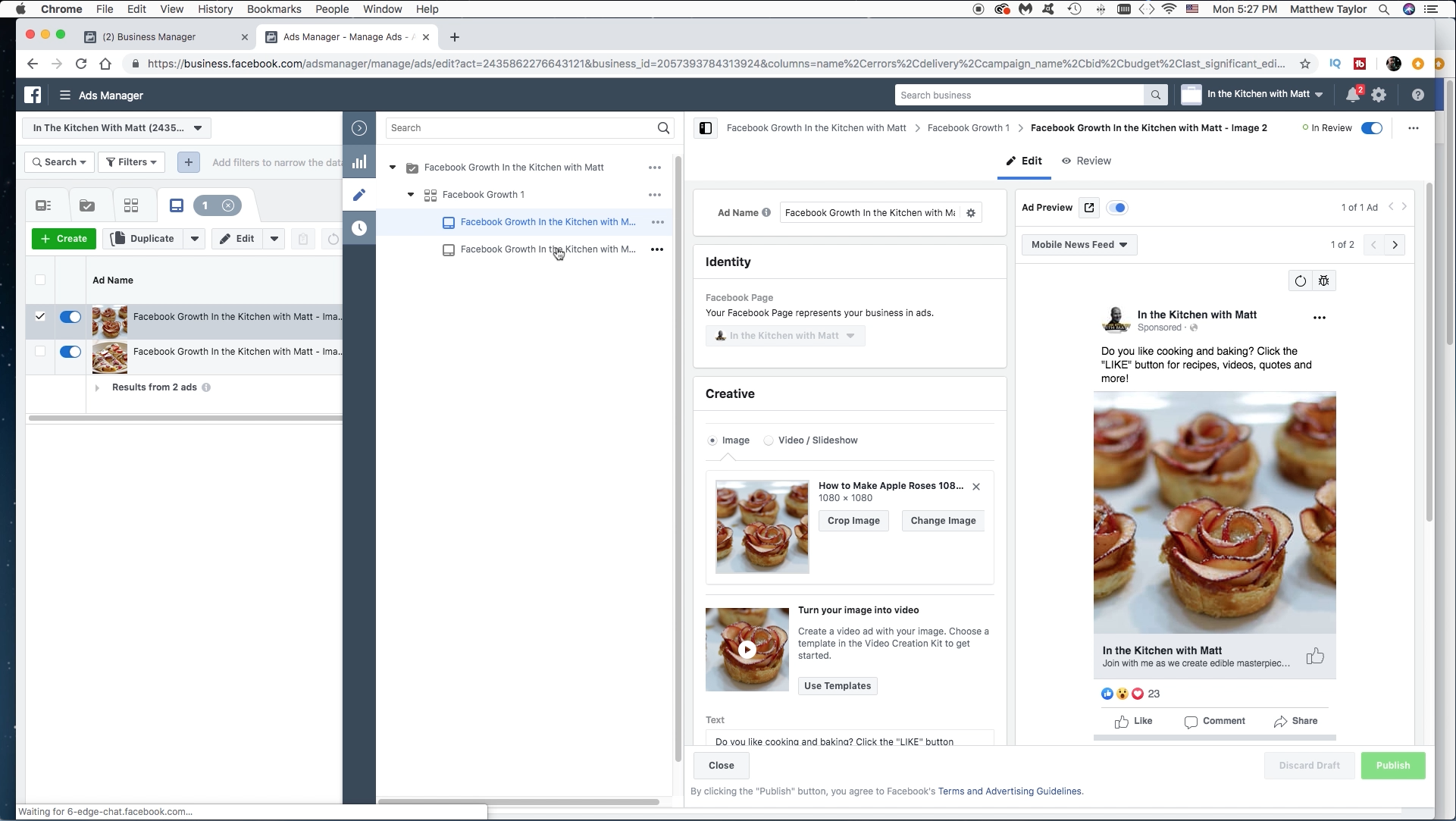
Just click on your ad and then select edit. Now you can edit the ad like you were doing before and then hit Publish, it will get reviewed again, and then go live.
Getting Additional Likes
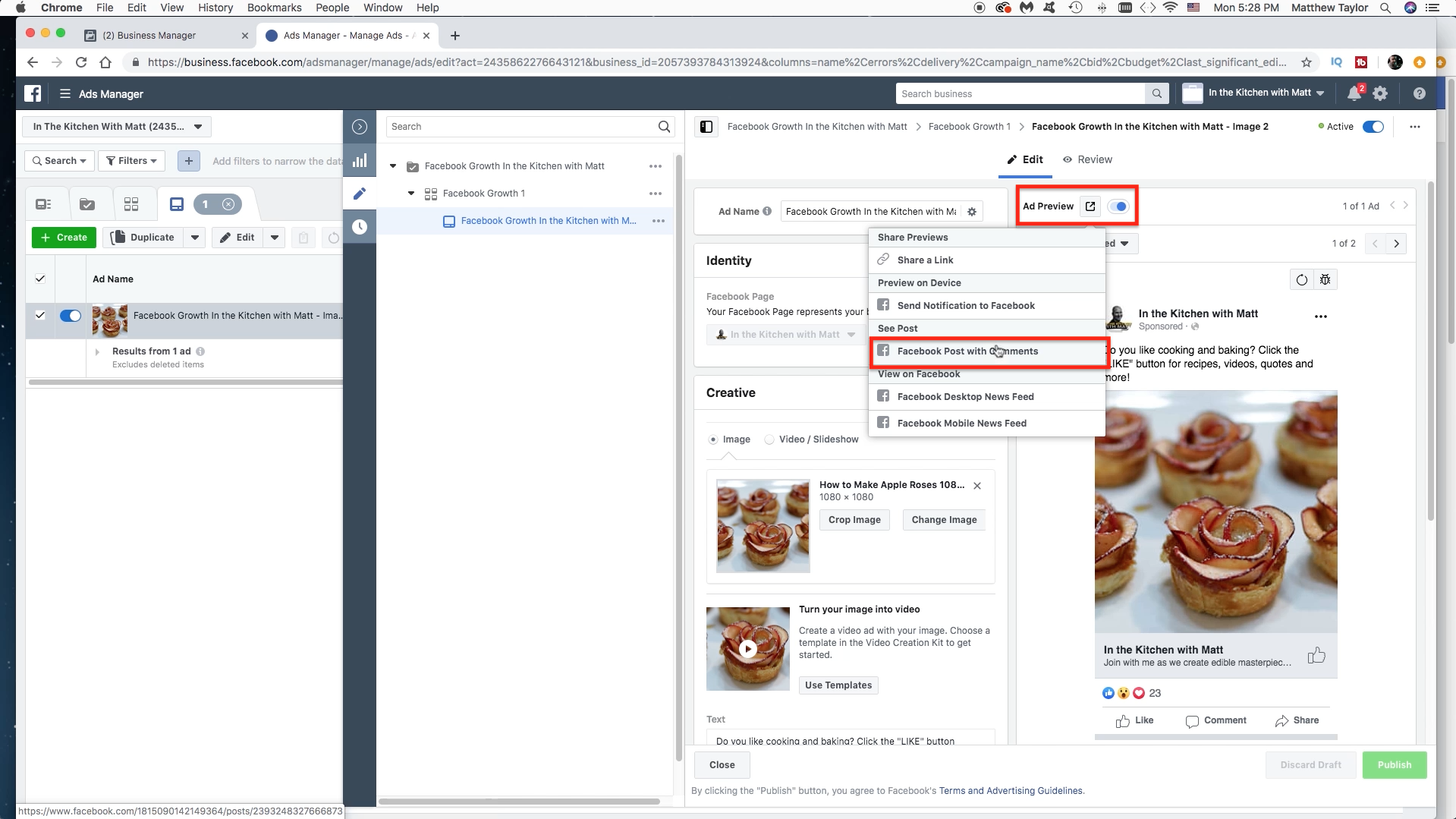
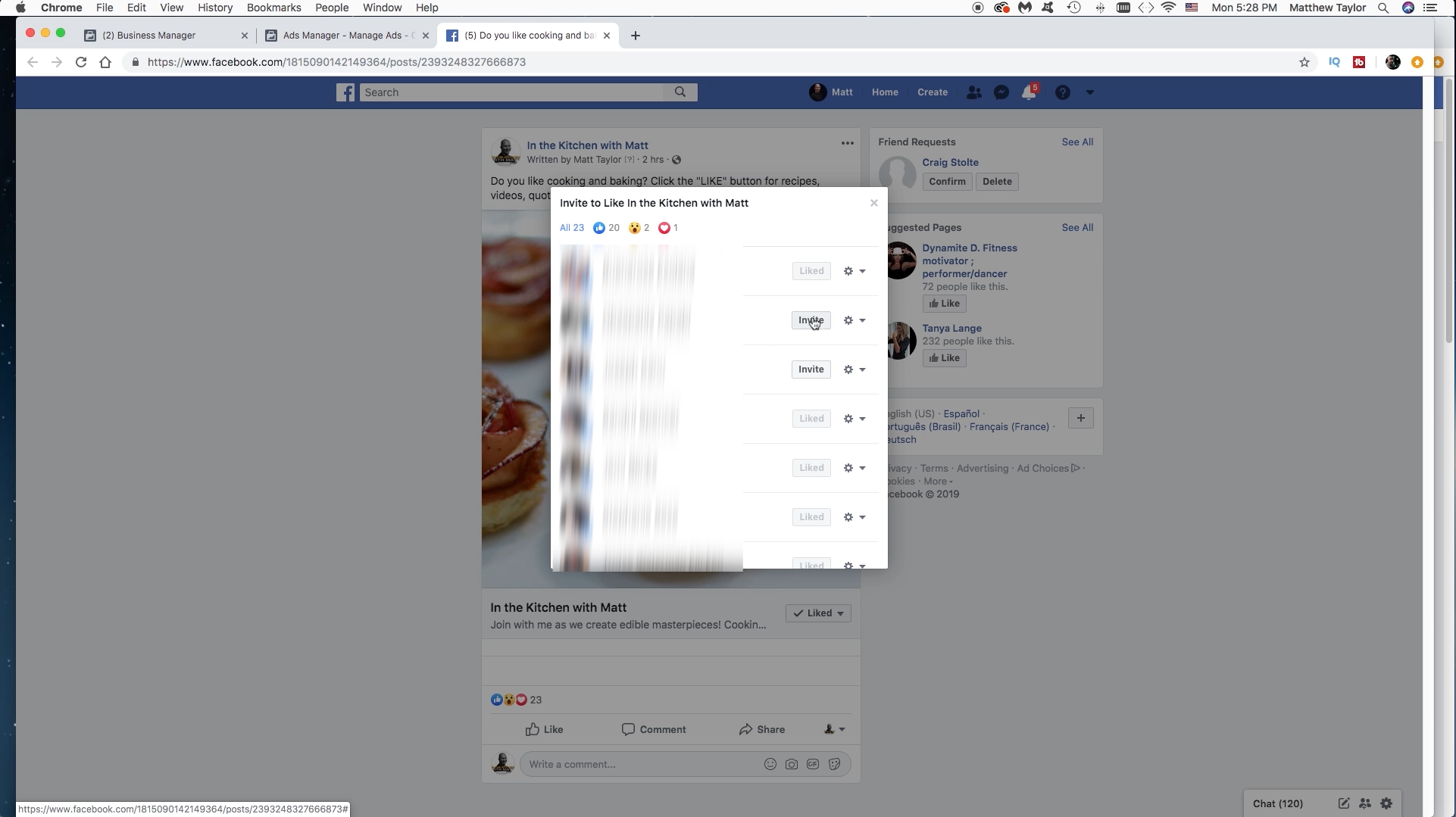
Now there is a way to get possible additional likes which drives that cost per like down. While in the edit tab of the ad, click on "Ad Preview". Then click on "Facebook Post with Comments". Once on there if you click on the likes, hearts, etc. You can see a list of the people who liked your add. You will notice an "Invite" button. Some people will like the ad but not be following the page yet. You can invite them here. However, don't go crazy with it, otherwise Facebook thinks you are spamming and will temporarily ban you from inviting people, haha. This has happened to me a few times. To be safe only invite 5 to 10 people every few hours or so.
Results
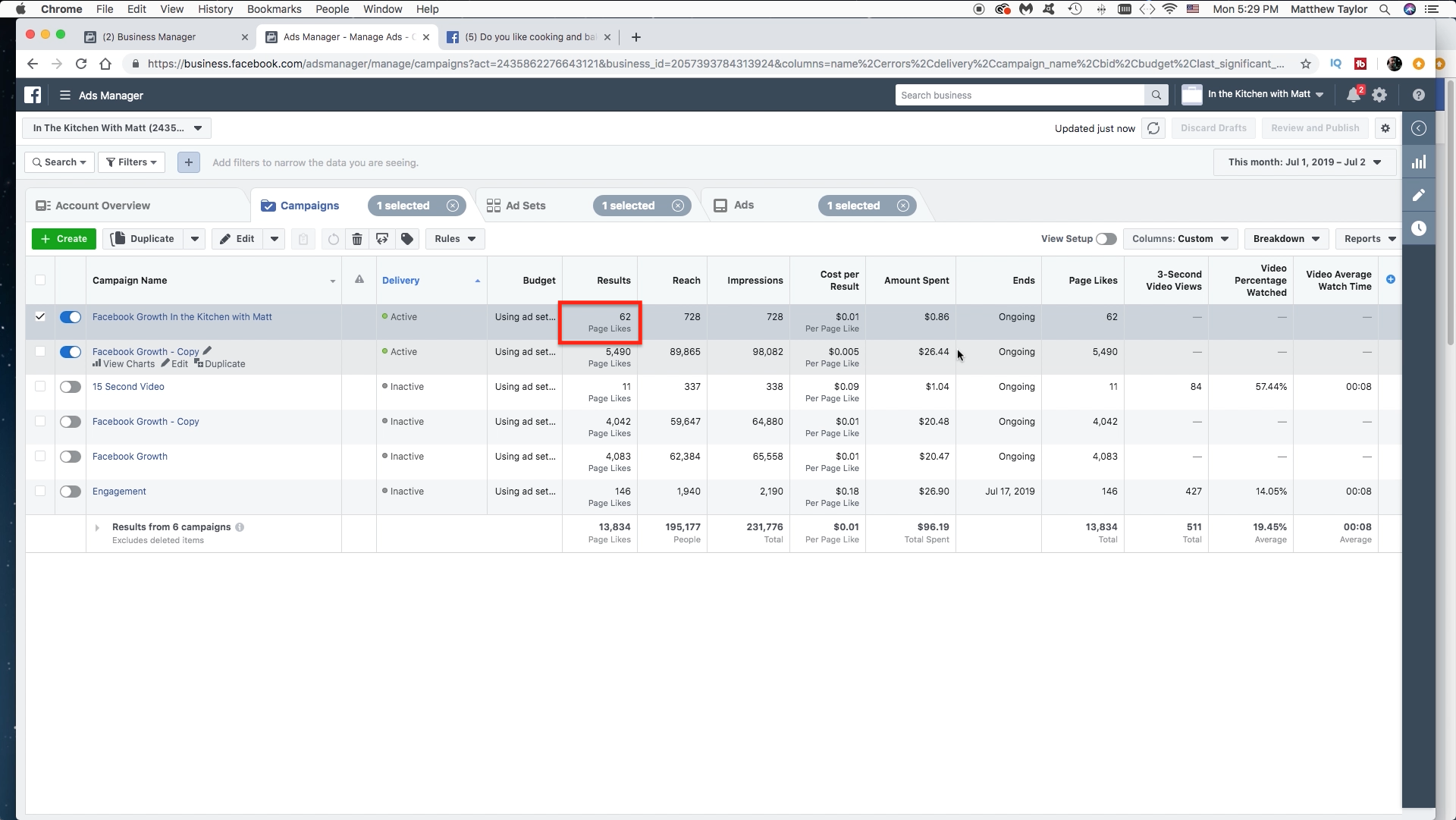
Now back on the main ad manager page, and look I already got two more likes in a few minutes, haha. :) Give it a shot and see what kind of results you can get! Let me know how it goes or if you need help. :)
Video Tutorial

Now watch those steps in action by viewing the video tutorial :).