Putting Images on Your TinyScreen
by TinyCircuits in Circuits > Arduino
4243 Views, 34 Favorites, 0 Comments
Putting Images on Your TinyScreen

Have you purchased a TinyScreen and wanted to display an image or gif on it? Look no further! Here we will explain how to do this with relative ease!
Downloads and Materials


Before starting, the proper drivers must be installed to detect the COM ports. These drivers must be installed before downloading any codes from the codebender plugin. The drivers needed can be found here.
Materials Needed:
- TinyDuino Processor: link
- TinyScreen: link
- TinyShield USB: link
- TinyShield MicroSD: link
- MicroSD Card (Any size you desire)
- MicroSD Card Adapter*
*Or some other method of interacting with your microSD card from your computer.*
Downloads Required:
When checking to see if your computer has python installed correctly, go to the command window and type in 'python' without the quotes. If it is installed you should get a response saying what version you have.
If you do not get any response when you type python in the command window, you will have to manually set a path (mainly for Windows). To set the path, follow the directions here.
Downloads
Converting the Image or .gif to a .tsv File
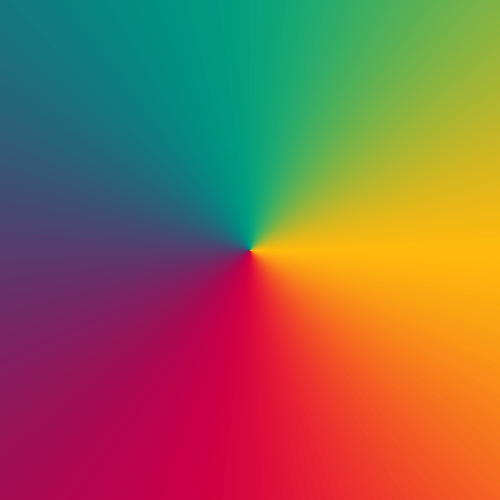

Here is the gif, and .tsv file used in the opening gif as well as an image displaying our beloved cat. You can use this .tsv to make sure everything is working properly.
The TSVconverter file needs to be placed in the file with all of your other gifs. Running the script and it will convert ALL gif files to tsv files. The TSVconverter file will only work for a .gif file so if you have a .png or .jpg you wish to convert, you will need to re-save it as a .gif. To run the script and start the conversions, simply double click on the python file in the folder.
Downloads
Programming the TinyDuino

The TinyScreen Video Player is a nice little code that will look for a specified .tsv file on your microSD card. The TinyScreen Video Menu code looks through all the files on your microSD card and you can choose which file you want to be displayed. With that said, have fun!