Put Lag Free Videos From Your Computer/Youtube Onto Sansa Players
4005 Views, 6 Favorites, 0 Comments
Put Lag Free Videos From Your Computer/Youtube Onto Sansa Players

Sansa video players experience audio lag on most videos over 5 minutes long. My Instructable will walk you through the steps to put Youtube videos and videos on your own computer onto your Sansa video player.
Download Software
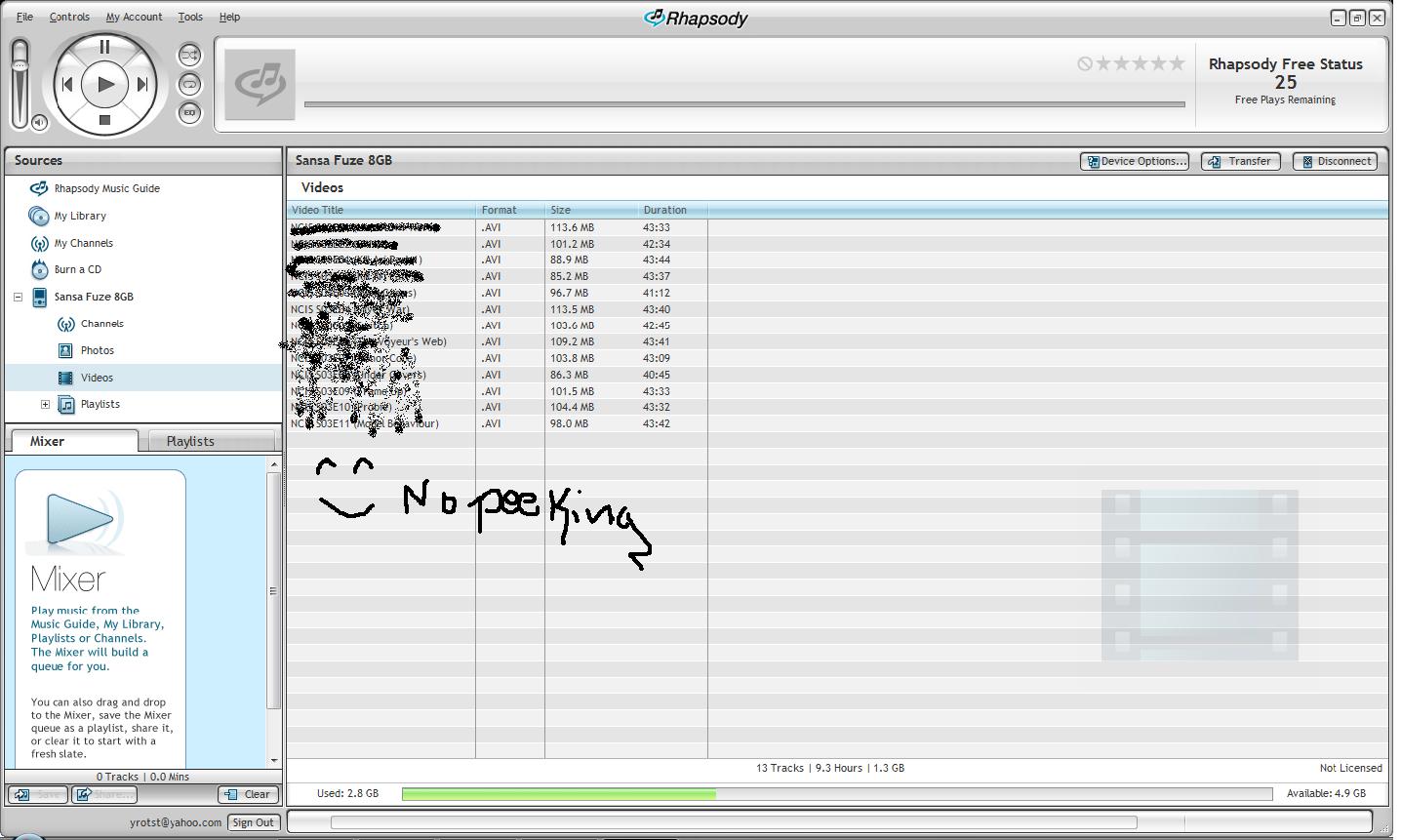
The only software you will need to download is Rhapsody, which is Sansa'a 'version' of iTunes, and is developed by RealNetworks.
Download link is here: http://www.rhapsody.com/-software
It is free, and since you only need it to transcode the videos, the 25 free song plays they give you shouldn't get used. You have to make an account I think, I did anyway.
Download link is here: http://www.rhapsody.com/-software
It is free, and since you only need it to transcode the videos, the 25 free song plays they give you shouldn't get used. You have to make an account I think, I did anyway.
Get Your Videos
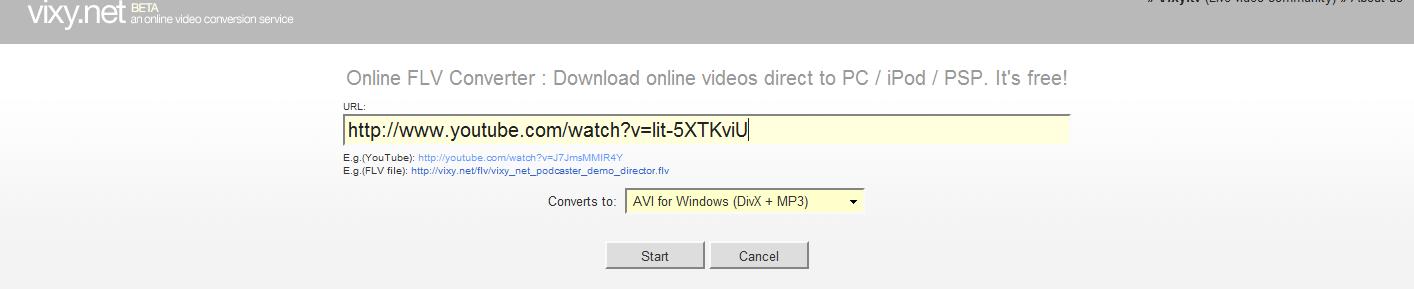
You need videos to put on your MP3 player, so you have 2 choices. If you have a long video on your computer, you can use that. If you just want to test it out, go to Youtube. Find a song, or video or whatever. I chose Enya's 'Only Time' Song, because it rocks. Once you find the desired Youtube video, go to Vixy.net and put the URL into the given field. make sure it is set to .AVI, and press start. Once it has finished, download it to your computer, and rename it to whatever you are going to call it.
Place Videos Onto the Sansa Aka the Meat of This Guide
Sansa comes with it's own converter, the Sansa Media Converter, but honestly, it's crap. That's why you are using Rhapsody :P
Anyway, connect your Sansa to the computer, and open up Rhapsody.
It will spend some time reading your device and then it will be ready.
Now, in the upper right hand corner of the screen, there are 3 button's. One says 'Device Options', the other 'Cancel' and 'Disconnect'. Click on 'Device Options'.
It gives you options for Pictures, Music and Video. Click on video.
This is where you change the compression rates for your videos. At 'High Quality' (692 Kbps) One minute of video takes up around 2.5 mbs of space, so my 8 gb Sansa Fuze can hold about 54 hours of video.
Set it to whatever rate you want, ( I use high quality) and then drag your video onto the Icon for your Sansa player. It will automagically convert your video into the right format and quality level, and transfer it to your player.
The best part: If you do it with long videos like TV shows, or movies, the audio will stay in sync.
Anyway, connect your Sansa to the computer, and open up Rhapsody.
It will spend some time reading your device and then it will be ready.
Now, in the upper right hand corner of the screen, there are 3 button's. One says 'Device Options', the other 'Cancel' and 'Disconnect'. Click on 'Device Options'.
It gives you options for Pictures, Music and Video. Click on video.
This is where you change the compression rates for your videos. At 'High Quality' (692 Kbps) One minute of video takes up around 2.5 mbs of space, so my 8 gb Sansa Fuze can hold about 54 hours of video.
Set it to whatever rate you want, ( I use high quality) and then drag your video onto the Icon for your Sansa player. It will automagically convert your video into the right format and quality level, and transfer it to your player.
The best part: If you do it with long videos like TV shows, or movies, the audio will stay in sync.
Warning|Advertisement|Peligro
Rhapsody transcodes REALLY SLOWLY. It takes the same amount of time to convert as the video is long, so your 3 minute music video will take 3 minutes to transfer to your player, and your 2 hour long movie of Die Hard will take 2 hours to transfer. I suggest putting your movies over at night, before you go to bed, or in the morning, before you go to work.