Publish a Picture Book for Free
by MikeTheMaker in Design > Art
7982 Views, 244 Favorites, 0 Comments
Publish a Picture Book for Free
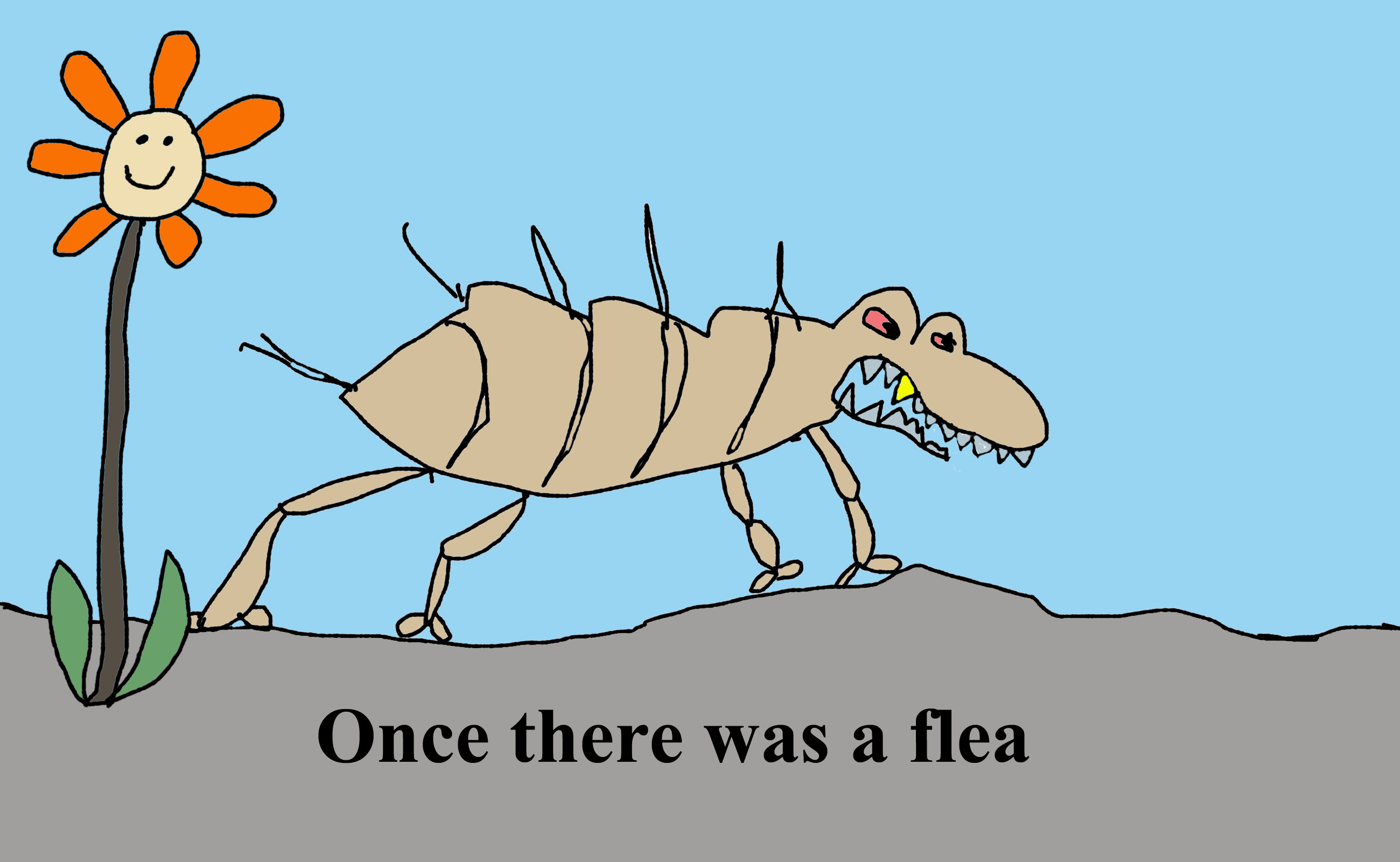
If you've ever wanted to publish a picture book for kids, but couldn't get anyone to take you seriously--times are changing. It is now possible (fairly easy) to publish electronically on Kindle (which can be read on Windows 8, Android, iPad and Kindle devices).
During September of 2014, Amazon released "Kindle Kids' Book Creator" software (free) to greatly simplify the process of putting a book together.
https://www.amazon.com/gp/feature.html?docId=10029...
In my fifth grade class (long ago) I had to write a poem for an assignment. While it's not a literary masterpiece, it is something I have remembered ever since.
With my limited drawing skills, I created illustrations and put the package together in a couple of days. Follow along if you want to see how it is done.
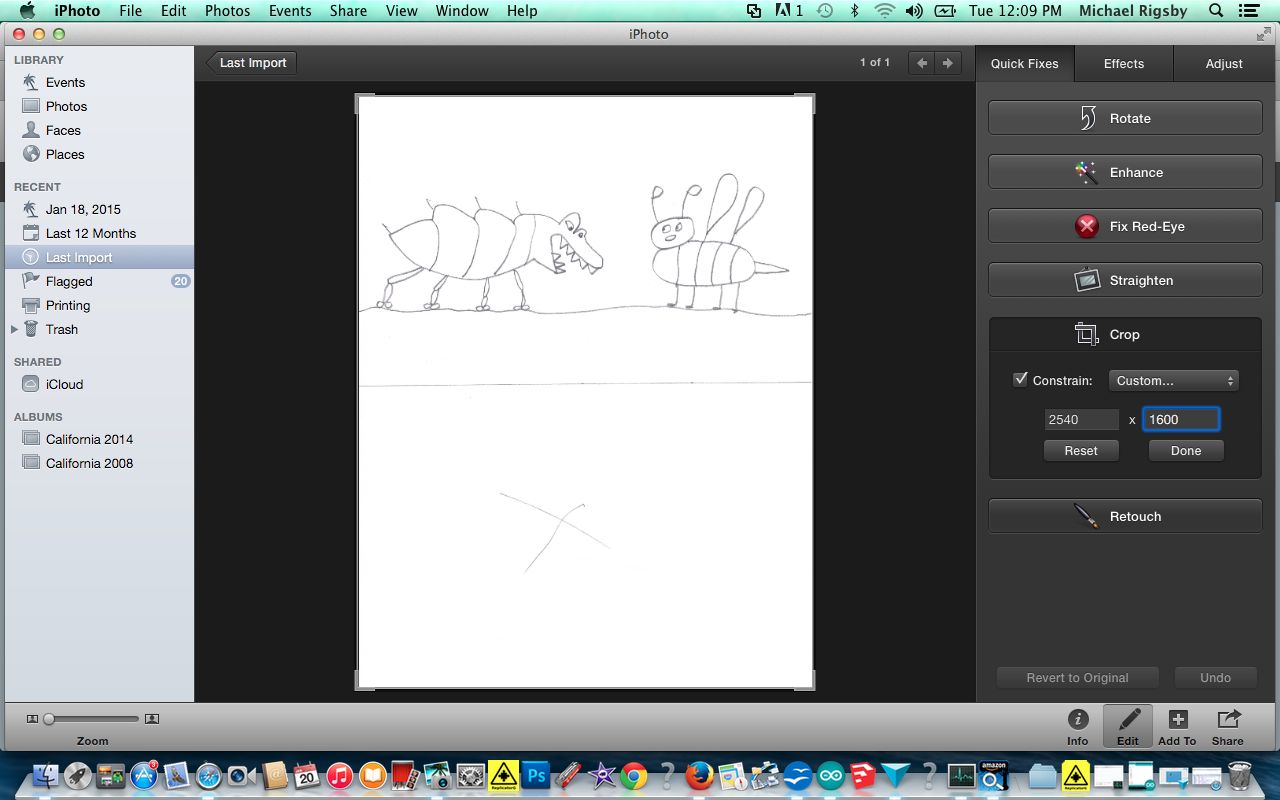
First, create your story and images. I produced my drawings using Photoshop Elements (about $80.), but you can draw or paint your images on paper. The full size of the Kindle is 2540 pixels by 1600 pixels. Don't worry about that, just fit your drawing into a space 8 1/2 inches by 5 5/16 inches. Scan at 400 dpi, then make sure that you crop so that the ratio is 2540 to 1600.
If you are using something like Photoshop Elements, then you can add your own text into the picture. If not, don't worry. You can add text with the Kindle Kids' Book Creator software.
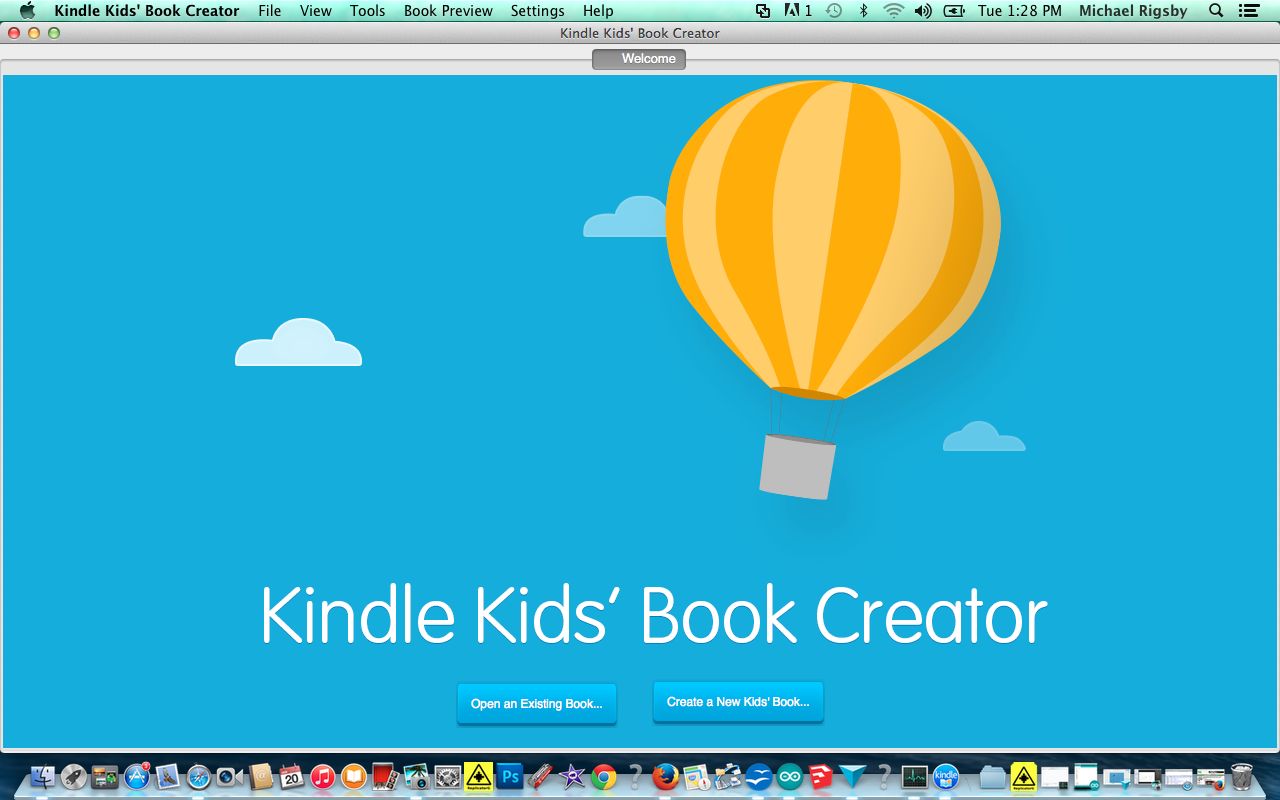
Download and install the software on your computer.
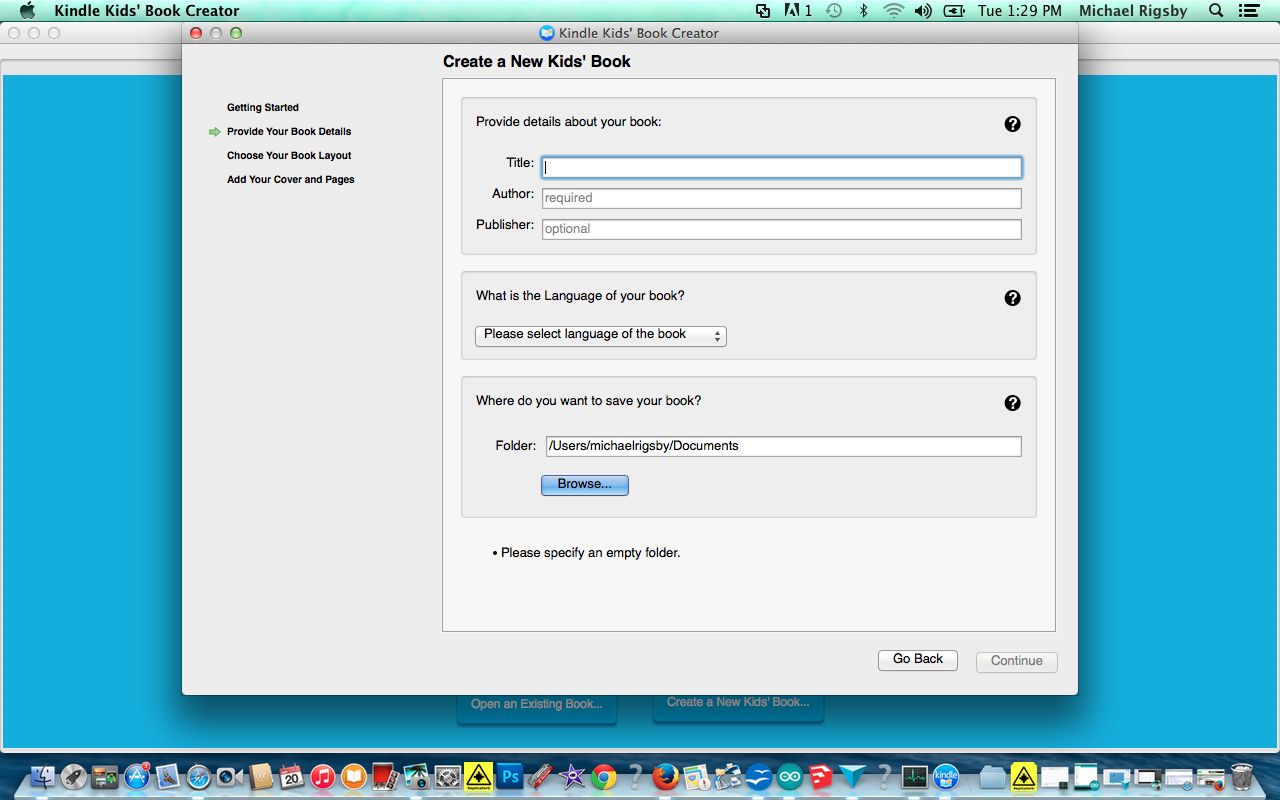
Choose "Create New Book," then fill in the title, author name and language the book is written for.
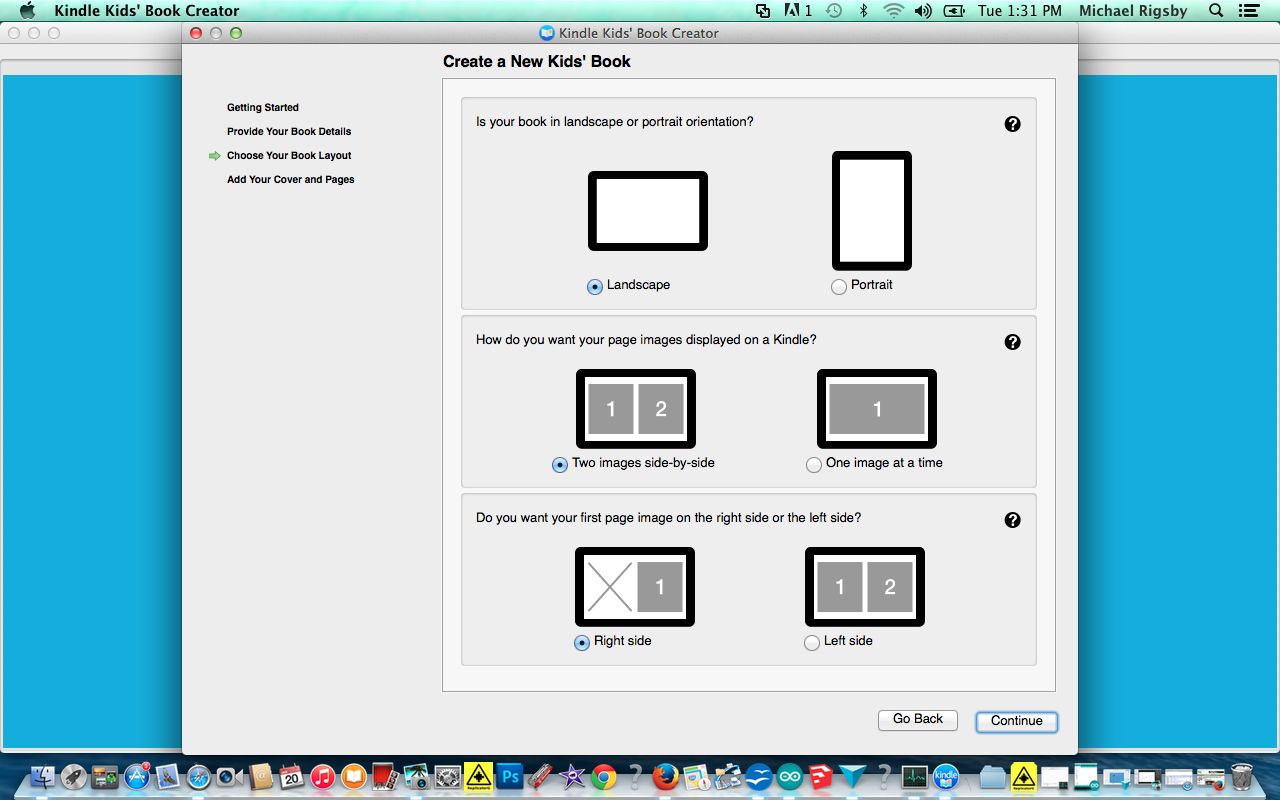
Choose the orientation for your book. I selected "landscape."
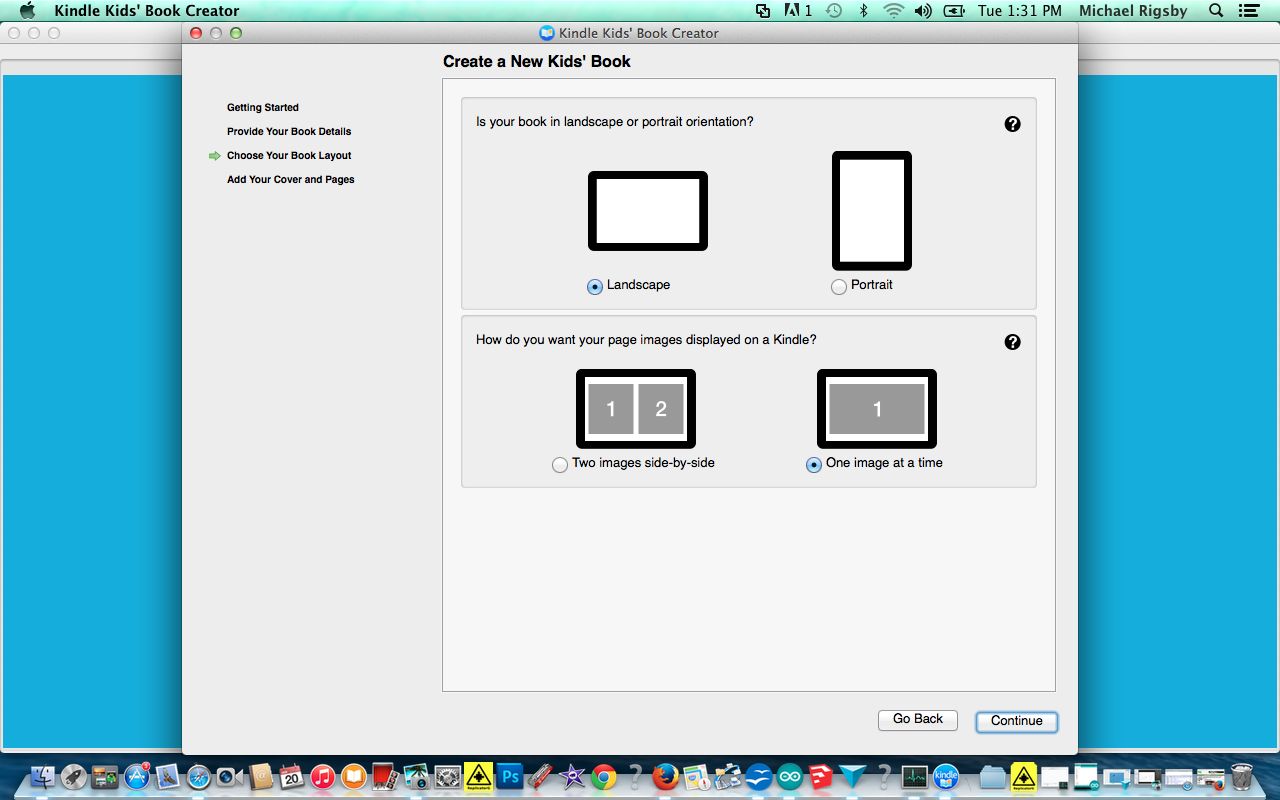
After choosing landscape, I had to choose from "two portrait" pages or one "landscape" page on the landscape page. I chose landscape.
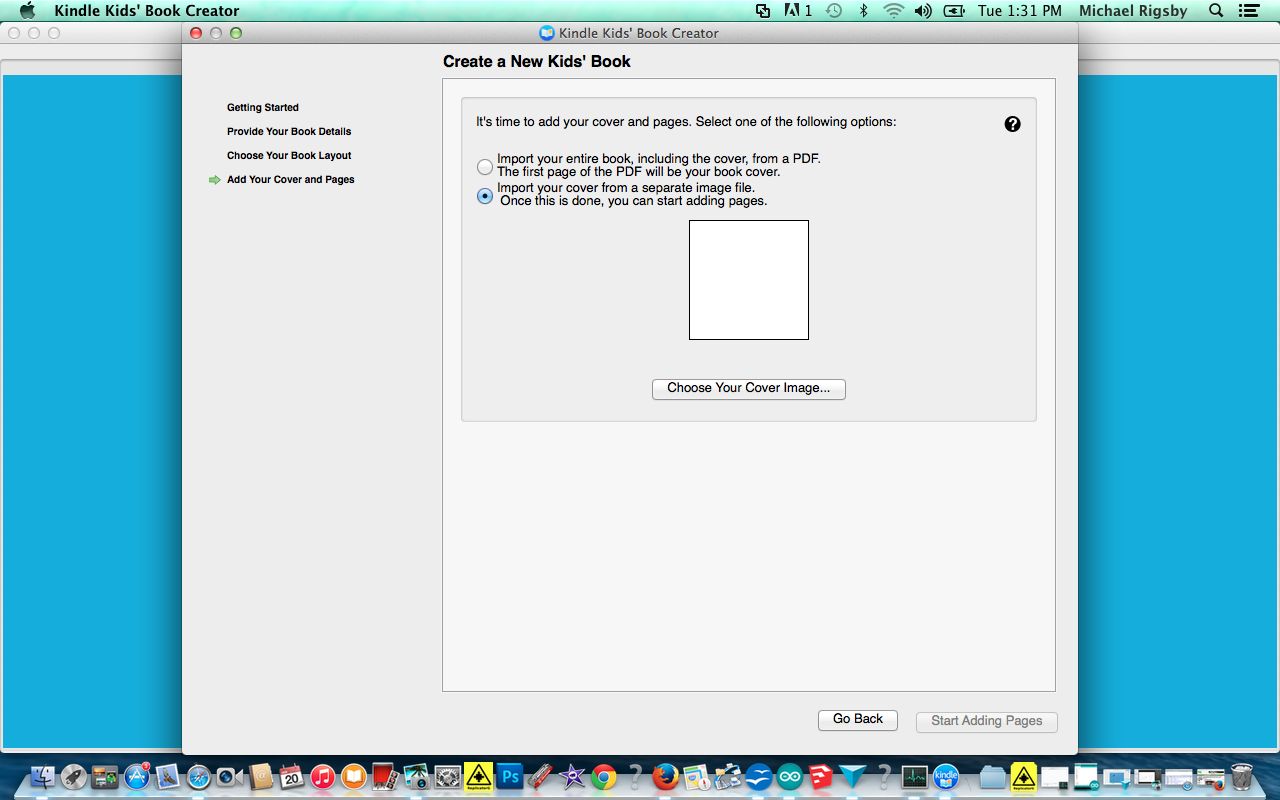
While you could (if you did everything perfectly in a PDF file) download the PDF and be done with the process, I chose to take things one step at a time (after all, it's a picture book with a limited number of images).
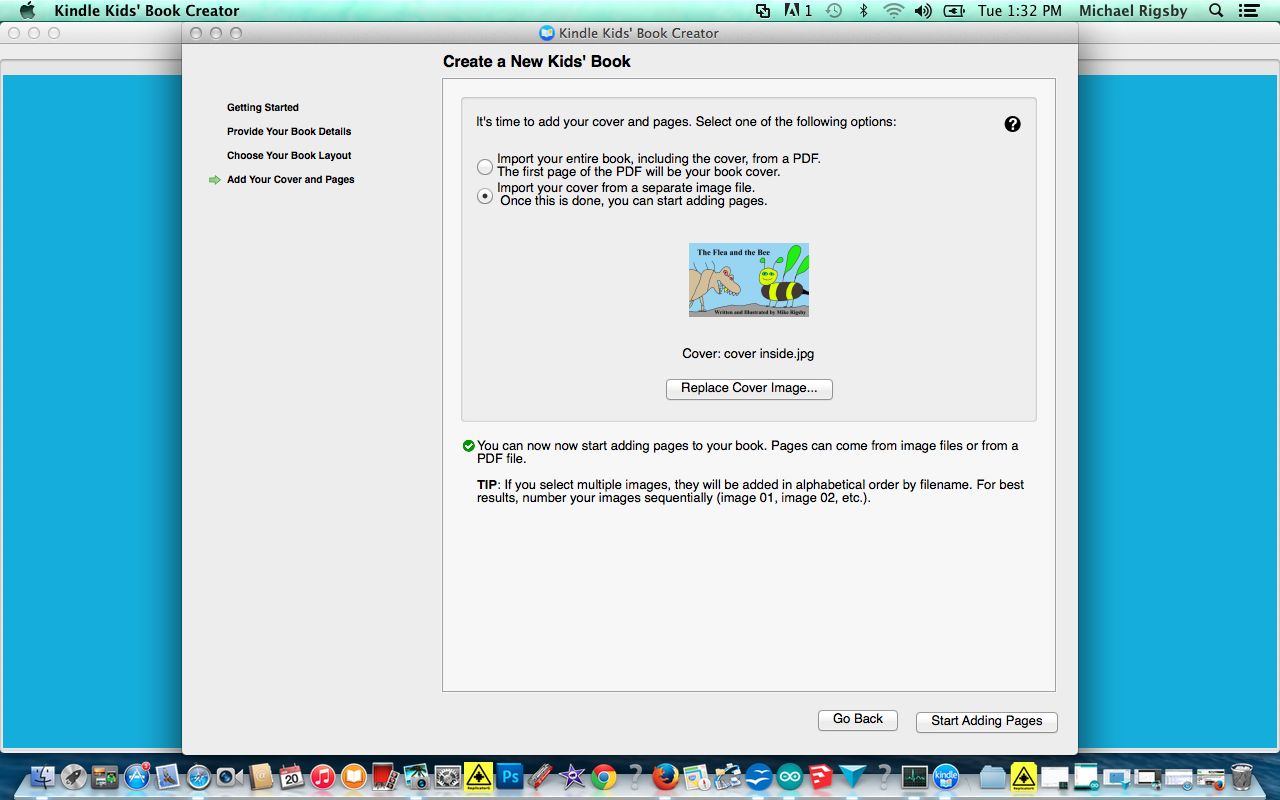
Select the cover image.
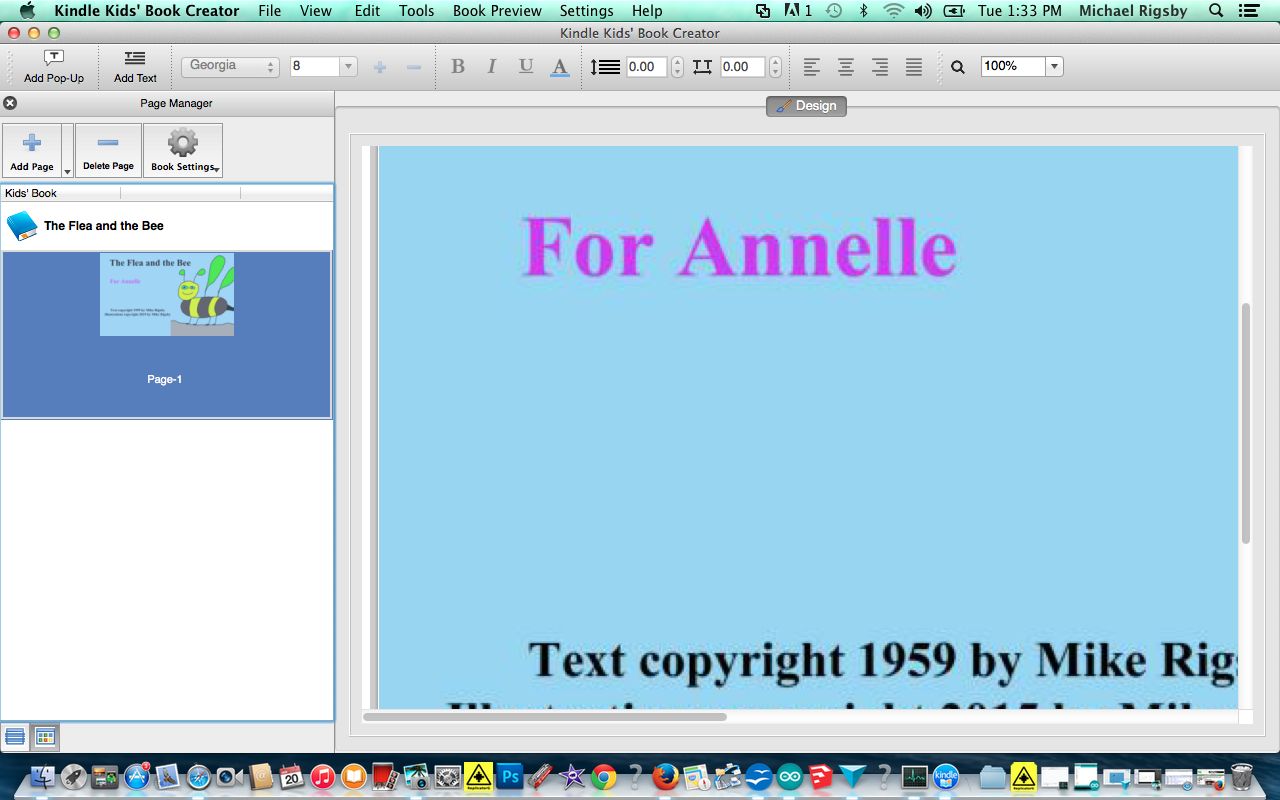
In "Add page," add your first page.

To make the image fit on the computer screen, I typed "45" in the little white box at the upper right corner of the screen.
If your image does not include text, choose "Add text" (upper left) and you can select the font, color and placement of your text.
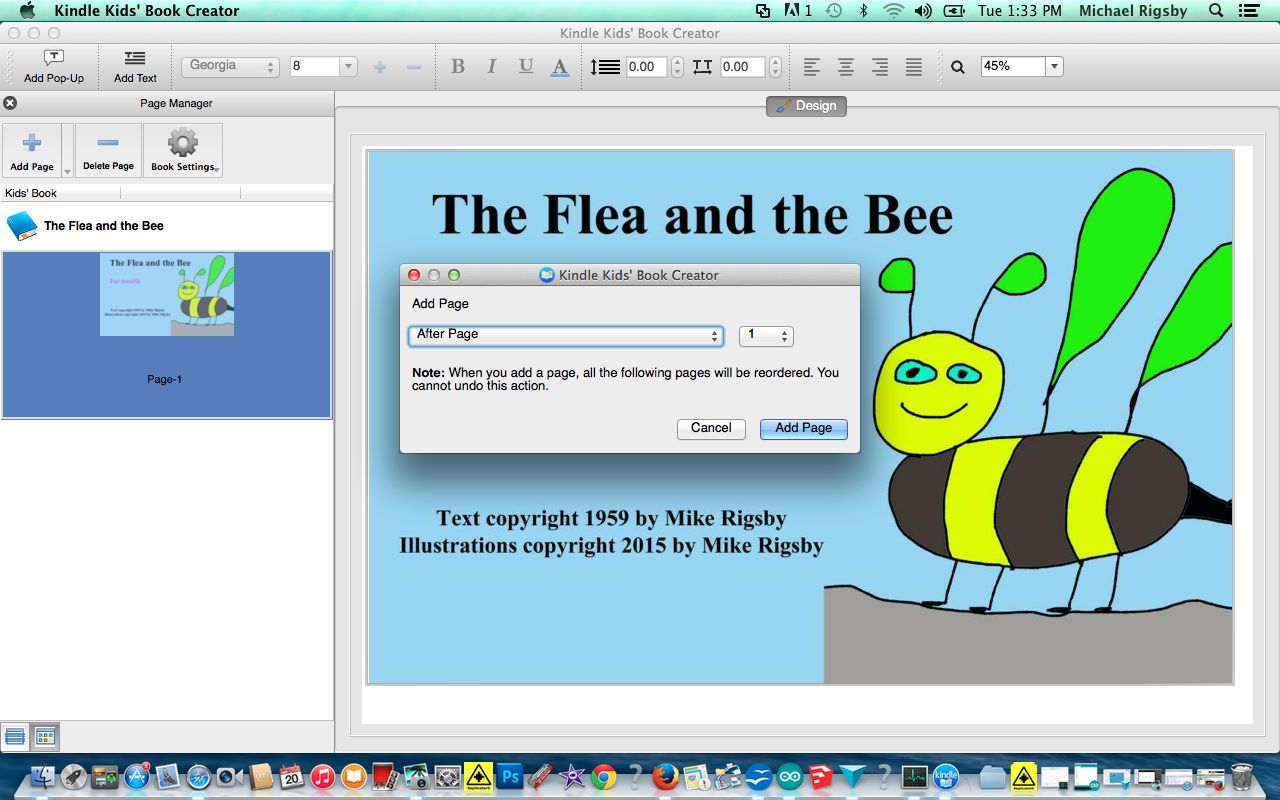
Choose "Add page" and add the next page. Be certain that the "after page" box is the last page inserted.
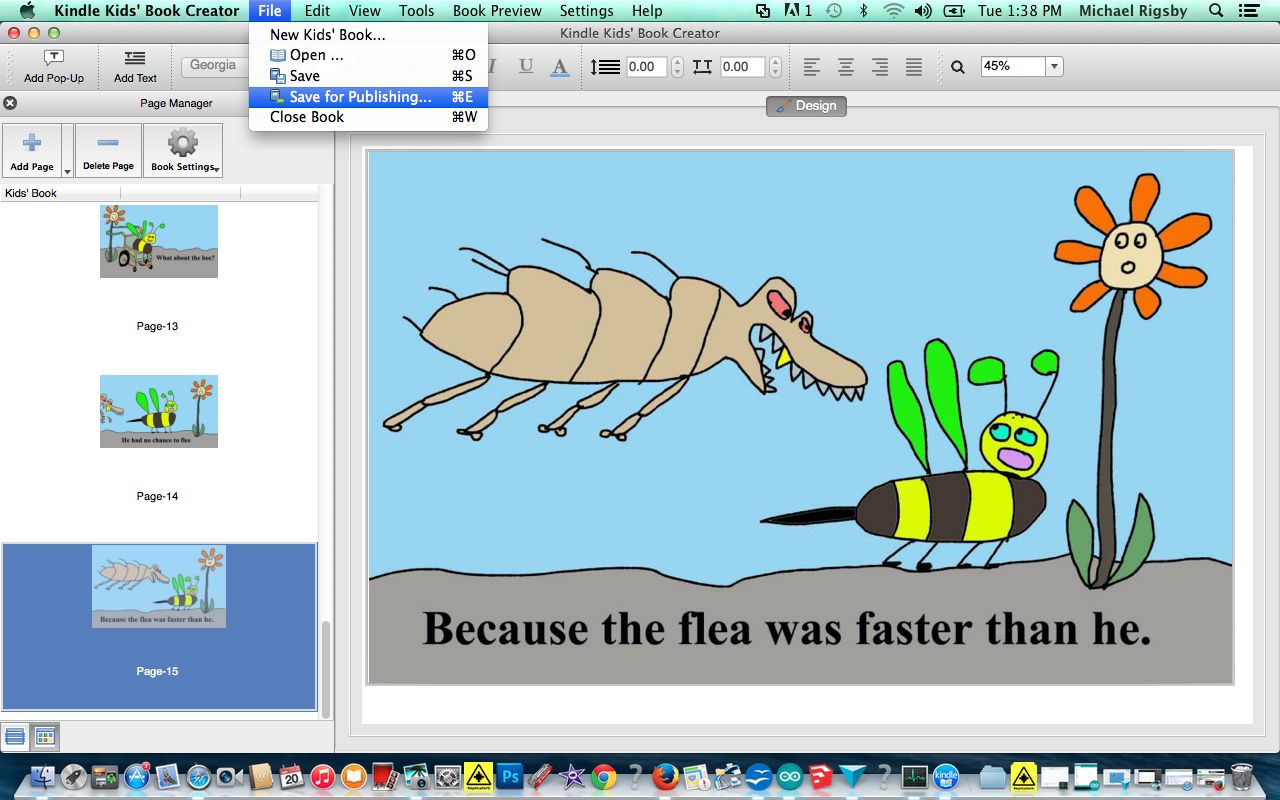
When you finish inserting pages, go to "File" and drop down to "Save for Publishing."
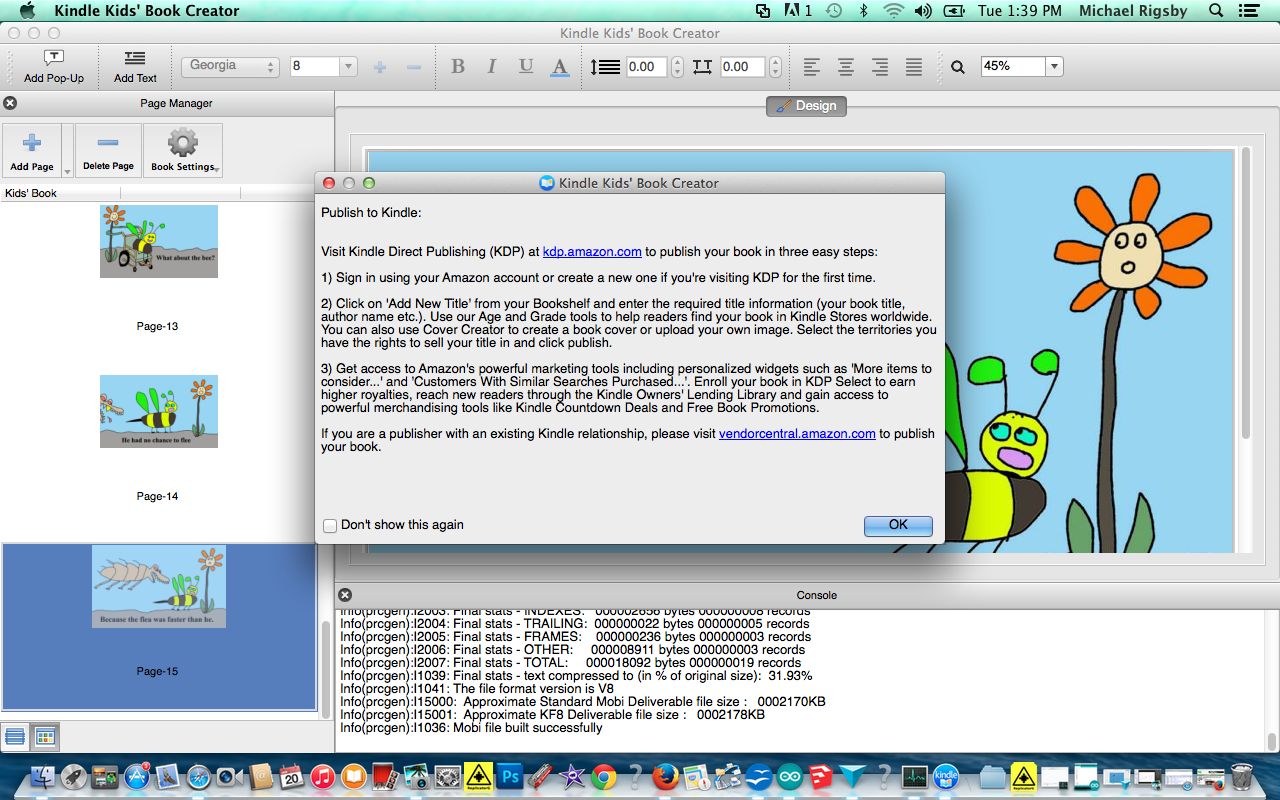
Your book file is now ready.
Go to kdp.amazon.com and follow the instructions to publish your masterpiece.
They will ask you for your cover (again), so be ready with that. They will ask you for the file you just created. If you want to sell your creation and receive royalties, then you will have to provide an address, tax ID (social security number) and bank account information if you want proceeds deposited directly.
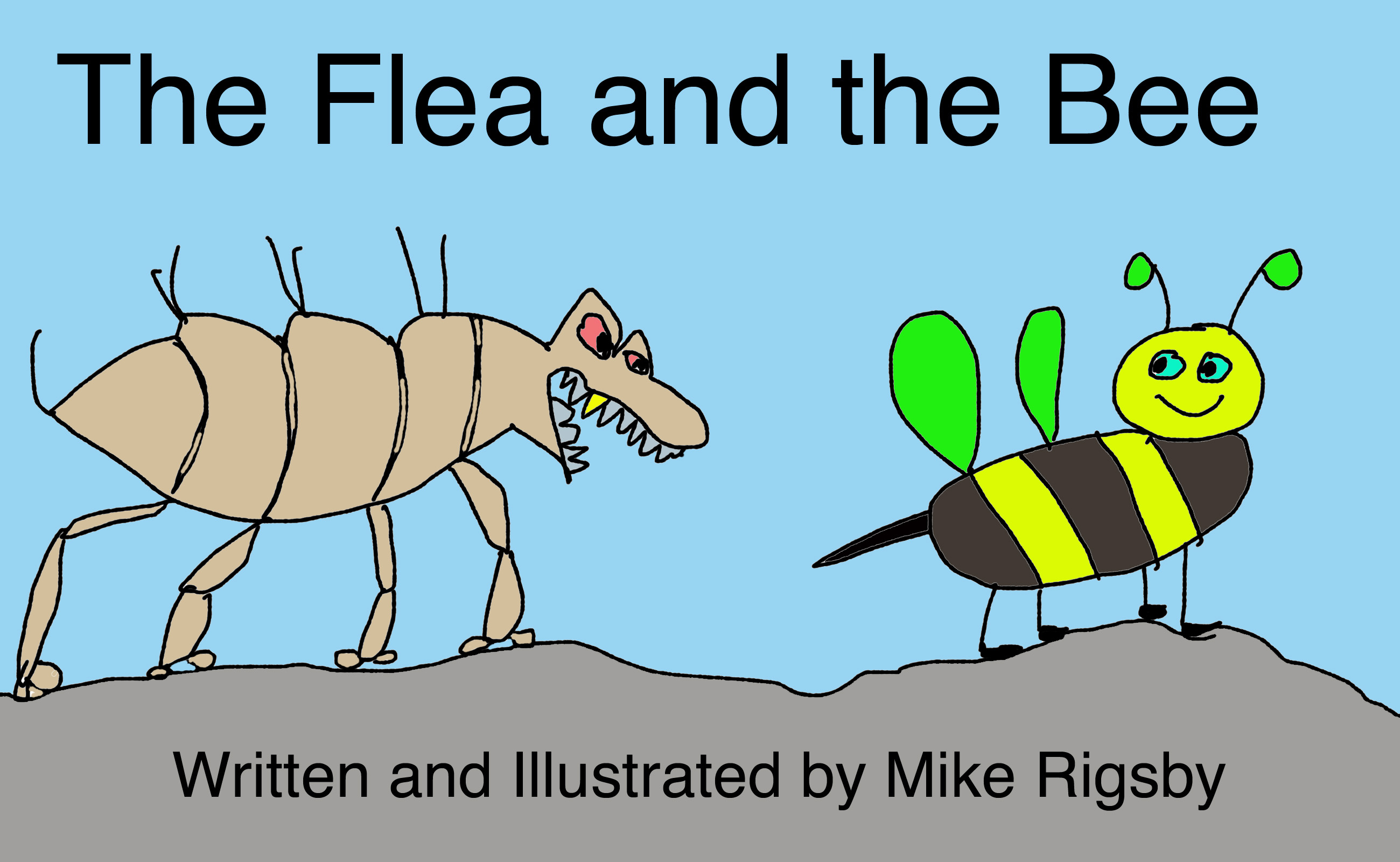
You will be asked to set a price (though there is automated guidance to assist). Royalties are 70% of list price minus delivery charges (the more megabytes your book, the less your royalty) or 35% without delivery charges. My book, listed at $2.99, will generate about $1.85 to me.
Your book will go "live" (available for purchase worldwide) within a few minutes to 24 hours (mine took about 30 minutes).
Here's my "fifth grade wonder," The Flea and the Bee.