Propagation Station
.jpg)
My mom's name is Amy. She is a plant enthusiast who loves to propagate her plant babies. She often finds it difficult to keep the water full in her jars. It either evaporates or algae forms from the sun. So I decided to make her a 3D printed propagation station to help solve her problems of algae growth and water evaporation. I 3D printed the different parts (Water reservoir, cups, connecting pins, body top, body bottom, cup holder, and led holder) to make it more sustainable and increase durablility. This will make it easy to clean and use.
My mom will be able to propagate plants without having algae growth. This happens when you have a clear or glass jar that is being used to propagate plants. Algae only grows when the leaves dip into the water causing a buildup of nitrogen and phosphorous. My solution is to 3D print a fantastic propagation station designed for accessability.
Supplies
A laptop that can connect to 3D printer and websites.
3D printer
Filament (in the color that you want)
LEDs
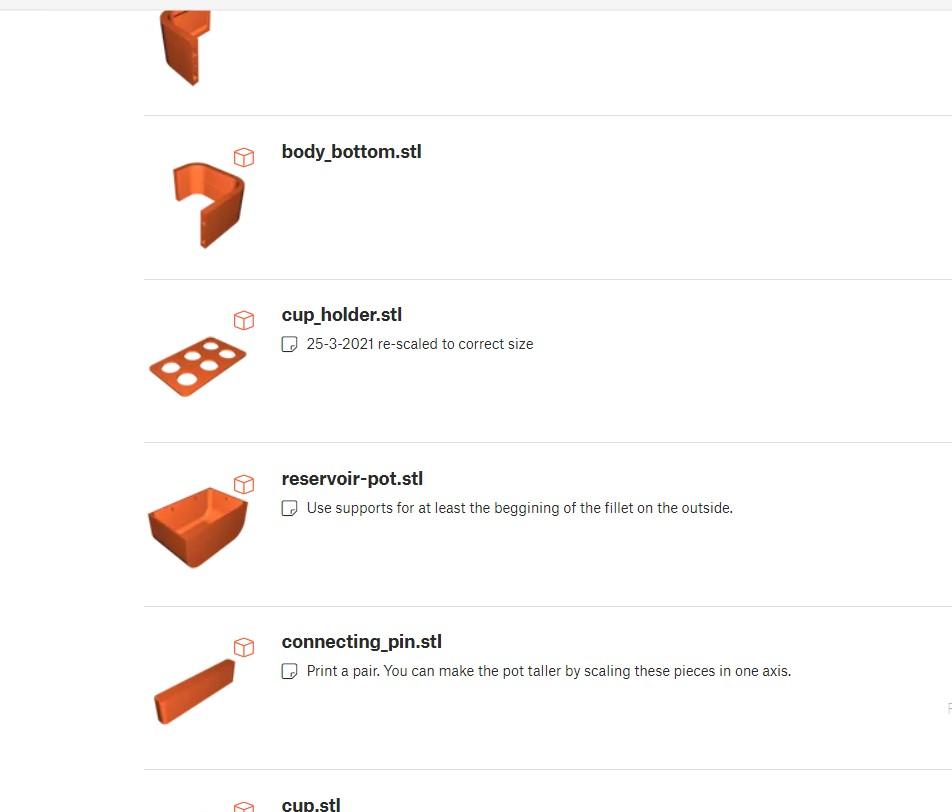
Go to https://www.printables.com/model/58220-propagation-stationplanter/files.
Download the files for each part of the Propagation station from the link above.
Downloading Software
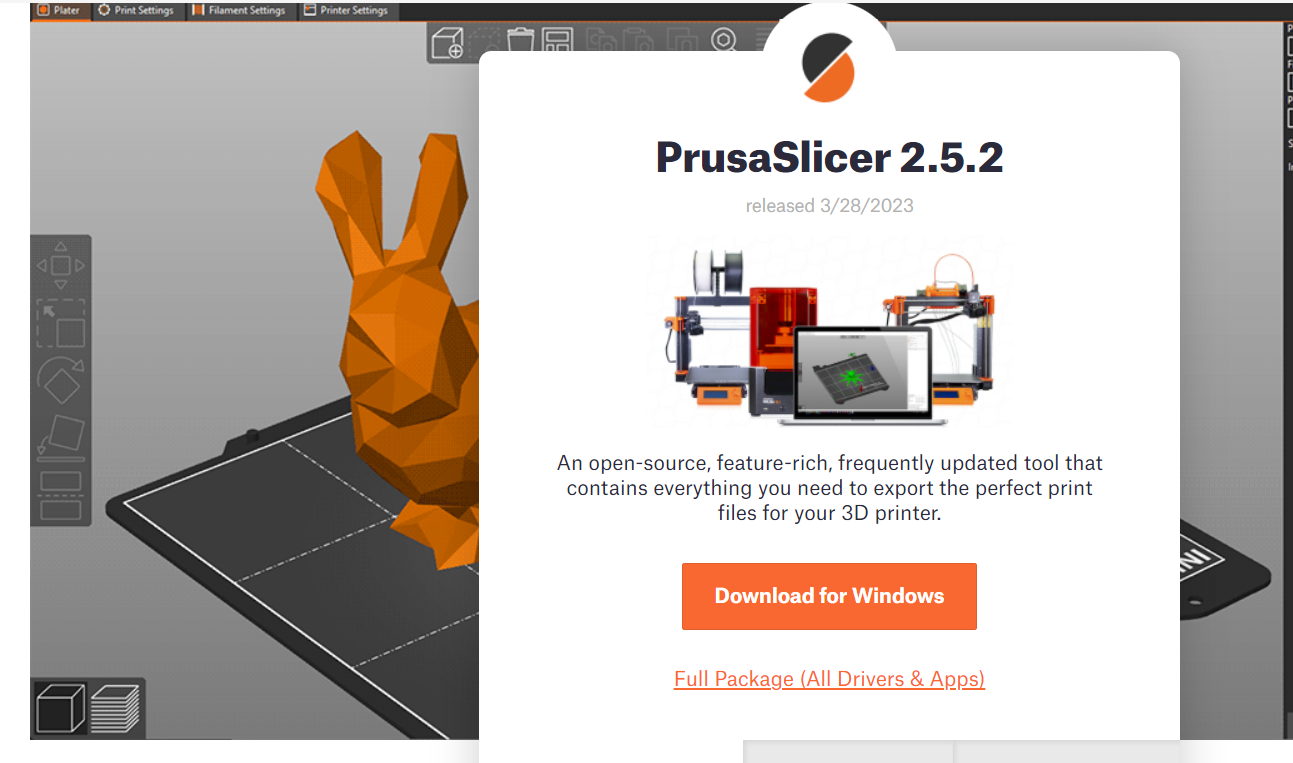
Download Prusa Slicer. https://www.prusa3d.com/page/prusaslicer_424/ Make sure to download the software compatible to your laptop. (This is an important step and impertitive for printing!)
Importing the Files Into Prusa Slicer
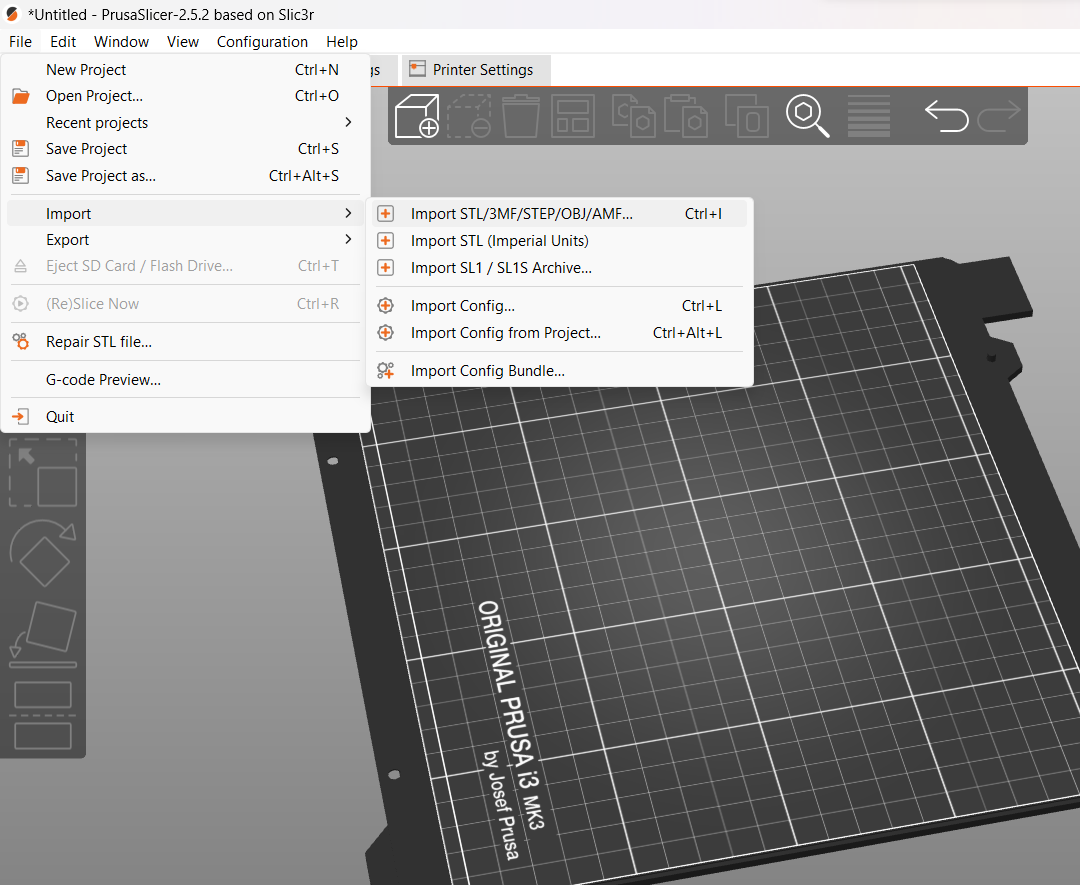
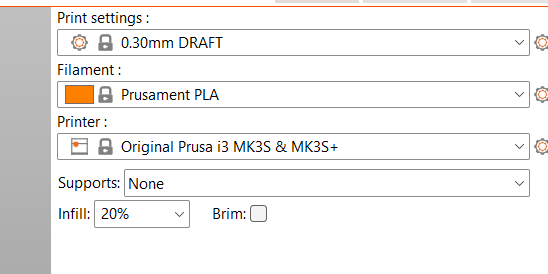
When it's downloaded, go to Prusa Slicer and click file, this will pull up a set of options. Click import and select the file that you want to print. This will upload the object. Make sure the printer is set to DRAFT and Prusament PLA. Select the printer. I used an(Original Prusa i3 MK3s and MK3S +).
Saving Objects SD Card
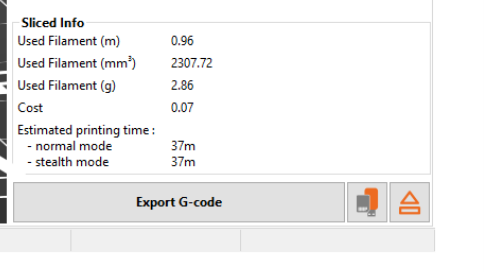
Go to your printer (the one I used was a Prusa printer) and take the SD card from it. Plug the SD card into your computer. There will be a little icon that pops up on the bottom right of your computer. (The G-code.) When you click on it you will have to name the file and save it on the SD card (Export the G-code) . Once this is done pull it out of your computer. Make sure to name it specifically! It will help you find it later if needed.
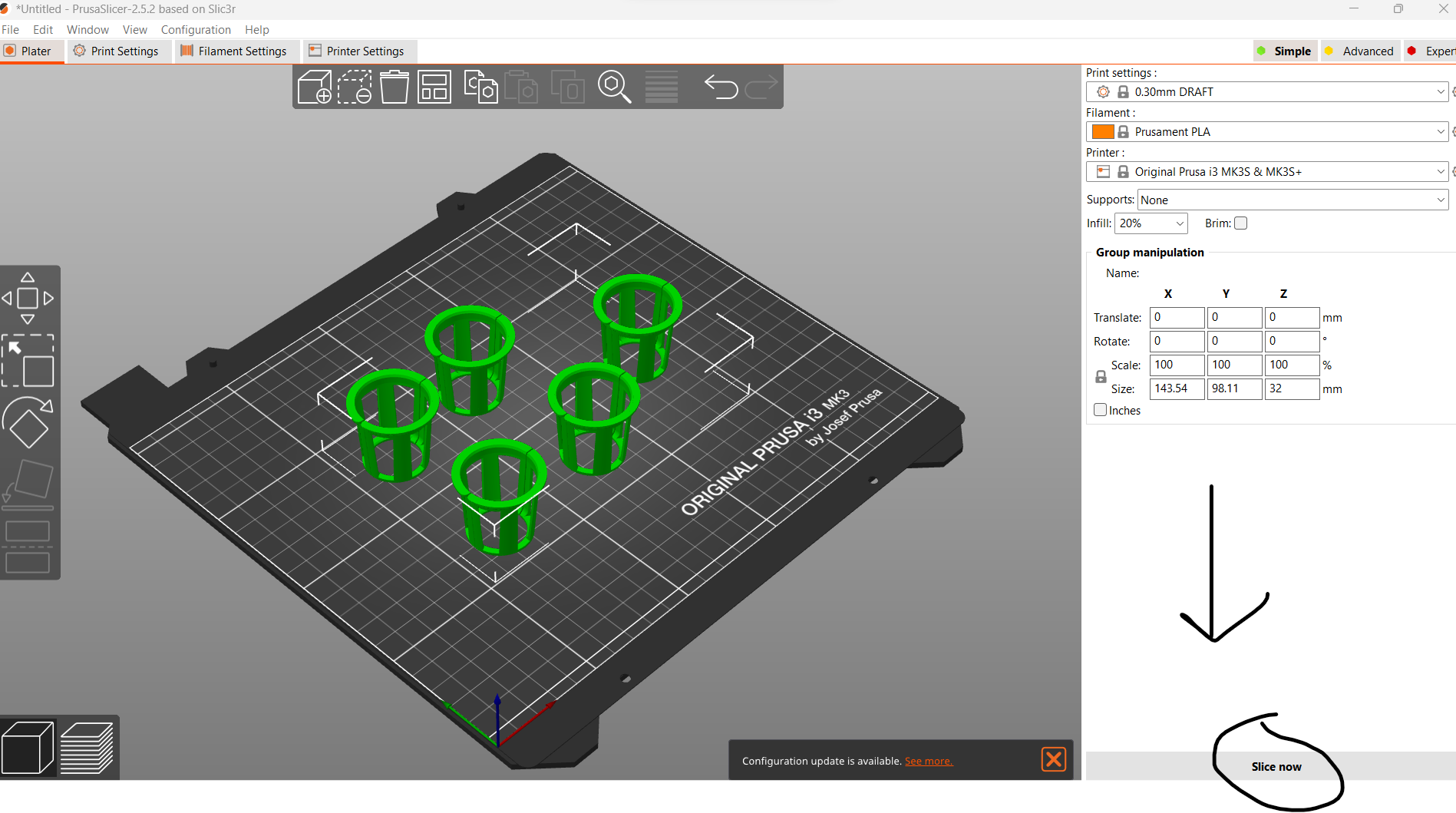
When you are ready to print, press "Sice Now." It will give you a price estimation and time estimation. Make sure the bottom of your design is purple when you drag the object up with your mouse. (If it's not you may need to add supports.) I used supports on some of the cups and others I just printed normally. (It worked both ways) Be sure that it is sitting on the plane, not above or below it. This will ensure the object prints properly. (As you can see on mine there were multiple objects printing at the same time. This is a time saver.)
Printing the Pieces of the Propagation Station

Start the printer by selecting the file you created. It should pop right up on the screen along with anything else that's been printed. Turn the nob and press the button twice and start printing!
Assembling and Completing the Propagation Station
When all the pieces are printed assemble the propagation station and add LEDs. (I didn't cut my LEDs and just used adhesive tape to attatch them. If you want to cut your LEDs you have to add conectors and make sure to cut it in the right spot.) Make sure to buy the right size of LEDs. The ones that I bought did not have a cord that fit through the hole in the propagation station. It is better to check this before buying them or make the hole size bigger than it originally was. When everything is assembled fill up the reservoir with water to grow roots or even use soil if you want!