Project Third Eye

Your umwelt is your personal bubble of sensory perception that allows you to perceive the world you are in. I expanded upon my umwelt by creating a third eye that would face behind oneself to grant rear-facing vision.
Downloads
Supplies
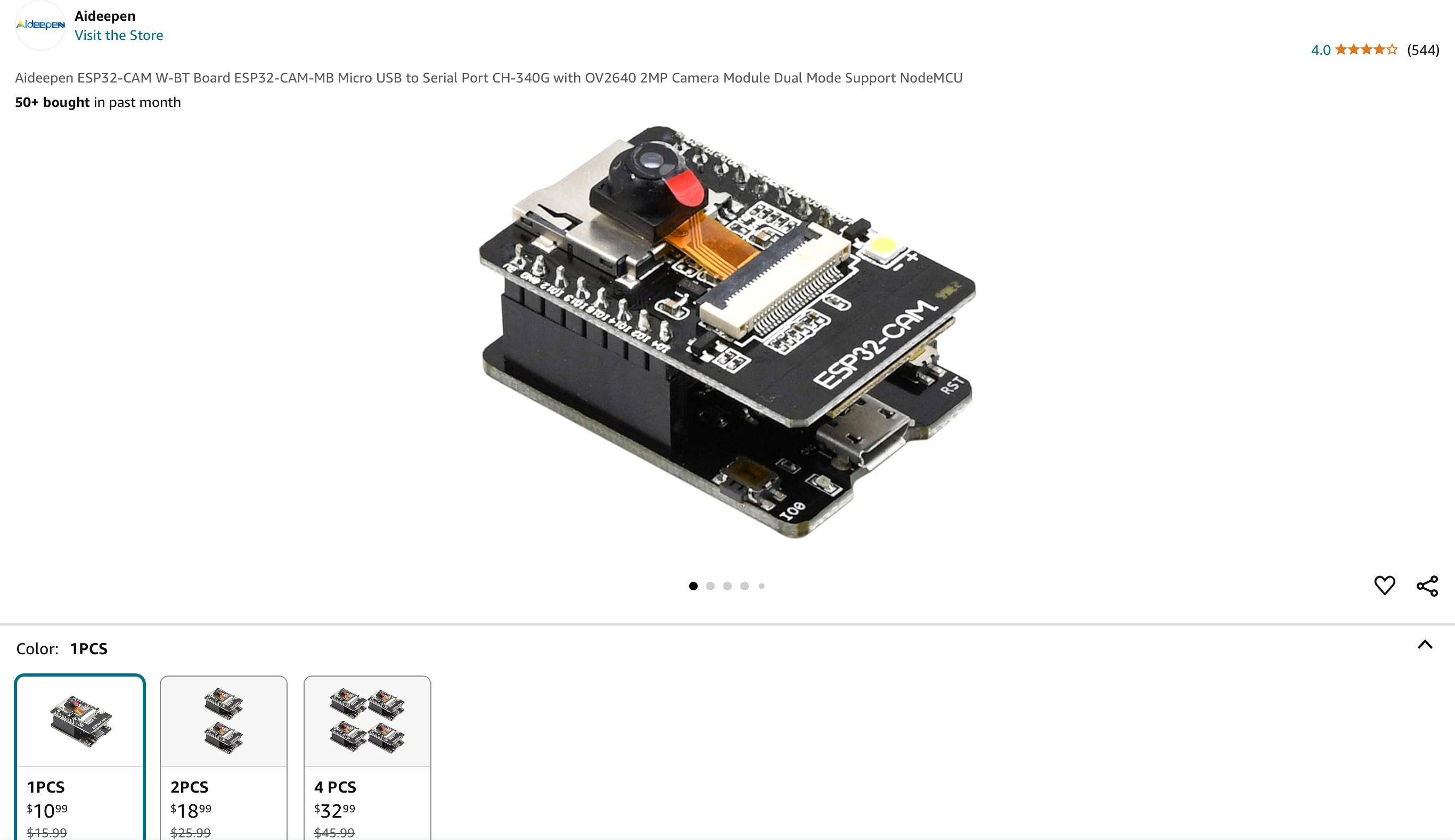
- ESP-32 Cam w module
- Data transfer cable
- Portable battery bank
- Computer/laptop
- Arduino IDE software
- Tinkercad
- Bambu Slicer
- Wifi or hotspot connection
- Wireless Internet browsing device of choice (ie. phone or tablet)
- 3D printer w filament (ie. PLA)
Install Arduino IDE on Your Computer
• Download the Arduino IDE from arduino.cc and follow the installation instructions for your operating system.
Set Up the ESP32 Board in Arduino IDE
• Open the Arduino IDE.
• Go to File > Preferences and add the following URL to the Additional Board Manager URLs:
https://dl.espressif.com/dl/package_esp32_index.json.
• Go to Tools > Board > Board Manager, search for “ESP32,” and install the package.
Connect ESP32-CAM to Your Computer
• Use a USB-to-serial data transfer cable and connect the ESP32-CAM to your computer.
Install Necessary Libraries
• In Arduino IDE, go to Sketch > Include Library > Manage Libraries, search for “ESP32,” and install the required libraries.
Open ESP32-CAM Example Code
• Go to File > Examples > ESP32 > Camera > CameraWebServer and open the example sketch.
Replace WiFi Credentials
• In the code, locate the following lines:
const char* ssid = "your-SSID";
const char* password = "your-PASSWORD";
- Replace "your-SSID" with your WiFi or Hotspot name and "your-PASSWORD" with the corresponding password.
Select Board and Port
• Go to Tools > Board and select AI-Thinker ESP32-CAM.
• Select the correct COM port under Tools > Port.
Upload Code to ESP32-CAM
• Press and hold the BOOT button on the ESP32-CAM while clicking the Upload button in Arduino IDE.
• Release the BOOT button once you see “Connecting…” in the IDE.
Find the Camera URL
• After a successful upload, open the Serial Monitor, set the baud rate to 115200, and press the RESET button on the ESP32-CAM.
• Note the URL displayed in the Serial Monitor.
Test ESP32-CAM With a Portable Battery
• Disconnect the ESP32-CAM from the computer.
• Plug it into a portable battery using the same connections.
• Open the noted URL in your smartphone browser to test the live video feed.
Downloads
Design and Measure the 3D-Printed Eye
• Use Tinkercad to design the “eye” housing to fit the ESP32-CAM and the battery.
• Measure the ESP32-CAM dimensions with calipers and create a model in Tinkercad.
3D Print the Eye
• Export the Tinkercad design as an STL or OBJ file and slice it in Bambu Slicer.
• Export the file into a microSD card then transfer the card to a 3D printer and print
• Test-fit the ESP32-CAM into the 3D-printed housing.
Assemble the Third Eye
• Place the ESP32-CAM securely into the 3D-printed eye.
• Connect it to the portable battery with cable.
Final Testing
• Power on the battery.
• Open the camera feed URL on your phone browser to confirm everything is functioning.
Adjust and Finalize



• Make any necessary adjustments to the housing, connections, or video settings.
• Attach the eye securely to your wearable setup.
• Enjoy your third eye.
• Also note the ESP32-CAM is unreliable and flimsy