Printing Your Favorite Reports in Blumen
by sheriqu in Circuits > Software
1413 Views, 1 Favorites, 0 Comments
Printing Your Favorite Reports in Blumen
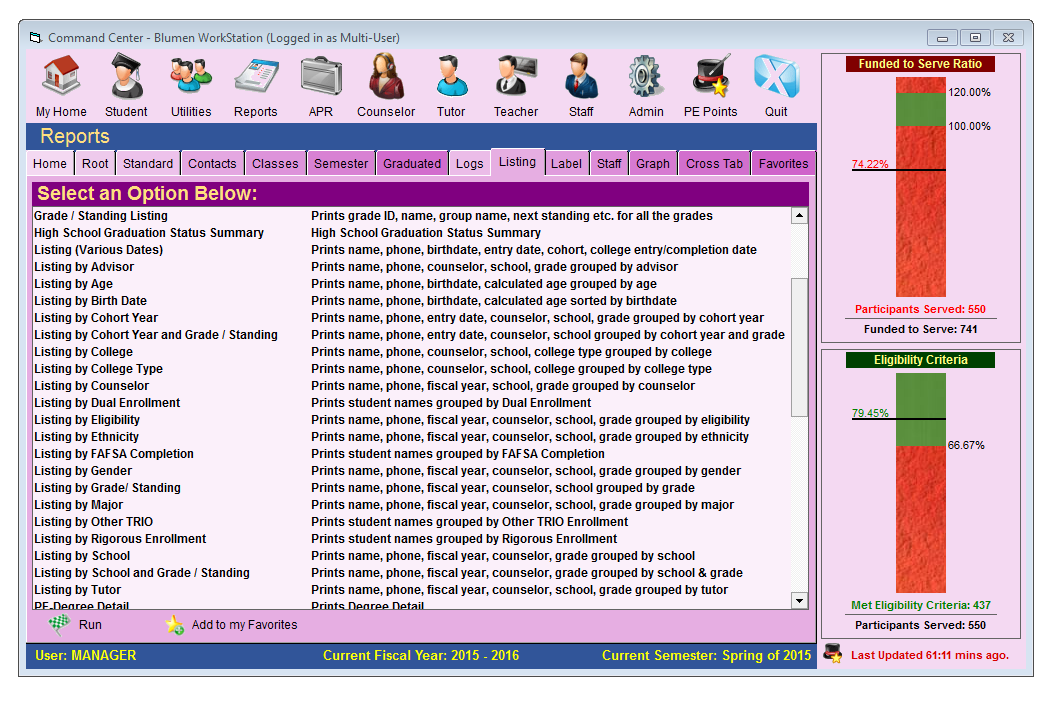
The following is only intended to outline instructions. It is intended for informational purposes only and does not contain any personal information of participants in the ETS program at BGSU.
Blumen is the database used by the department to track participants in the ETS program. Reports are a way to view and track students that have already been recruited into the program. This step-by-step instruction will guide you through the steps to print reports in the Blumen database.
All you will need is your desktop or laptop computer and a connection to a printer as well as a download of the Blumen database application.
Logging in to Blumen
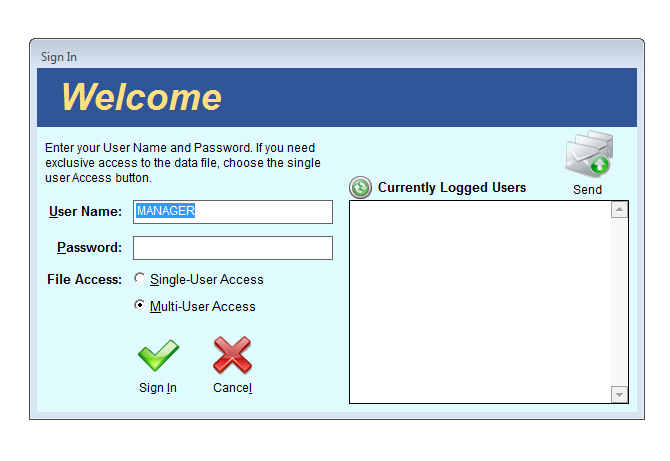
This is the log-in page. Here you will type in your USERNAME and PASSWORD and click on the green Sign-in check mark to log in to the database.
The Command Center
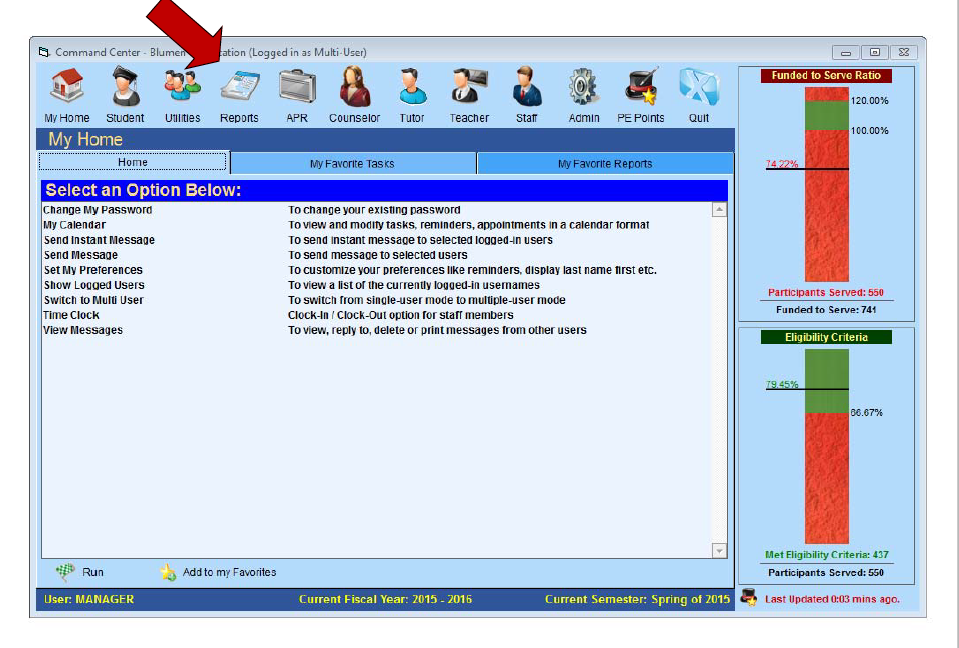
The Command Center page is the main page in the database. From here you will want to click on the Reports tab from the top bar.
Reports, Reports and More Reports!
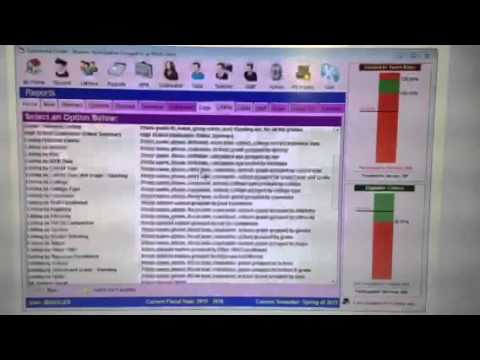
This is the Reports screen. As you see, you have a variety of options to chose when printing a report. The most commonly used report is under the Listing tab. It is the Listing By Grade/Standing report.
Running Query
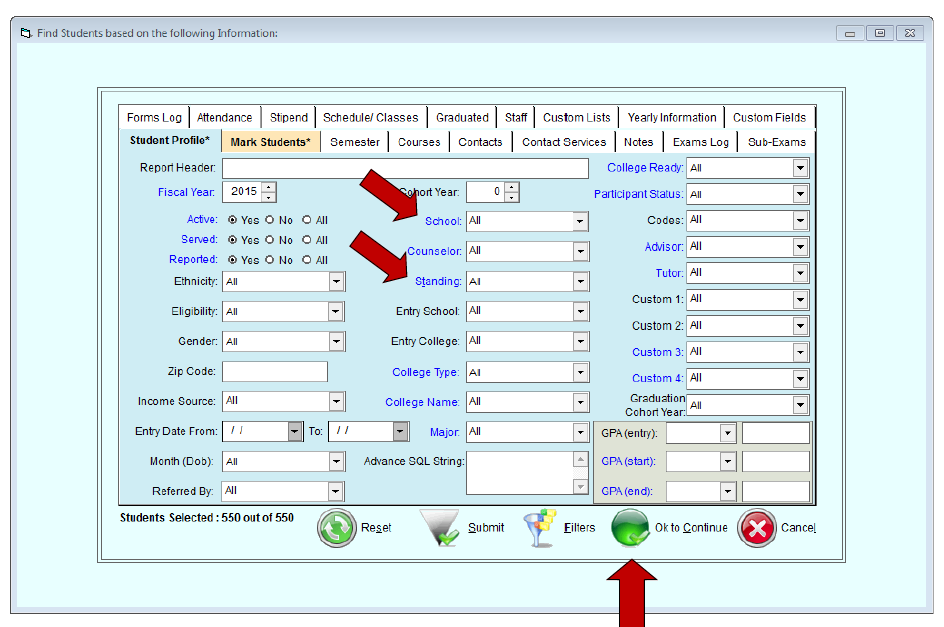
Once you have clicked on the Listing by Grade/Standing report you reach the Query page. Here you will enter the school and the grade for the students you want to see in your report. Once you have entered your desired information click on the green OK to Continue button.
Your Completed Report
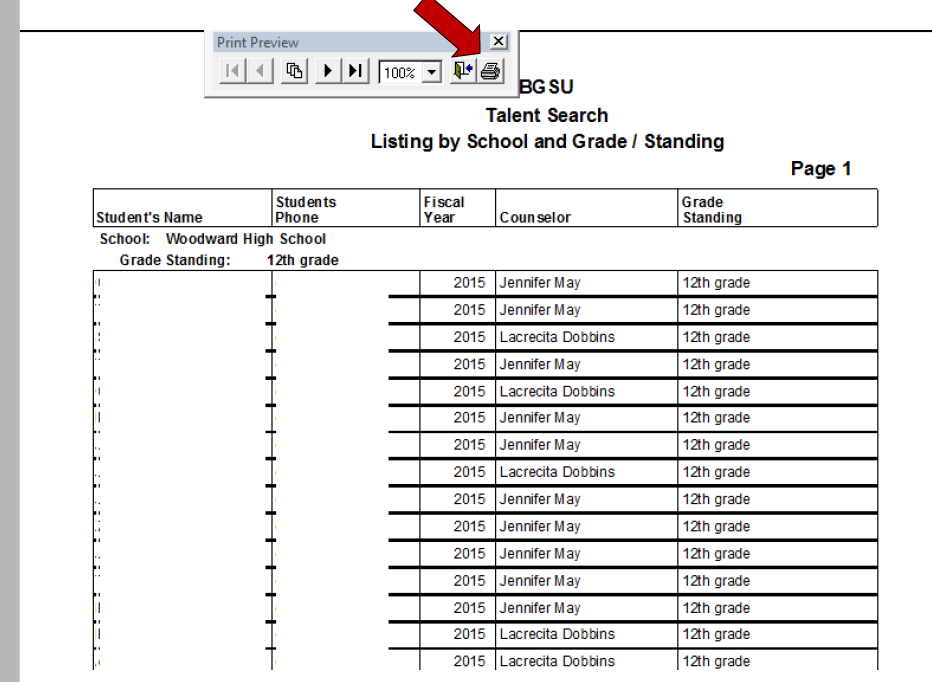
Once you have completed your query your report will show on your screen. Locate the printer button on the report and click it. You have completed the simple process of printing your report.