How to Create Background Image Overlay Pictures and Print the Design Onto Fabric
by sunshiine in Craft > Parties & Weddings
3918 Views, 12 Favorites, 0 Comments
How to Create Background Image Overlay Pictures and Print the Design Onto Fabric



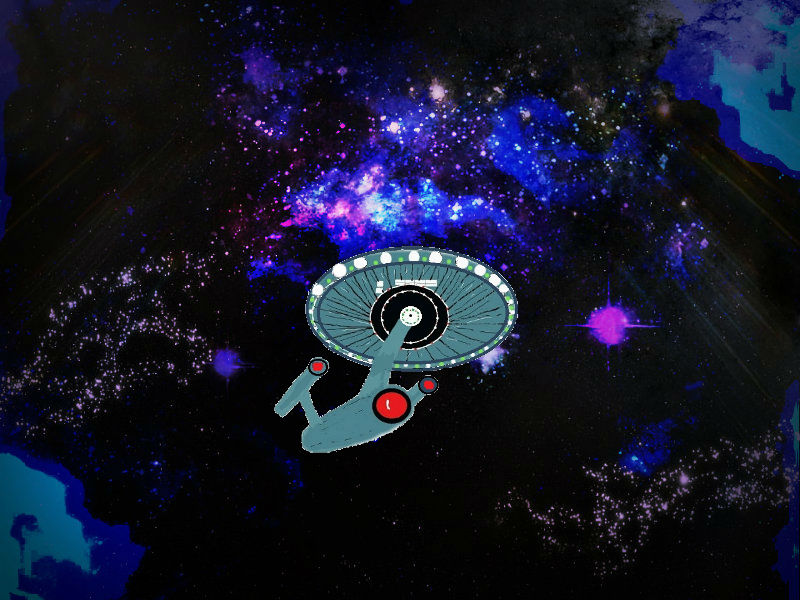
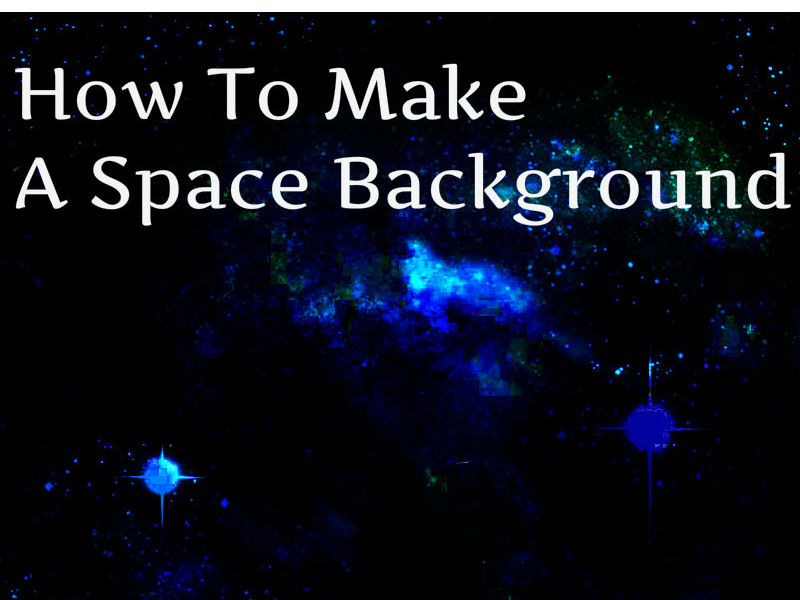
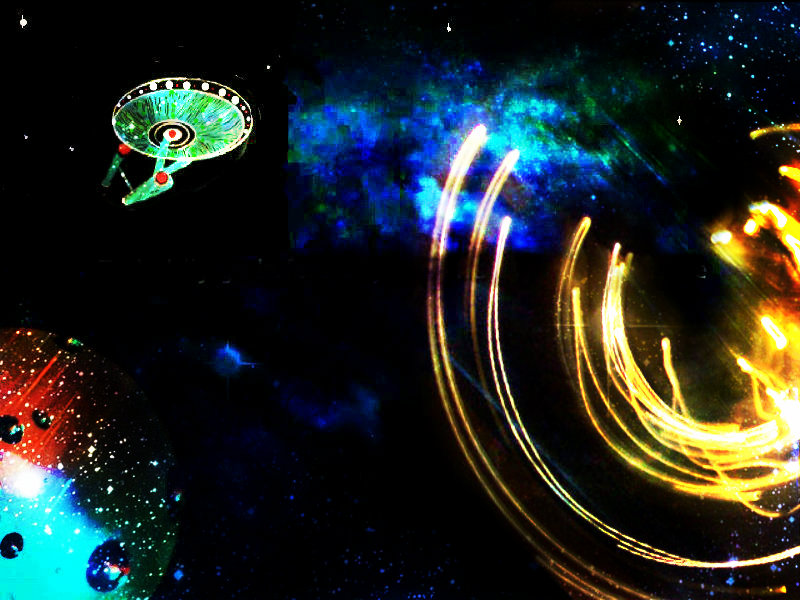


I have enjoyed designing my own fabric and printing them using my ink jet printer. I made these designs using the Paint program and enhancing the drawings with Pixlr Editor and Pixlr Express. Follow through and I will show how I made the images and how I used the fabric for clothing embellishments. You could frame them if you wanted to.
Tools and Supplies


This is what you will need:
T-shirt, boxers, ( picture frame if you are framing your picture.)
Ink jet fabric (heat transfer sheets)
Picture of (your art work, Family pictures, pets, cars, favorite character, or what ever you like).
PC and printer, Pixlr Editor, Pixlr Express, and Paint software for enhancing pictures.
Iron/board, Scissors, pencil,Paper, sewing pins and thread optional, sewing machine (buy iron on transfers or sew by hand), ruler, Paint brushes optional, Mod Podge optional, Coloreds lights optional, cardboard for work area and for inserting into shirt to place the image.
Heat transfer sheets can be purchased: white, off white, iron on, sew on, washable, dry clean only, and so on. I read it takes 3 weeks for the ink to fully set please keep this in mind before washing.
Picture frame optional
Decide What You Want to Print
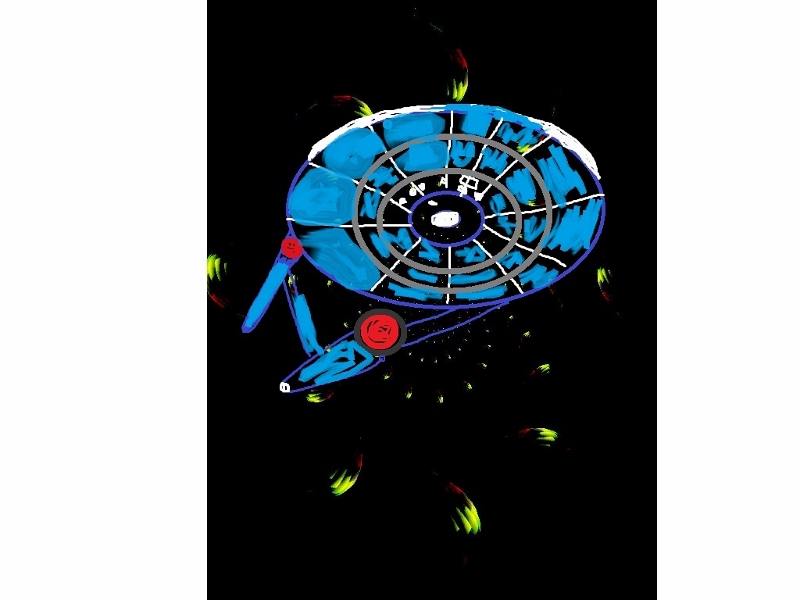 (2) (800x600).jpg)

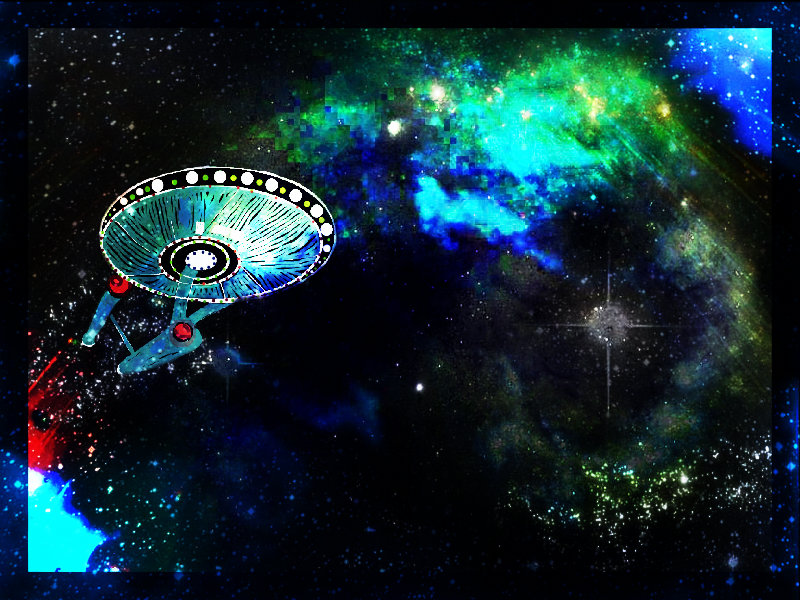

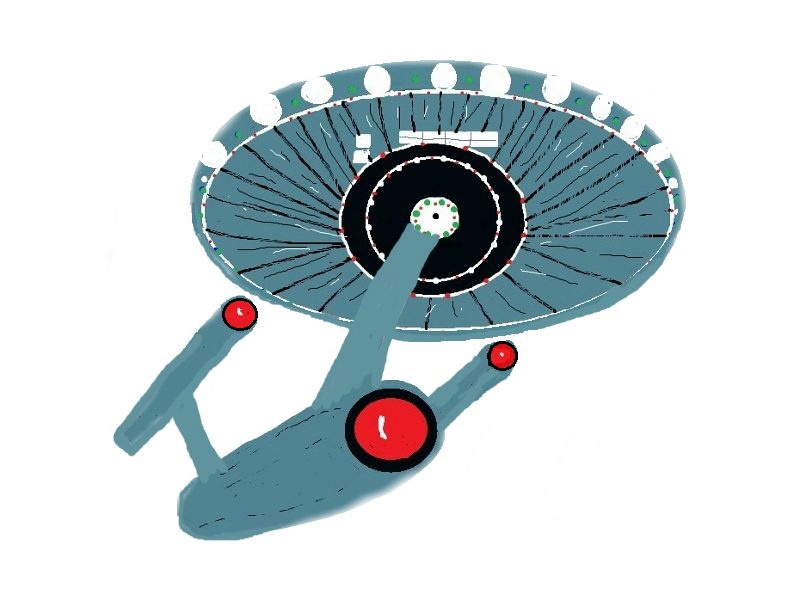
Hmmm? This is what I drew for my son, the image is not perfect but I am happy until I improve with practice; I know my son will enjoy it.
I am just learning how to draw. I wanted to create something for the recent contest and I had 7 birthdays in July; so I made all the gifts. I wanted to make my son something space inspired so I looked at Star Trek toys and found a picture about an article from Star Bulletin " Polishing a legend". The USS Enterprise looked easy enough to draw so I went to paint to see if I could draw the design. I took a picture in the dark with no flash. I used this picture for the background.The first picture was drawn with a mouse, then I decided to draw the design on paper thinking I could be a little more accurate using a pencil and then upload the picture to paint. Well, I was not so happy with the picture so I drew it in paint from scratch. My daughter offered to buy me one of those pens you use for drawing on the PC but I wanted to make sure I would continue to draw before telling her I would love to have one.
Detailed Drawing

.jpg)
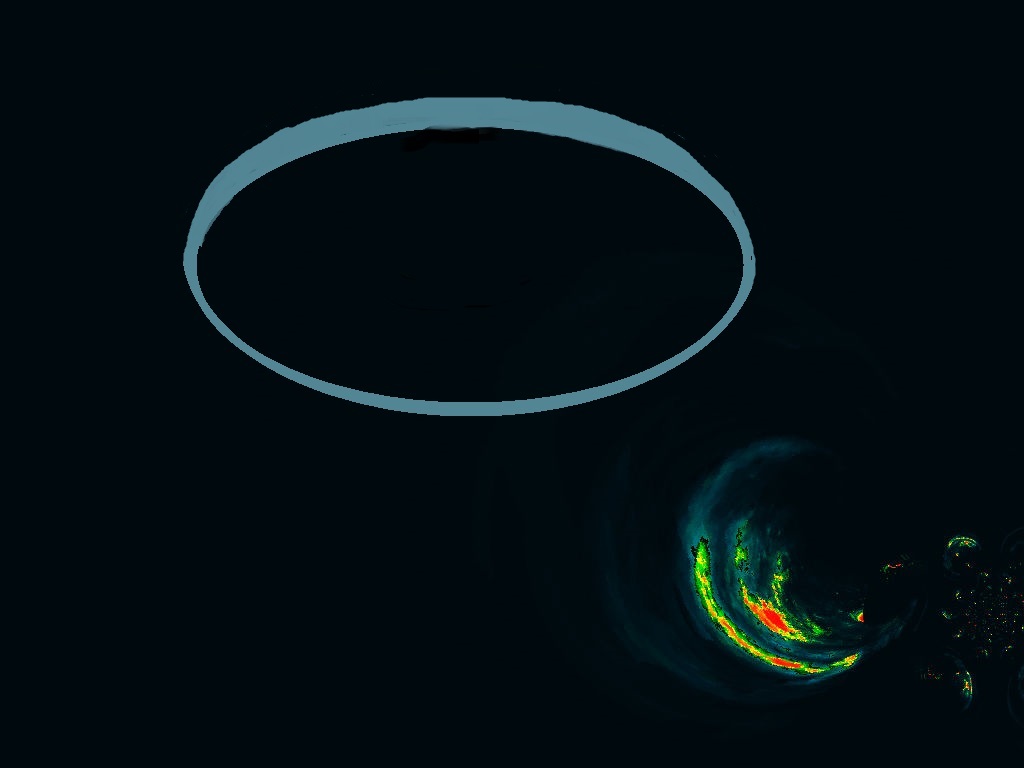
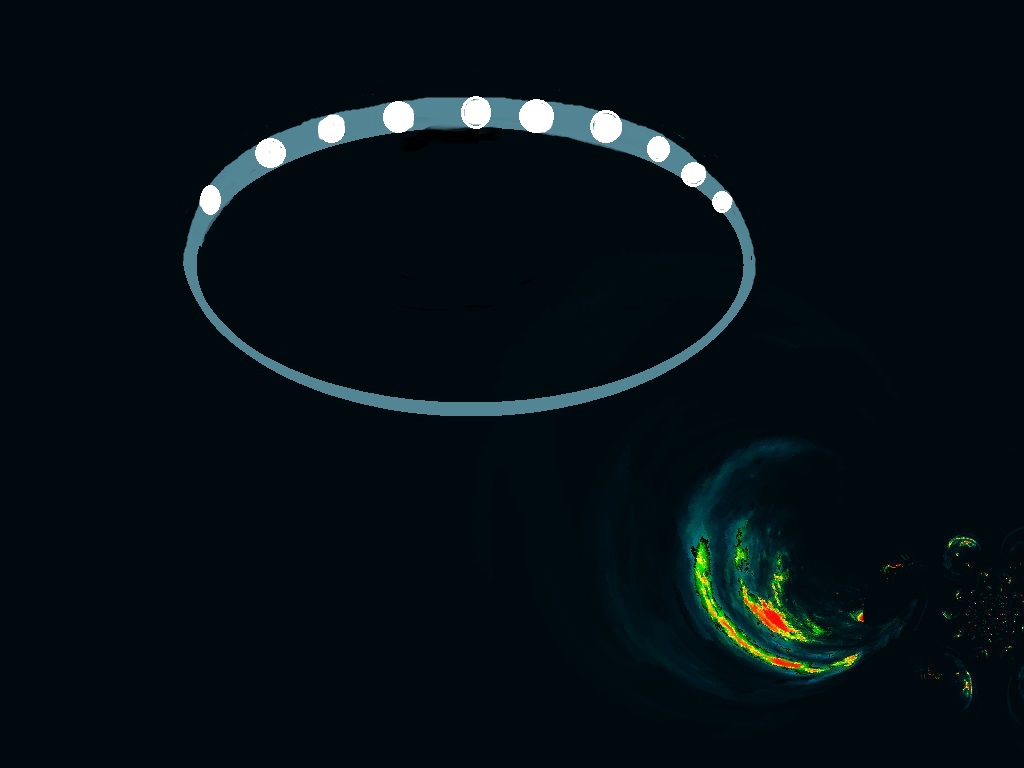
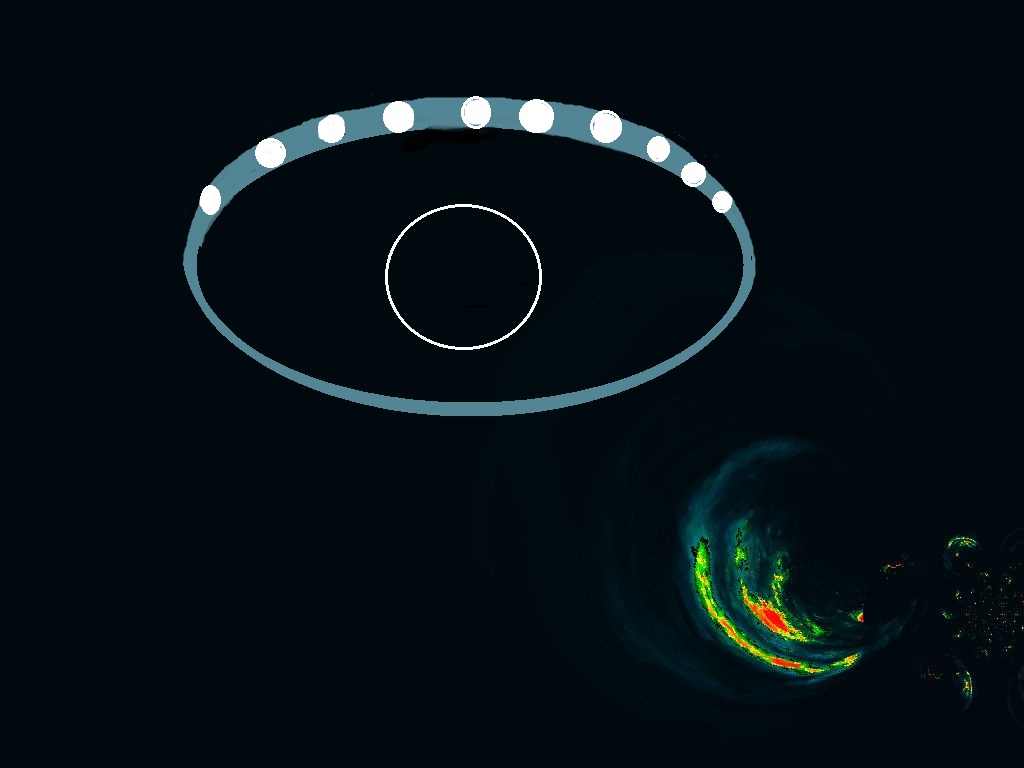
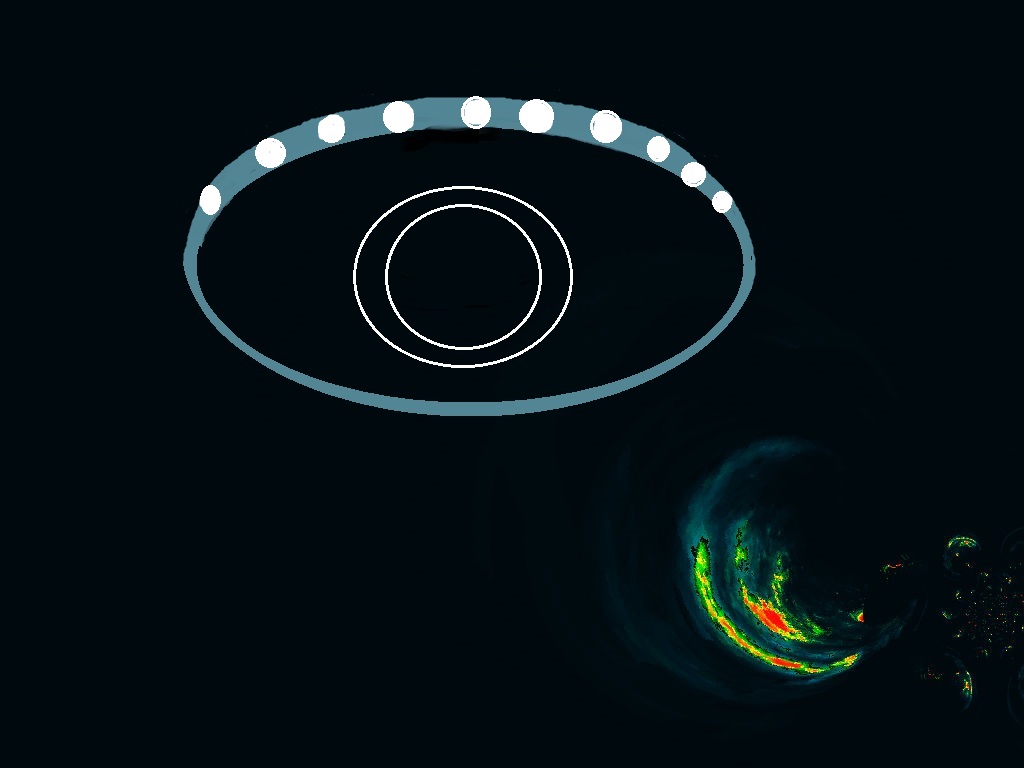
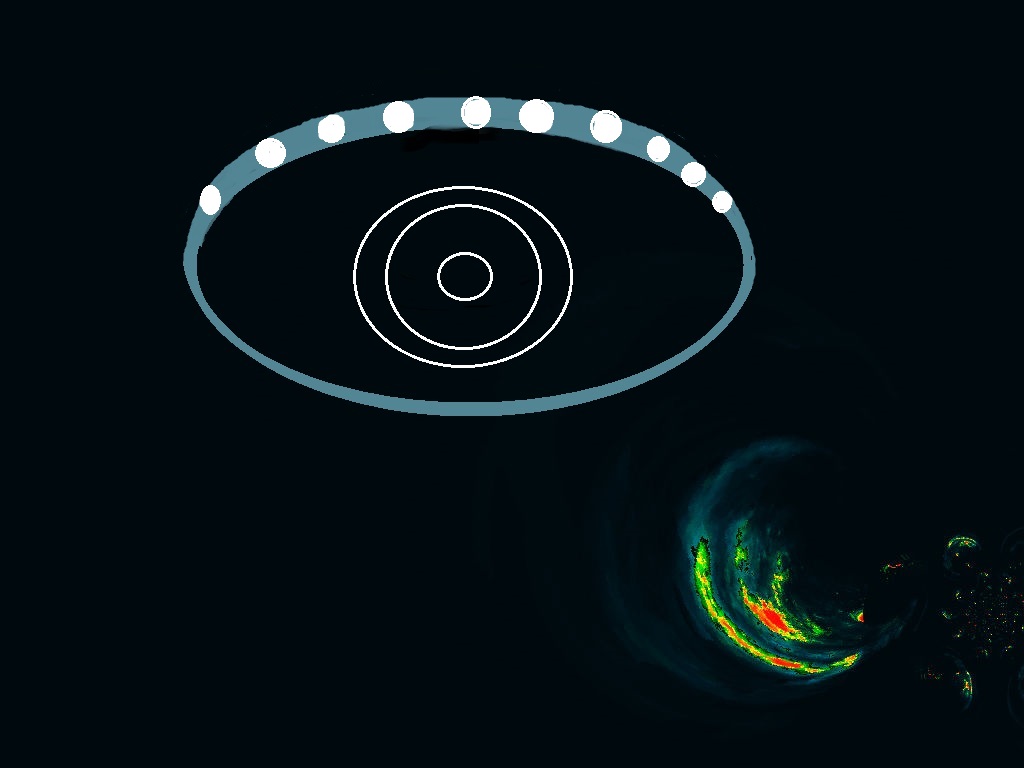
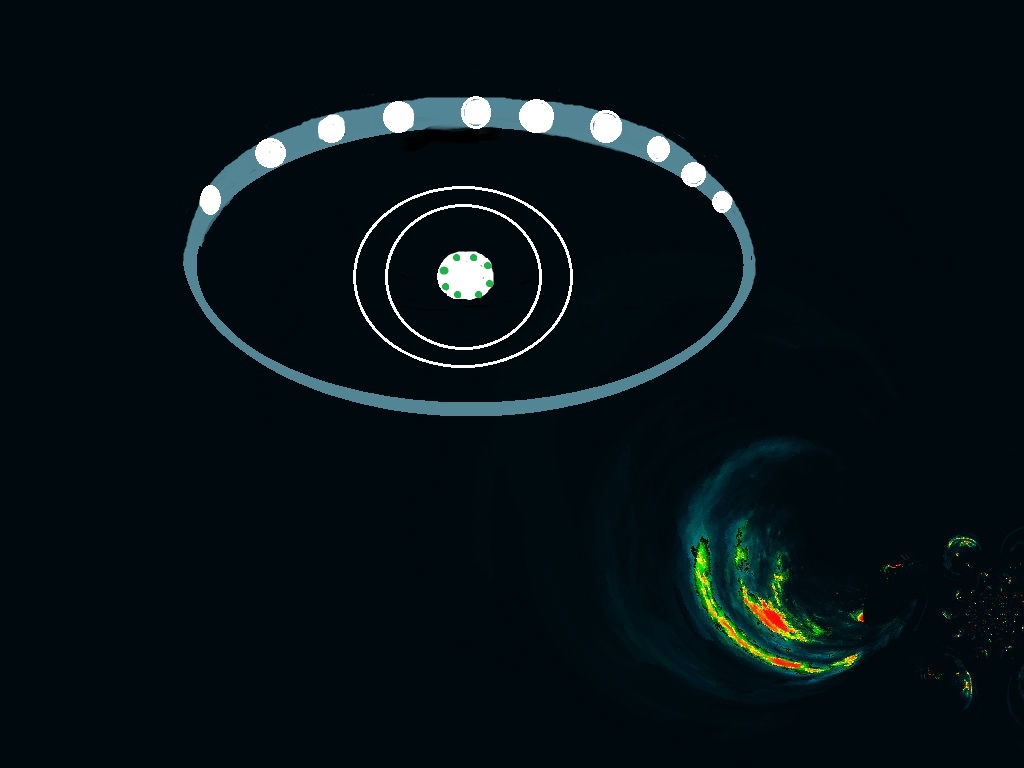
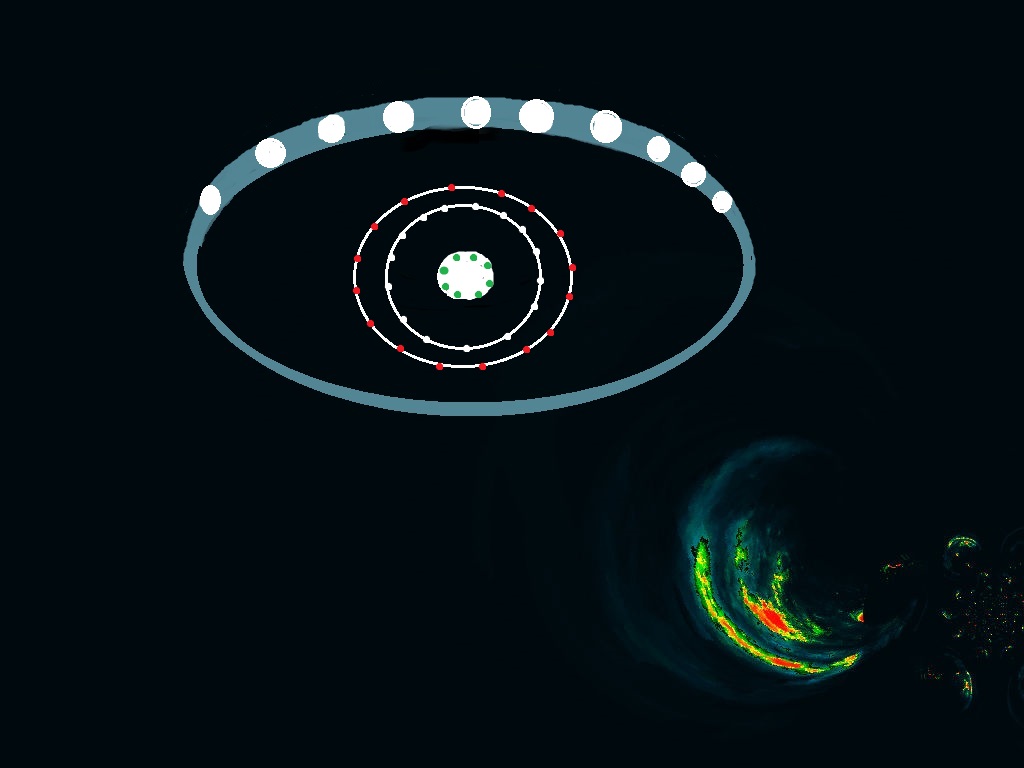
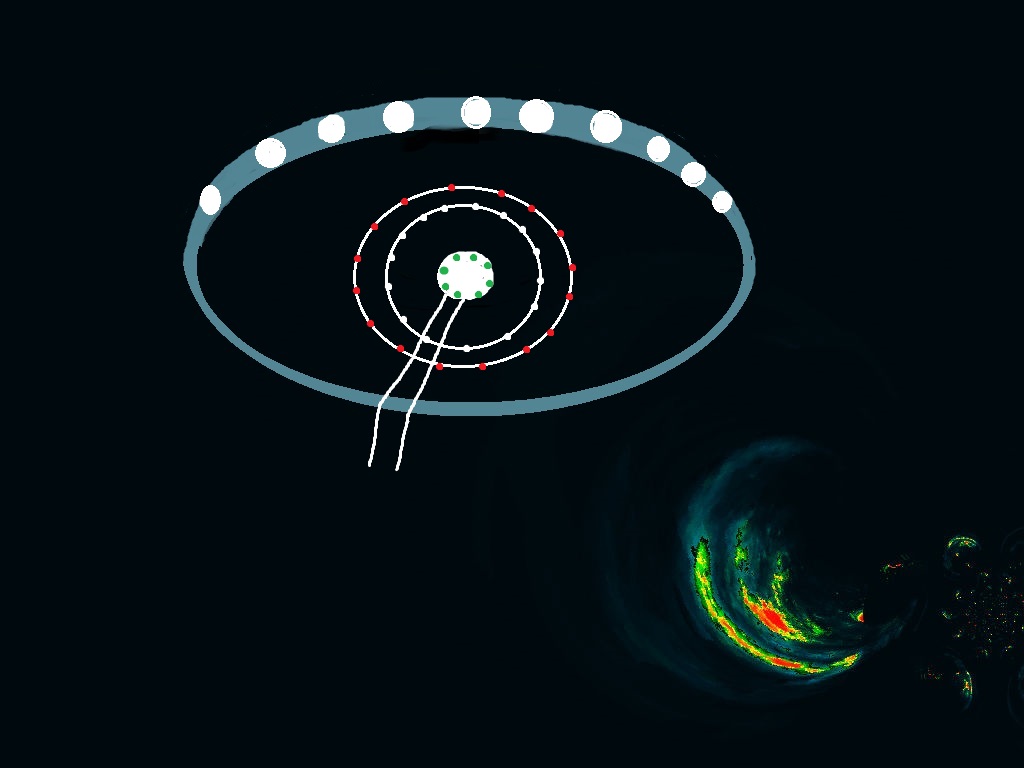
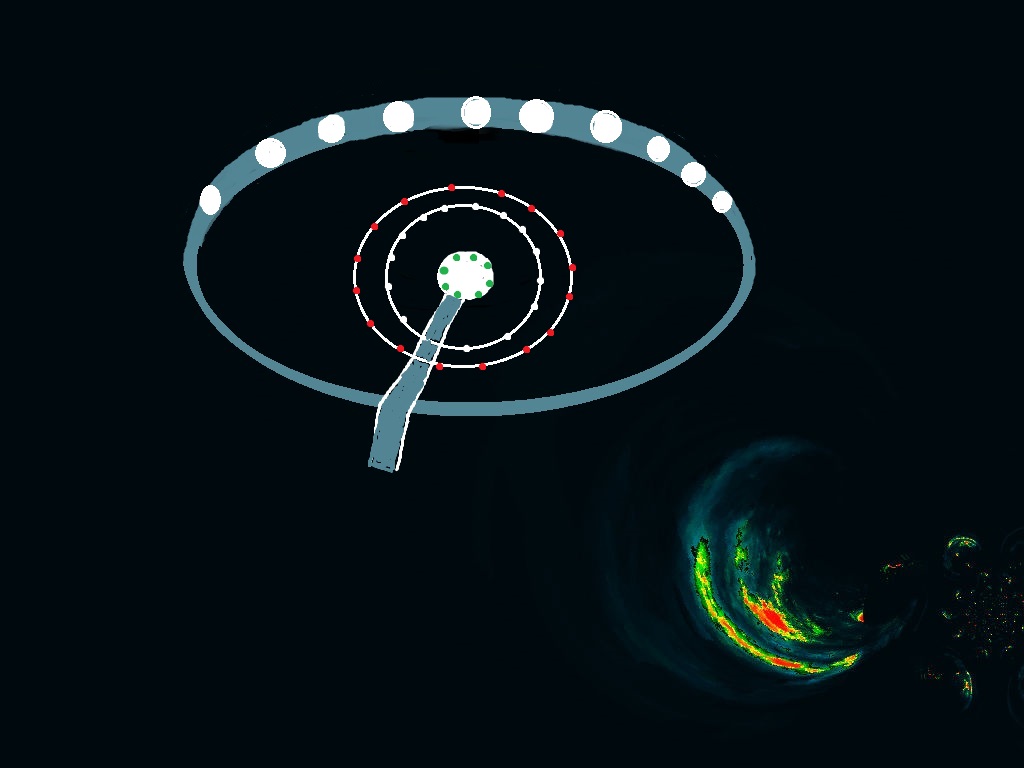
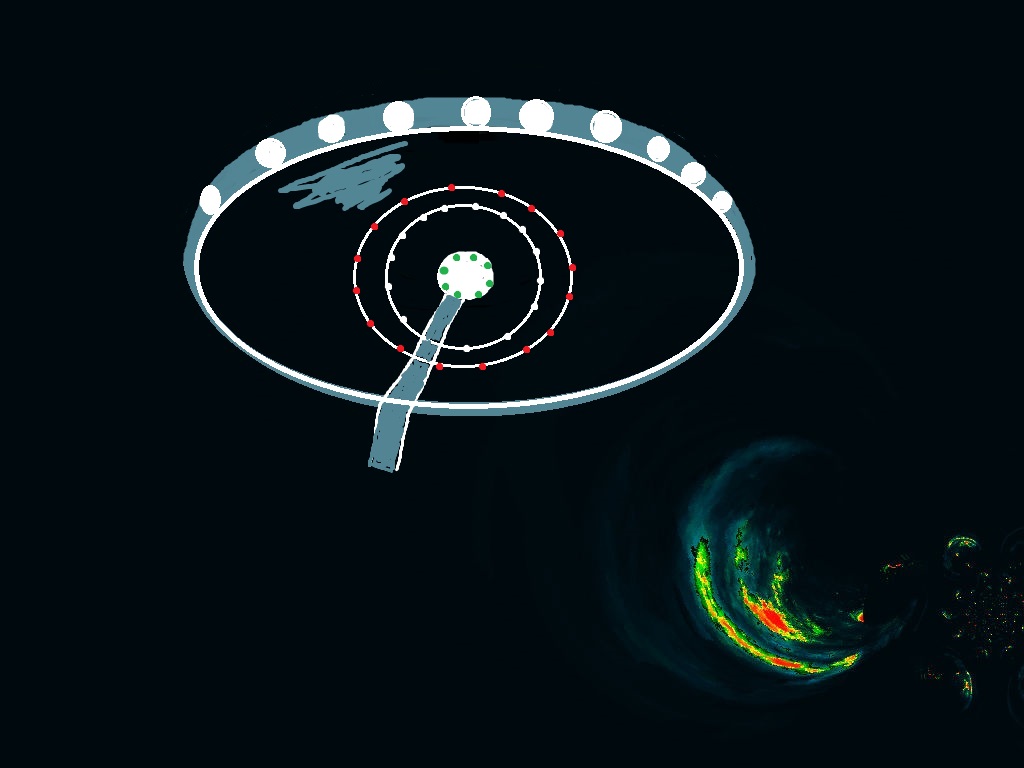
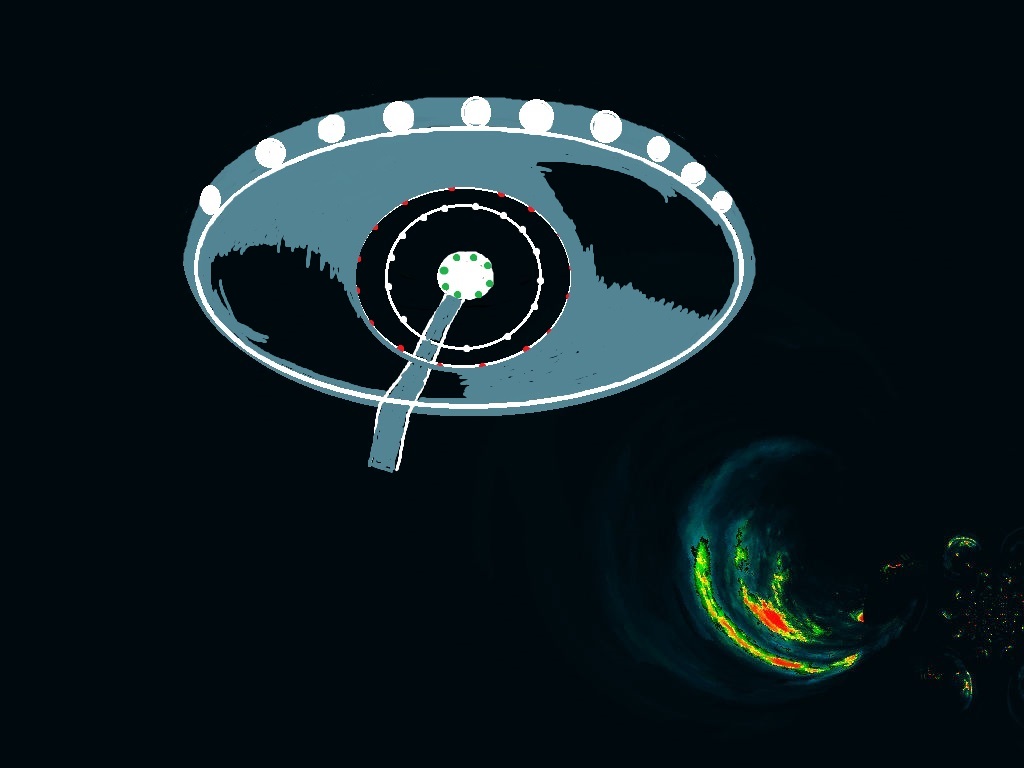
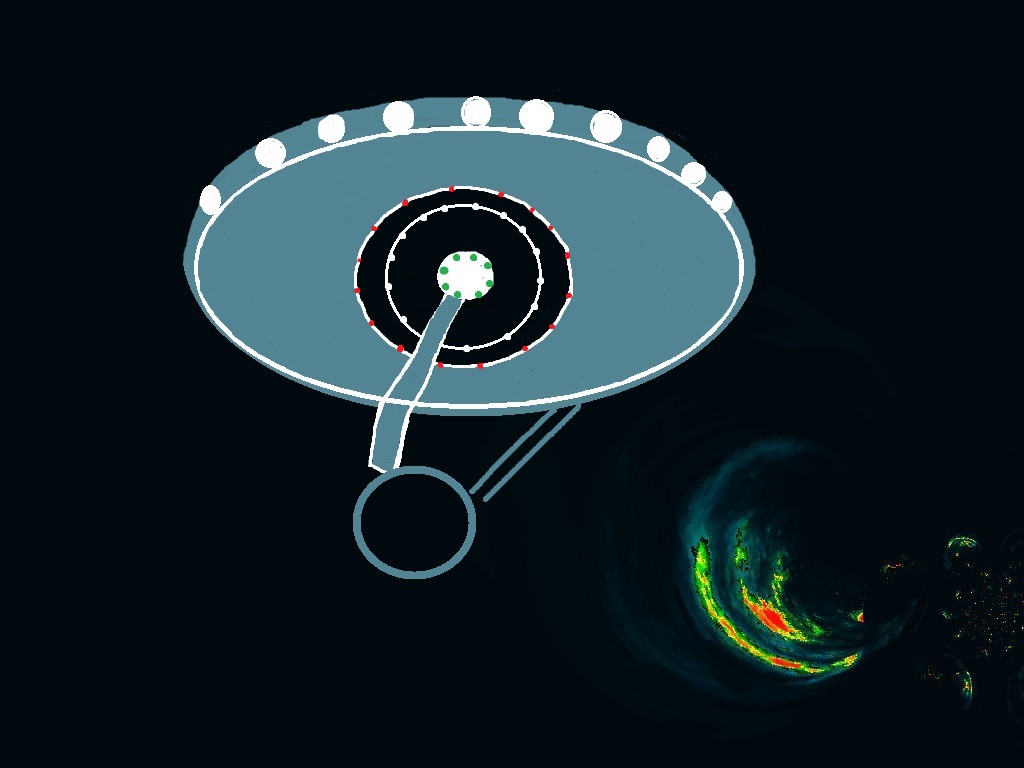
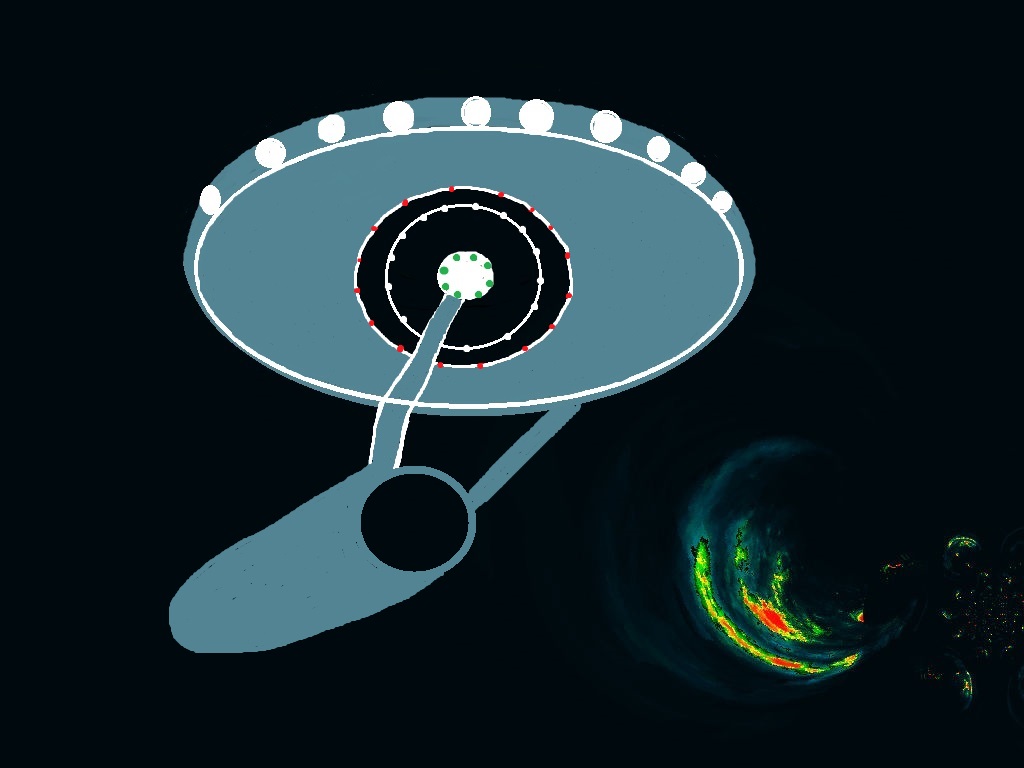
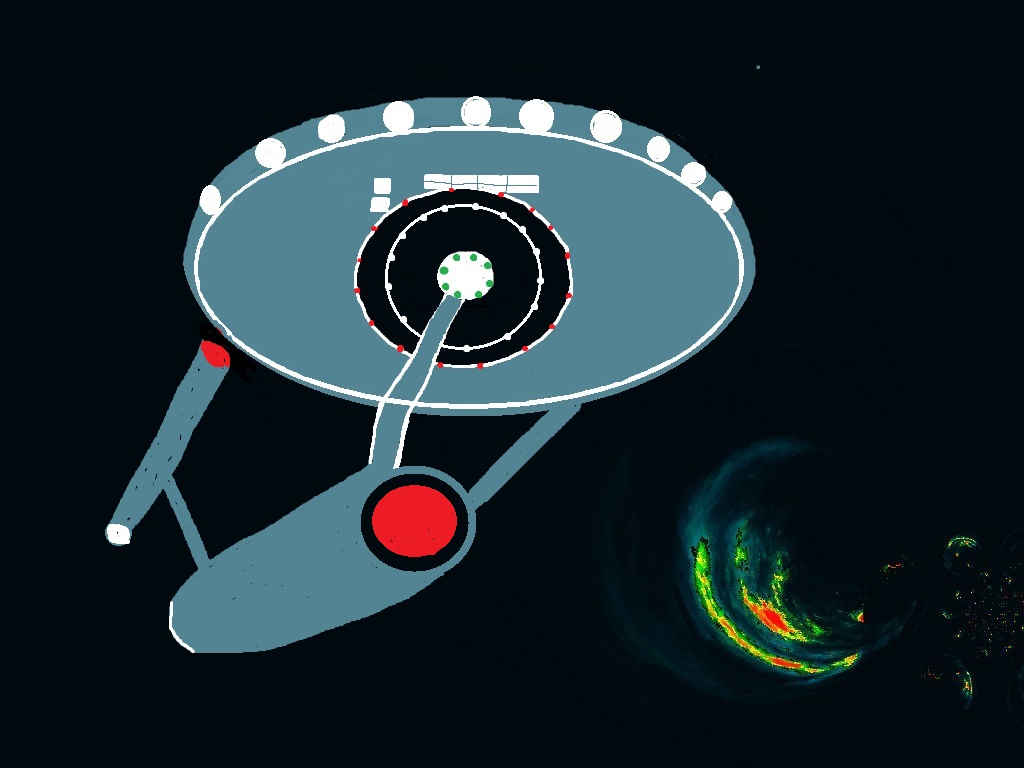
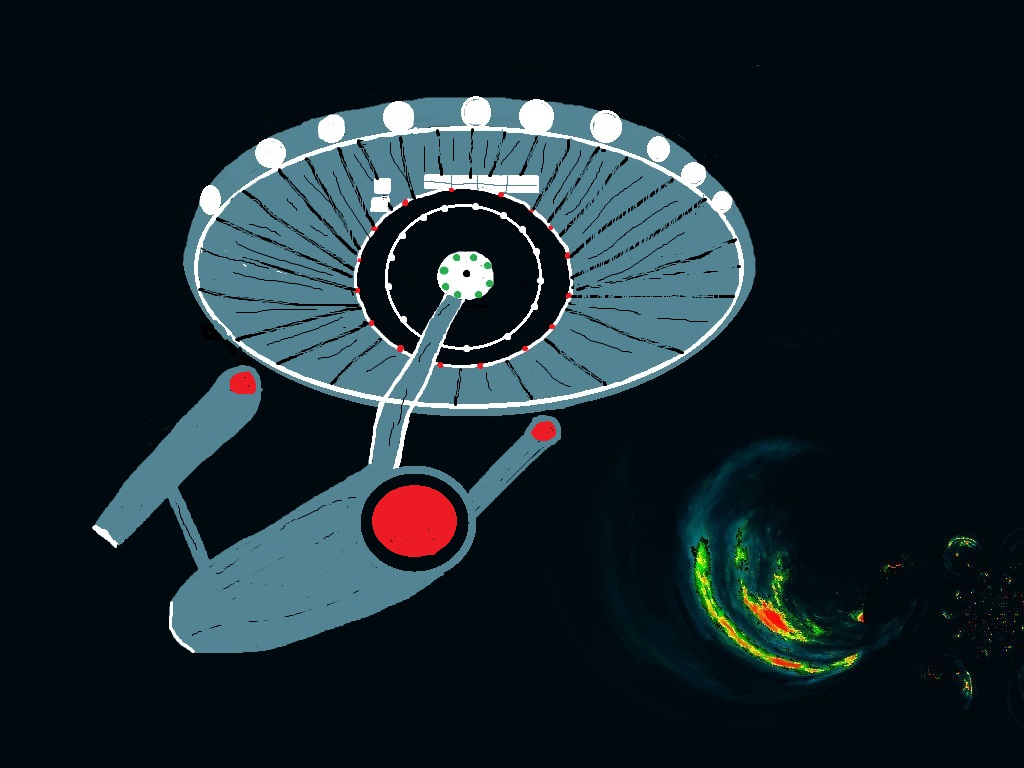
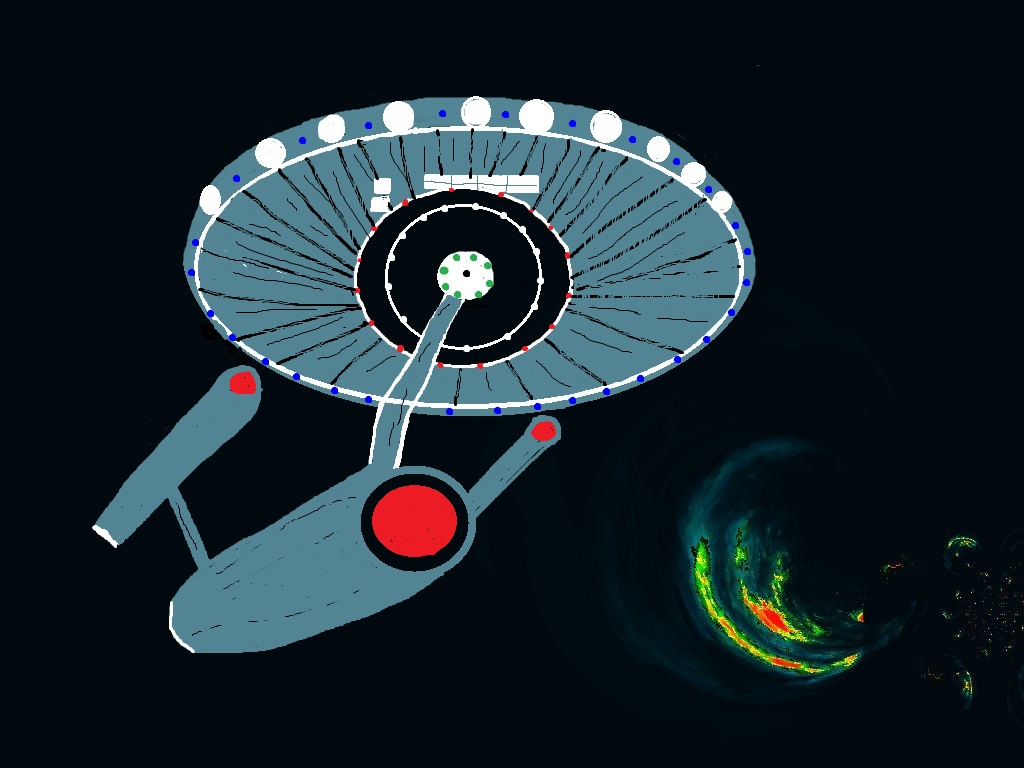
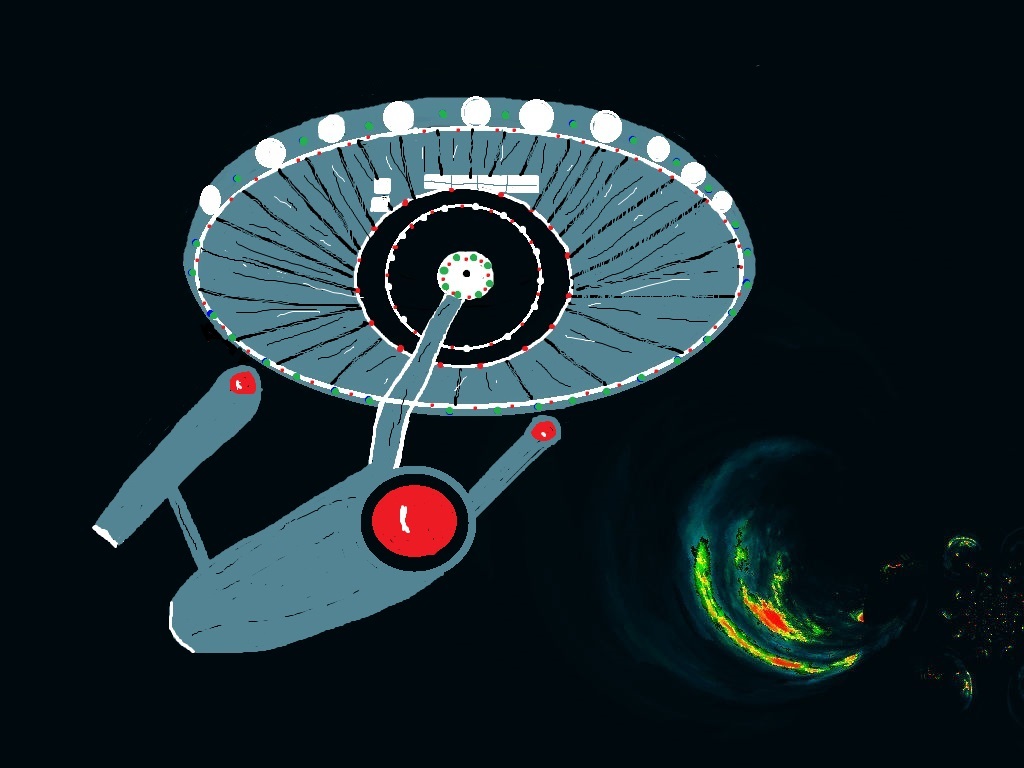
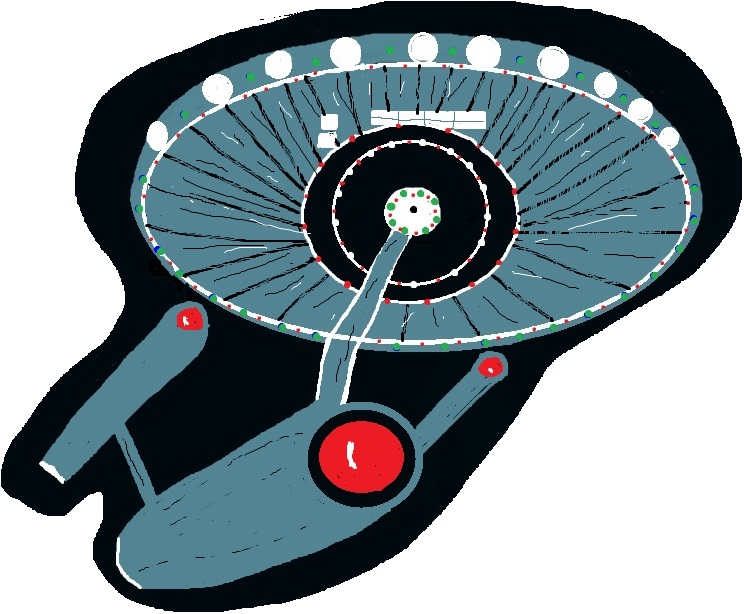
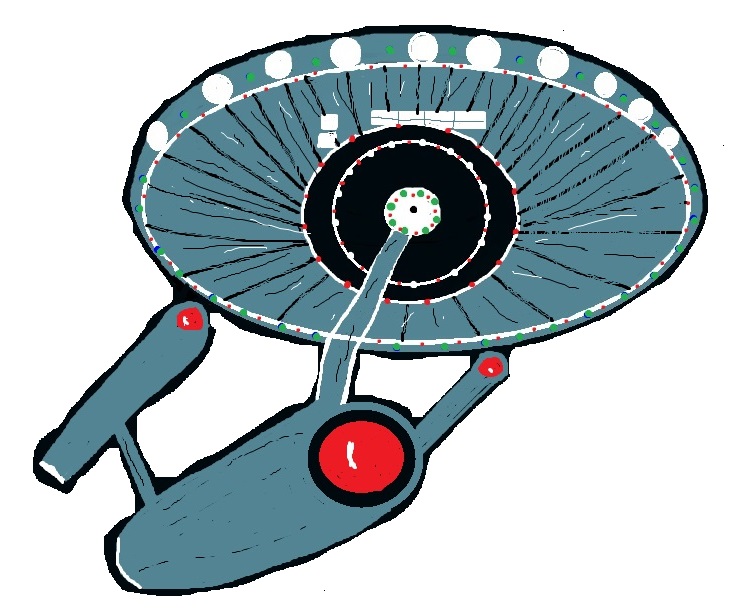
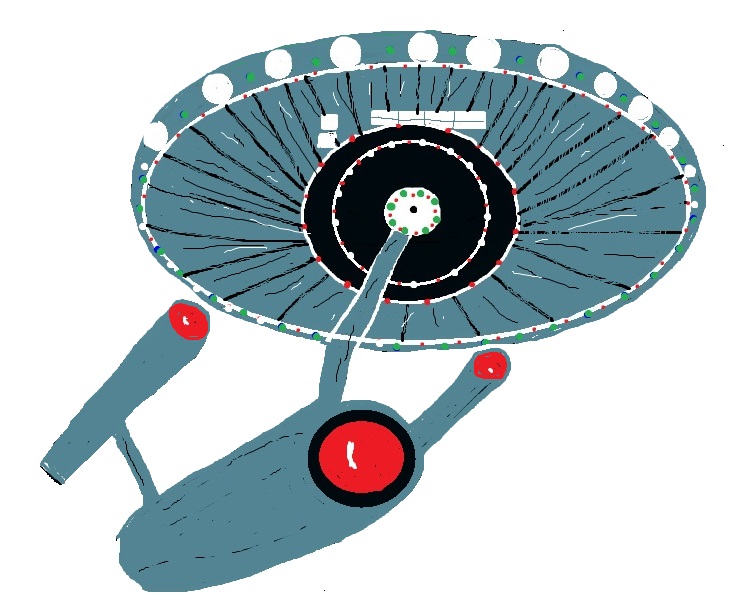
I am using the pictures that I drew as an example of how I made my images for this instructable so I am not going into a lot of detail about how I drew it. I think the pictures show the details.The topic is more about how I pasted this picture to a background picture so I would have a space picture to print onto a t-shirt for my son.
This is the 4th one I drew and all of them with just a mouse. There are easier ways to color in the different parts of the space craft but I haven't learned them yet. You can look at the pictures to see how I drew each one using the oval shape for parts of the ship and choosing a color.I did not document how I added the planet image but I think I took a picture of the light in the dark and uploaded the image to Pixlr Editor and used the kaleidoscope and moved the image using the options until I got the final results that I wanted.
The windows should have been drawn after I made the diagonal lines as well as the lights. I did not position the engines correctly so I went back and re- drew them. Since I posted this instructable I have drawn another ship which looks better because my husband pointed out I did not color the arms that stick out away from the ship correctly and I moved the engines slightly.
I learned rather than erase a mistake; it was best to color over it using the color picker tool and color where I was erasing. I took a picture in the dark with no flash and uploaded it to my PC for the background for my space ship. I also took pictures of a small night light (bulb) for a planet. I took quite a few pictures of that and used one picture if I remember correctly for this instructable. I created most of the background in Pixlr Express for the special effects. I will explain later.
Removing the Background in Detail
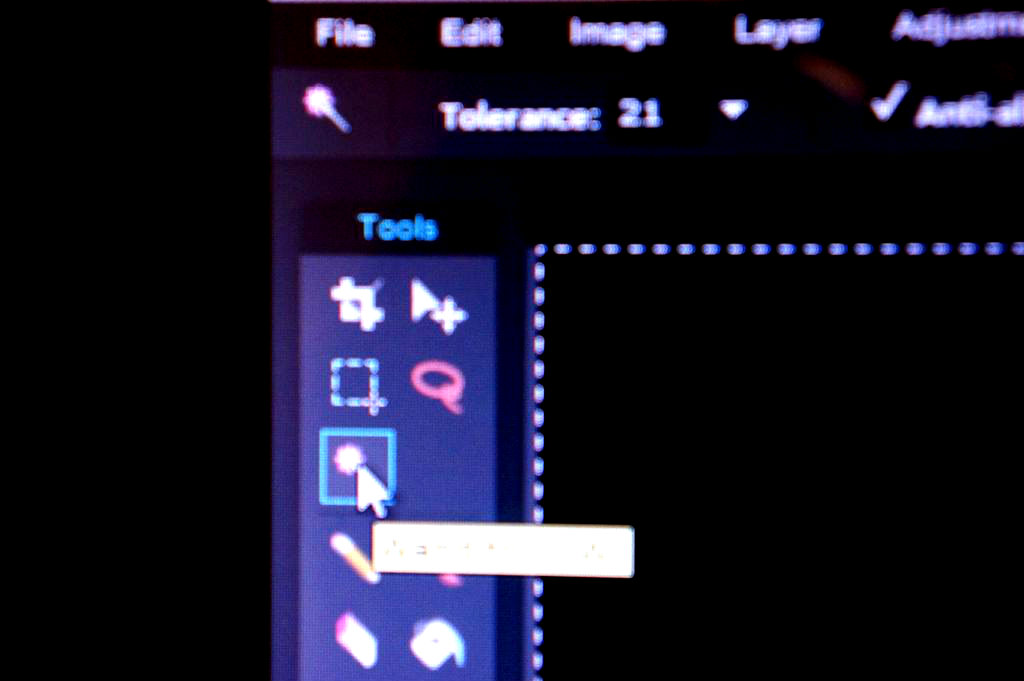

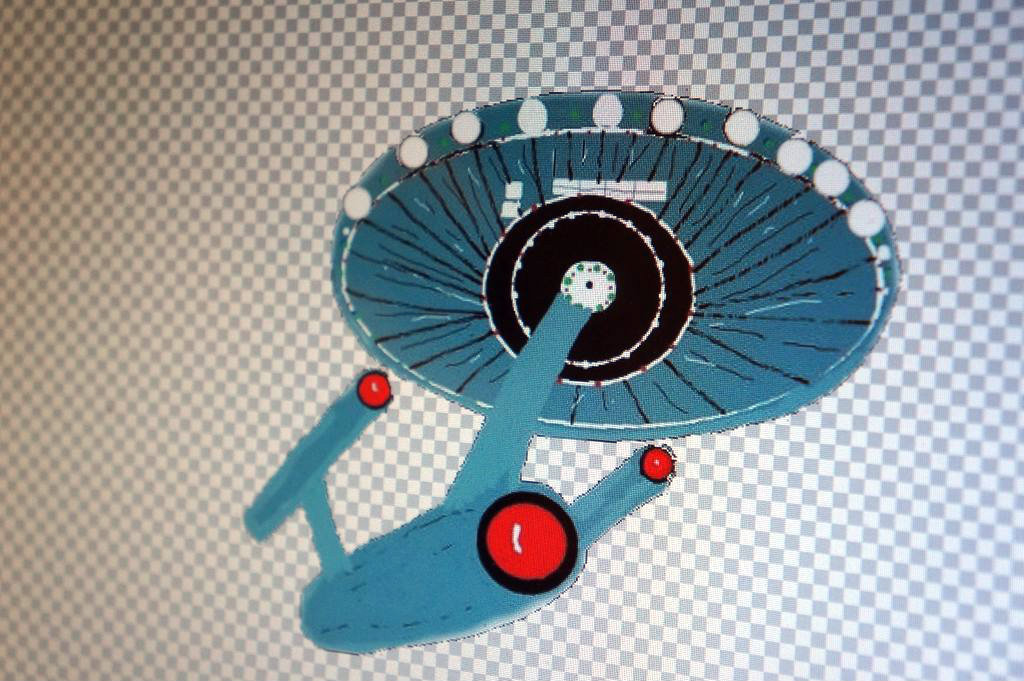
This background in detail:
Open Pixlr Editor in your browser : here it is a free program you do not need to download.
The pre-set is medium sized pictures or you can choose the size you want.
Click create new image ( this saves the original copy )
Title the picture
Choose pre-set size 800X 600 works the best or smaller
Choose Transparent option.
Click at the top of the page ( Layer) open image as layer
Click wand tool and click on the ship or object you want to make into a transparent copy.
Lines will begin to move around the perimeter of the picture.
Click edit and cut.
This will change the background into a see through background for your image.
If you need to re-position the picture on the left side of the page top right is a tool to move the pisture around. Click on the tool and move your mouse to the picture and left click to move the picture. Click outside the picture to secure the image so it won't move and repeat the process to move the picture again if you need to.
Click File/save/ and click transparent copy ( png) for the format you want to save the picture in.
Depending on how large you want your image I suggest saving it in 3-4 different sizes to save you time if you need to make adjustments.
This will save the picture to your PC in a transparent format so it can be pasted into another picture. I do not know all the rules about this but it worked for my picture. If there is someone who is reading this and knows the rules of saving pictures in sizes to be pasted into another picture it would be awesome to know for sure. I had a few issues while I was working on this instructable and some of my pictures were distorted. I think it was because I saved the spaceship in a smaller format than the background picture and it cause the distortion. I saved the ship in a medium and the background in a medium and If I remember correctly that is what worked for me.
Space Background Details
.jpg)

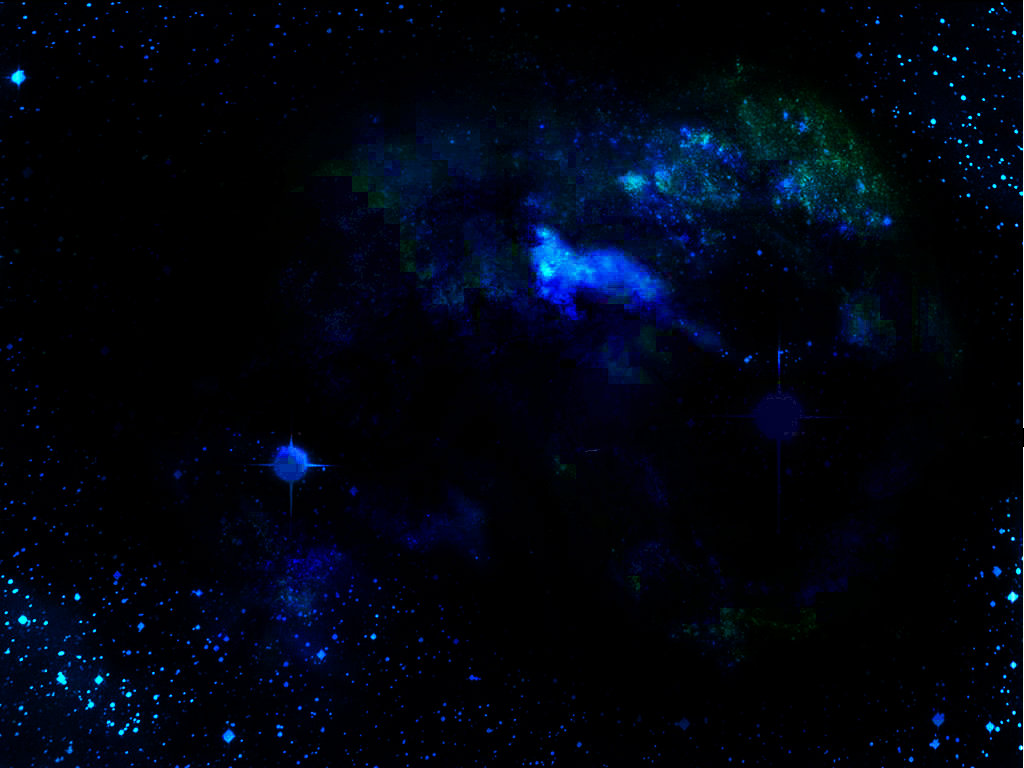
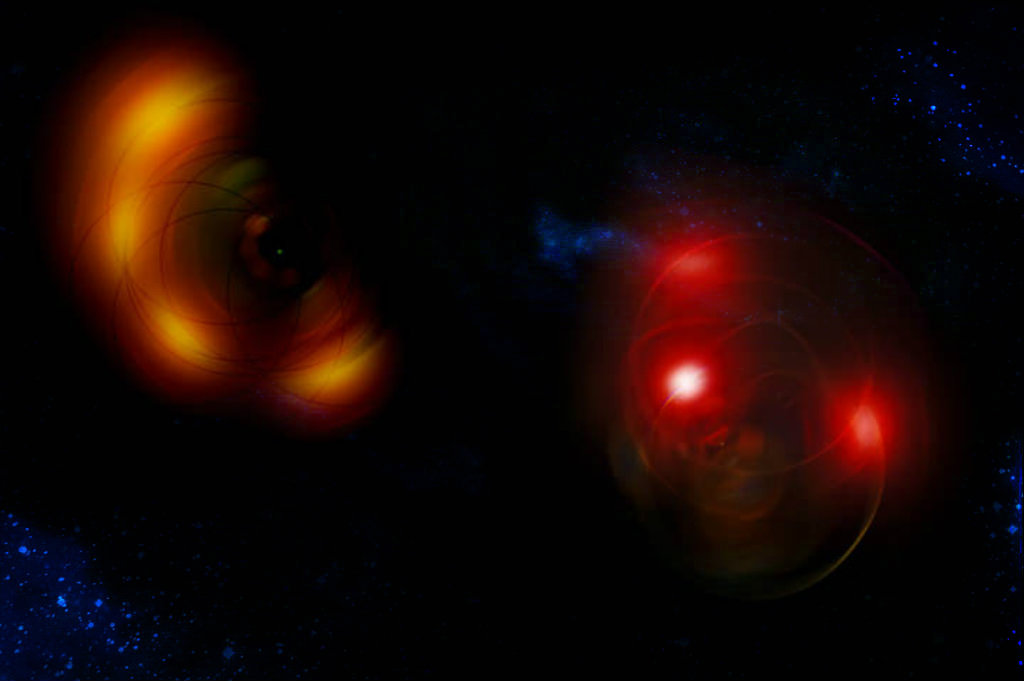
This is how I made this background; after you play around with this you can try different layers and styles to make your space background. There are easier ways to create a black background but I have not used the bucket tool yet, I am still learning. I would save the background on your PC in the medium size as well as the small size, this will save you time if you need to upload a smaller size. You will know if you do if the picture does not fit in pixlr editor the window correctly.
Go to Pixlrexpress
Click browse
Click the picture you want for the background
Click overlay
Click smoke/mystic/ apply
Click Enif/apply and repeat this same thing 3-4 times Space/Enif/apply
Click save.
I will show in the next step how to paste the transparent picture of the spaceship over the background image. You can experiment using different overlays in space/ smoke, default/ and neon are the ones I really liked. The last picture is cyborg, I thought it was cool.
Pasting the Transparent Image Onto the Background Image
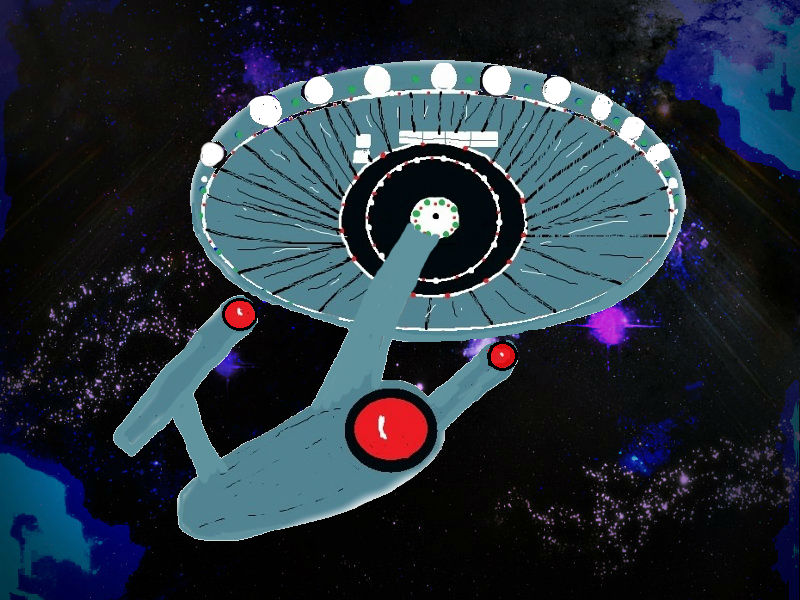
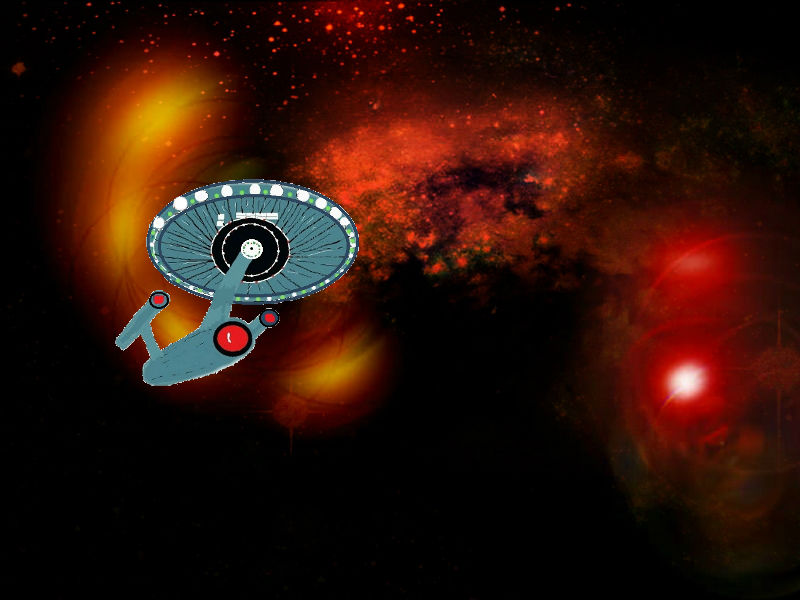
Here is what I did:
Open pixlr editor
Click create new image/ name the title/ click transparent/
Upload background space image ( I had to use a different image because I created the previous one on instructables but this one is close to it. This one I added an overlay to the Enif one that we created previously; I added one of the dark black space backgrounds with a couple of stars
Click layer/ open image as layer and open the transparent background of the ship
Click layer and then flatten image to paste the two layers together
Click save as a jpeg image and there is your spaceship on the background
If the spaceship is too large you can start over and upload the background and a smaller ship. On my first attempts I was erasing the background by hand then; instead of removing the background of the space ship I reduced the size of it and pasted it to the all black section of the picture and used different overlays to make it look like it it was part of the original picture. It is a learning process after-all.
Now you have an image you can print on your computer using the fabric sheets either for a oil painting look or to sew the fabric onto a hat, clothing, or bag just to name a few.
Print Pictures
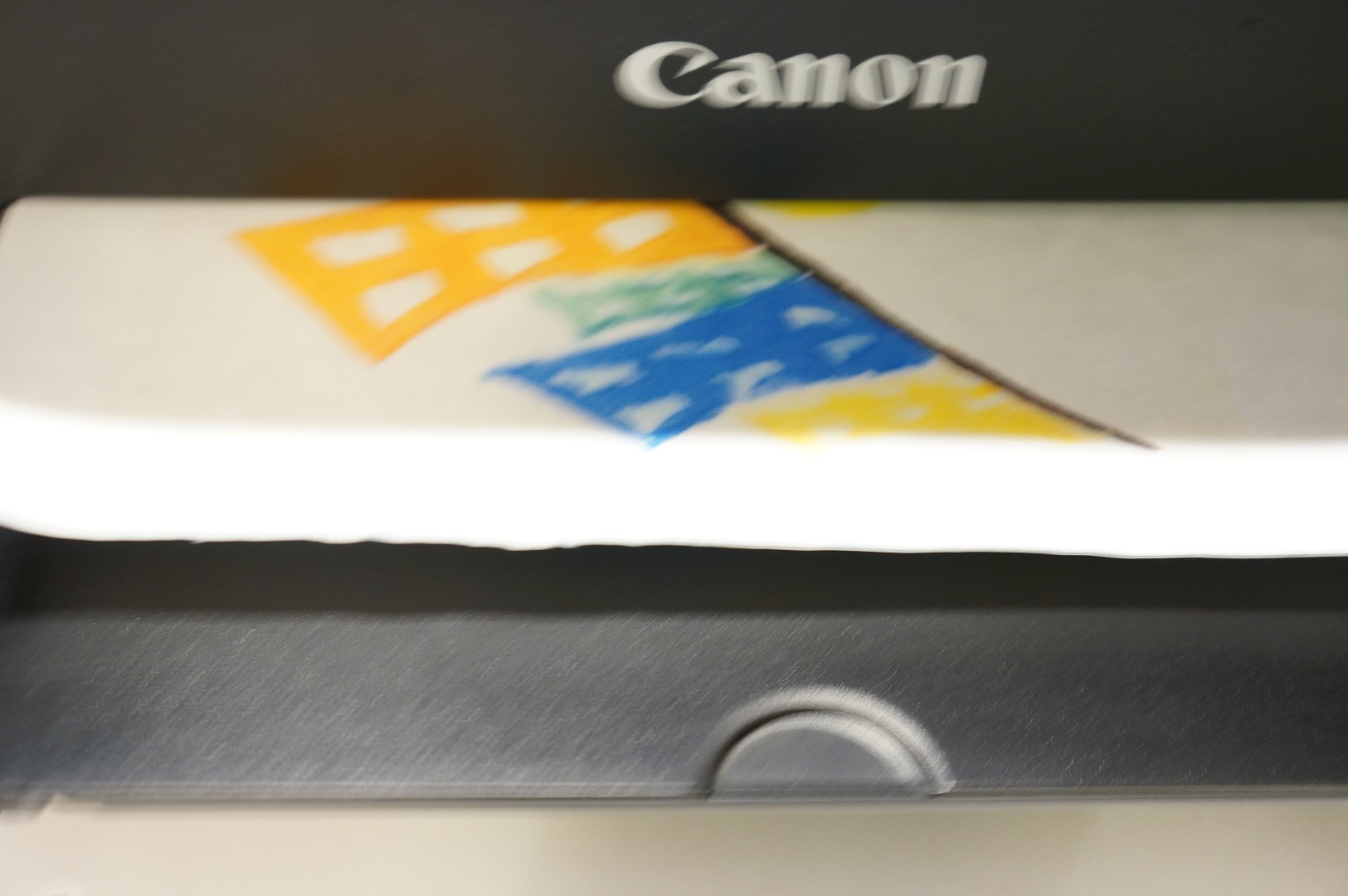
Printing the pictures on Fabric:
I suggest testing the printing on the fabric sheet using an xsmall image to test on the border of the fabric page. The reason is printers are different and do make a difference in the quality of print. I used an ink jet Cannon pg 240XL cartridge. I used high quality printing option because the first copy did not produce enough color or quality for me.
I always used a border around the picture because my printer said it was best not to use the border-less option because it might reduce the quality of print and may cause a paper jam.
Print your image according to the directions on the fabric sheet package.
I allowed mine to dry for 30 minutes before going on to the next step.
Different Options for Fabric Images


Heat set image:
After the ink has dried at least 30 minutes, the ink should be set with a hot iron no steam. Leave the paper back attached until you read more. Follow the instructions that came with the fabric sheets, their directions could be different than mine.
Depending on what your plans are for the printed image will determine the next step.
If you will be using this on a washable item,( if it were me ) I would paint the picture with Washable Mod Podge over the surface of the fabric before removing the paper from the back of the fabric sheet. I loved the way Mod Podge enhanced and brightened the colors of the fabric image. I painted the regular Mod Podge over the pictures that I planned on framing and for the shirt and boxers; I did nothing but set the ink with the iron; only because I did not have the washable kind.
Mod Podge Application


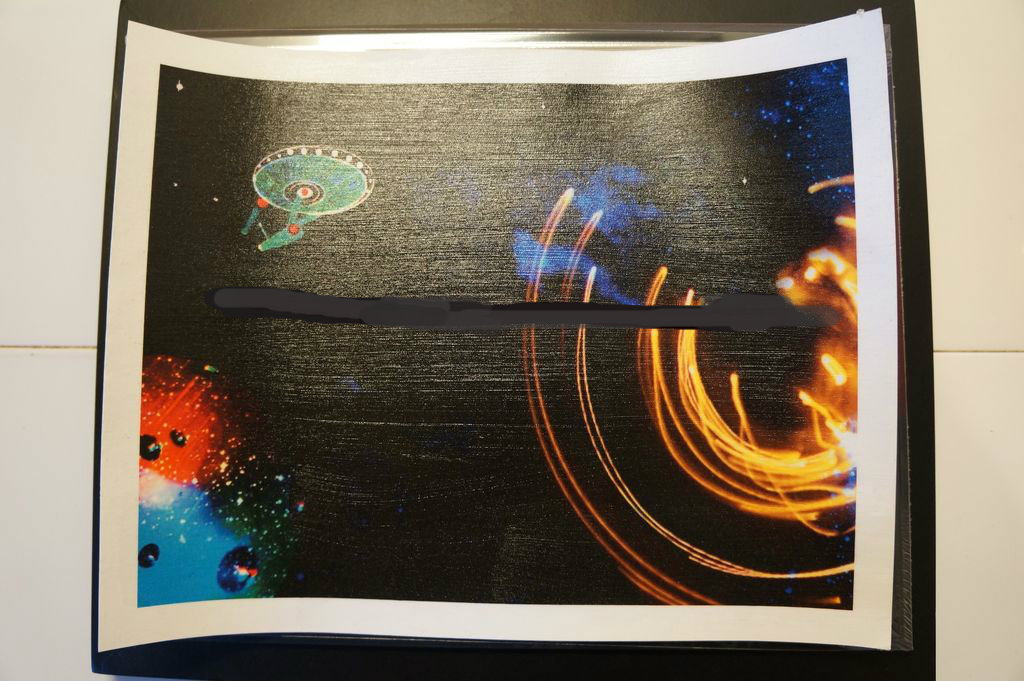
I waited overnight before painting with Mod Podge:
Using a paint brush I painted a light coat over the top of the fabric images and set it aside to dry.
Sewing the Image to Boxers and Tshirt
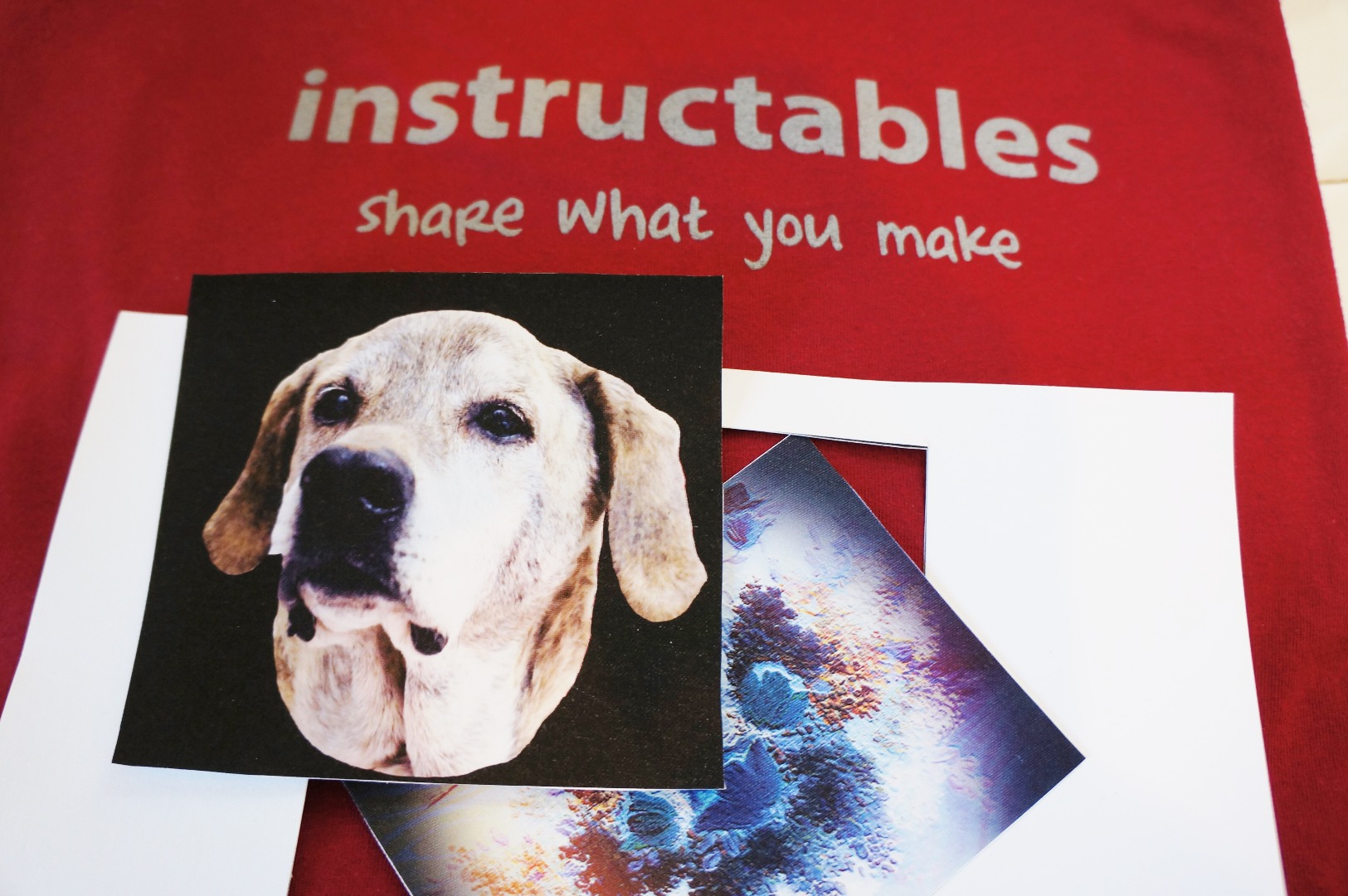





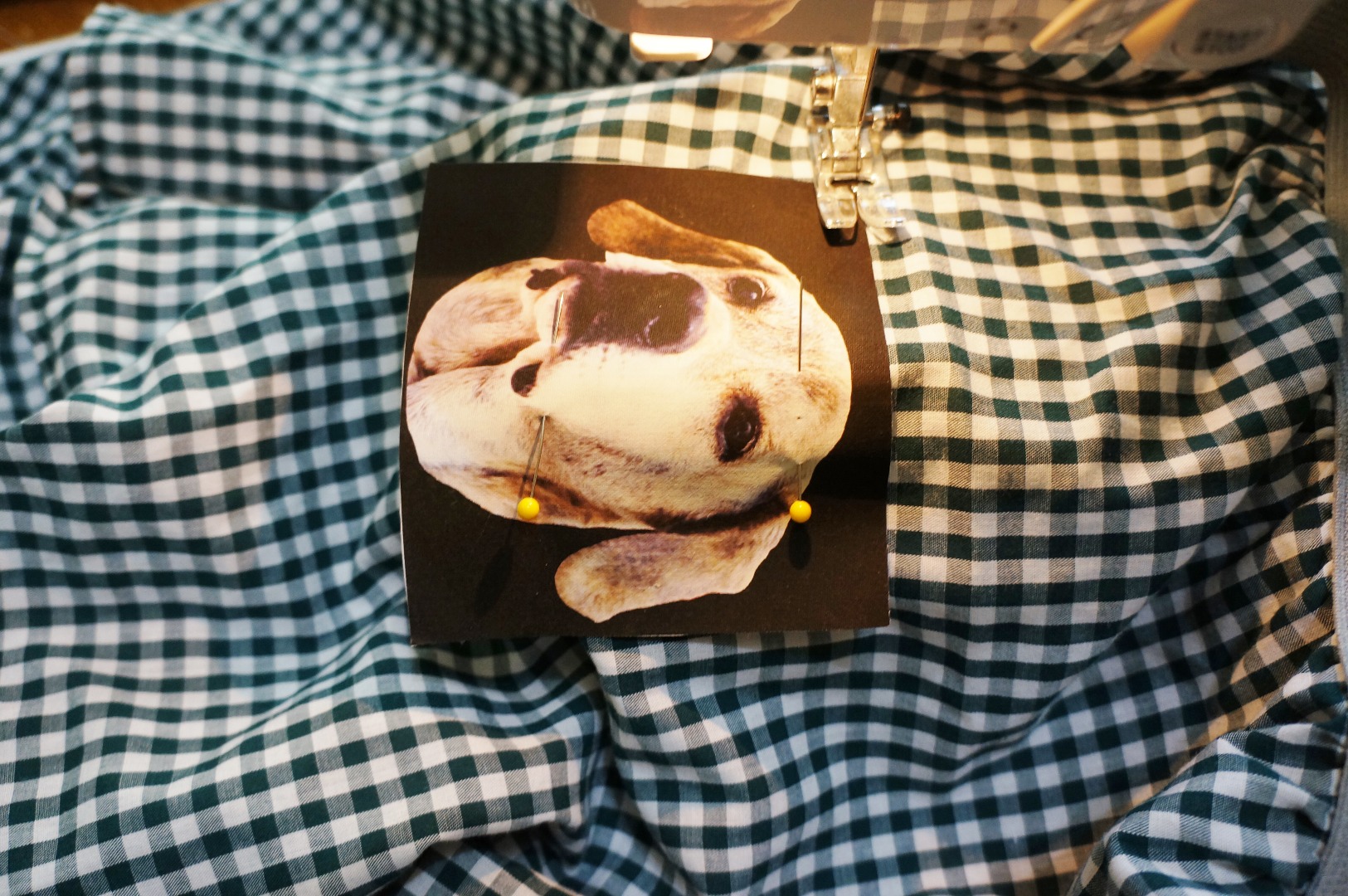



Here is how I did it:
Cut out the images to remove the white border if needed
Remove the paper backing
Position and pin to the garment the way you like.
Set the sewing machine to a small zigzag stitch
Sew around the picture
Trim threads
Iron if needed
I did not sew the ship on the boxers that is photo shopped but I wanted you to see what it would look like if I did.
Ways to Use the Printed Fabric Sheets







There are endless things you can make from using your art designs on printed fabric sheets. I really like my mom's painting using this method to create a different look so I could frame it and use it in my bedroom.It is a great way to advertise if you are selling your artwork. Stick it on a t-shirt with your web address and someone might want to see the real painting.
I think I found a new hobby and as always I learned new PC editing methods for my instructables. Thanks so much for stopping by and I hope you give this method a try. It is very rewarding to create and print a cloth design yourself. I will be making more in the future.
I like to take the time to thank contributors for making instructables a great place to share and meet new people.
I hope your day shines.
sunshiine