Print Text to OLED Display on Arduino
by RonFrtek in Circuits > Arduino
86 Views, 1 Favorites, 0 Comments
Print Text to OLED Display on Arduino

In this tutorial we are going to Printa text on the OLED Display using Arduino.
What You Will Need





- Arduino UNO (or any other Arduino or ESP)
- OLED Display
- Jumper wires
- Breadboard
- Visuino program: Download Visuino
The Circuit
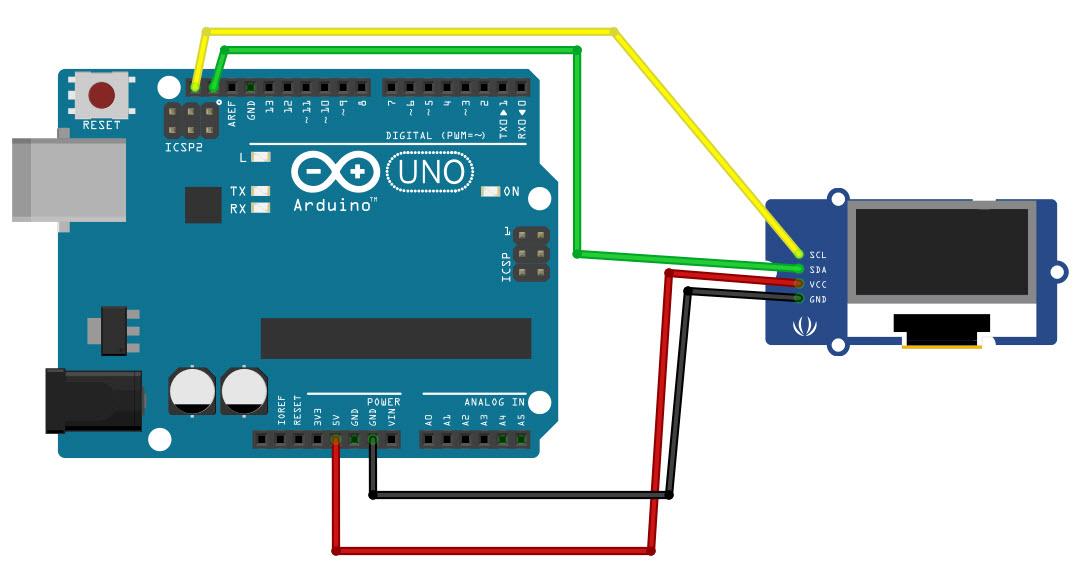
- Connect OLED Display pin [SCL] to Arduino pin [SCL]
- Connect OLED Display pin [SDA] to Arduino pin [SDA]
- Connect OLED Display pin [VCC] to Arduino pin [5v]
- Connect OLED Display pin [GND] to Arduino pin [GND]
Start Visuino, and Select the Arduino UNO Board Type
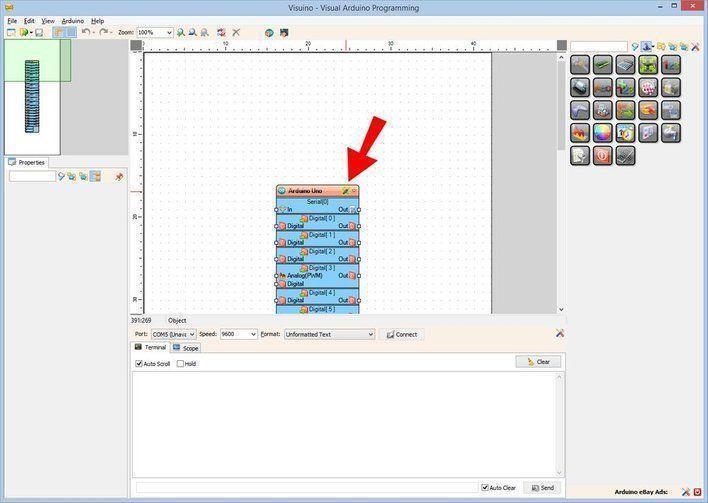
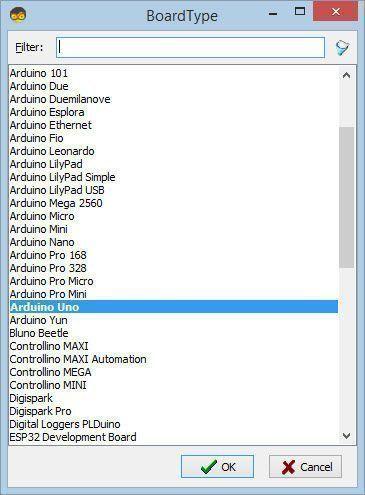
Start Visuino as shown in the first picture Click on the "Tools" button on the Arduino component (Picture 1) in Visuino When the dialog appears, select "Arduino UNO" as shown on Picture 2
In Visuino Add & Set Components
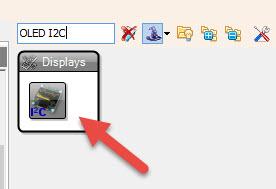
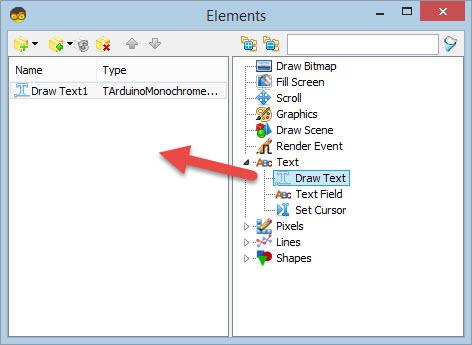
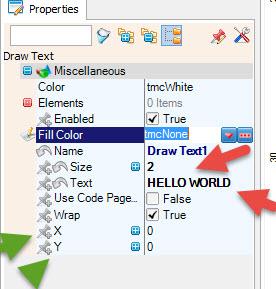
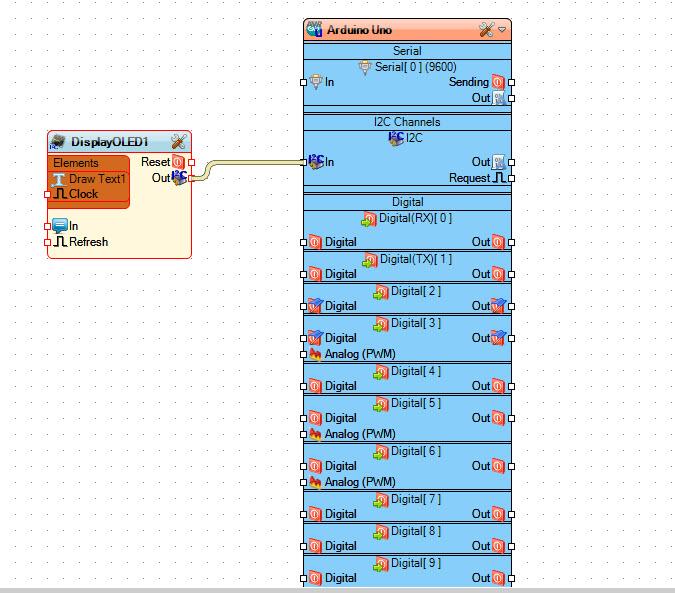
- Add "OLED I2C" component
- Double click on the "DisplayOLED1" and in the "Elements" window drag "Draw Text" to the left side and set in the properties window set "Size" to 2, "Text" to HELLO WORLD (Or any other text)
- Optionally you can also set X and Y
- Close the "Elements" window
- Connect "DisplayOLED1" I2C pin [Out] to Arduino board I2C pin [In]
Generate, Compile, and Upload the Arduino Code
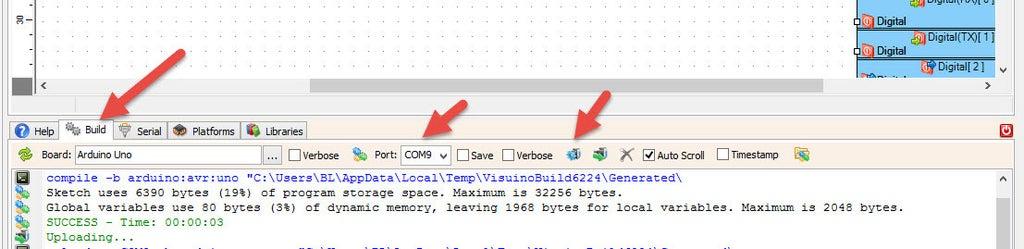
In Visuino, at the bottom click on the "Build" Tab, make sure the correct port is selected, then click on the "Compile/Build and Upload" button.
Play
If you power the Arduino module, The OLED Display will show the Text.
Congratulations! You have completed your project with Visuino. Also attached is the Visuino project, that I created for this tutorial, you can download it and open it in Visuino: https://www.visuino.eu