Powering the Arduino Mega With a Lithium Battery
by inthebitz in Workshop > Science
15120 Views, 19 Favorites, 0 Comments
Powering the Arduino Mega With a Lithium Battery

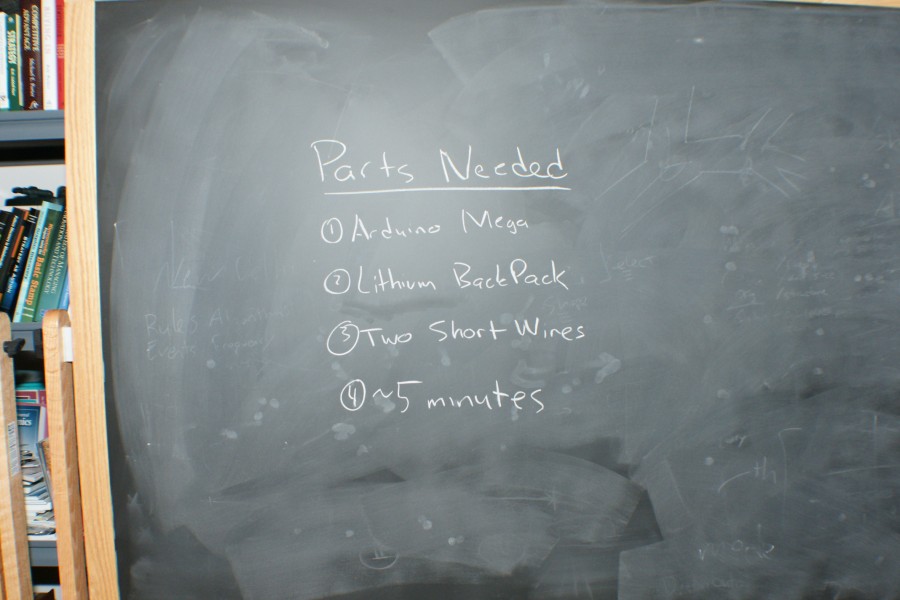
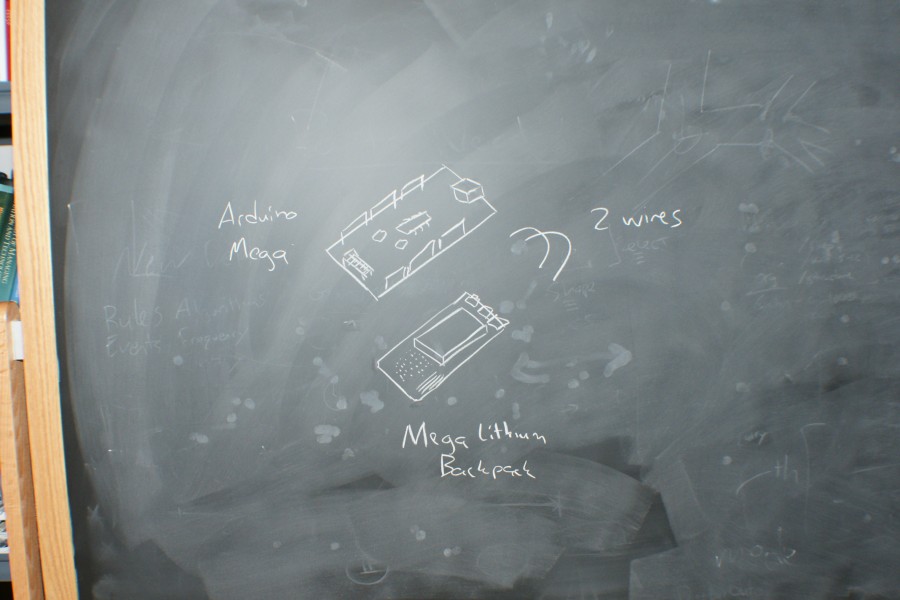









This is a small and short tutorial that explains step by step how to connect the Mega Lithium Backpack open source hardware shield to the Arduino Mega, to give it battery life, and allow the Mega to be untethered from the computer.
The parts were all taken from the liquidware shop, and the antipastohw.blogspot.com blog.
The parts were all taken from the liquidware shop, and the antipastohw.blogspot.com blog.
Collect All the Parts
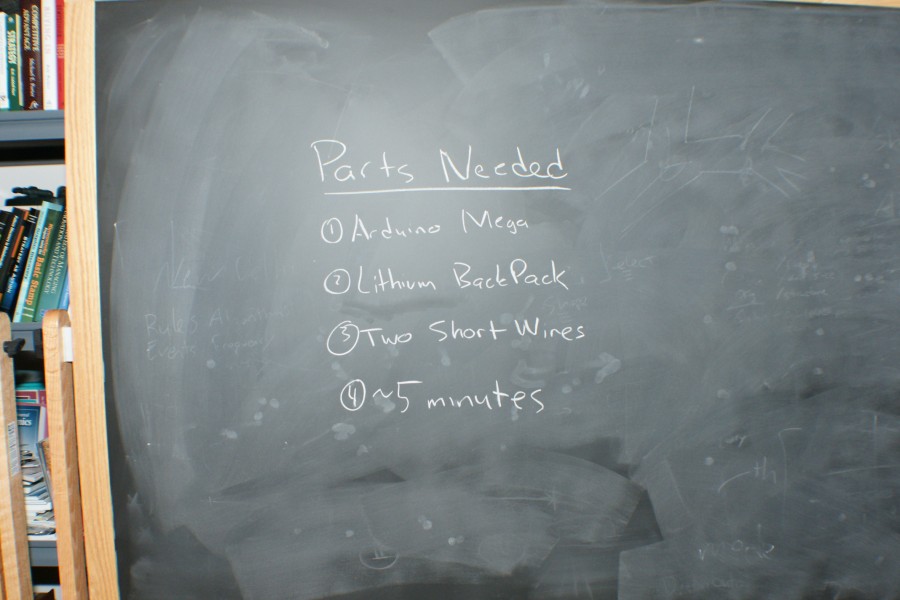

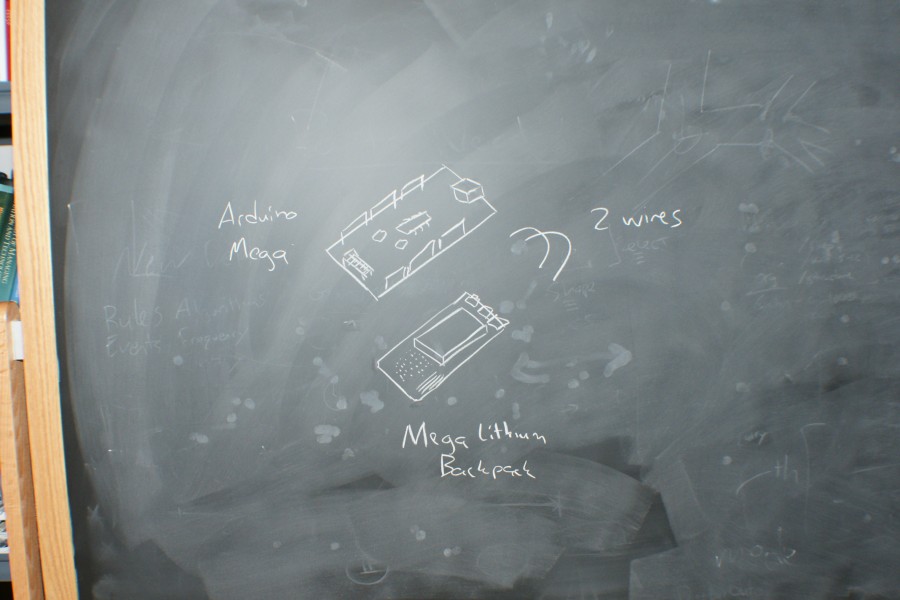
For this step, you'll need an Arduino Mega, a Lithium Backpack, two short wires, and about 5 minutes. Technically, 5 minutes isn't a part, but it's worth something nonetheless, and it shouldn't take longer than that no matter what.
Connect the Wires Into the Lithium Backpack


At the top of the Lithium Backpack is a 4-pin female header. On the back of the Lithium Backpack is 4 small markings that tell you what pin is what. There's a 5 volt pin, a 3.3 volt pin, a ground pin, and a status pin. The status pin outputs a 0-5 volt signal, where 5 volts means the battery is fully charged.
Connect one of the two wires you have into the ground pin (in the picture, the blue wire), and the other wire into the +5 volt pin (the red wire).
Connect one of the two wires you have into the ground pin (in the picture, the blue wire), and the other wire into the +5 volt pin (the red wire).
Connect the Backpack to the Arduino Mega



There are holes on the Arduino Mega, and corresponding holes on the Mega Backpack. The Mega backpack has two black screws and standoffs that are lined up for connecting to the Arduino Mega. In the picture, the screw closest to the silver USB port, and the screw in the upper right, and both used to connect the Mega to the Mega Backpack.
Connect the Wires Into the Arduino Mega


Now, connect the ground and power wires from the Mega backpack into the Arduino Mega. The ground wire (blue in the picture) should be inserted into the Arduino Mega's GND pin on the upper right row of headers, and the +5 volt wire (red in the picture) should be connected to the Arduino Mega's 5V pin.
Scrunch the Wires Down to Make Room for Your Circuit or Shields


The wires will usually stick up a little, and so scrunch them down to make room for whatever circuit or shield you'll want to build on top of the Arduino Mega, like the pictures show.
Voila, done!
Not terribly complicated, but I've gotten lots of emails about it from people who just want to make sure they're doing everything by the book!
To charge the Mega Lithium BackPack, place the switch in the CHRG - for "Charge" - position, and then connect the USB power port to the computer or a USB outlet charger. To use the power in the battery, put the switch to the other position, the "Batt" position.
Voila, done!
Not terribly complicated, but I've gotten lots of emails about it from people who just want to make sure they're doing everything by the book!
To charge the Mega Lithium BackPack, place the switch in the CHRG - for "Charge" - position, and then connect the USB power port to the computer or a USB outlet charger. To use the power in the battery, put the switch to the other position, the "Batt" position.