Portable Fan With CPX


This is a portable fan that is easy to carry around and fit in a small bag or space when it is not being used. When you are walking around and it is hot out, this is an easy way to cool down.
Supplies



- Adafruit Circuit Playground Express Basekit
- Continuous Rotation Micro Servo
- 3D Printer
- Battery Pack
- Hot glue gun
Download Fan Blade for 3D Printing
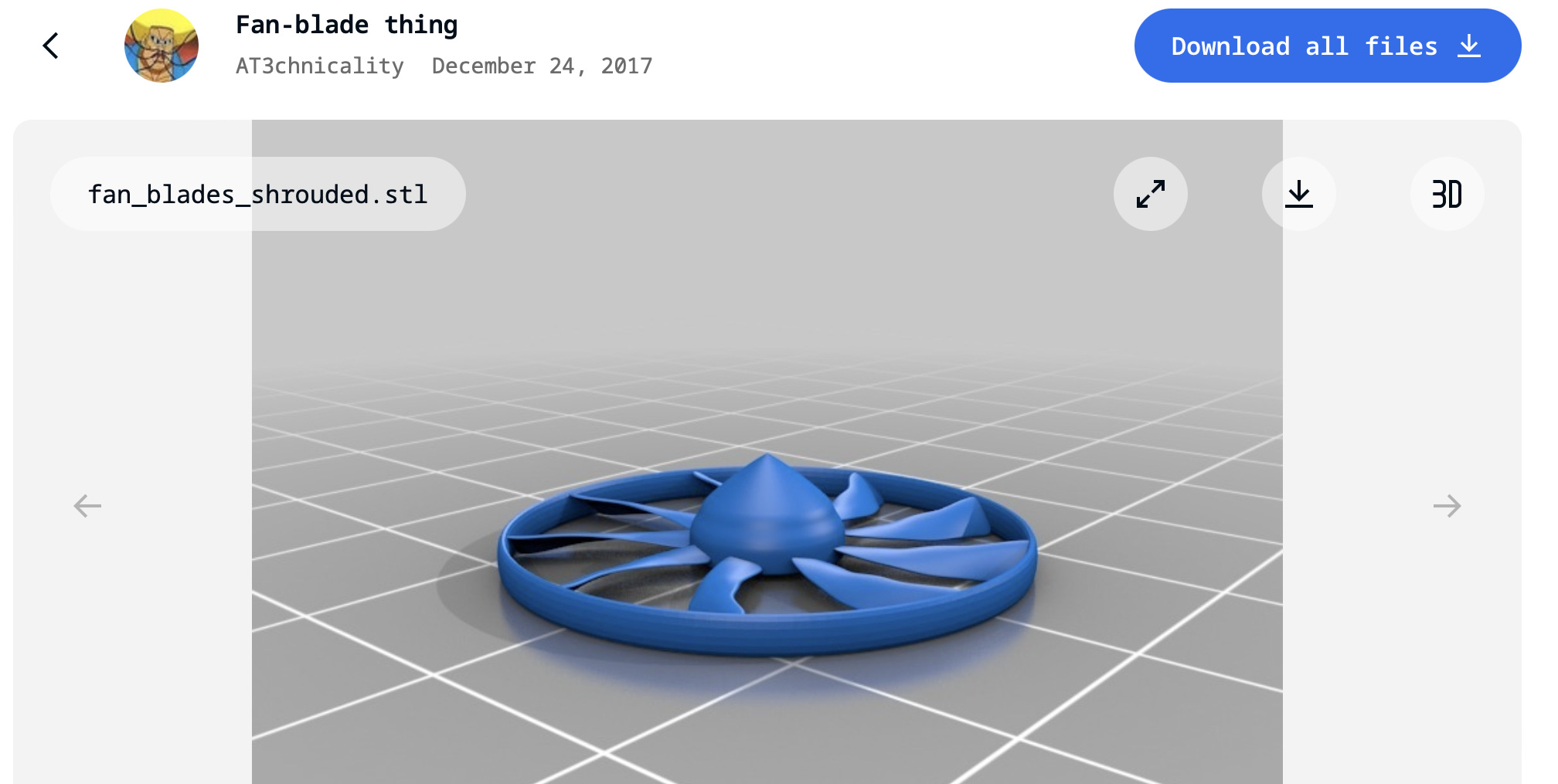
Go to Thingiverse and click “download all files.”
Makerbot
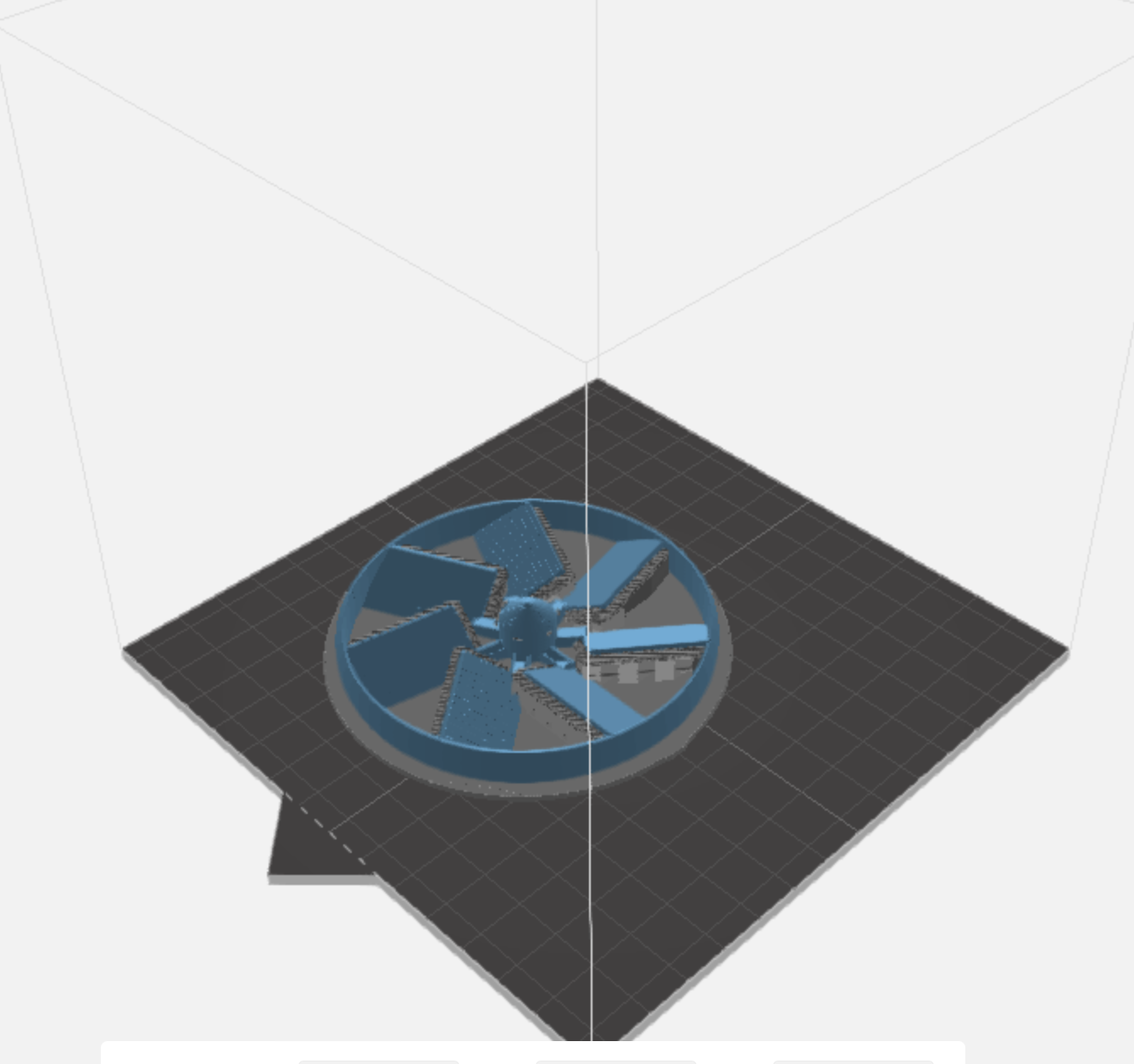
Open the file on https://cloudprint.makerbot.com/print and add a raft and support on the settings to the right.
Handle

Once you have your 3D printed blade, get a circular tube to use as the handle. We used 3D printed scraps.
Assembling

Attach the servo motor to the back of the fan blade. Do this with hot glue. Then, hot glue the tube to the bottom of the servo motor, with the wires fed through the tube.
Code
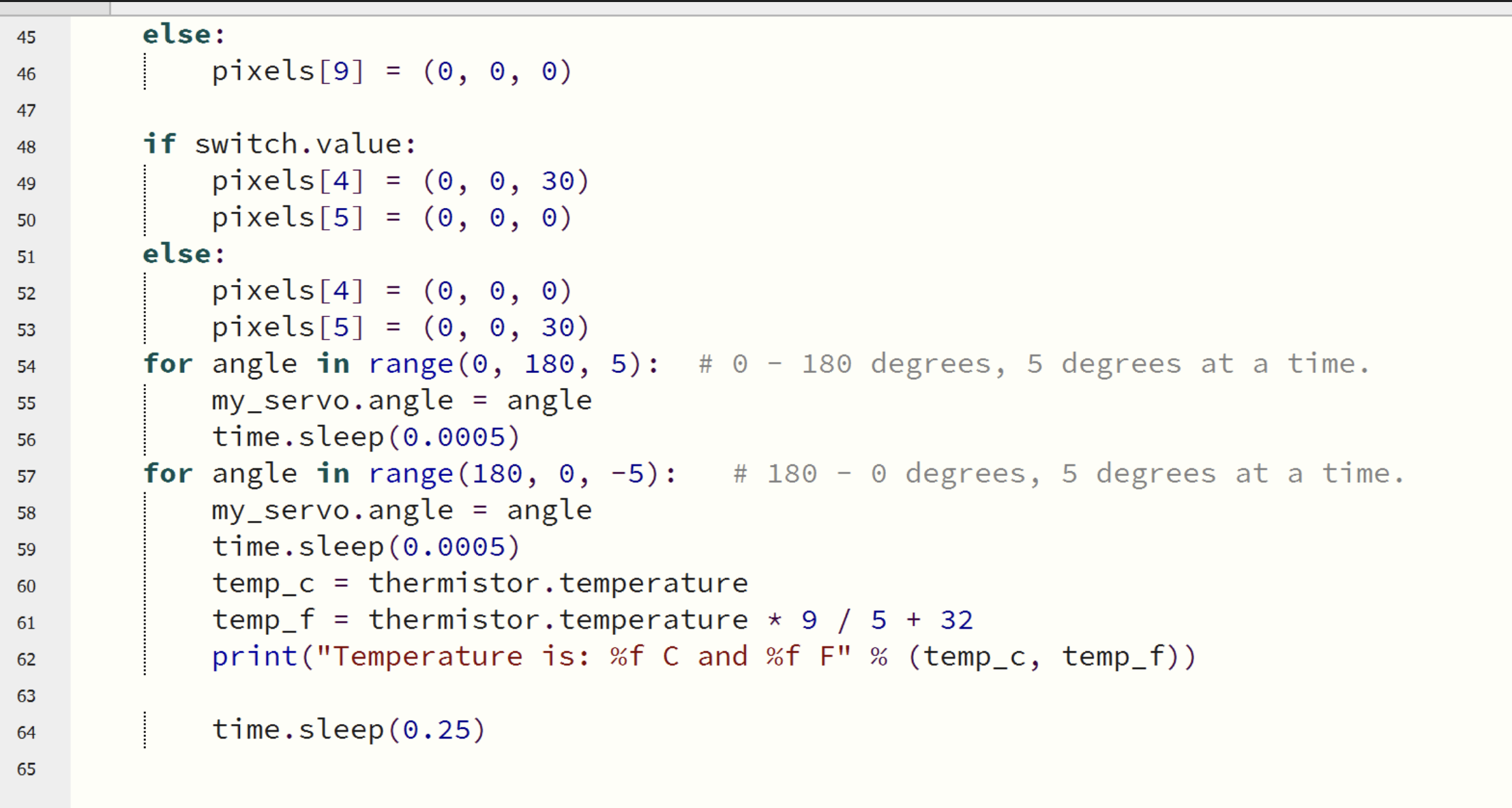
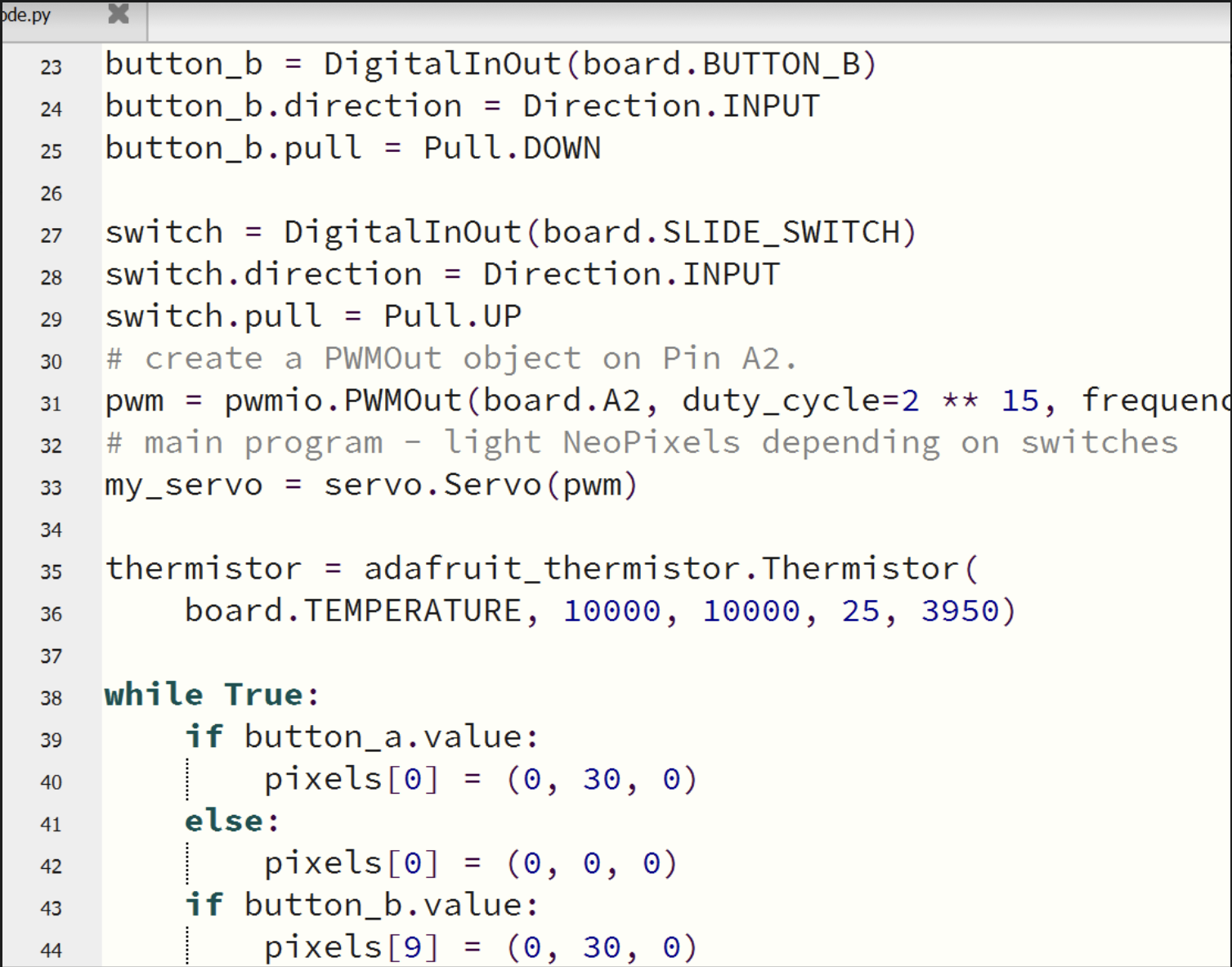
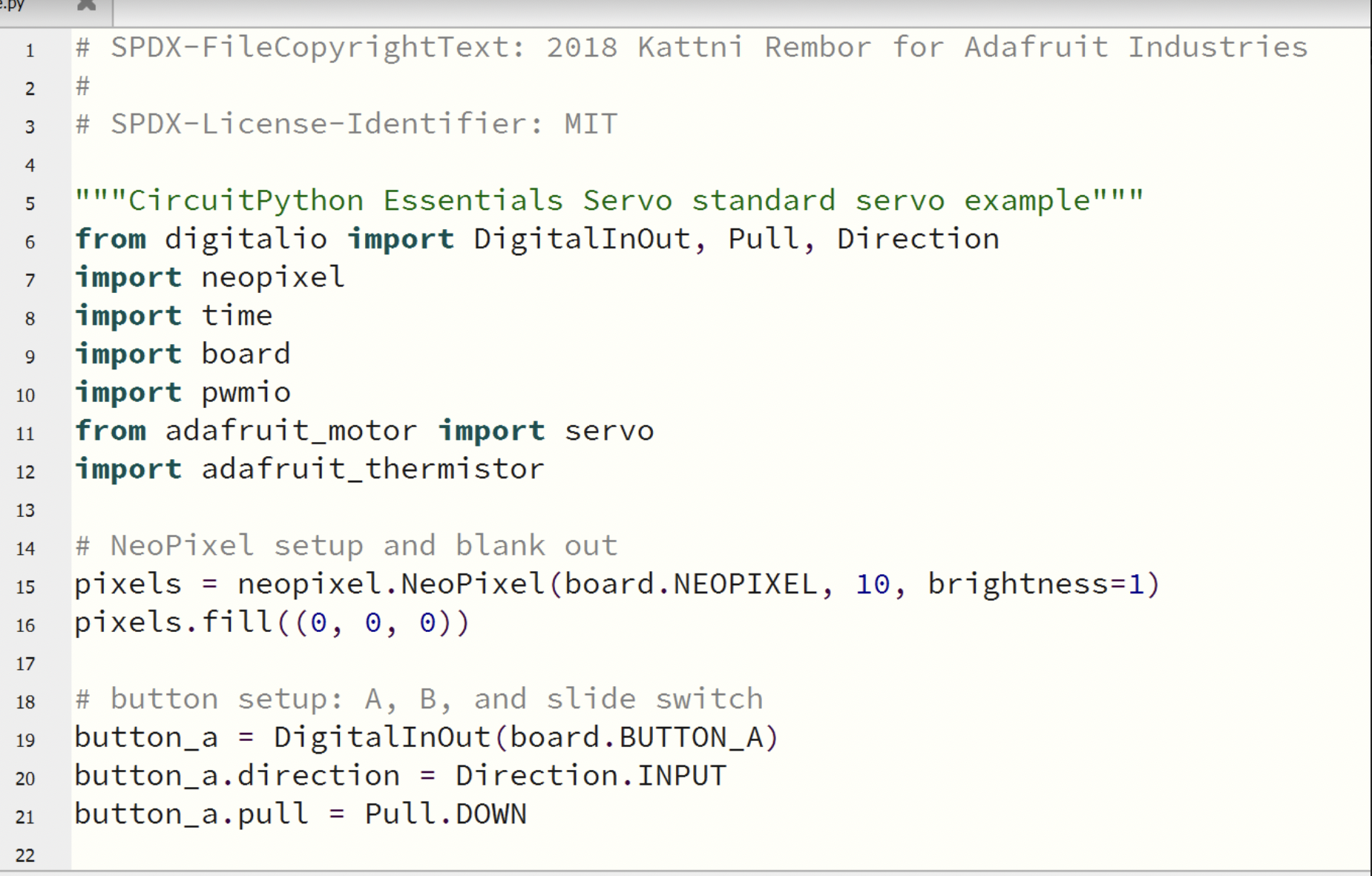
This is the code used to make
- Pushing button A spin the fan blade.
- Makes the switch change the light to see the sensor in the dark.
- Use the sensor to detect temperature.
CPX

Once you have your code downloaded, save it to your files and plug your CPX into your computer. It will pop up as an icon on your Home Screen. Drag the file to the icon and it will automatically upload to your CPX device.