Pokemon Pumpkin Patch With Micro:bit and Tinkercad 🎃
by Elenavercher in Teachers > 4
1490 Views, 10 Favorites, 0 Comments
Pokemon Pumpkin Patch With Micro:bit and Tinkercad 🎃



What if our drawings came to life and we could build and touch them?! That's MAGIC, isn't it?
That's what we've done in this project, we have imagined how our Pokemon would dress up at Halloween, drawn them, animated them and brought them to life carving them using Tinkercad and two micro:bits!
Then, we have explained what a Pumpkin Patch was, and decided that we would organise the first one in our town... a very special one: a Pokemon Pumpkin Patch! 🎃
Do you want to join us?! ✨
Supplies
.png)



As seen in the pictures
- 2x micro:bit
- Addressable LED lights (WS2812E)
- 3D printer and filament
Dressing Up Our Pokemon for Halloween


We will start by imagining how will our Pokemon be dressed up for Halloween: How about a pumpkin Pikachu? Or a singing Jigglypuff ghost?
We will draw them in the worksheet attached and then animate them using the following animation tool: https://sketch.metademolab.com/
Here you can see an example of a Pumpkin Pidgeotto: https://sketch.metademolab.com/share/f649004845bc4d9b9695b9a5a0af4342/running_jump
Downloads
Design a Pumpkin Pokeball and Some Pokemon


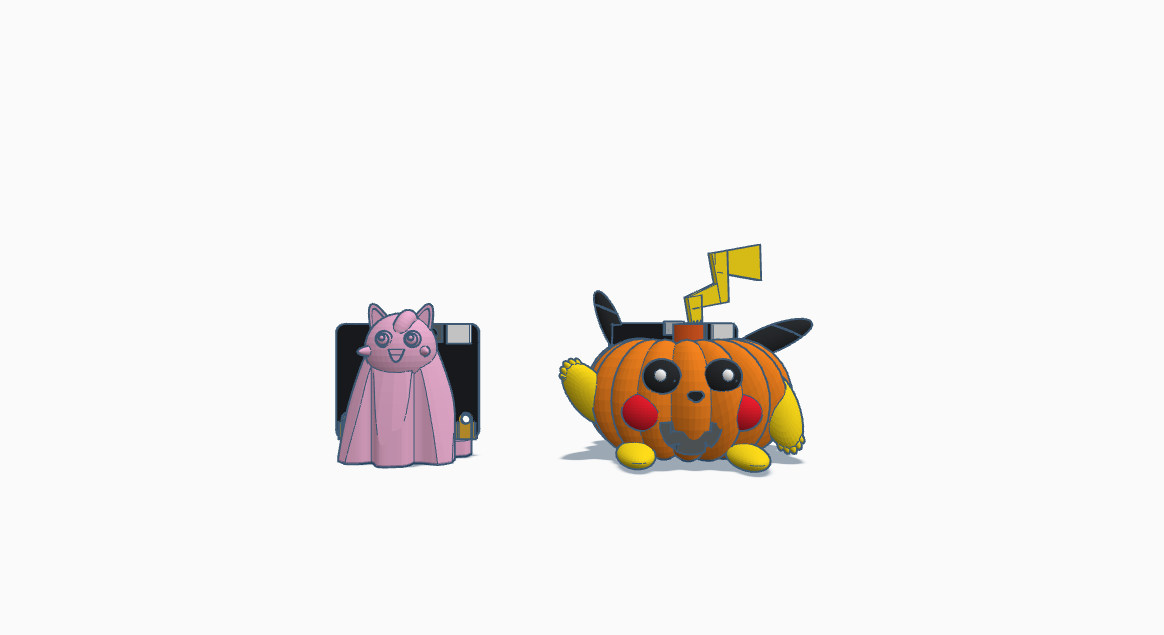.png)
.png)
In this step, we will start bringing our Pokemon alive by designing them in Tinkercad. We will use multiple forms and layers to create a pumpkin and carve it into the shape we would like... a Pokemon!
Once finished, we will export them to our computer as .stl file.
Here are some examples of the designs created, feel free to use and edit them as much as you like:
Print the Pokeball and Pokemon





Using a 3D slicer software such as Cura, we will slice our 3D designs, by importing our .stl file and choosing the materials you will use to print.
We have used PLA, which comes from recycled plastic and complies with the SDG 12: "Ensure sustainable consumption and production patterns".
Code the Micro:bits


We need to code the micro:bits to be able to find one another. We will do so using the RADIO feature on the micro:bit.
We will also use the Neopixel extension to light up our Pokeball Pumpkin and make it change the colour of its lights when it's been found.
We will need two different codes: one for the finder pumpkin pokeball and another one for the hidden Pokemon. For that, one micro:bit will send a number for the other one to react, and the other one will send a word, so that when the other micro:bit receives it, they can map using the micro:bit LEDs how far they are from each other, depending on the signal strength.
Here are some examples of the code you can use:
Pokeball Pumpkin example of code: https://makecode.microbit.org/_CFg2fbhgji16
Pokemon Pumpkin example of code: https://makecode.microbit.org/_YkafV2TgFTd0
Build the Pokeball



We will build the Pokeball by sanding our 3D prints where we will need it. We do it using a Dremel tool, but it can be done using any kind of sand paper.
Then, we will paint our designs and let them dry.
Finally, we will place the lights connected to the micro:bit, and turn it on... adventure awaits!⚡️
Let the Pokemon Pumpkin Patch START!✨

Now it's the moment to turn off the lights and have fun at the Pokemon Pumpkin Patch...
Gotta catch them all! ✨