Pocket Buddy


The Pocket Buddy is a small wooden figure that can be attached to a key chain. It was really fun to make and when I was done, I had a brand new key chain.
Materials/Tools
materials/ tools used:
3mm Baltic Birch wood
computer with the Auto Cad 2016 and Corel Draw programs installed
CO2 40 w laser
wood glue
sand paper
lacquer
clamp
Drawing Your Design
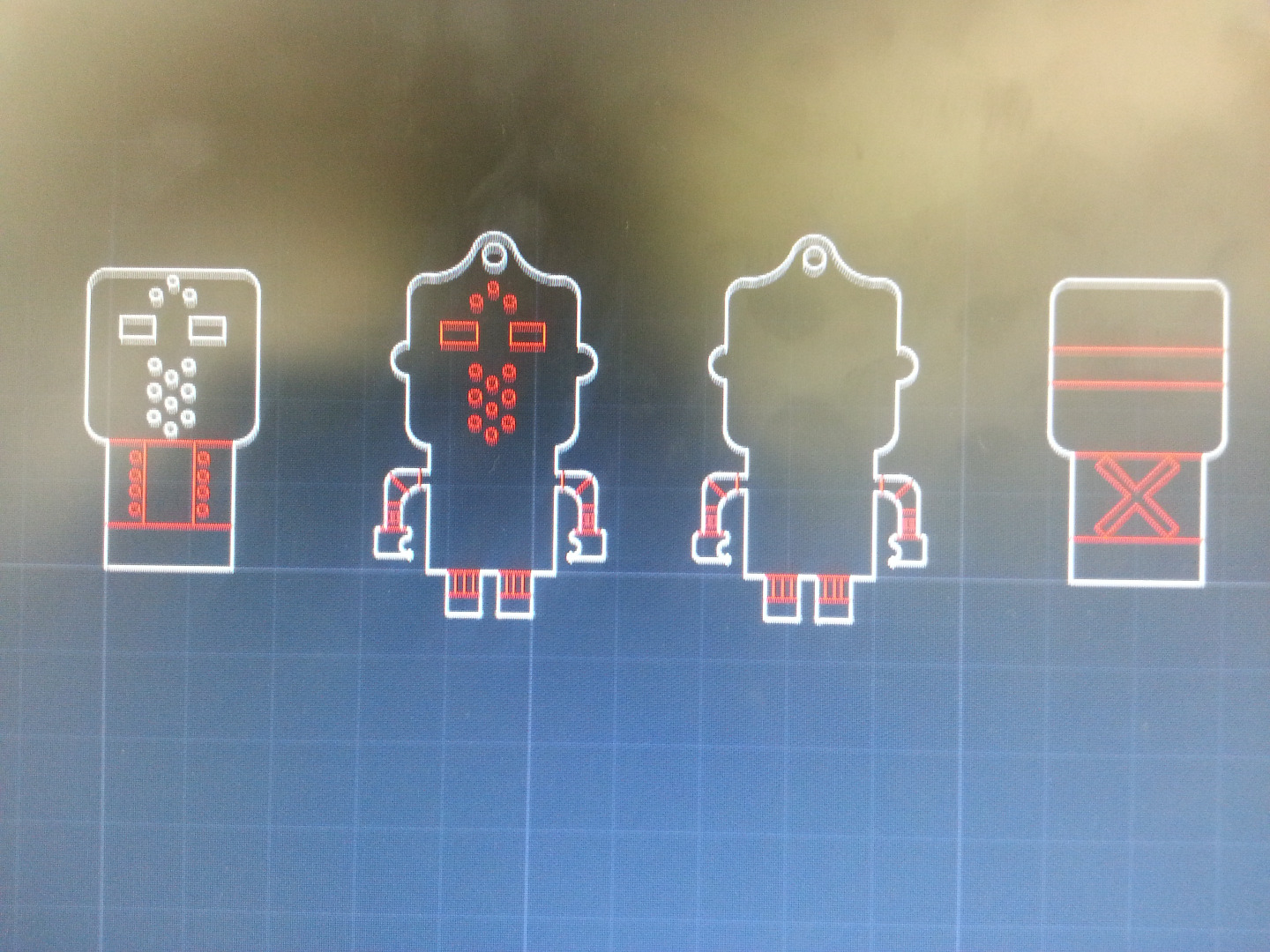
First, you will need to draw your design on a piece of paper. One you are done drawing your design on paper, transfer your design to Auto Cad. when you are drawing your design, make sure you have multiple pieces drawn that are all somewhat similar so they fit together when you glue them later on.I made the height of the pieces of my pocket buddy 2 inches but you can make it bigger or smaller to fit into your pocket. You can make your design different from mine if you want to. For example, you could change the way the face, on the front piece (left side of the picture above), looks or you could change the shirt design, on the back piece (right side of the picture above), different however, make sure at least one of the middle pieces has a small hole on the top so your key ring can go through it when it is finished and you use it as a key chain. When you are drawing your design, you may want to make cuts that don't completely cut through the wood to add details to your design. When you do this, make the lines that you don't want to cut completely through the wood red so you can add different settings to those lines later. When you are done drawing, save the file as a DXF file.
Downloads
Importing the Design to Corel Draw and Using the Laser
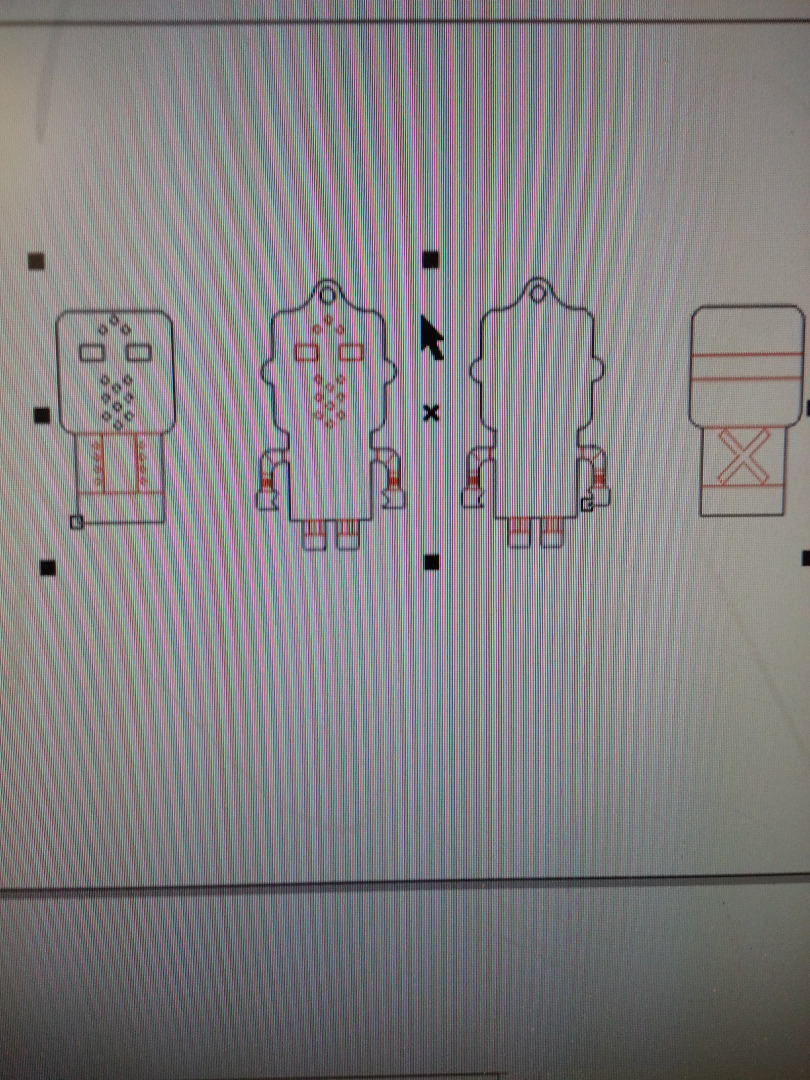
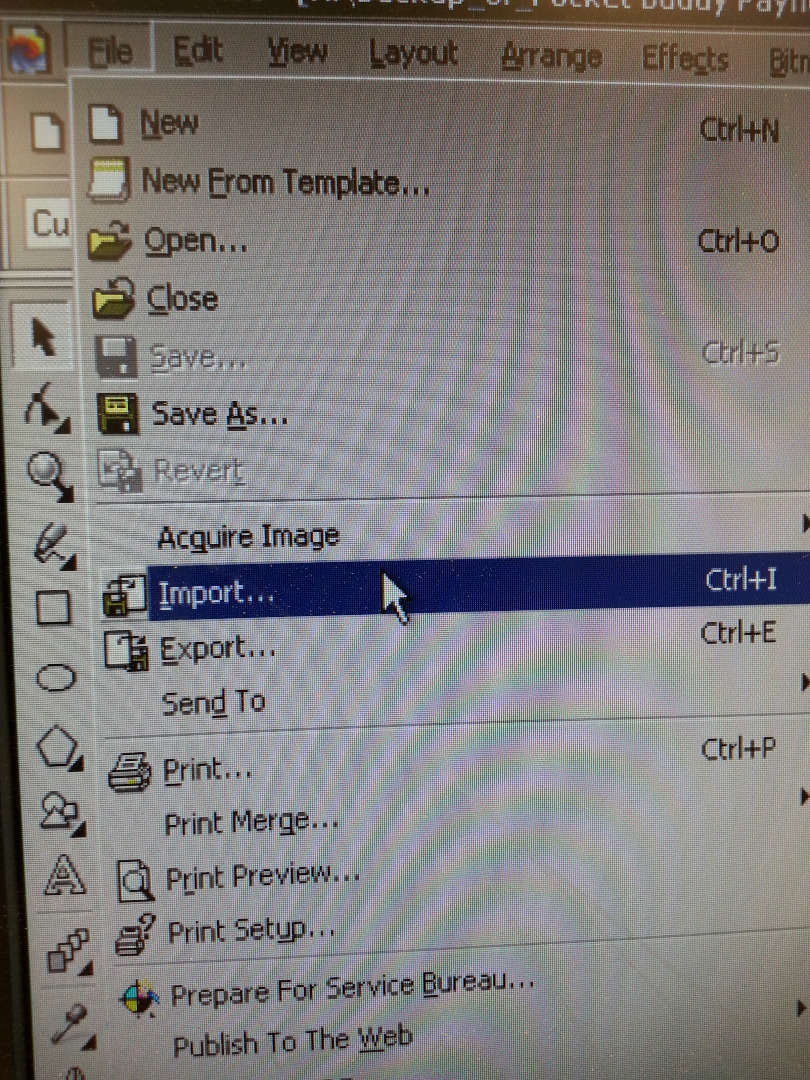


Open Corel Draw and go to the top of the screen. Click on file and scroll down to import. Click on it and find the DXF file you made earlier. Click on the file an then import it. Click on file again but, click on print this time. Make sure the printer it will be using is the laser. Go into printer properties and make it so the laser cuts both black and red lines at 100 percent power but, make the speed for black lines 2 percent and the speed for red lines 40 percent. Click on print and wait for the laser to finish cutting before taking the pieces out.
Gluing Your Pieces Together


Once the pieces have been cut, you have to glue them together. Use wood glue to put the pieces together in the correct order. Once you are done using the glue, use a clamp to make sure the pieces don't slide around and wait for the glue to dry.
Sanding, Applying Lacquer and Finishing Your Pocket Buddy


Once all the pieces are glued together, you will need to sand both sides of the Pocket Buddy using sand paper. Then, you will apply a clear finish ,like lacquer, to both sides of the pocket buddy and wait for it to dry. Repeat this process two or three times. Once you are done with that, your pocket buddy is finished and you can use it as much as you want!