Plot a Hike on Google Earth



Here's some simple instructions for plotting a hike on a Google Earth projection. Many GPS devices and apps exist that will superimpose your excursion on a simple 2D map. I occasionally use Strava to record hikes or bike rides. But the output is less interesting than it could be, especially when you've done some climbing, and Google Earth can superimpose the path you took onto photorealistic 3D terrain.
NOTE: I no longer use this approach to document hikes because of a tip-off from Harlock (see comments) about the app Relive (http://www.relive.cc/). It is excellent and I love the movies it creates. Highly recommended.
Hat tip to my friend Bryce W. who showed me how to do this!
Go on a Hike (or Ride)






...preferably, one involving some vertical ascending and descending for maximum 3D interest. You also need to record that hike using a GPS-enabled device. If you don't have a standalone GPS, that's fine, I don't either - just use your phone and an app such as Strava (there are doubtless dozens of others; suggestions welcome! So far, AllTrails has been shown to work well, thanks Troy for the tip). Because that's what I use, I'm going to stick with Strava for this instructable.
Strava is a free app available for Android or iPhone. You'll need to download it for your GPS-enabled device, and log in (email or through social media). Hit record, and select either Running or Cycling (use "Running" if you're going on a hike; there is no minimum pace required). Strava auto-pauses when you're not moving. Once you've finished your activity (Strava runs in the background, so you can continue to use your phone to take pictures etc), save the activity. It will plot a little 2D map for you and enable you to share that information. But let's imagine you want to make it a bit more interesting... here's where Google Earth comes in.
The hike I'm going to document here is a short return climb up Mt Finlayson, a hill near Victoria in BC, Canada.
Download the .gpx File

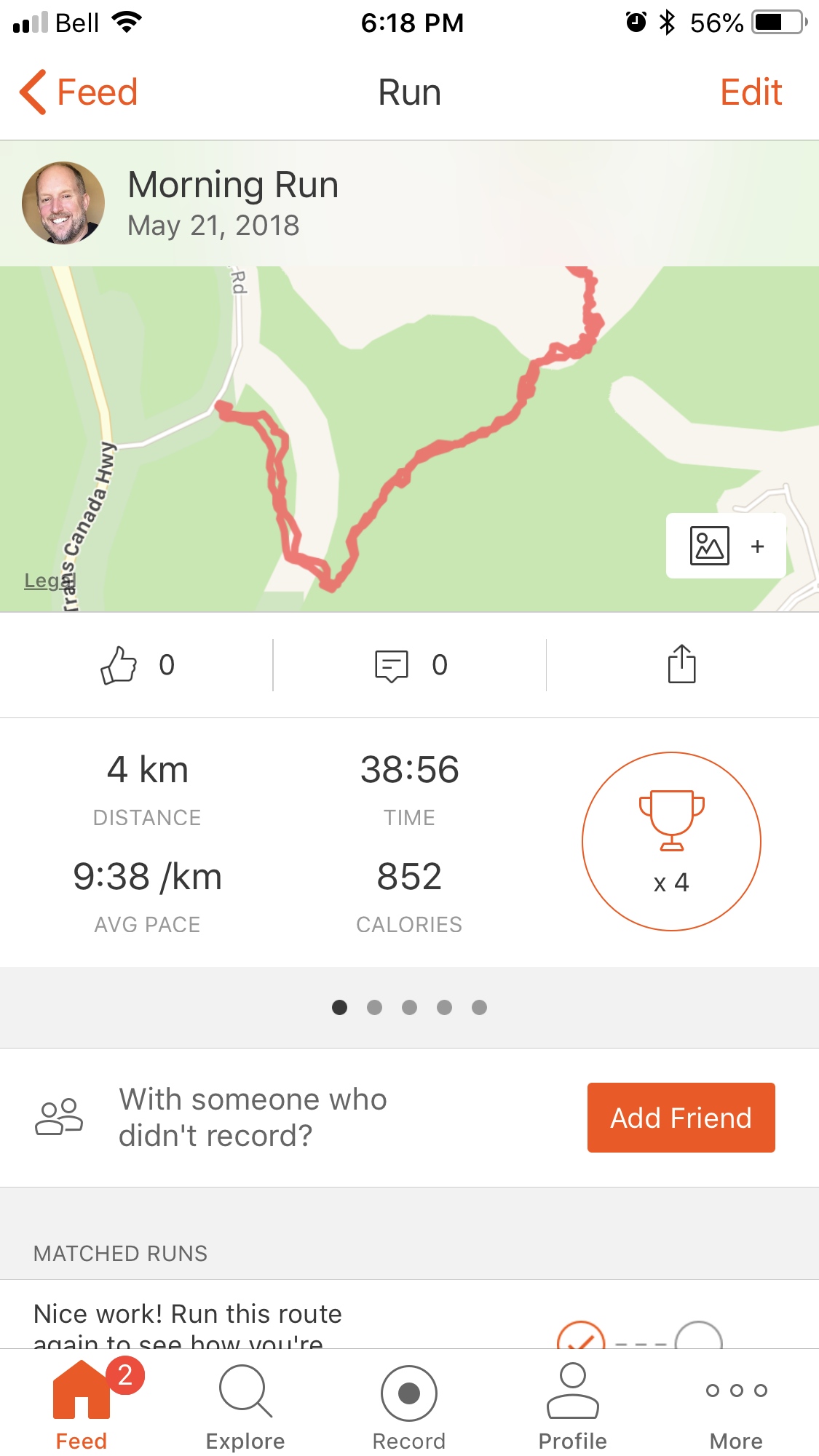
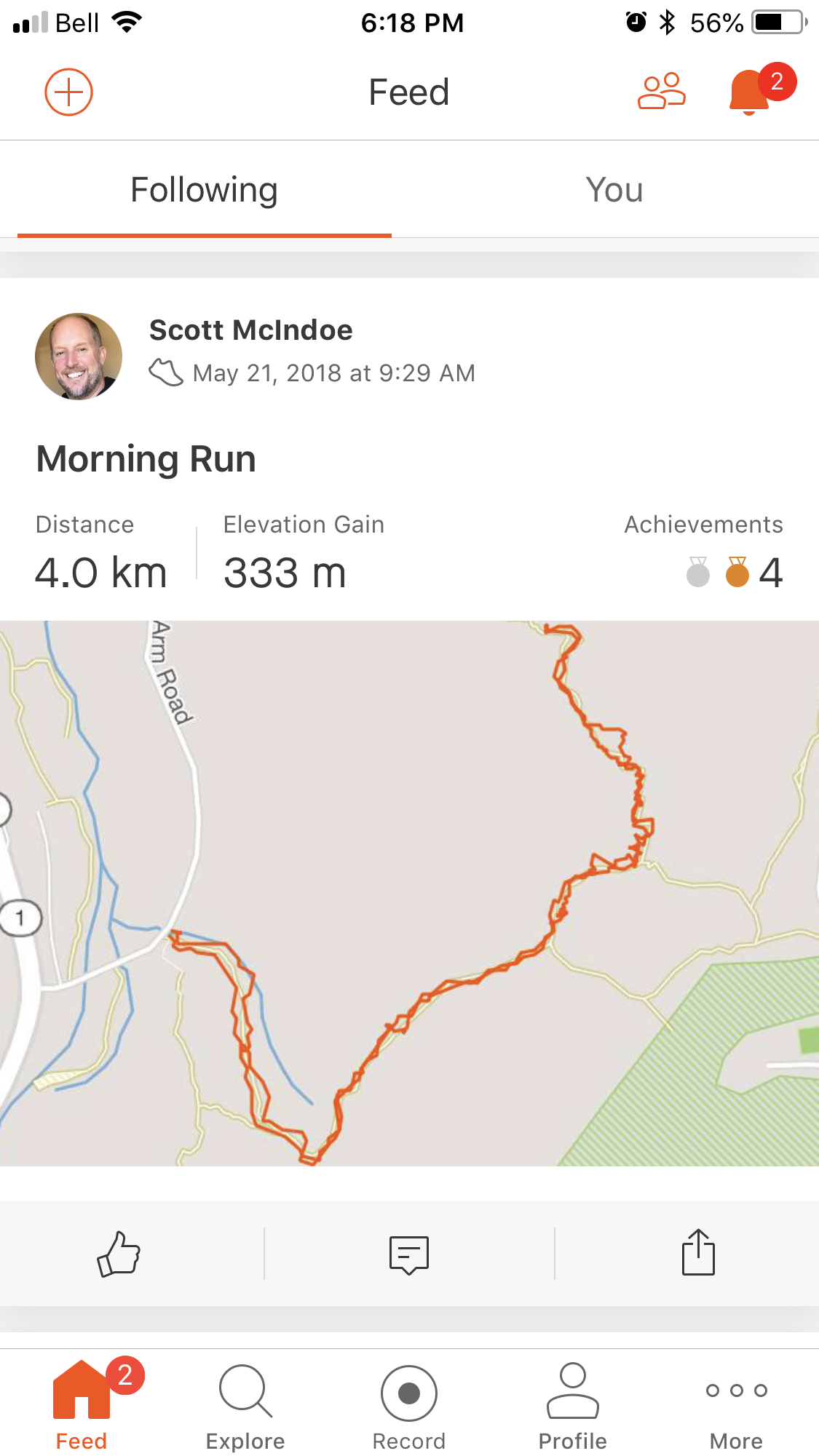
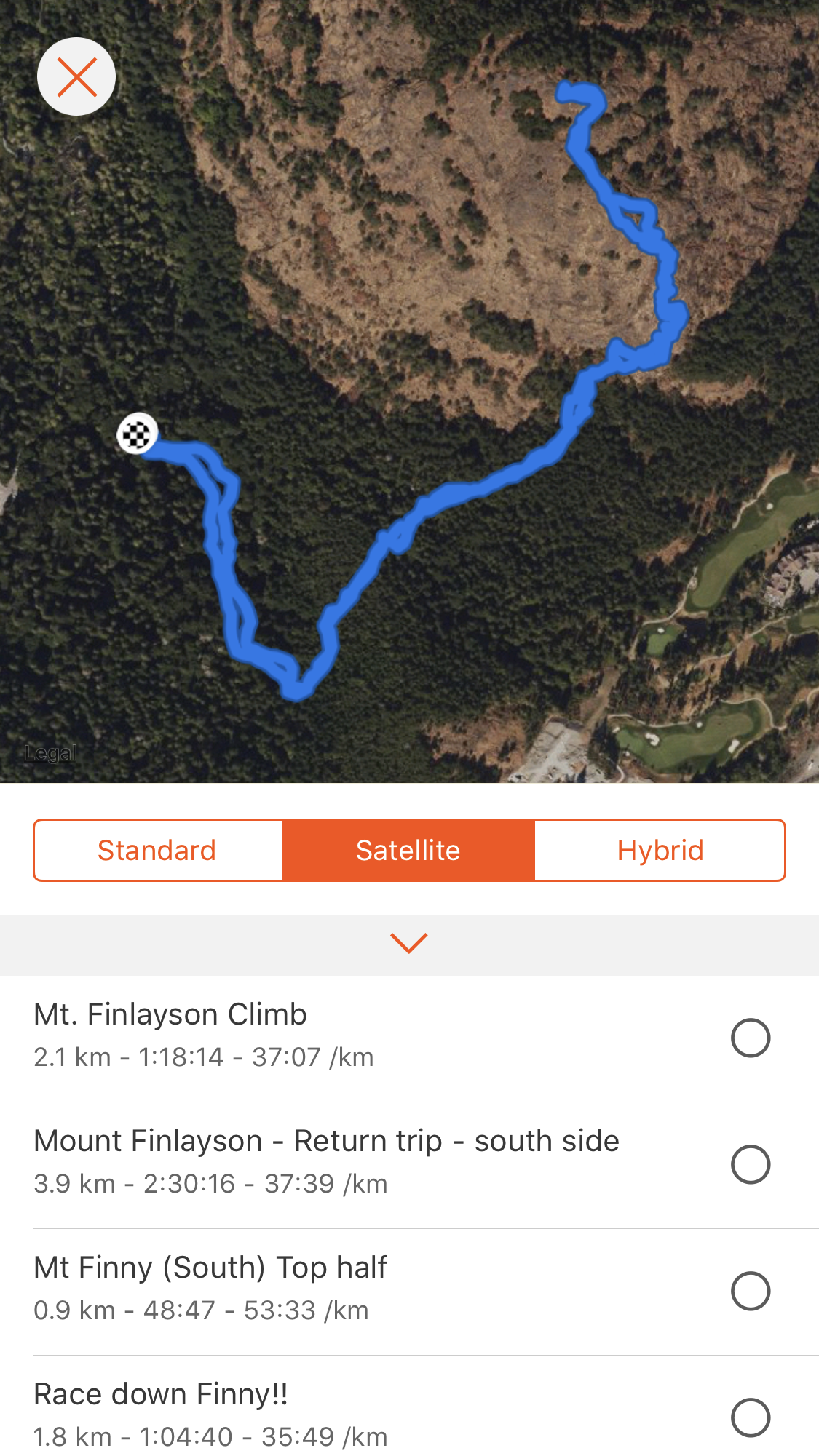
The picture above shows the various maps you can access on the Strava app - all very functional and 2D. To extract the interesting stuff, log in to Strava in a browser, and navigate to your activity. On the left hand side is a button that looks like a wrench: click on it and select Export GPX. That will automatically download the coordinates of your ride.
If you're using some other program, just look for the .gpx download - it will be buried in there somewhere I'm sure.
In case you want a .gpx file to play around with on Google Earth right now I have attached my .gpx file (autonamed by Strava as "Morning_Run", though as you can see it was in fact an exceedingly leisurely walk).
Downloads
Google Earth Pro

For maximum topographical goodness, we're going to open the file in Google Earth Pro (the downloadable one, not the in-browser version). Go to Tools > GPS > Import and click on Import from file. Choose your .gpx file to upload your data and Google Earth will automatically zoom in on that part of the world. The default view is from directly above, which is no more interesting than the Strava map, so the thing to do is rotate the view using the camera controls (top right). Find a perspective that best tells the story of your exertions, and include it with the rest of your documentation. This is easiest to do by taking a screenshot, so using a high resolution screen helps a lot.
I recommend checking the box "photorealistic atmospheric rendering" under Tools > Options. It makes the pictures look better, as it generates haze near the horizon, as shown above.
More Tricks

Google Earth can display all sorts of data, including all the sort of profile/speed data that Strava uses. One fun feature is the ability to record a movie, and this helps convey the 3D aspect of your outing really nicely. Here's one I did just by right-clicking and orbiting around and zooming out from the hill we climbed.
Just click Tools > Movie Maker. I saved this one at SVGA (800 x 600) and 30 frames/second. I actually started zoomed in, then orbited and zoomed out and reversed the video using ezgif.
Now, get out there an do some hiking/running/cycling so you have some data to play with!