Pi Slideshow Display

This Instructable shows how to create a slideshow that will stream photos from a connected USB or file directory on the Pi
Step 1: Setting Up the USB
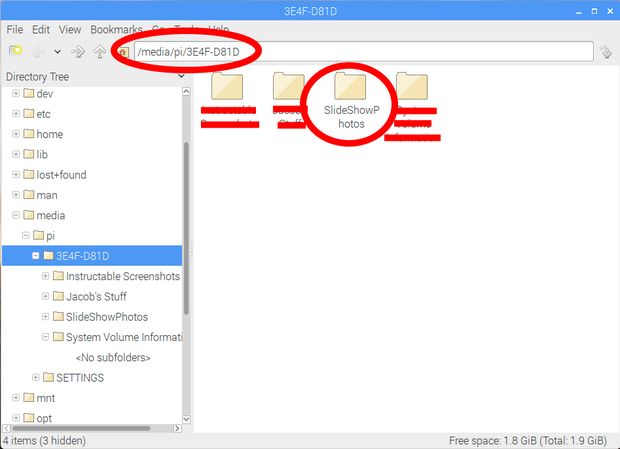
Before installing the program on the Pi that would run the slideshow, create a file on the USB for the photos to be stored in.
If you do not want to use a USB, you can create a directory on your Pi to store the photos you want to be displayed. The file directory should be noted for. It will be needed later when creating the program.
Step 2: Installing the Program
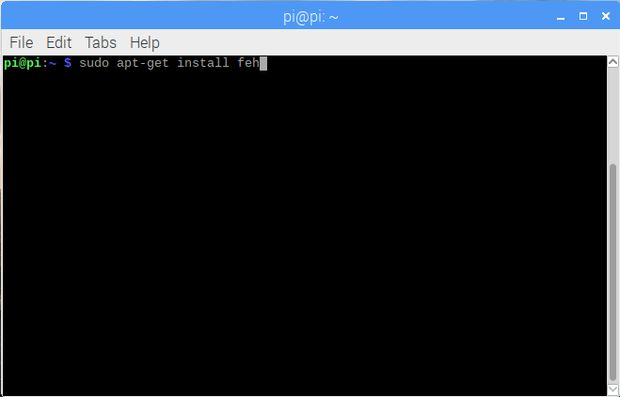
The program that will be used to run the slide show is called FEH. To install it, type "apt-get install feh" into the terminal and run it as an administrator using "sudo" as shown in the picture above.
Step 3: Creating the Program File
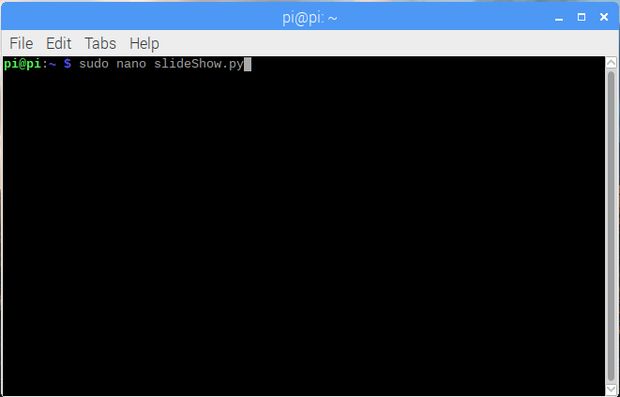
On the Pi, create a program using nano as the editor. Put the file in an easy to find location such as the pi/home/ directory. Make sure to put ".py" at the end of your file name.
Step 4: the Code
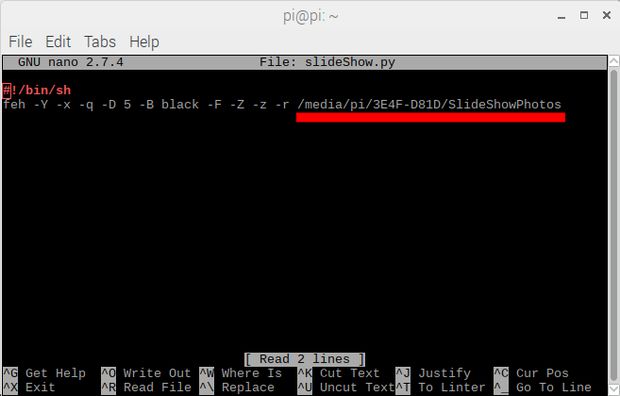
Next go into the program file and insert the following code shown on the picture above.
Replace "/media/" with the directory to the USB in where your photos are located. If you are not using a USB you can use a directory on your Pi that contains photos you would like to display. feh -Y -x -q -D 5 -B black -F -Z -z -r /media/ feh at the beginning of the line calls the command to run the slideshow The letters with a "-" in front are settings for the slide show. The list of these commands are displayed below: Z Auto Zoom-x Borderless-F Fullscreen-Y hide pointer-B image background-q quiet no error reporting-z Randomise-r Recursive search all folders in folders-D Slide delay in seconds
Step 5: Make the File Executable
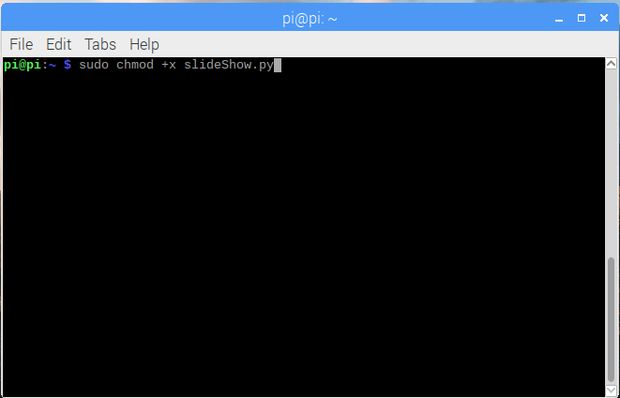
To make the file executable, go into the terminal and type the following code using "sudo". This is also shown in the picture above.
sudo chmod +x slideShow.py
Step 6: Running the File
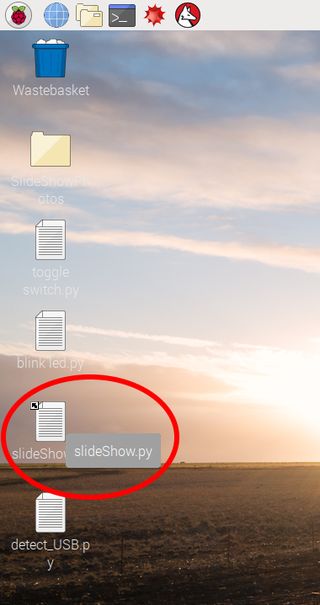
To easily run the file, create a shortcut to the program on your desktop.
Double click the file and select "Execute" when the pop up appears.
Step 7: Running

The slideshow should now be running. To close the slide show, press ESC on your keyboard to return to the desktop.