Pi Ring
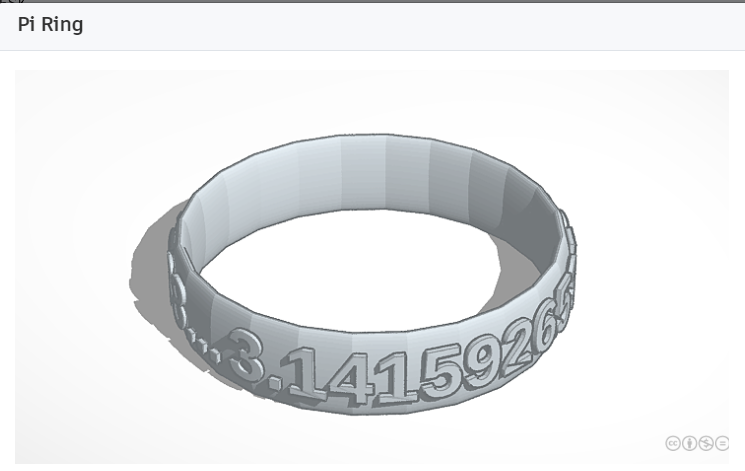
Final result of my ring on pi made with Tinkercad. Mind-bogglingly simple.
Hope you like it.
Add Ring Base
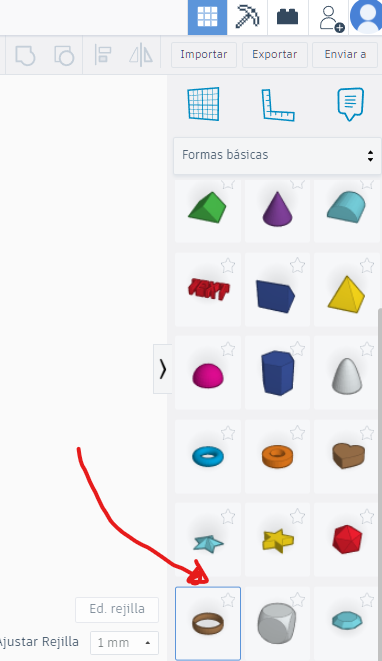
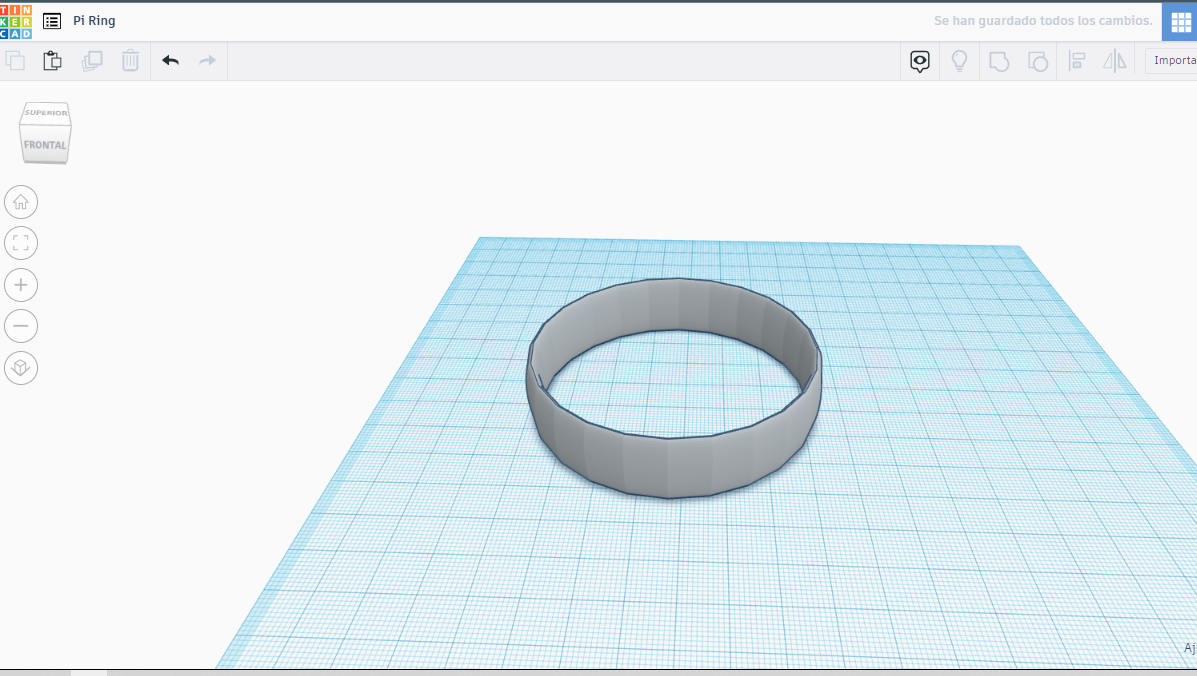
In the basic shapes section select ring and take it to the work area.
Add the Pi Number
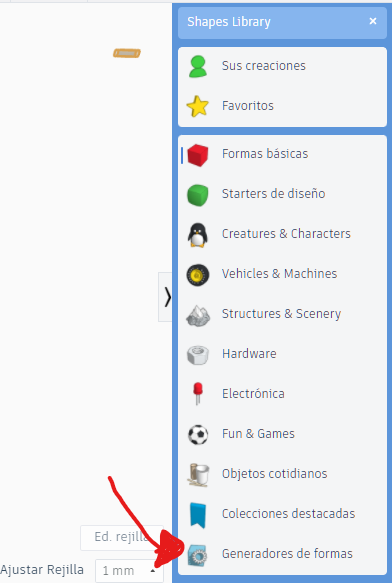
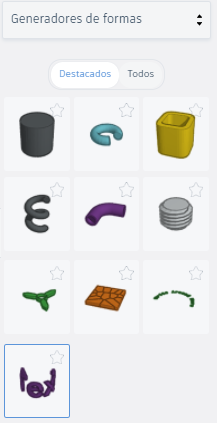
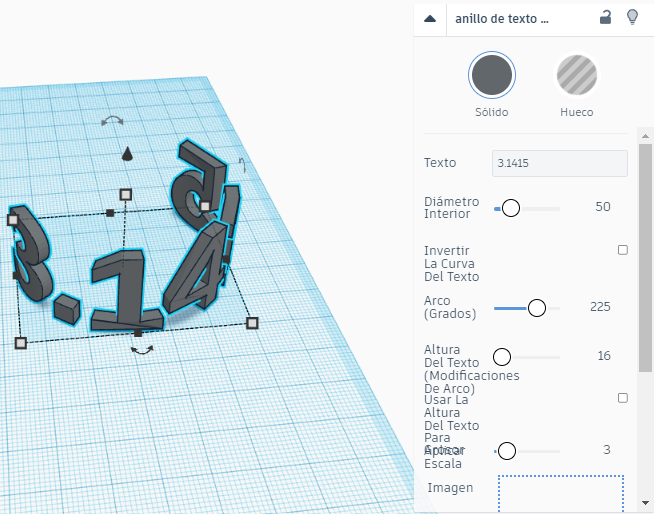
Open the right side menu and select form generators.
Choose the text ring option and complete the content to your liking.
Compose the Ring
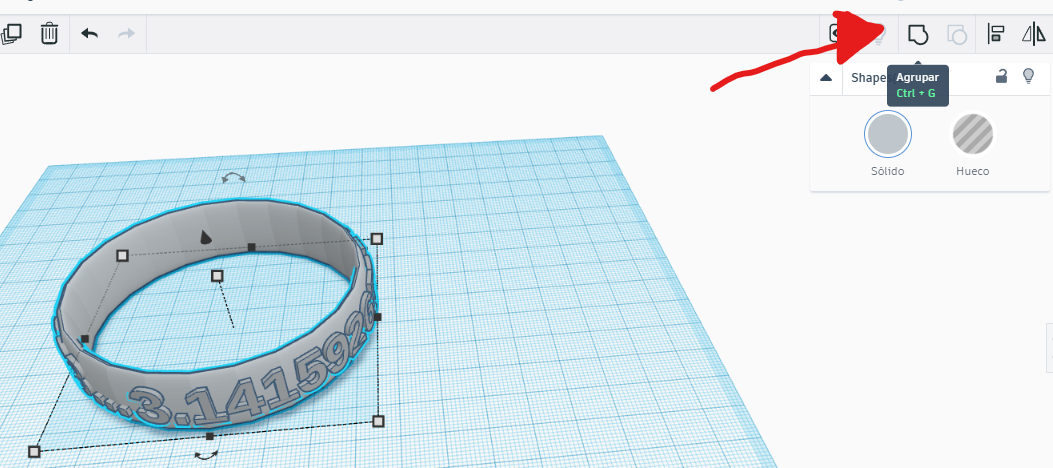
Align the text with the ring and adjust the values of rotation, scale and text thickness to taste.
Group the set to create a unique shape. Print ready.
Enjoy it