Physics Pendant
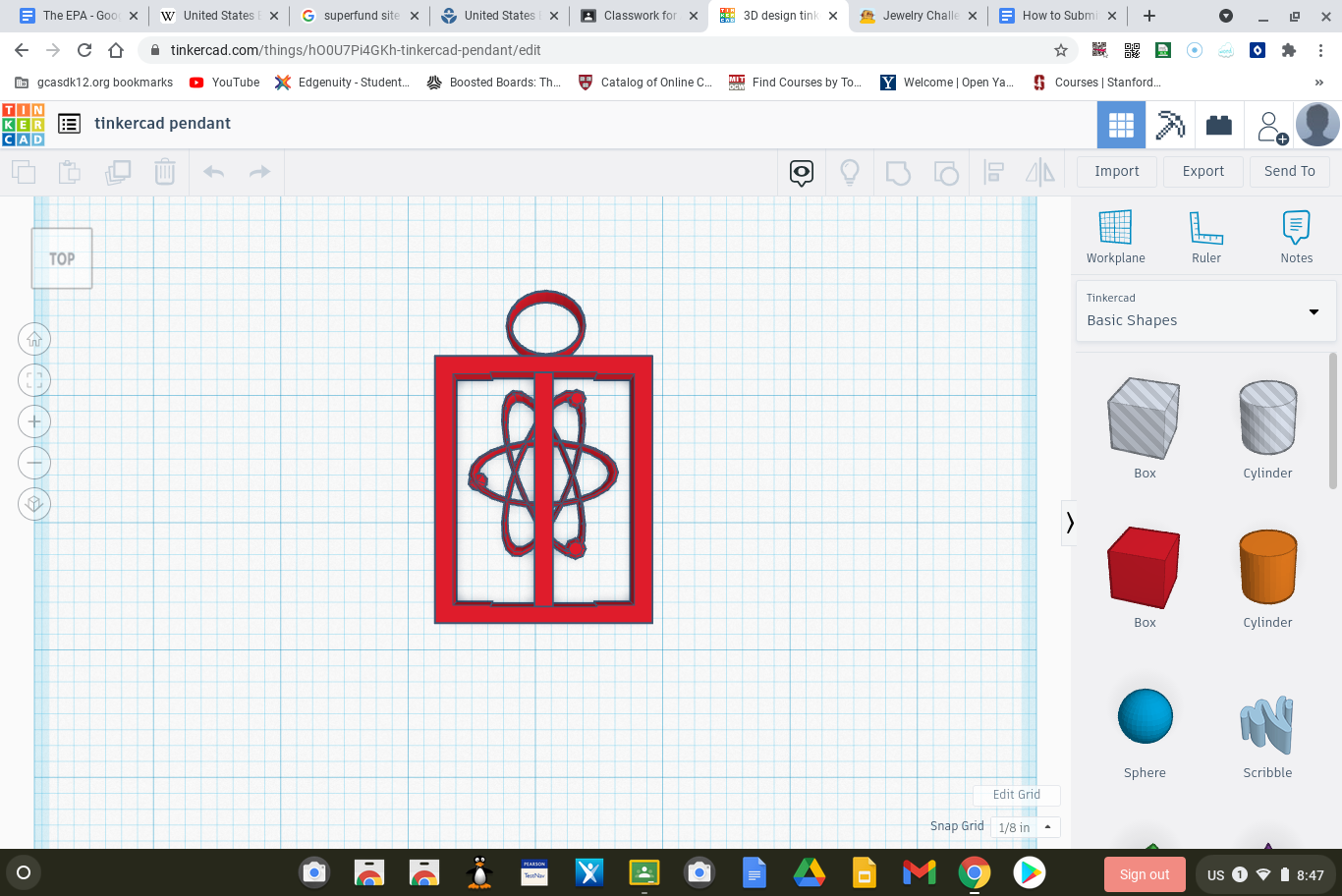
TinkerCAD
Step 1: (Start with TinkerCAD sign in)
Join TinkerCAD and go to TinkerCAD sign in
Supplies
computer of some sort and tinkercad.
Physics Pendant
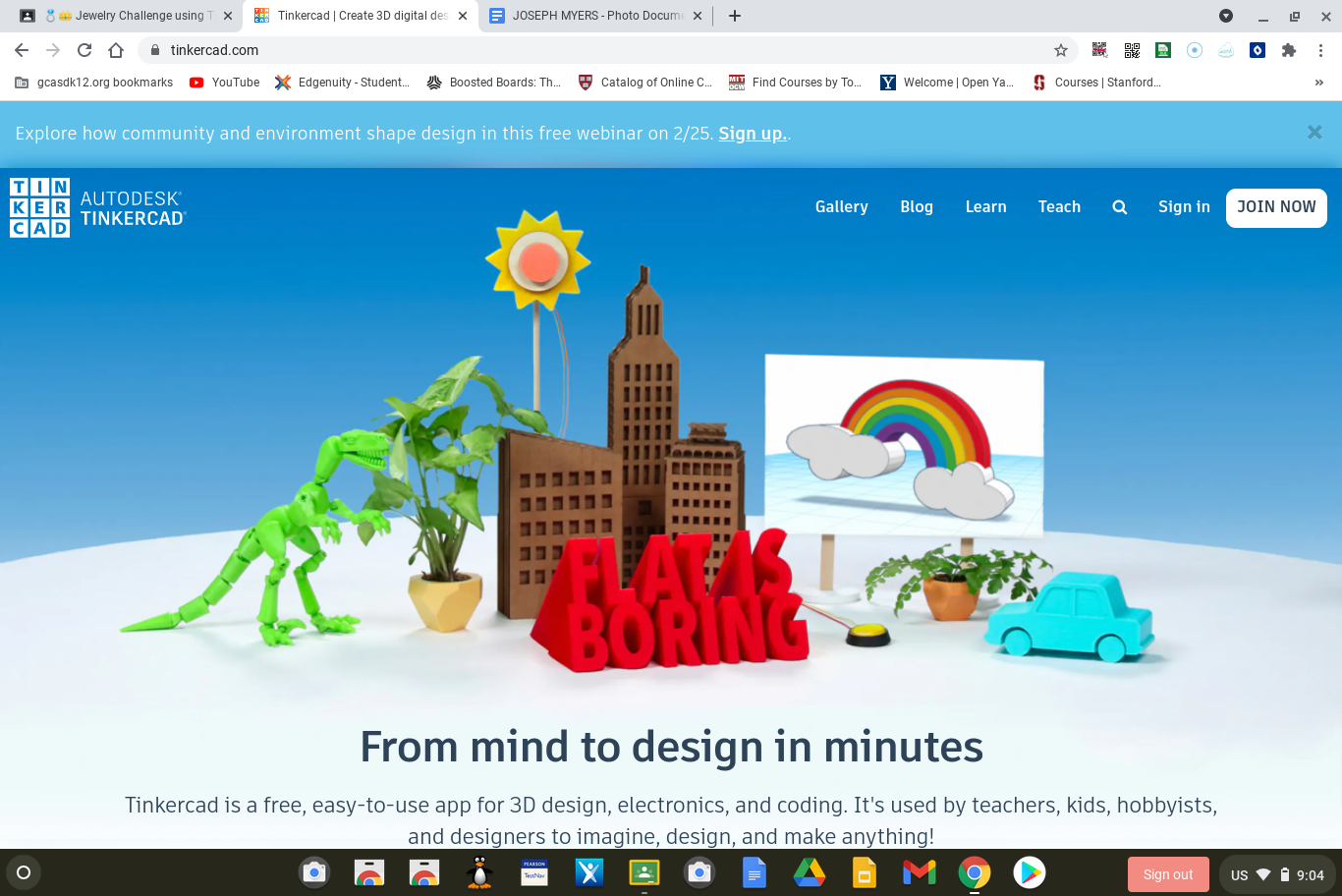
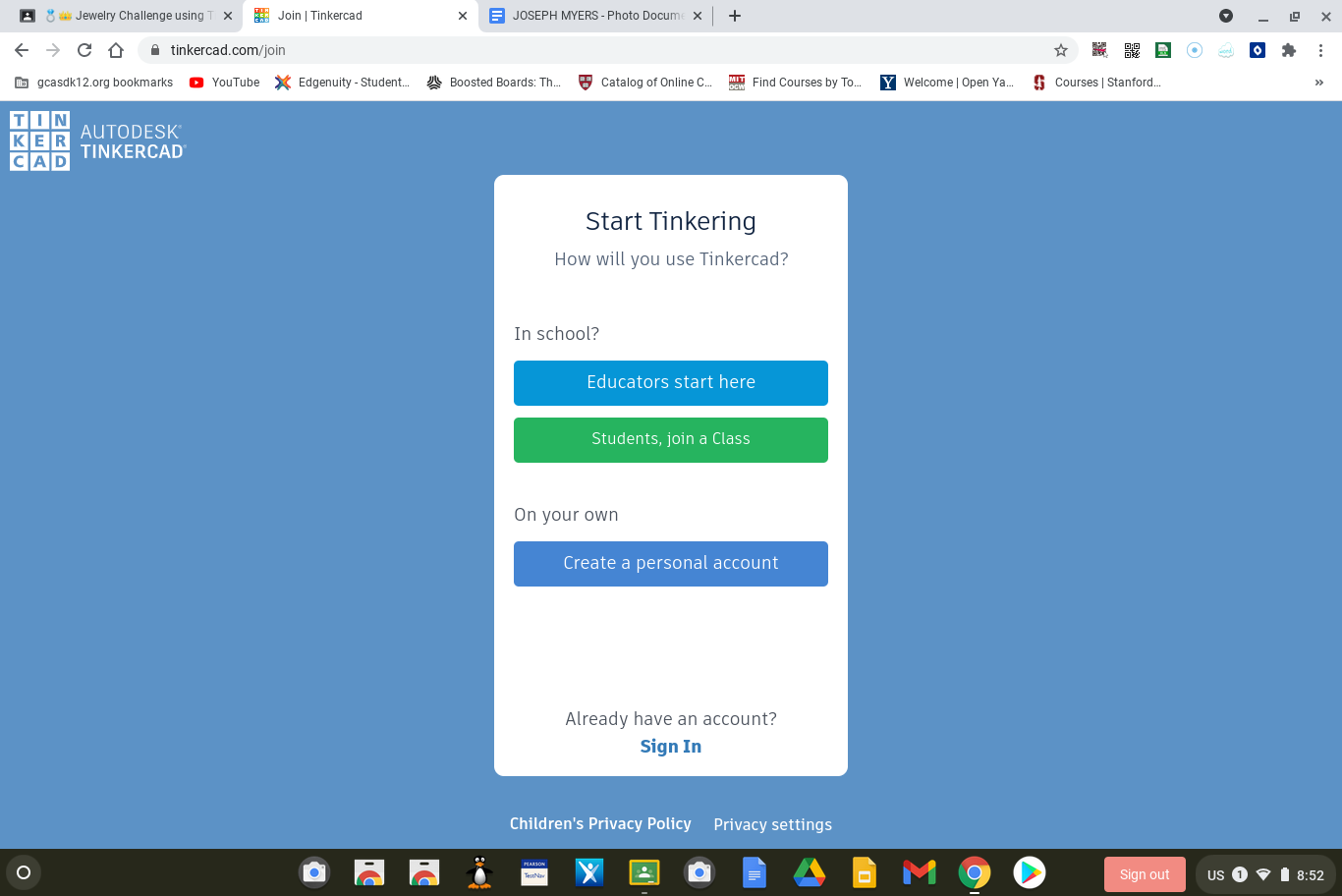
Step 2: Click join now to log in
Physics Pendant
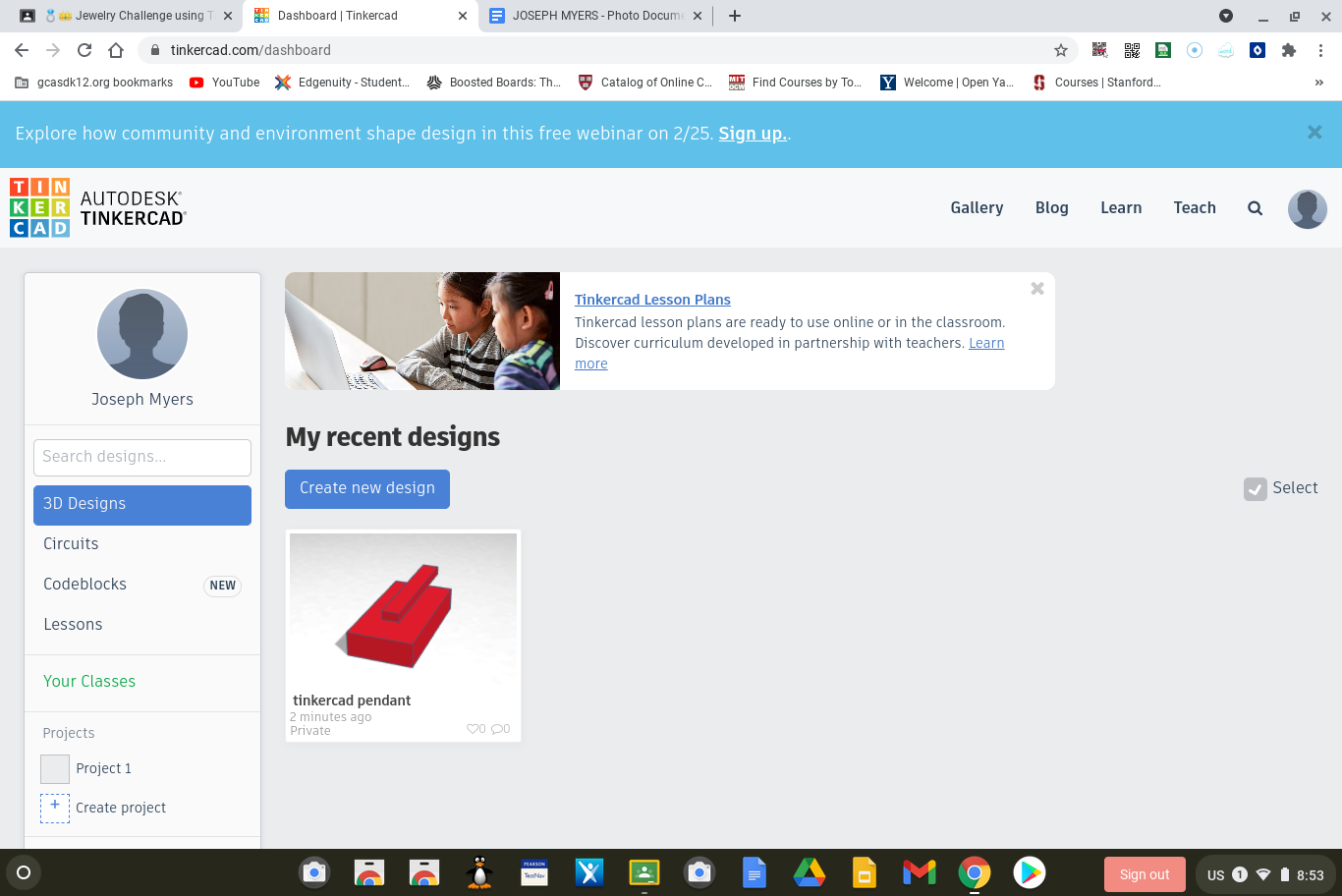
Step 3: Once you have signed in click new design, it is a blue tab on the left under your name.
Physics Pendant
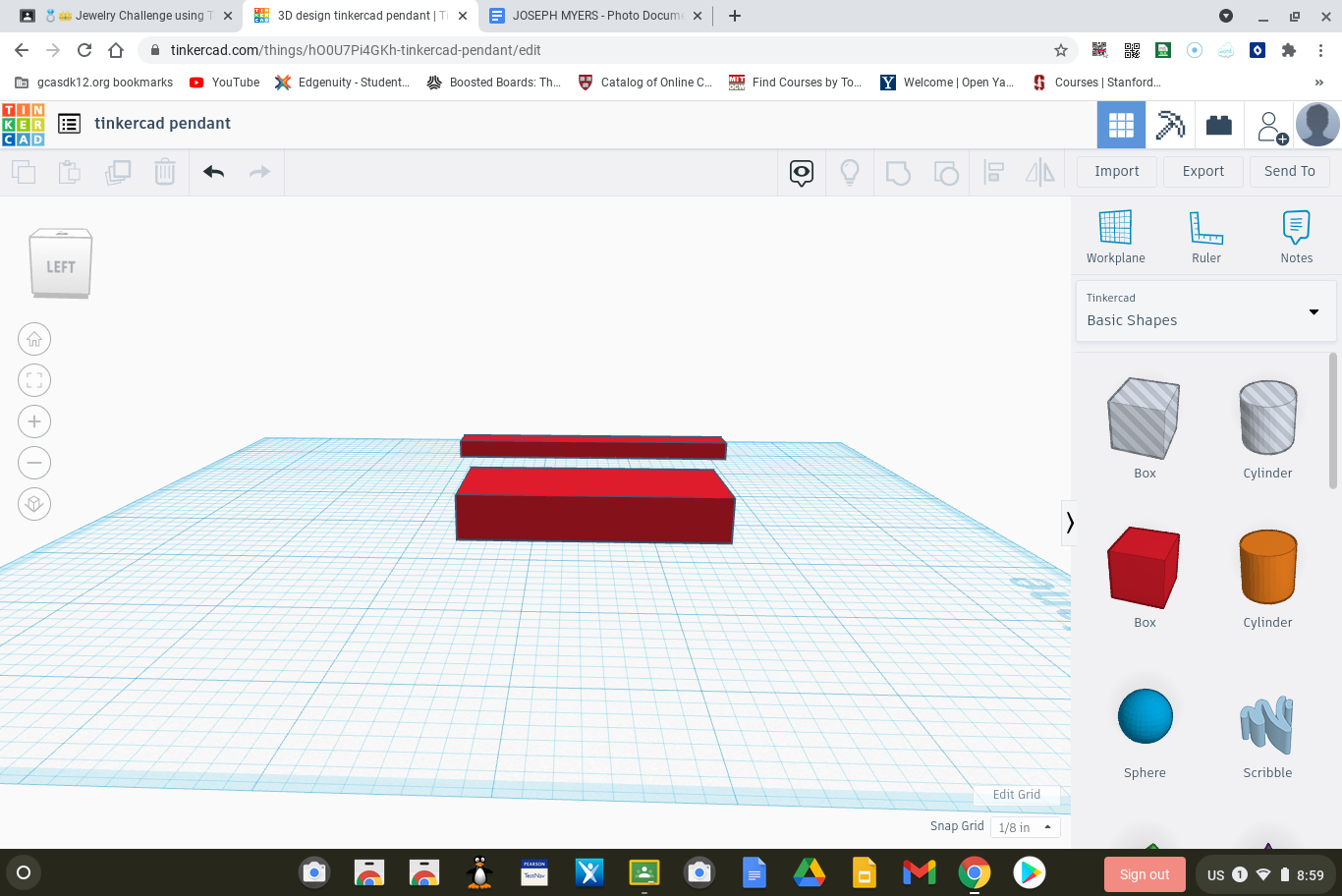
Place the red cube, to do so click hold and drag, and form it into a rectangular prism, you need to click on the shape and then drag the grey tiny squares to size it, but also thin it out. Get yet another red cube and make a rectangular prism but thin it by width and length.
Physics Pendant

Step 5: Place it on top of the other prism, to do so you need to click on shape and the top cone arrow pointing up is what you need to drag it up, and and create a hole with the tool bar, but be sure to click on the one shape and then click shift on the other to join them.
Physics Pendant
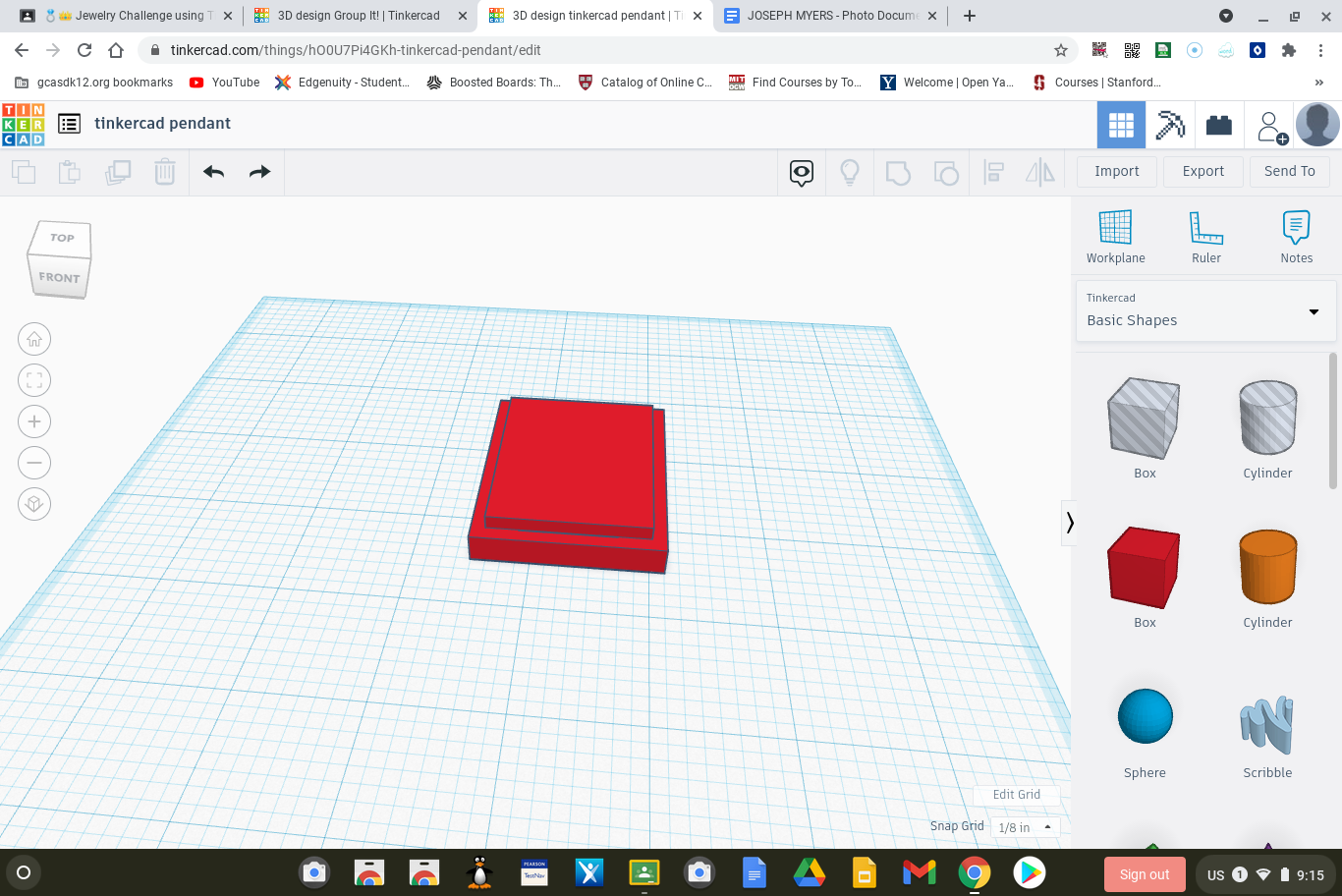
Step 6: Before making a hole make sure to make it a bit wider and then create the hole in the shape.
Physics Pendant

Step 7: Then get another red cube make it into a thin rectangular prism and then place it in the middle of the big one and click shift and then click the group button to join them together.
Physics Pendant
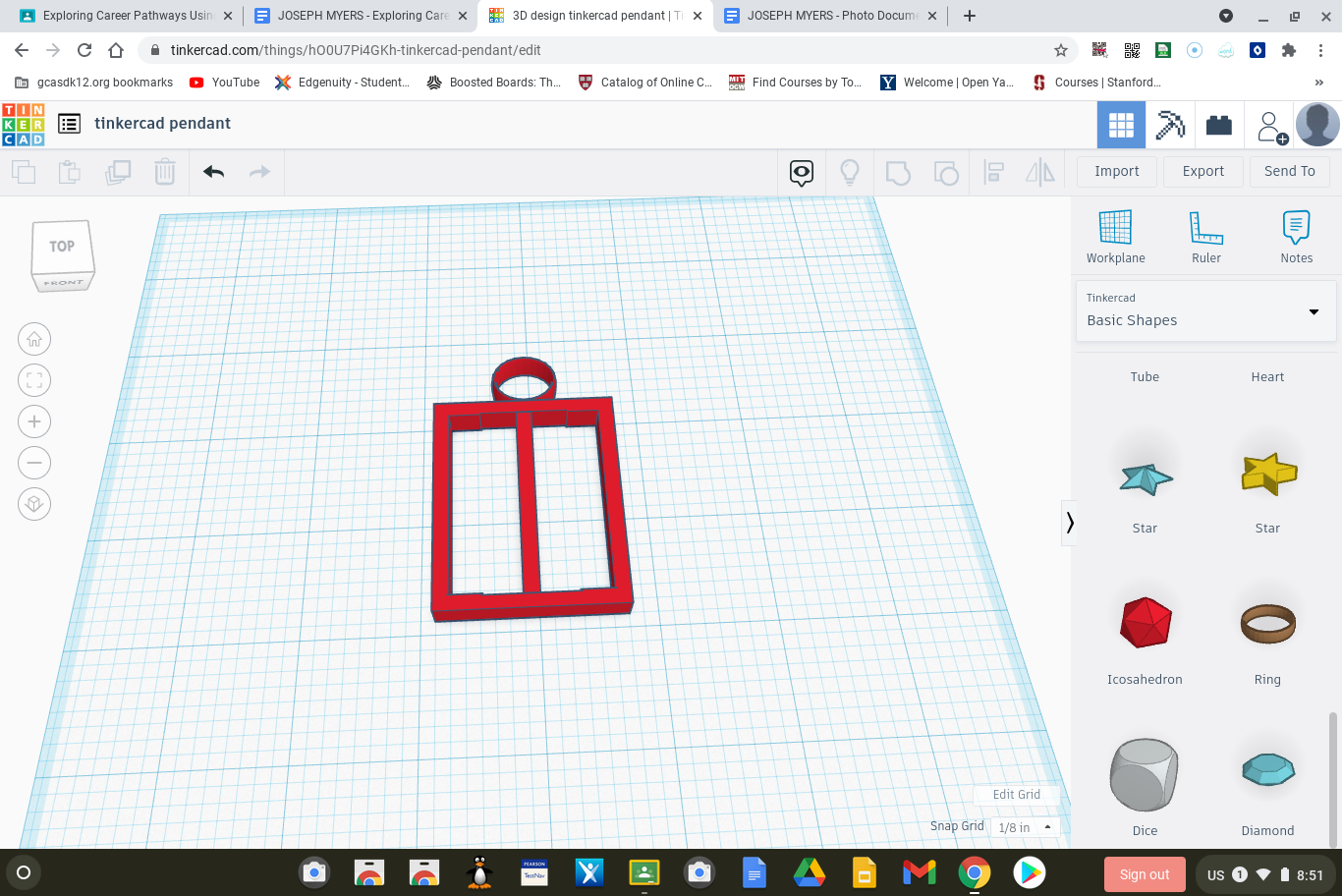
Step 8: Then get the ring shape change the color to red and then put it on top of the square, make sure to put it directly in the center and change its shape to an oval to and place it horizontally, and click group to group it.
Physics Pendant
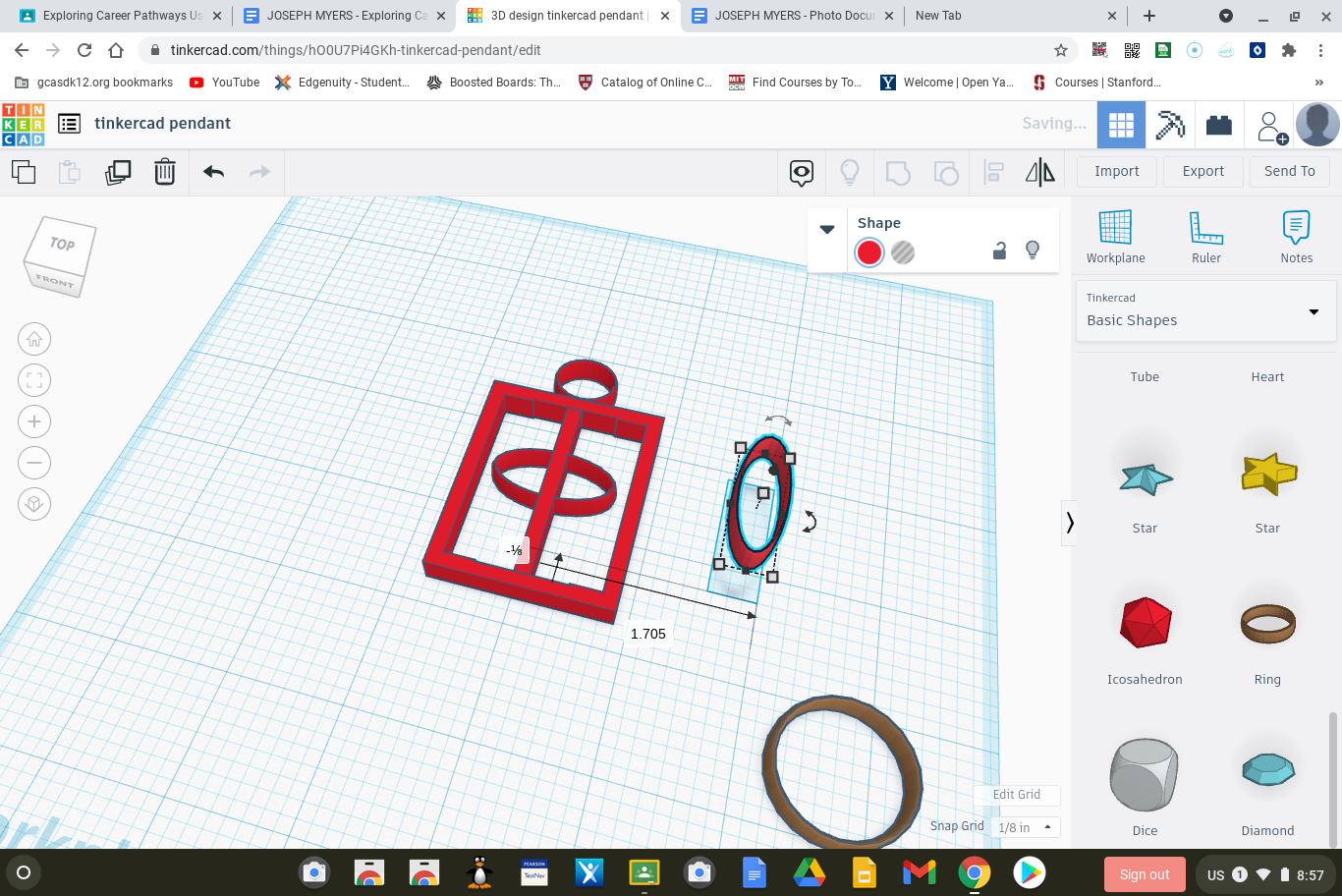
Get 2 more rings and and thin them into and oval and change the color to red and then make and atom shape in the middle. And then get three diamonds and and place them on the rings, be sure to shrink them down a lot, to make them the protons and electrons and neutrons.
Physics Pendant
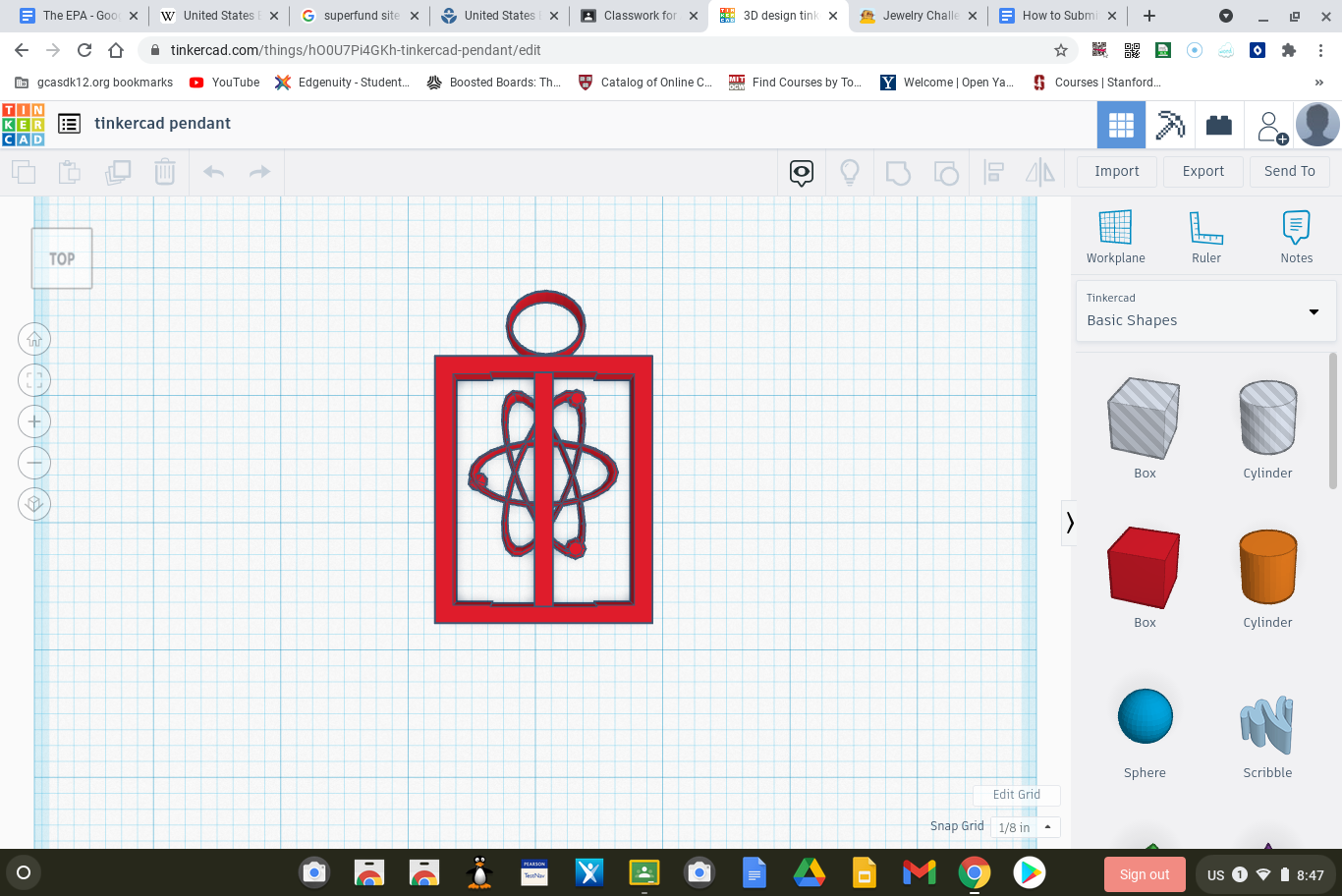
Complete!