Freestyle Gigapixel Panorama
by iectyx3c in Design > Digital Graphics
4908 Views, 15 Favorites, 0 Comments
Freestyle Gigapixel Panorama
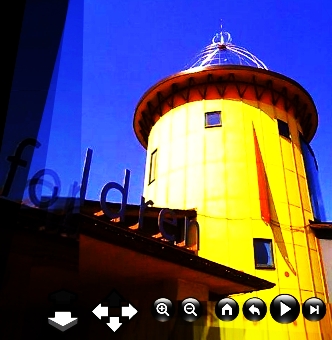
No tripod needed. Take clusters of photos from any angle and free Photosynth software creates a 3D panorama. Shoot freestyle as fast as you can from every angle. With Photosynth, even a simple point-and-shoot can create Gigapixel size interactive images.
Sign Up, Download, and Install
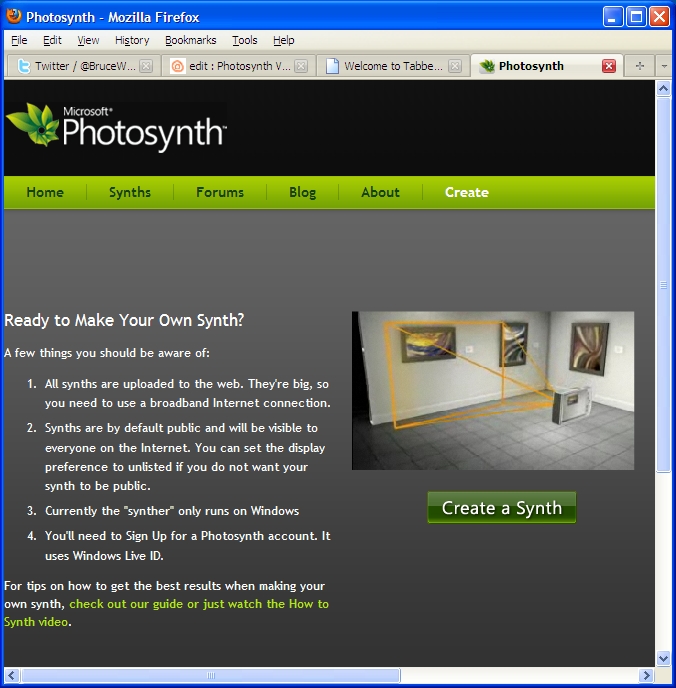
You will need a Hotmail or Windows Live email account before you start.
Next, visit http://www.photosynth.net and sign in to Photosynth.
Download and install the Photosynth software for Windows XP or Vista:
Next, visit http://www.photosynth.net and sign in to Photosynth.
Download and install the Photosynth software for Windows XP or Vista:
Shooting Photos for Photosynth



Shooting photos for Photosynth is easy.
Start by taking a series of handheld panorama style photos with at least 50% overlap.
Then shoot from different viewpoints, angles, zooms, even macro shots.
The Photosynth Rule of Three says any object should show up in at least 3 photos
Photosynth works best with highly textured scenes. It is not too good with shiny, featureless, or repetitive patterns.
Start by taking a series of handheld panorama style photos with at least 50% overlap.
Then shoot from different viewpoints, angles, zooms, even macro shots.
The Photosynth Rule of Three says any object should show up in at least 3 photos
Photosynth works best with highly textured scenes. It is not too good with shiny, featureless, or repetitive patterns.
Starting Photosynth
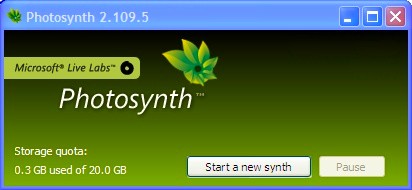
Start Photosynth on your computer.
Then click Start a new synth.
It helps to have a high-speed Internet connection; especially if you took lots of photos.
Then click Start a new synth.
It helps to have a high-speed Internet connection; especially if you took lots of photos.
Add Photos
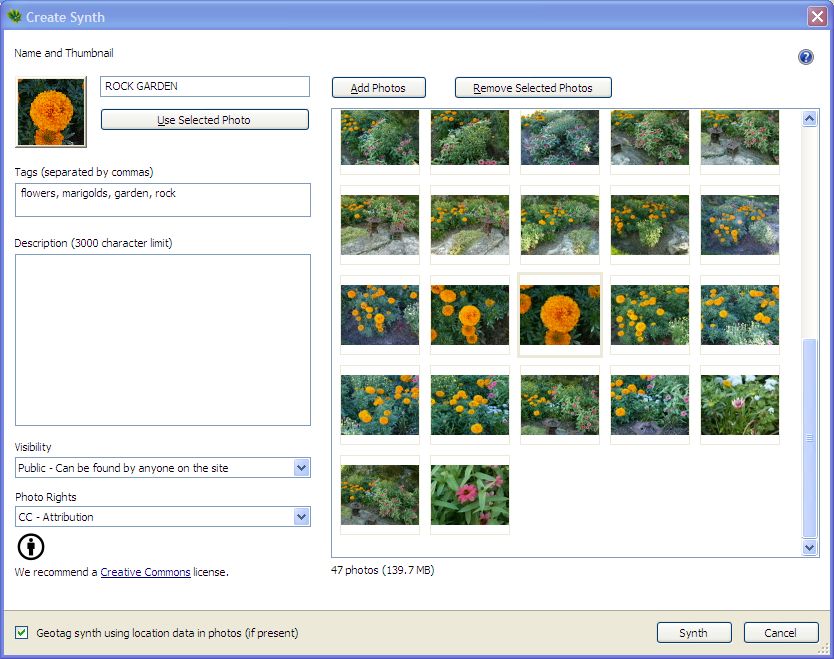
Click Add Photos and choose photos from your computer.
Type a name for the Photosynth, and choose a photo as your thumbnail image.
Optional: add tags and a description. I usually skip this and add them later.
Click the Synth button.
Type a name for the Photosynth, and choose a photo as your thumbnail image.
Optional: add tags and a description. I usually skip this and add them later.
Click the Synth button.
View Your Synth
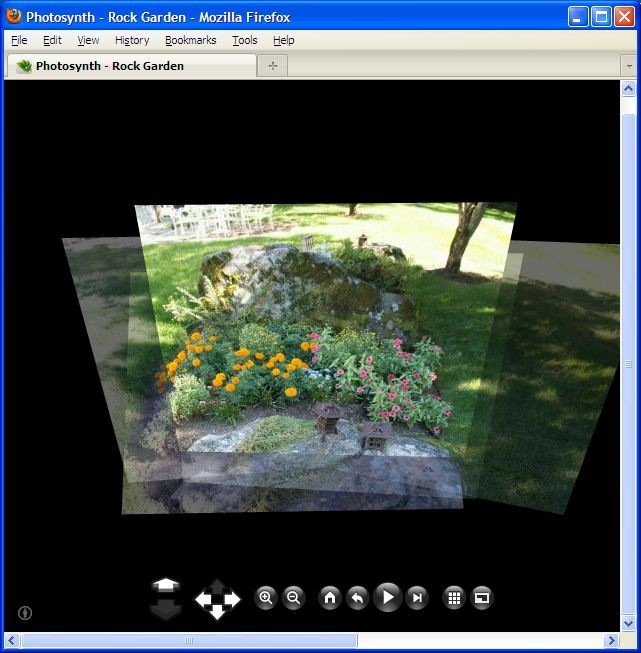
Depending on the megapixels and number of photos you uploaded, it may take several minutes for Photosynth to create your synth.
Go grab a soda pop while you wait.
When all the crunching and 3D computing is done, click View Synth.
Your regular web browser will start and your synth will appear.
Click and drag in the photo to move around.
Use the icons on the bottom of the screen to move through your synth.
You can also use various keyboard shortcuts. Press the space-bar to move through the synth.
Go grab a soda pop while you wait.
When all the crunching and 3D computing is done, click View Synth.
Your regular web browser will start and your synth will appear.
Click and drag in the photo to move around.
Use the icons on the bottom of the screen to move through your synth.
You can also use various keyboard shortcuts. Press the space-bar to move through the synth.
Point Cloud
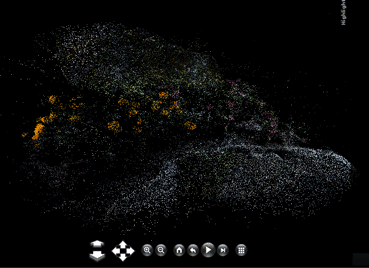
Photographers on the Photosynth forum talk about Point Clouds.
The point cloud is the 3D framework of a Photosynth.
Just hold down the CTRL key to see the point cloud.
Or you can press the P key to switch from
The point cloud is the 3D framework of a Photosynth.
Just hold down the CTRL key to see the point cloud.
Or you can press the P key to switch from
- Photos
- Point Cloud
- Point Cloud & Photos.
100% Synthy
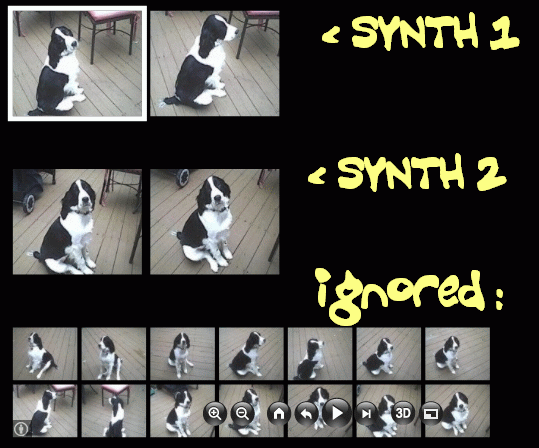
Don't worry if Photosynth is unable to use all your photos.
When you click on the show all photos icon, you can see that your synth may be broken up into more than one synth.
The screen below shows how out of 18 shots, Photosynth produced only two tiny synths.
The tiny thumbnails are the photos that were ignored and not used at all.
Right now (late September 2009) there is no way to remove unused or unwanted photos except by starting over.
When you click on the show all photos icon, you can see that your synth may be broken up into more than one synth.
The screen below shows how out of 18 shots, Photosynth produced only two tiny synths.
The tiny thumbnails are the photos that were ignored and not used at all.
Right now (late September 2009) there is no way to remove unused or unwanted photos except by starting over.
About Your Synth

Your Synth can be viewed on any Windows or Mac OS X computer as long as Microsoft Silverlight is installed first.
Here is the final rock garden synth used in this tutorial.
And here is the yellow tower from the introduction. It was made with only 11 photos and a VGA camera (640 by 480). Click and drag to move around the image.
For more information not covered in this basic tutorial, please read the Photosynth manual and the online forum.
Here is the final rock garden synth used in this tutorial.
And here is the yellow tower from the introduction. It was made with only 11 photos and a VGA camera (640 by 480). Click and drag to move around the image.
For more information not covered in this basic tutorial, please read the Photosynth manual and the online forum.
How to Find Your Synths
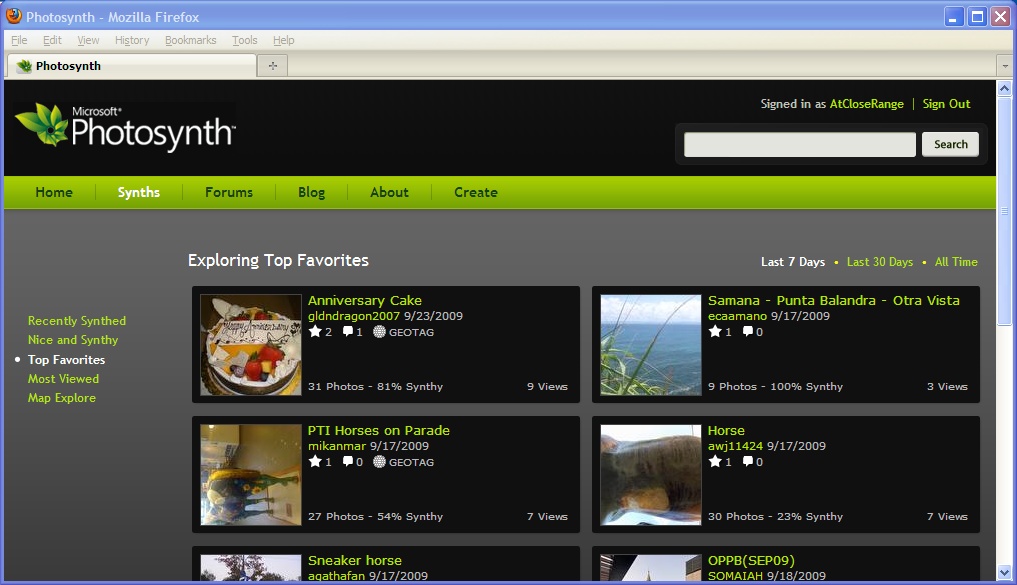
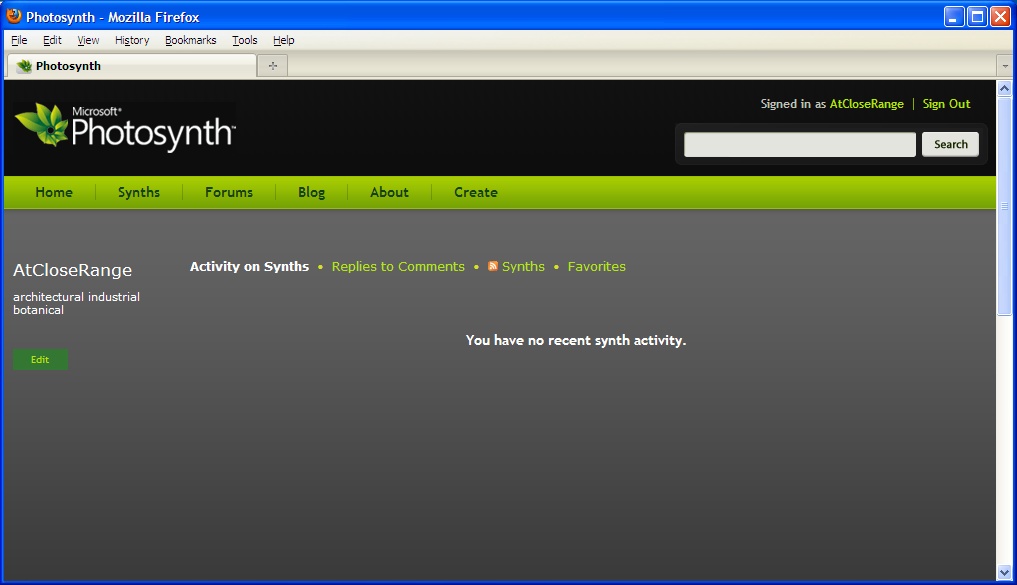
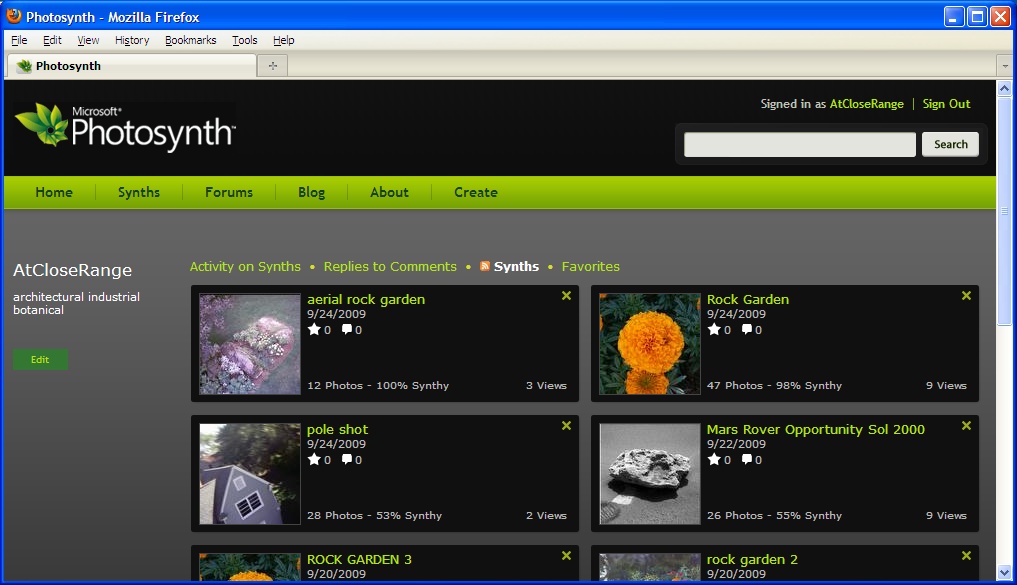
To find your own synths on the web site, view the 3 screen shots below.
- On the main screen click your screen name in the upper right corner
- On the next screen ignore the you have no synths" message
- Now click the Synths link next to the orange RSS icon
- Your Synth gallery will appear