Photoshop Effect (Old Photograph Effect in PowerPoint 2007)
by artworker in Design > Photo Editing
2238 Views, 4 Favorites, 0 Comments
Photoshop Effect (Old Photograph Effect in PowerPoint 2007)
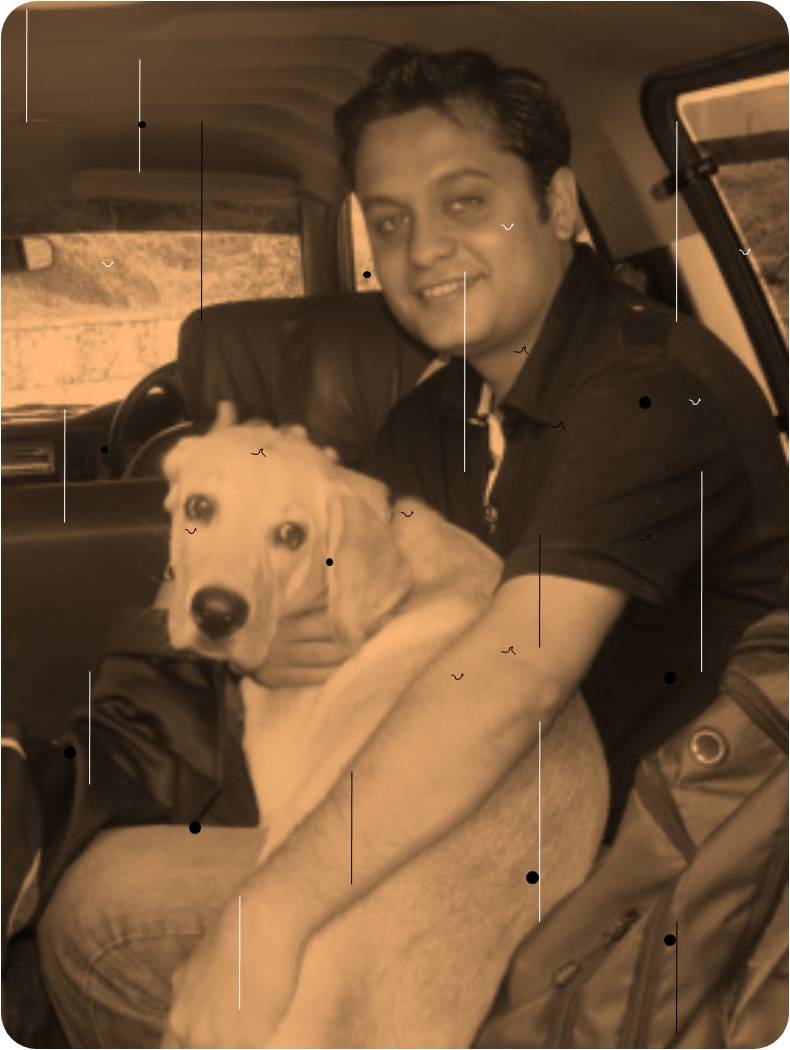
I stumbled on this just by chance. I got hold of PowerPoint 2007 on a friend’s machine. Played around and got this effect.
Tools required:PowerPoint 2007
Open
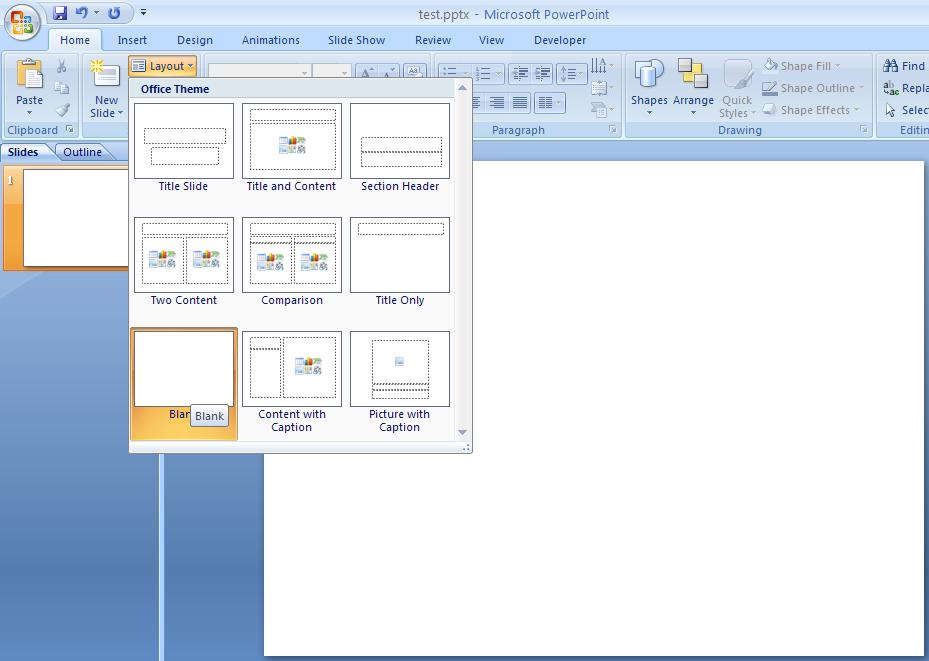
Open a new document in Powerpoint 2007. Set the layout as blank.
Import
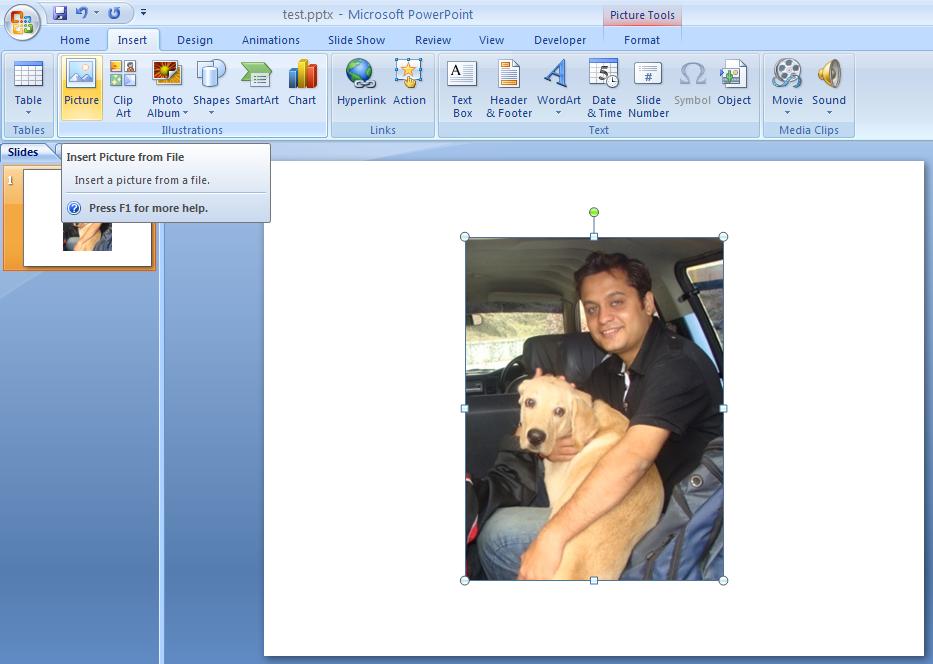

Insert a picture you want to change
Color
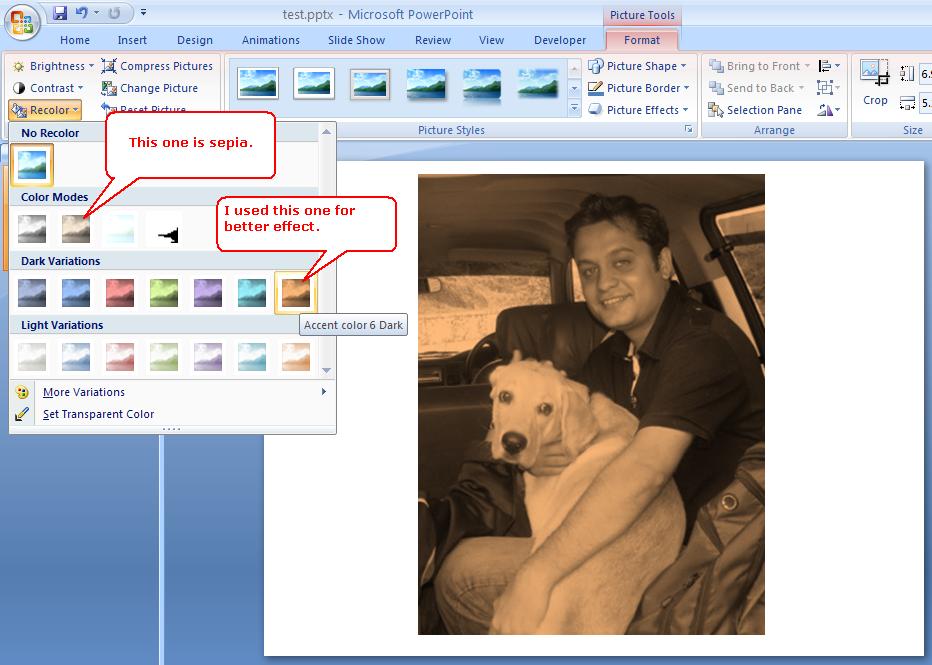
Change the re-coloring option of the picture to change the effect
Shape

Change the picture shape to rounded border (It was a style in those days) and resize the border.
Scratch
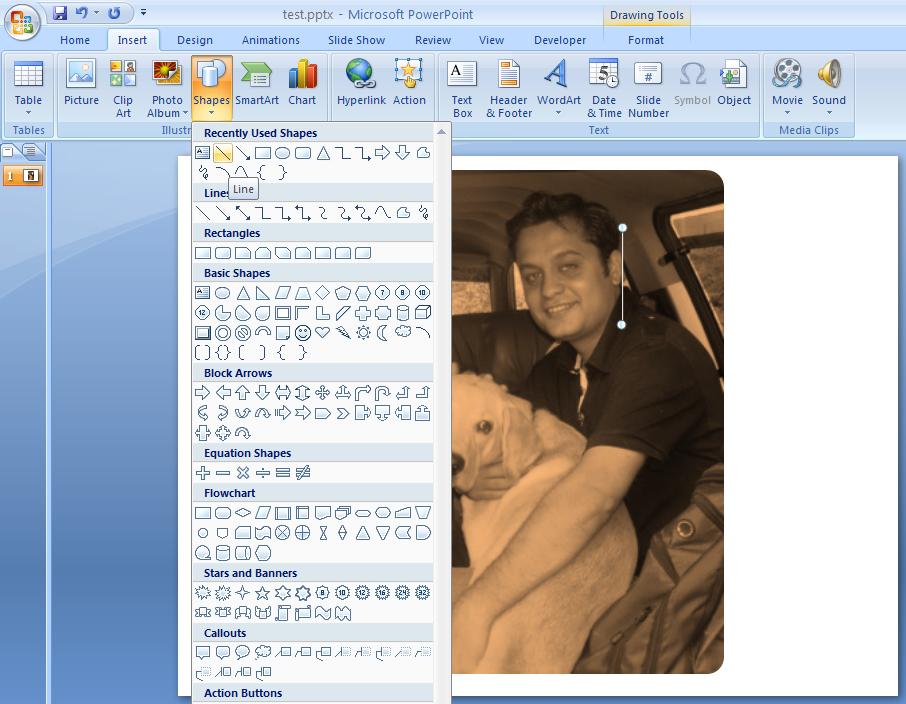
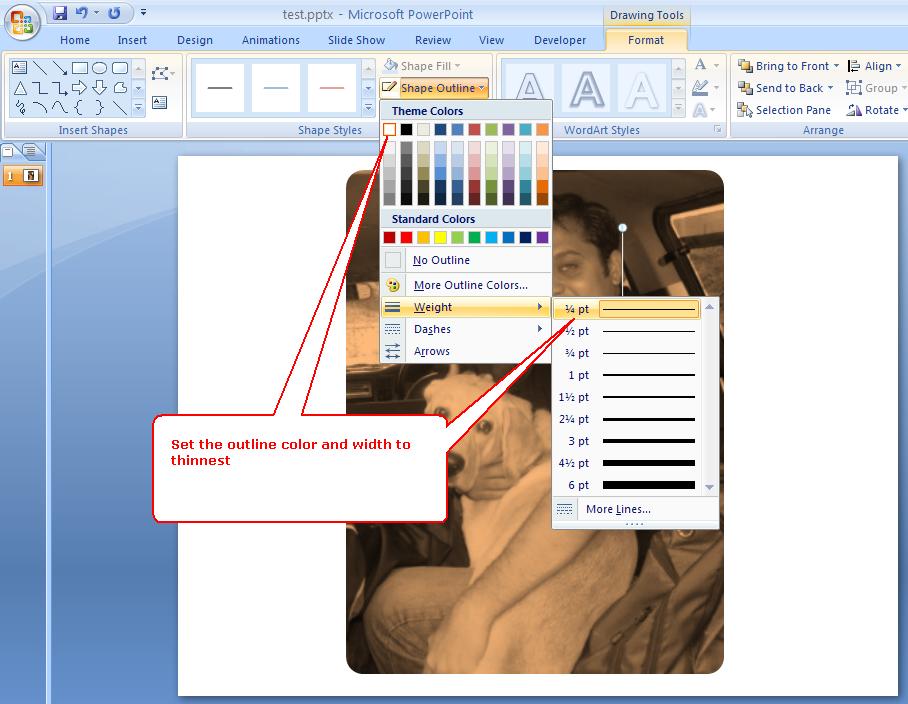
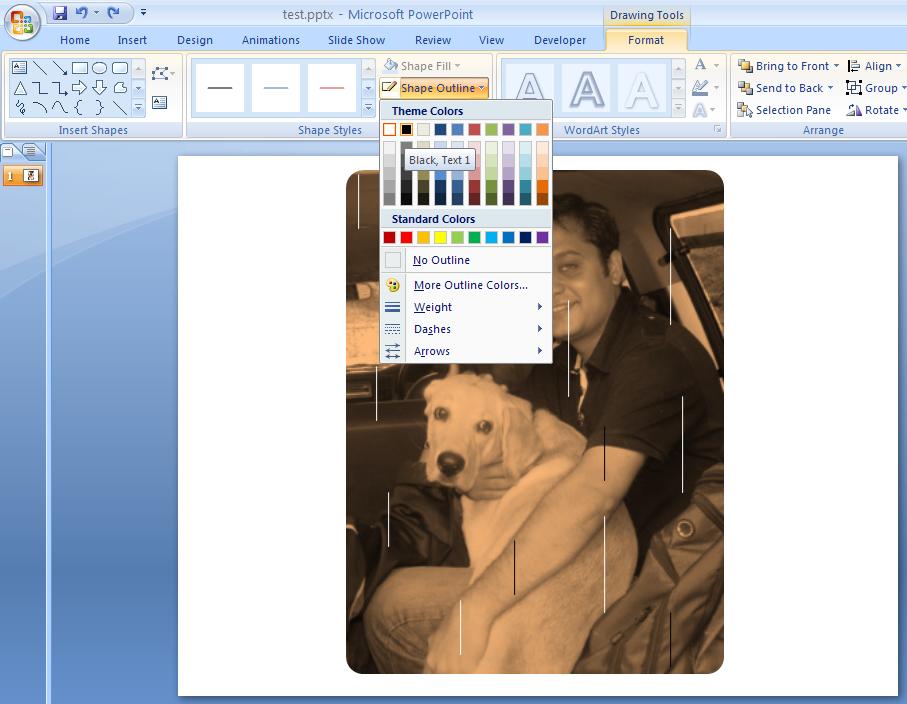
Now we will introduce the scratches.
Insert a line over the picture. Set its border color to white and width to thinnest as possible.
Copy the line multiple times. Change the color (to black), resize them as required. Spread the lines randomly over the image.
Insert a line over the picture. Set its border color to white and width to thinnest as possible.
Copy the line multiple times. Change the color (to black), resize them as required. Spread the lines randomly over the image.
Moth Marks
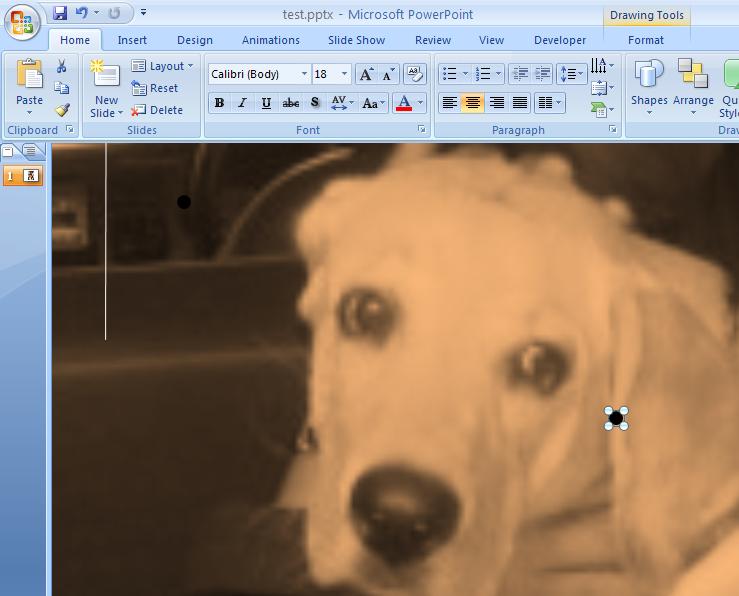
Now we will introduce moth marks.
Insert a circle over the picture. Resize it to the smallest possible. Set it s border to none and fill color to black.
Copy the circle multiple times. Spread the circles randomly over the image.
Insert a circle over the picture. Resize it to the smallest possible. Set it s border to none and fill color to black.
Copy the circle multiple times. Spread the circles randomly over the image.
Fiber Marks
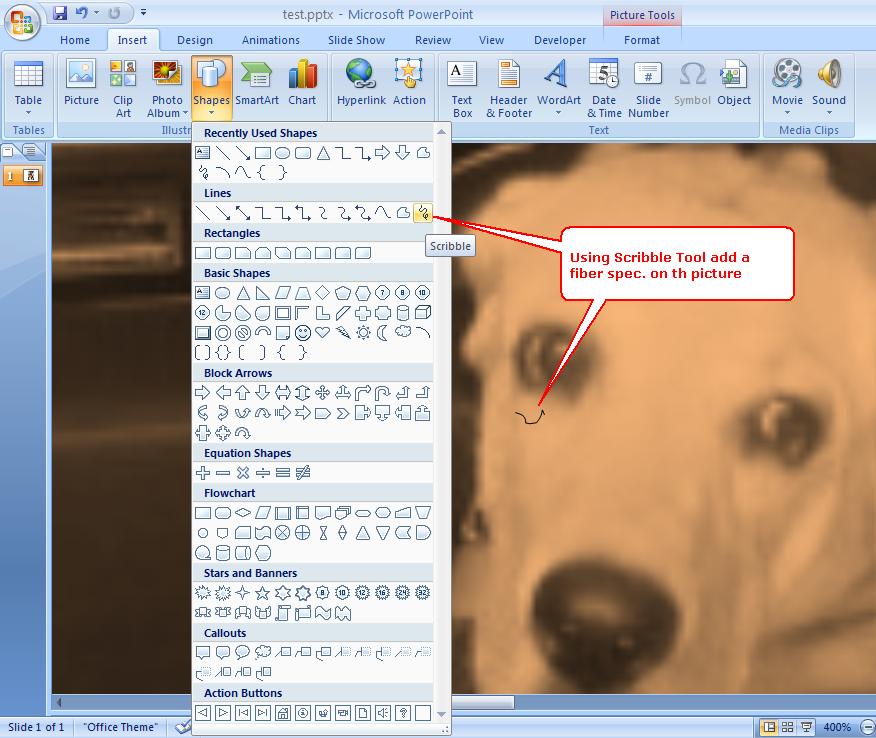
Now we will introduce fiber spec.
Use the scribble tool to draw a random thread like structure on the image.
Set its border color to white and width to thinnest as possible.
Copy the scribble multiple times. Change the color (to black or white).Spread the scribble randomly over the image.
Use the scribble tool to draw a random thread like structure on the image.
Set its border color to white and width to thinnest as possible.
Copy the scribble multiple times. Change the color (to black or white).Spread the scribble randomly over the image.
Done
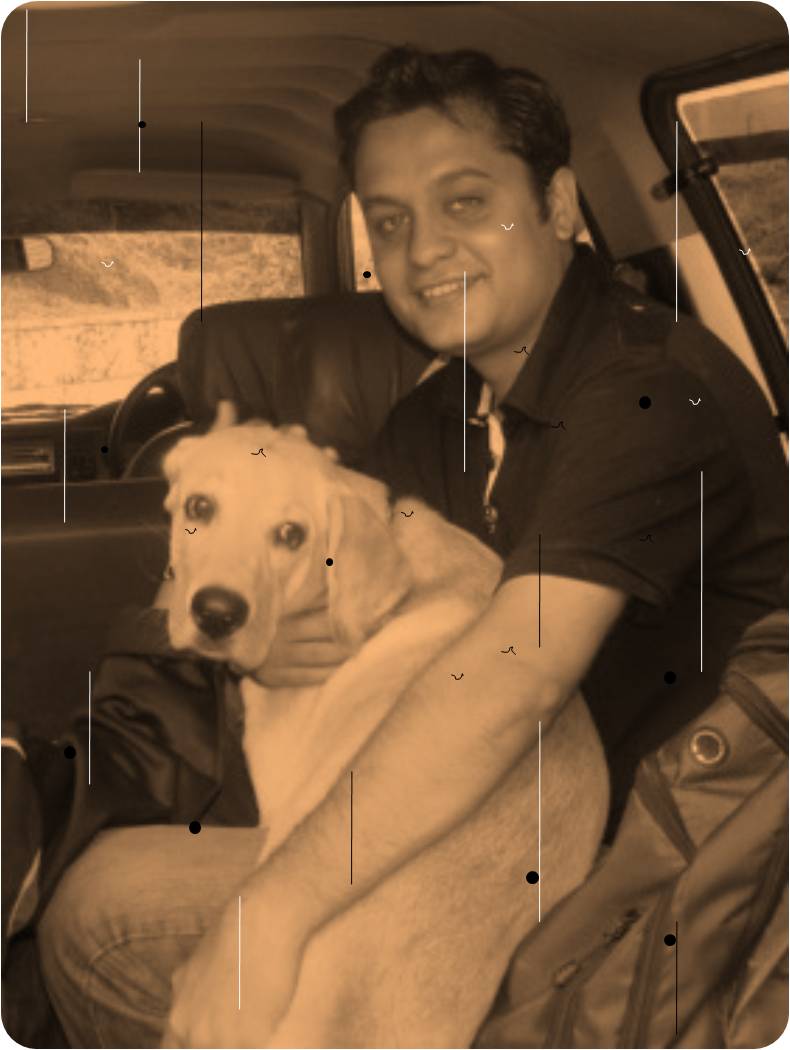
Export the image by Select all and save as image
And you are done
You can see more of my creations on http://rudrarup-photo-shop.blogspot.com/
And you are done
You can see more of my creations on http://rudrarup-photo-shop.blogspot.com/