Photoshop Tutorial for Beginners: Pollution Parrot
by thedumblivingdead in Design > Digital Graphics
319 Views, 2 Favorites, 0 Comments
Photoshop Tutorial for Beginners: Pollution Parrot

This is a photoshop tutorial for beginners that is simple but provides a powerful message.
Supplies
You just need Photoshop and a fair bit of patience
Choosing Your Picture
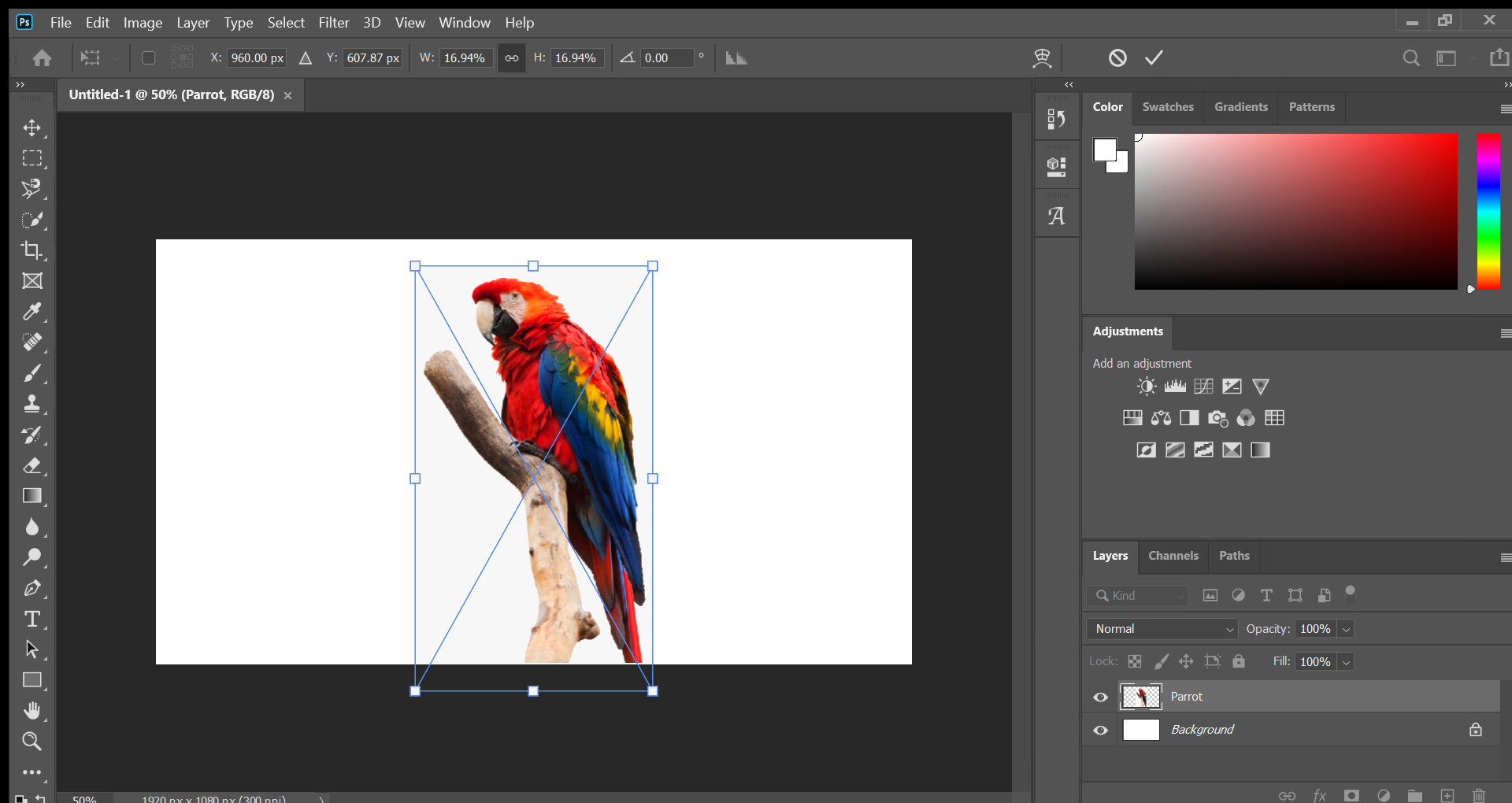 04_06_2021 19_39_16.png)
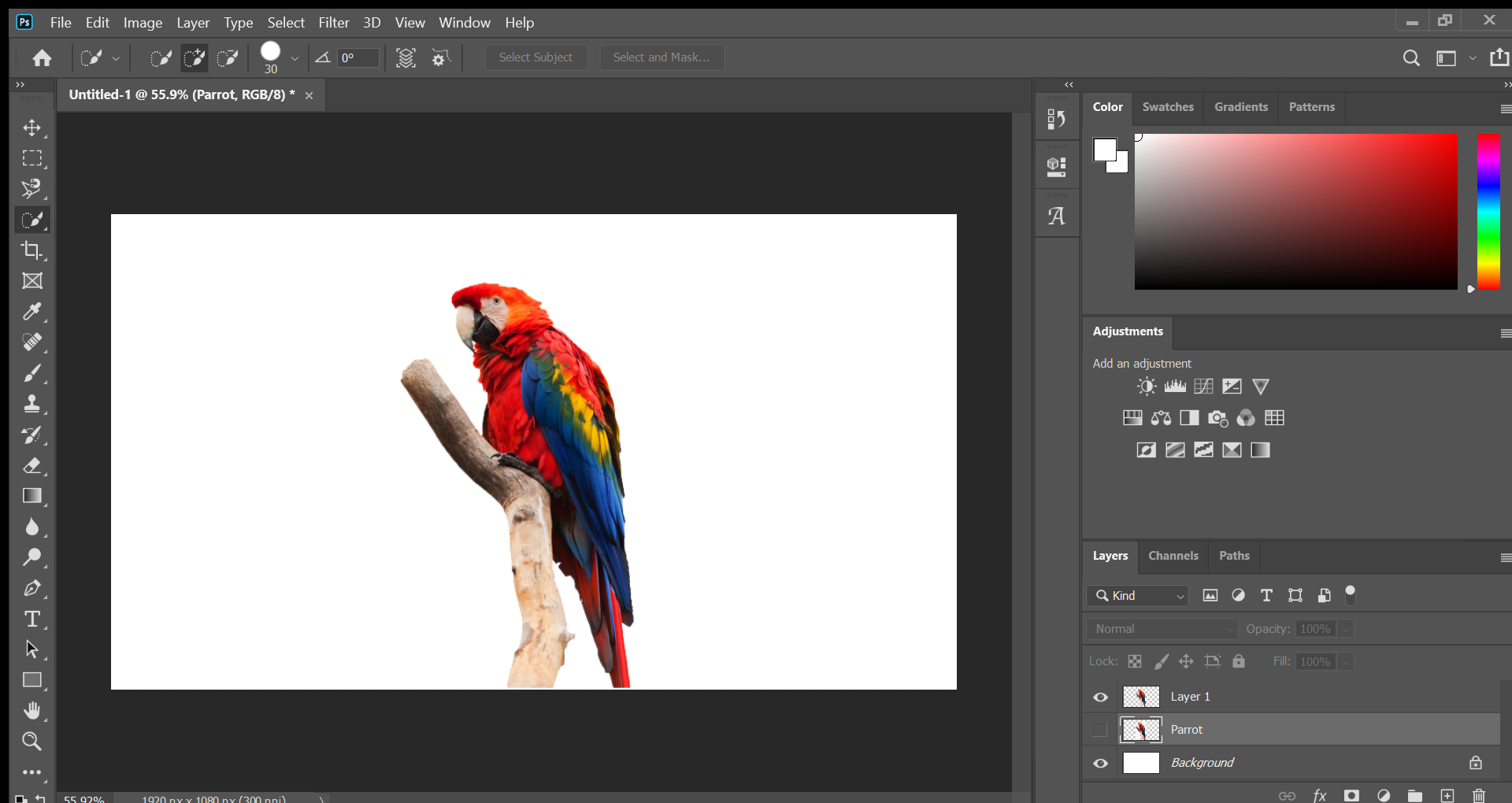 _ 04_06_2021 19_54_21.png)
For my first picture I chose a picture of a parrot but you can choose any animal. To make it easier, especially for beginners, use a PNG.
Tool
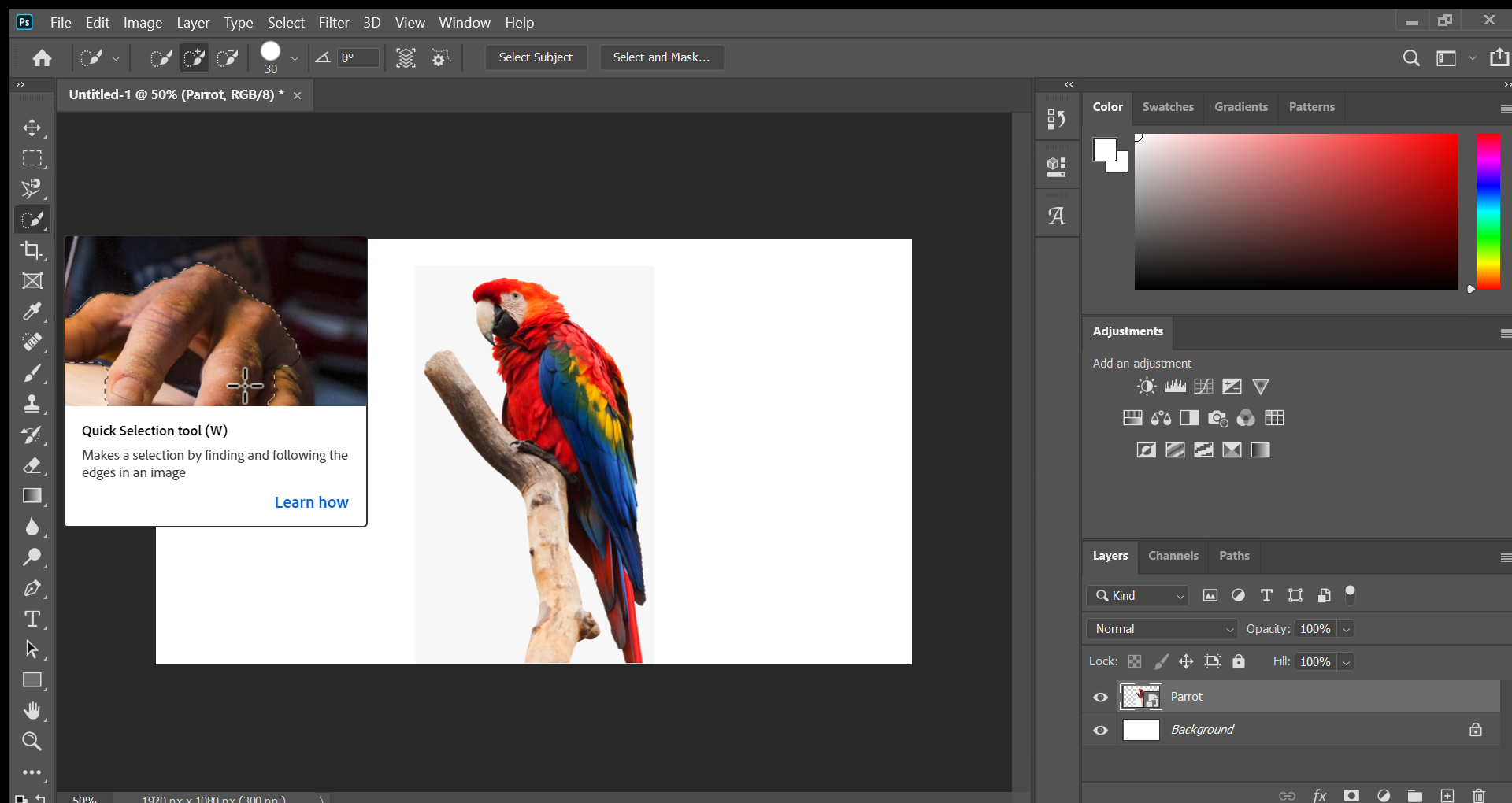 04_06_2021 19_40_07.png)
Select the quick selection tool.
Highlight
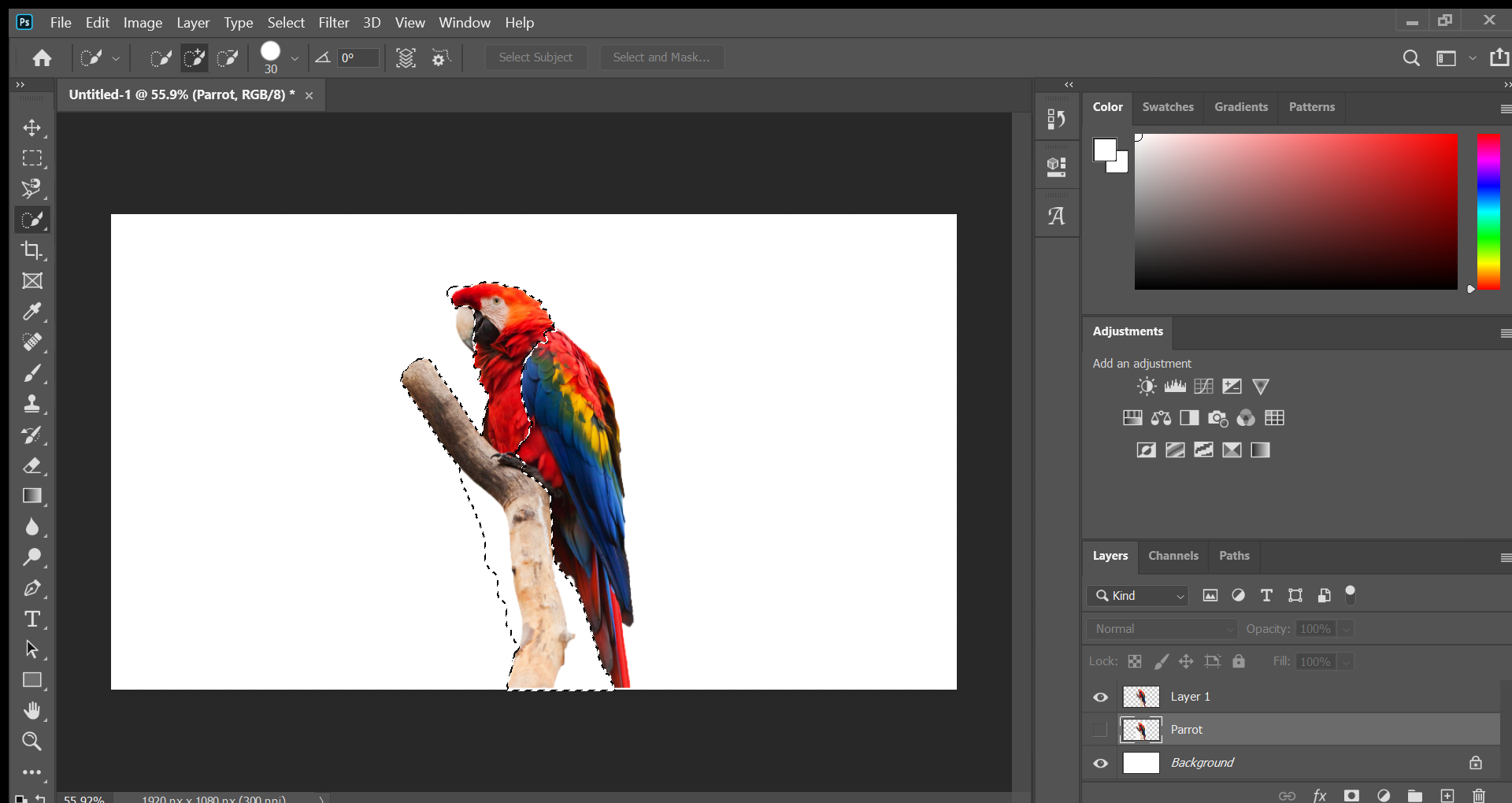 _ 04_06_2021 19_54_38.png)
 _ 04_06_2021 19_54_21_LI.jpg)
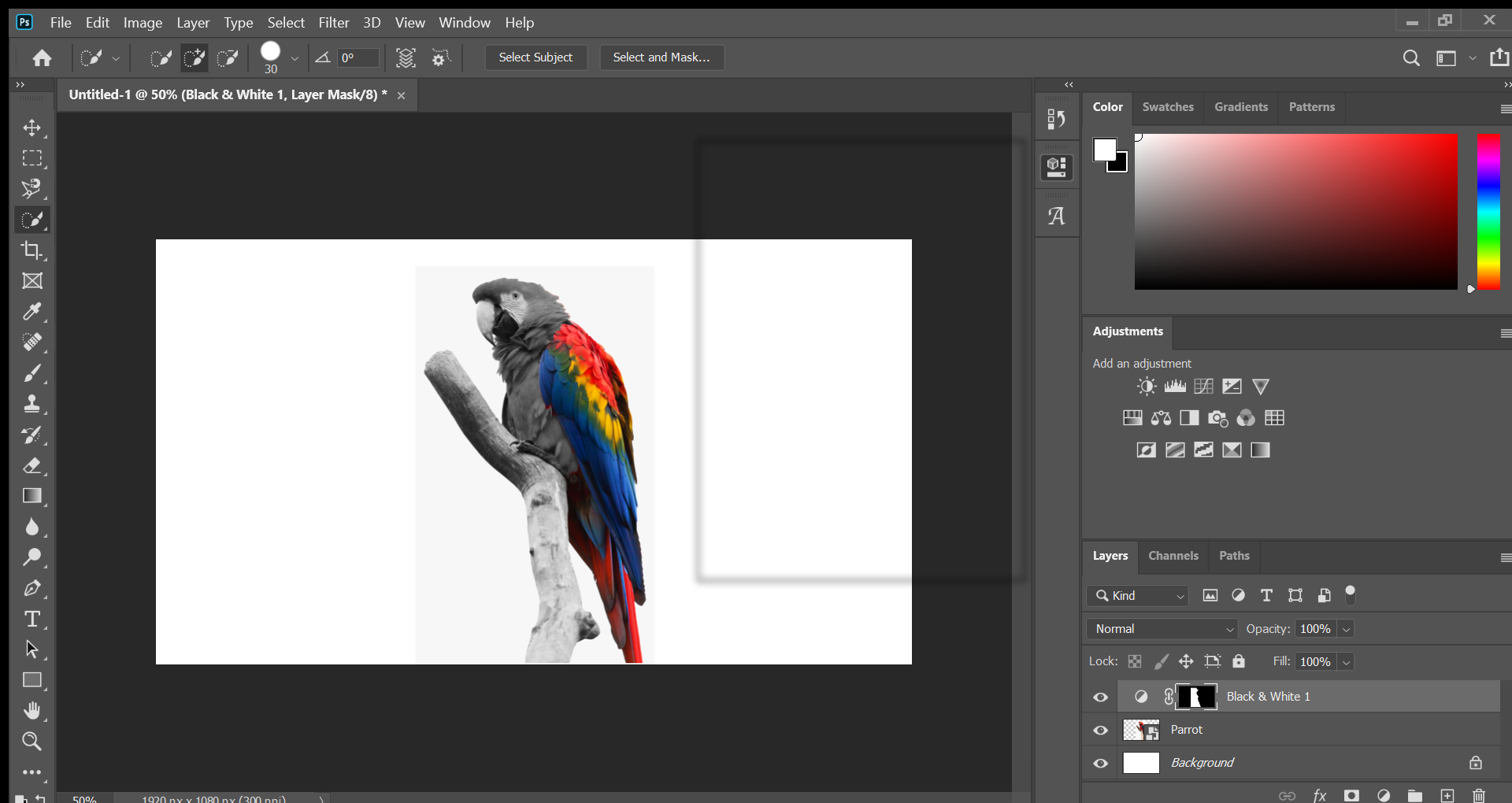 04_06_2021 19_40_37.png)
Highlight the part you want to make black and white. Then, select the black and white adjustment.
First Background
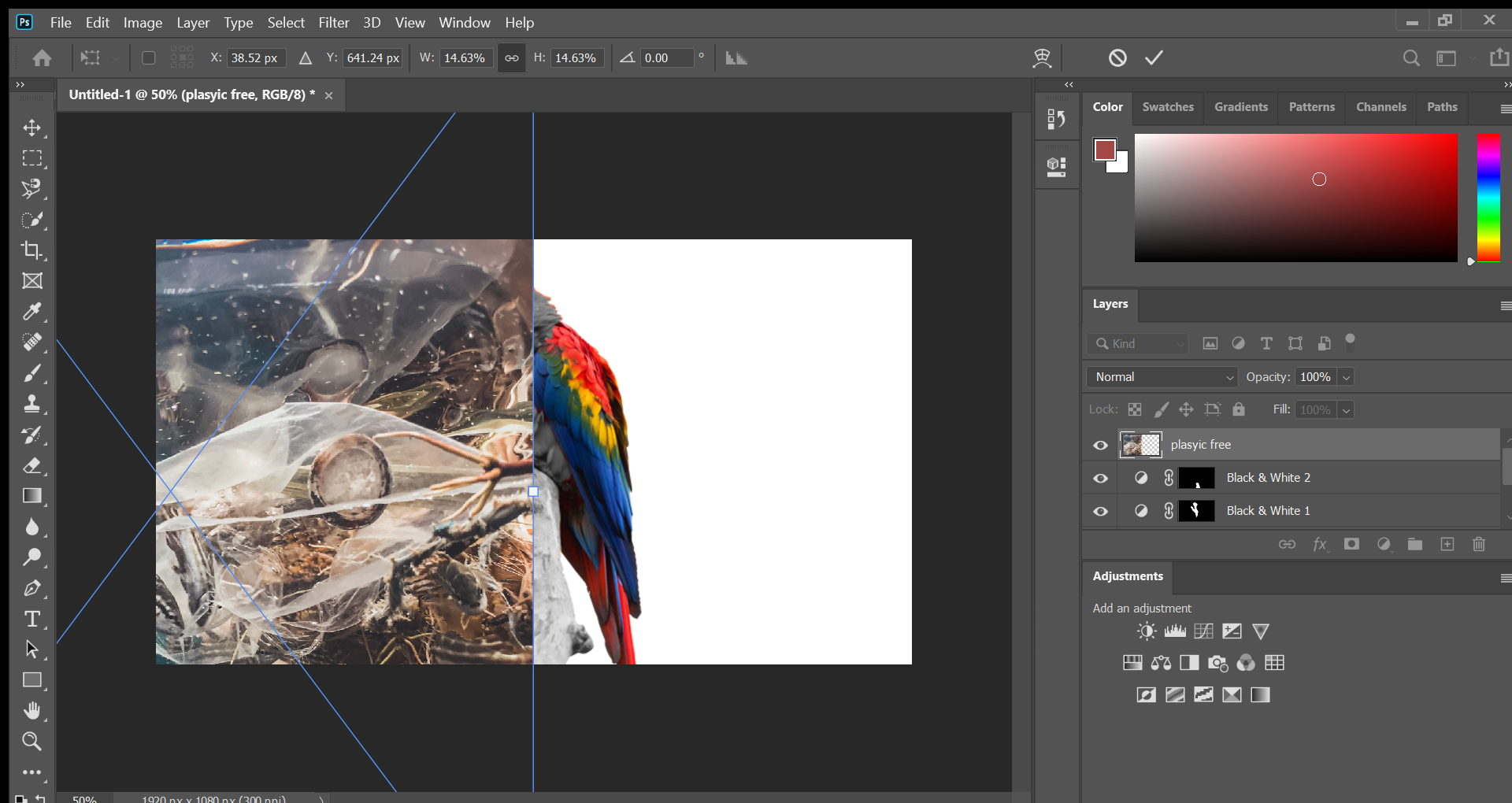 _ 05_06_2021 07_55_48.png)
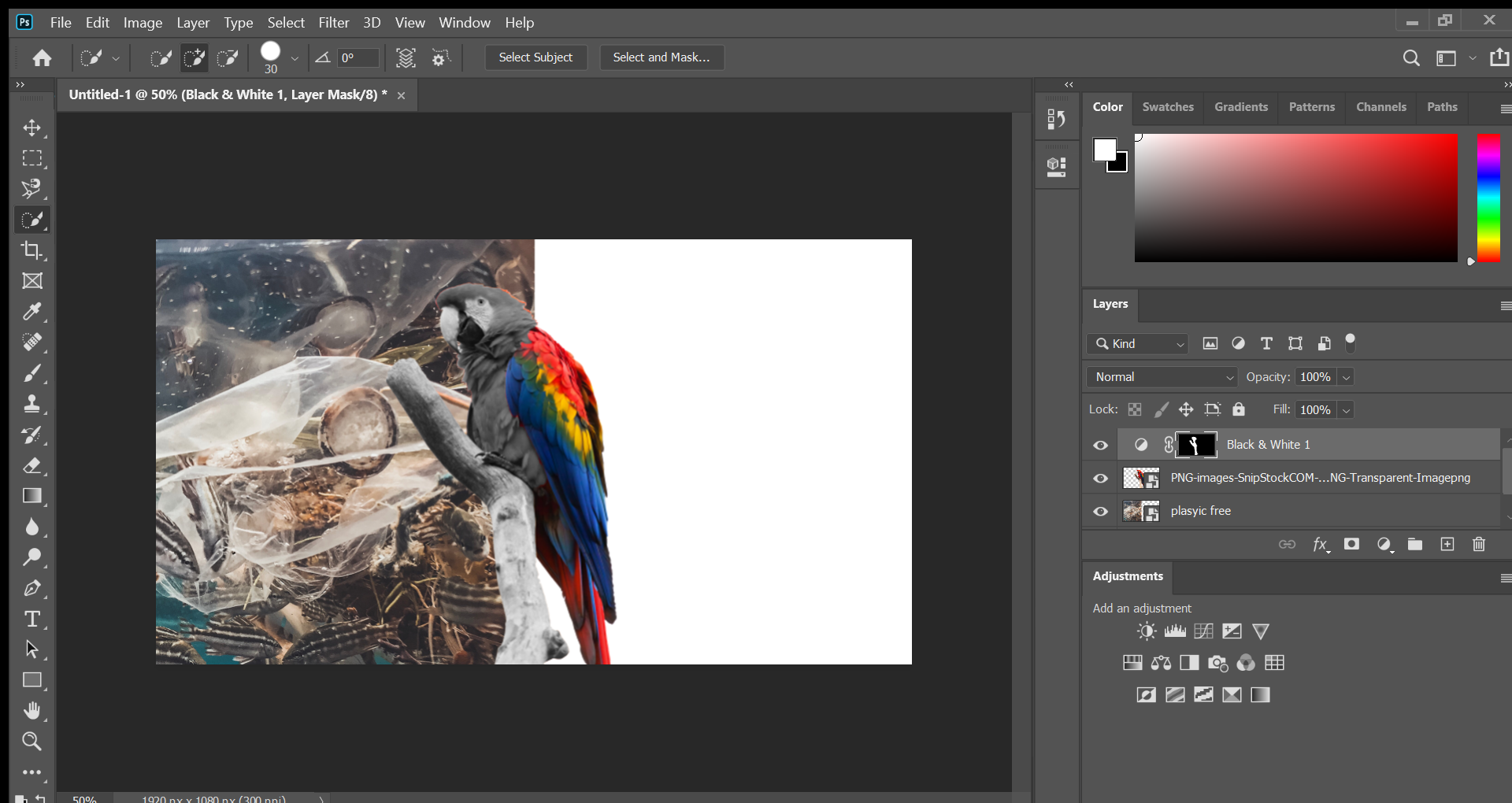 _ 05_06_2021 07_59_18.png)
After you have finished adjusting you black and white settings, you can add your fist background. When you first add it you can adjust and enlarge. You must also make sure the "black and white" layer stay on top and the "parrot" one underneath.
Next Background
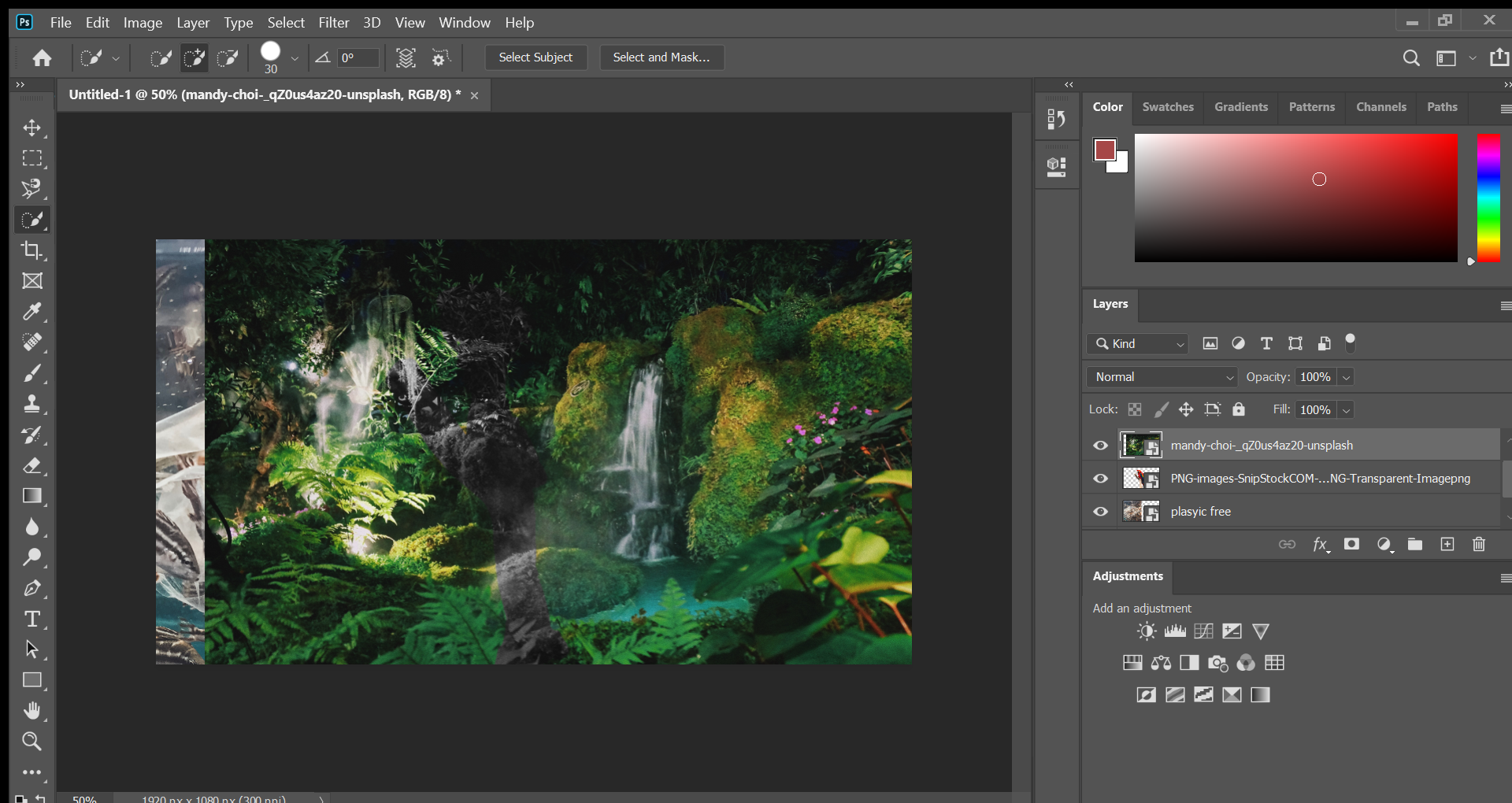 _ 05_06_2021 07_59_48.png)
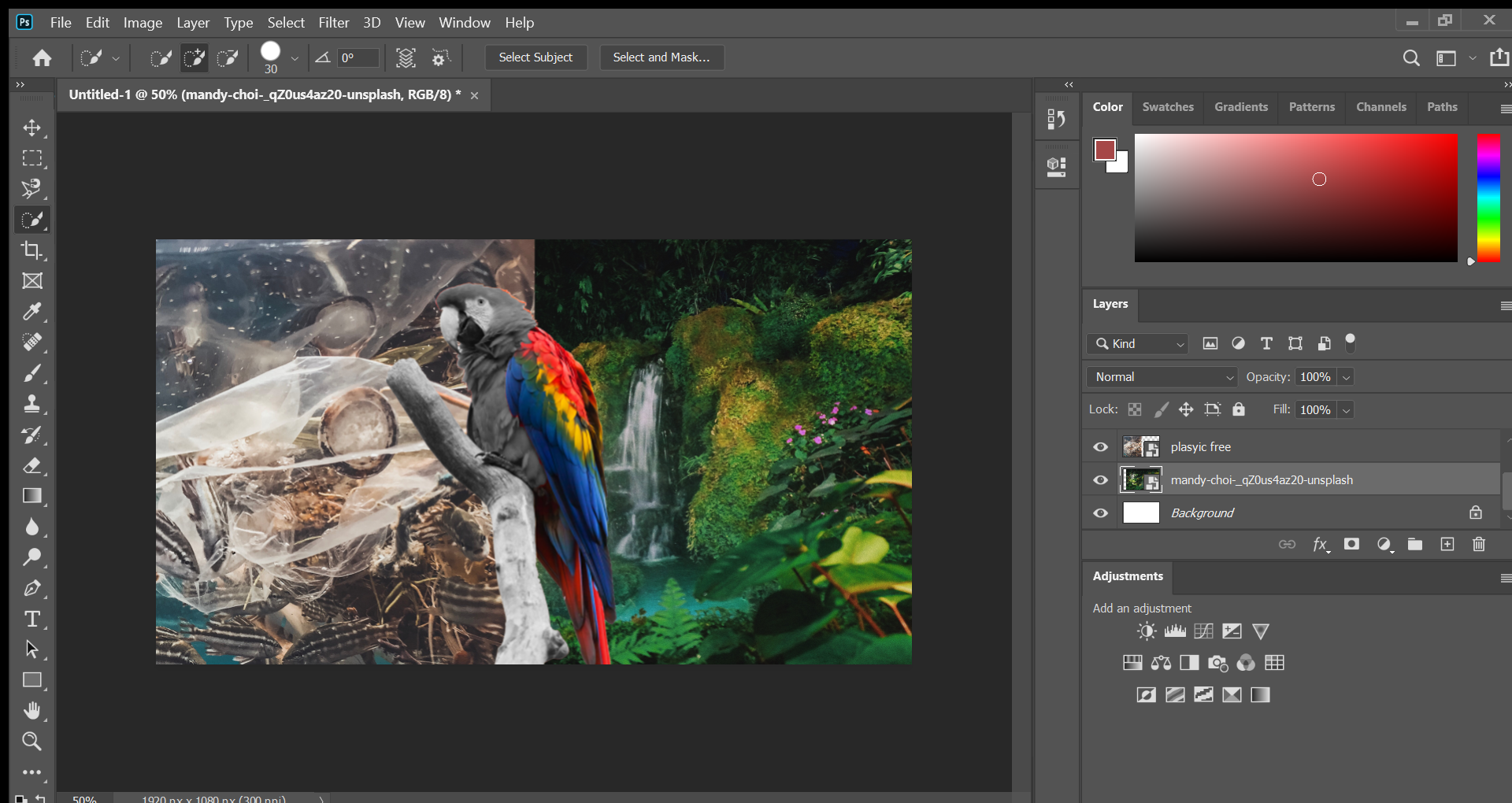 _ 05_06_2021 08_00_04.png)
After you have done that you can add your next background. Adjust it so it fits the page. To make it easier, you can, instead of cropping, just put the layer of your second background underneath the first one.
Finished!

You now have your finished piece. Remember to save it by pressing the buttons "Ctrl" and "s" at the same time. I hope this has helped and has deepened your understanding of photoshop.
~Jasmin
Photos



I retrieved these pictures from a site which provides you with free pictures. https://unsplash.com