Photography Tip: Taking Beautiful Photos and Editing Them
by Shadow Dragon in Circuits > Apple
22322 Views, 42 Favorites, 0 Comments
Photography Tip: Taking Beautiful Photos and Editing Them

This Instructable is a great photography tip for beginners. Taking beautiful photos. Most photos like these are usually nature. Such as flowers, fruit, trees, etc...
Have you ever wanted to take photos like these but didn't know the basics of photography? That's why this Instructable was made. By the time you finish reading this guide, you will become a pro photographer!
Have you ever wanted to take photos like these but didn't know the basics of photography? That's why this Instructable was made. By the time you finish reading this guide, you will become a pro photographer!
Macro


Make sure that the camera is on Macro. THIS STEP IS VERY IMPORTANT!!! It is a sign that looks like a flower (Shown in the picture). You will also want a tripod to use. You are now ready to take photos.
Find Some Nature





Find something good to take a photo of. Make sure you are using the tripod.
For most of my photos, I took pictures of flowers in my house. You will want the object to be right in the center of the photo. You also want to leave some background visible.
Now slightly hold down the button to take a picture so that a rectangle comes up (this means it is focusing). Most cameras have this effect. Try to get the rectangle to be focused on the center (or close to the center) of your object. Now snap the picture.
For most of my photos, I took pictures of flowers in my house. You will want the object to be right in the center of the photo. You also want to leave some background visible.
Now slightly hold down the button to take a picture so that a rectangle comes up (this means it is focusing). Most cameras have this effect. Try to get the rectangle to be focused on the center (or close to the center) of your object. Now snap the picture.
Editing the Photos




Now I will show you how to edit the image after you take it. This means changing the color, making it lighter, and making it stand out more. You will need Adobe Photoshop for this (I used Adobe Photoshop 7).
Change the Color
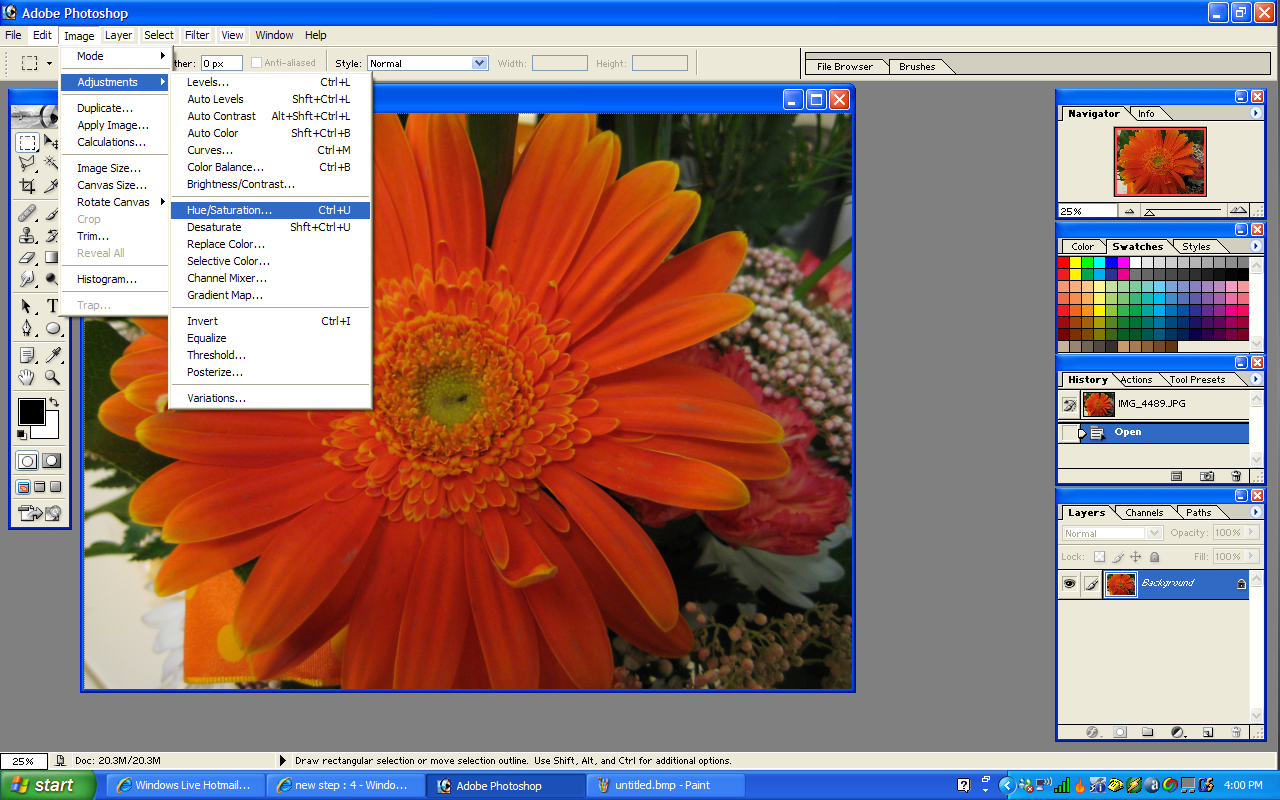
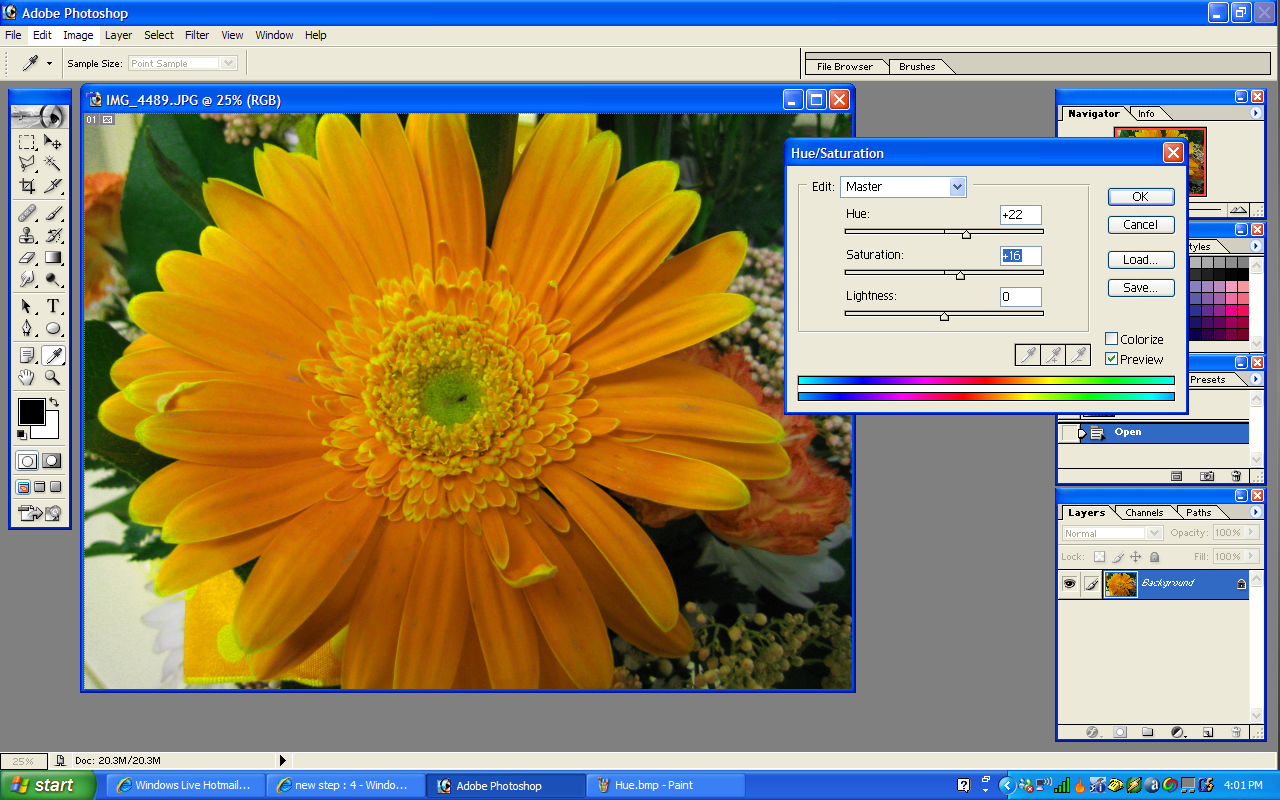
Now, to change the color, click on Image at the top, Adjustments, then Hue/Saturation. You can mess around with the colors now. What I did was I changed the color of the flower from orange to yellow (Hue: 22; Saturation: 16). Now press ok and save it.
Congratz!




Congratz! You have entered the next step into photography! Have fun with your photography skills!