Photography


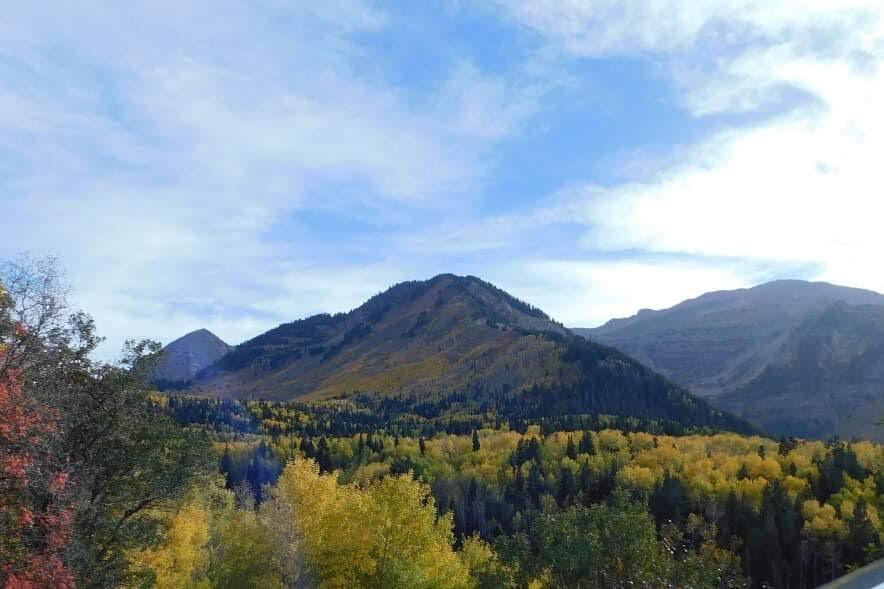


There is a beauty in taking pictures of the world. We are going to go through the steps on how to set up your camera to take a good photo.
Turning the Camera On.


1. Looking at the top of the camera on the right hand side there is a little circle button that is labeled on/off.
2. You will push that button in.
3. When that button flashes green and the lens starts to extend outwards that is when you know you've turned it on.
Putting the Camera in Auto Mode.

1. Look at the top of the camera.
2. Locate the knob that has 10 icons going in a circle
3. Turn the knob until the screen of the camera says "Auto Mode" or until the knob is on the green camera icon.
Locating the Cameras Adjuster Icons.

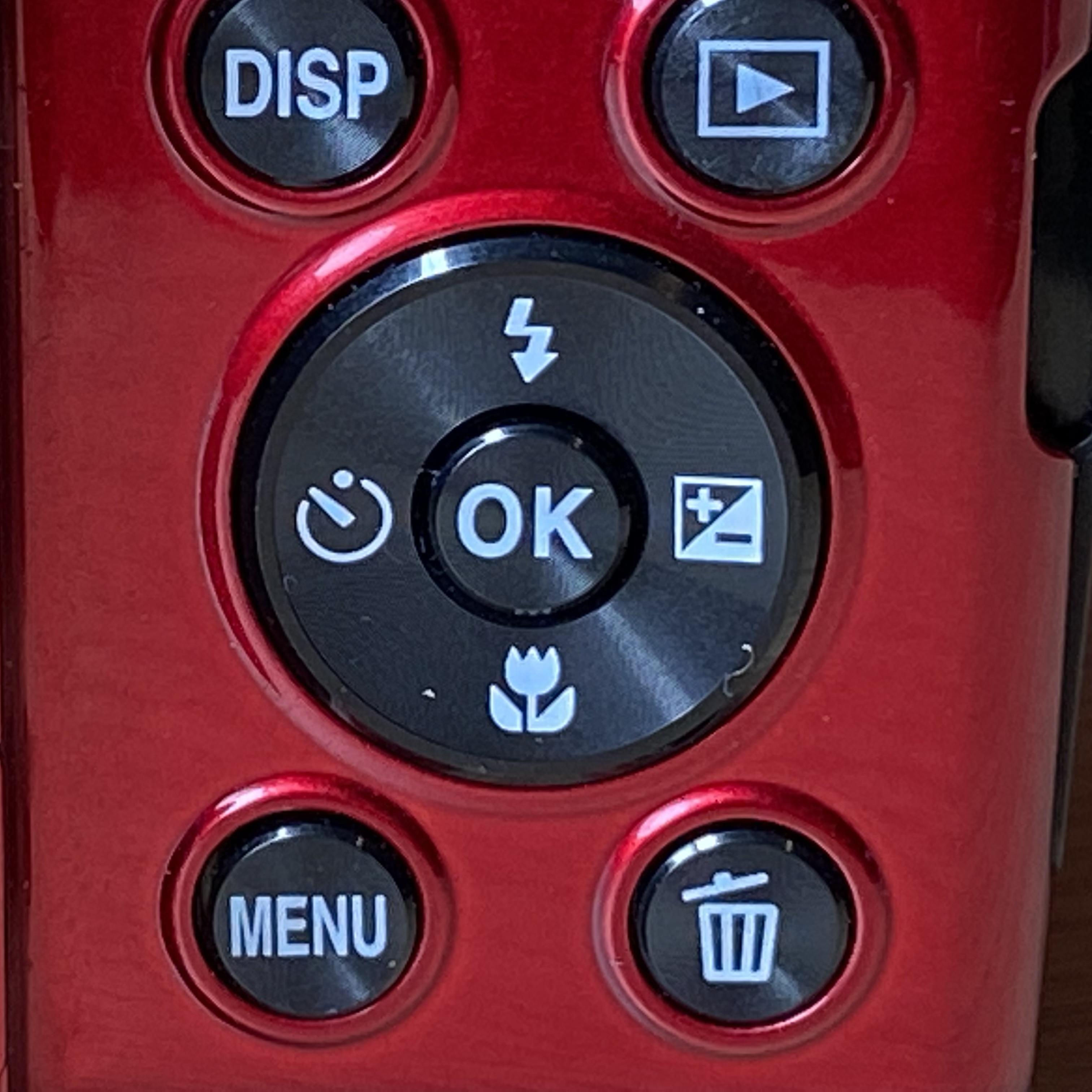
1. Look at the back face of the camera ( opposite side of lens)
2. Find the circular button with four icons and an "OK" in the middle of it.
Change the Settings.
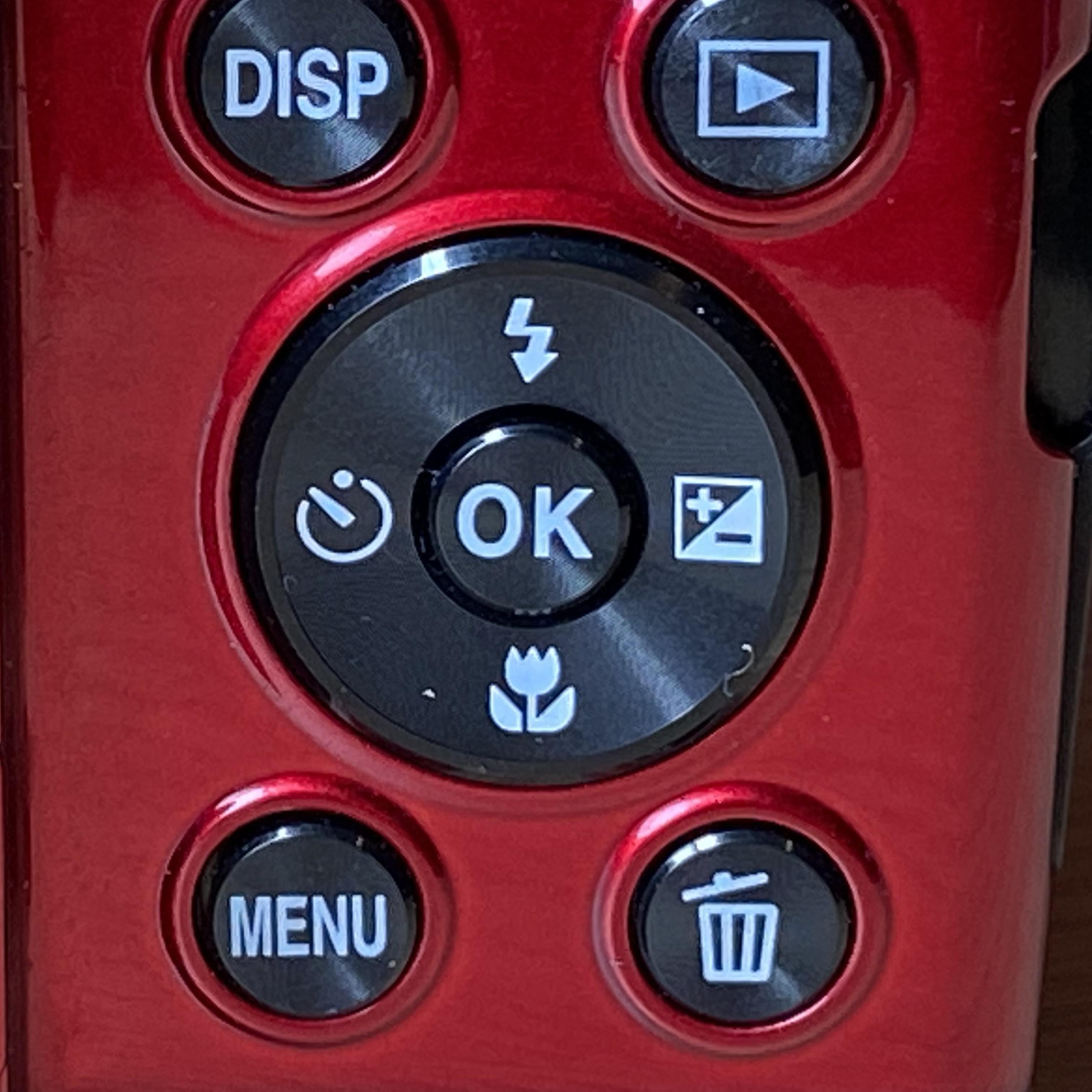
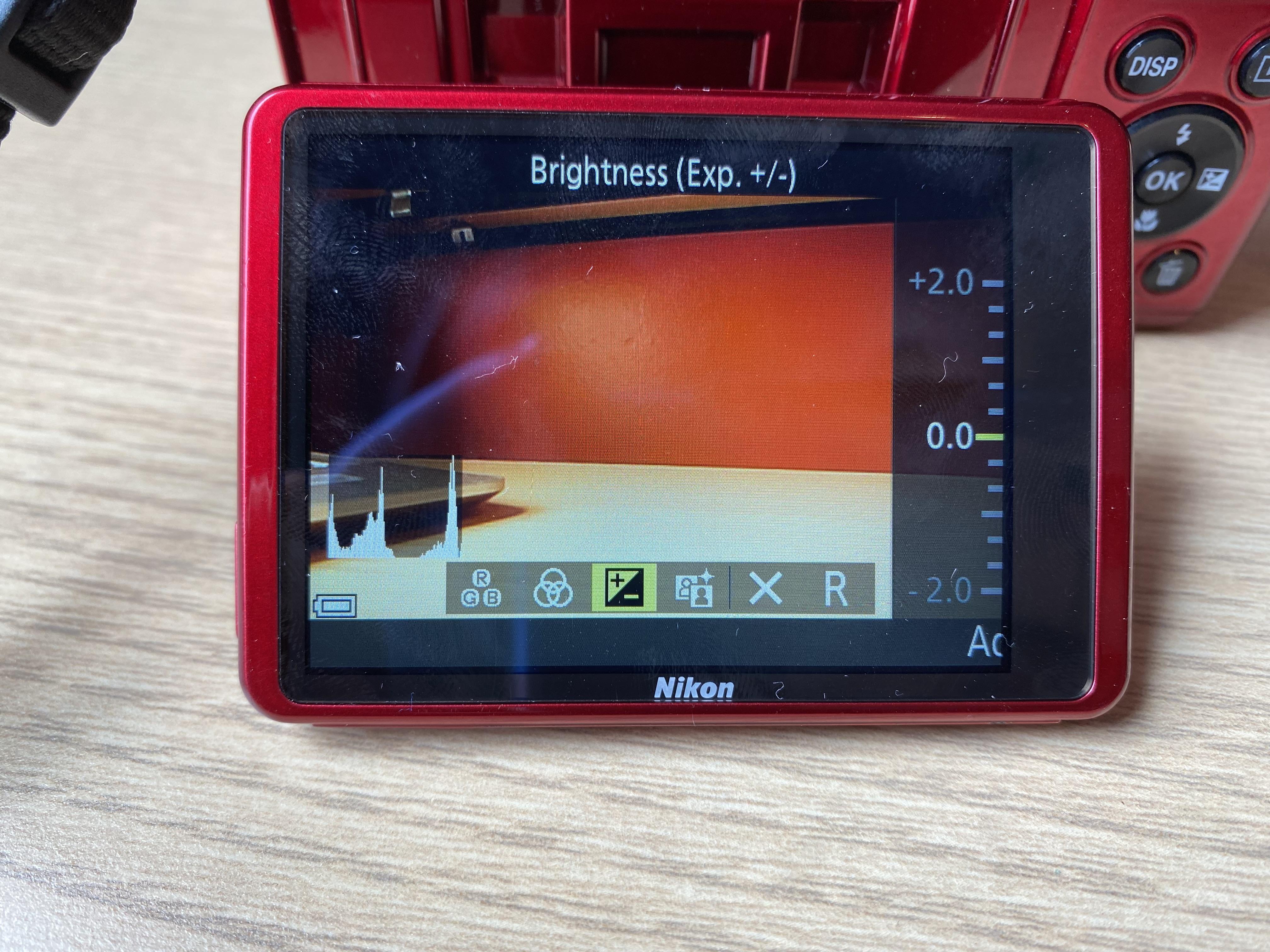
1. You have found the circular button with four icons and the "OK" in the middle
2. Click the icon that has the +/- on the circular button
3. This will bring up a vertical bar on the bottom of your screen with six icons in a row
Changing the Warm and Cold Colors.
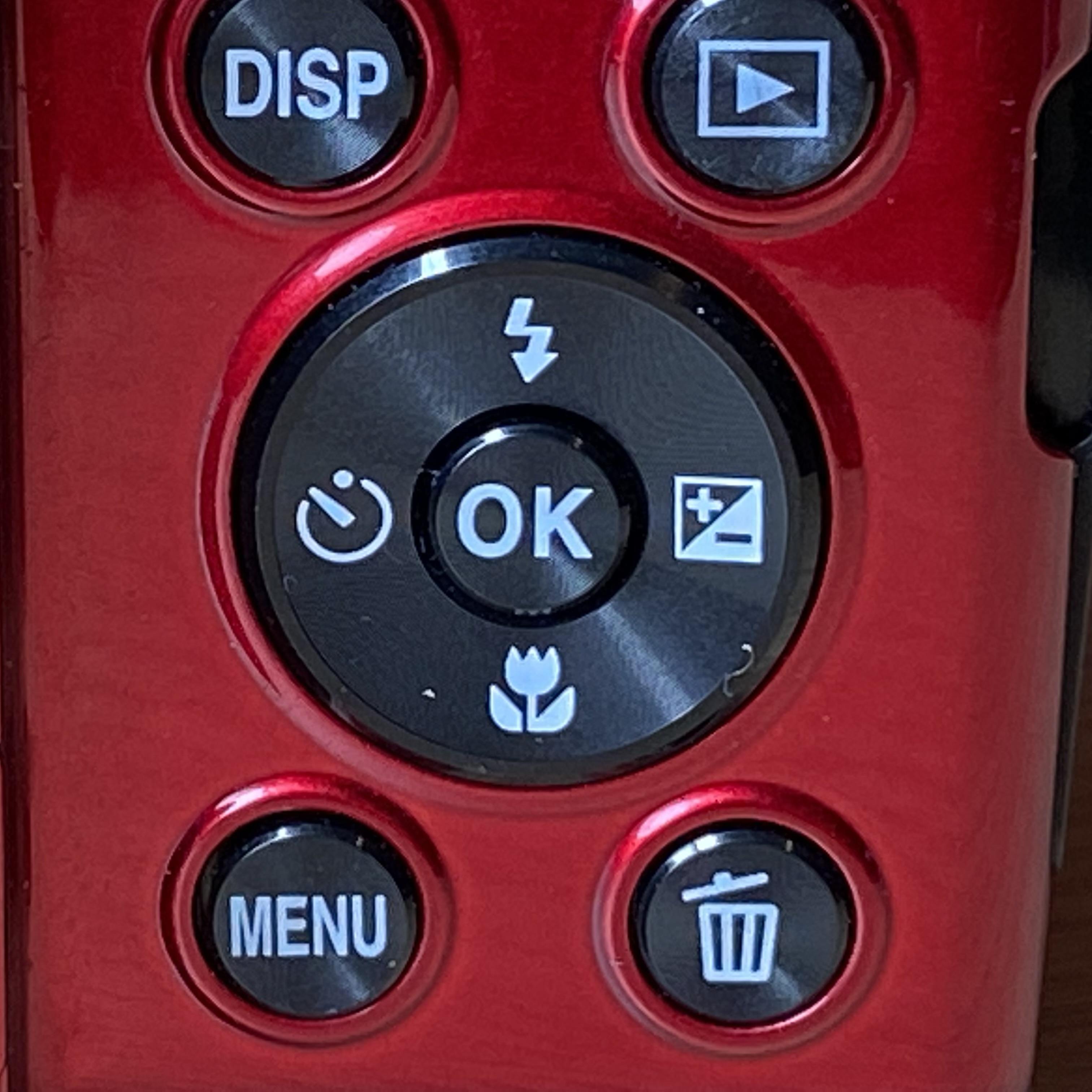
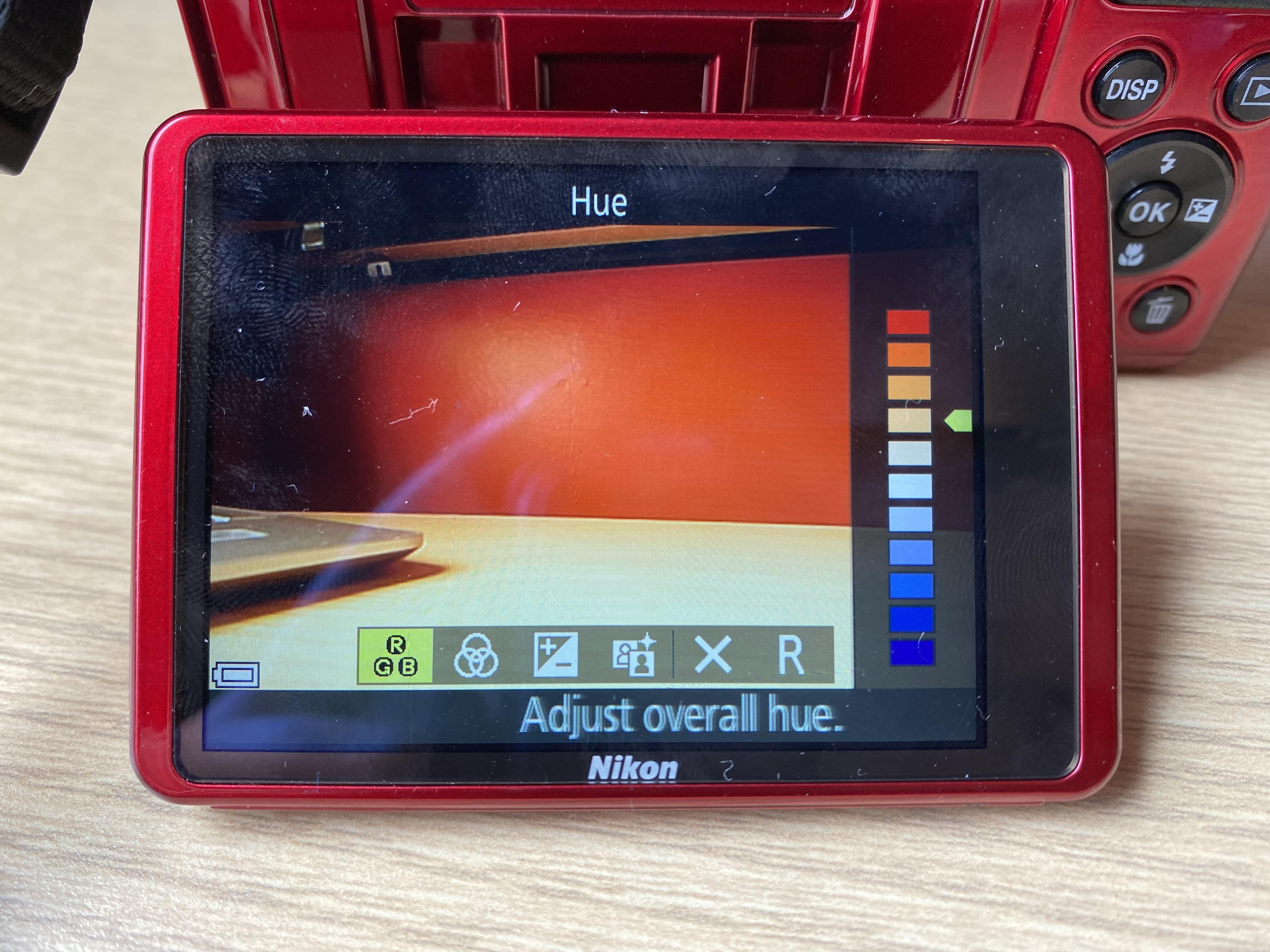
1. Look at the vertical bar and press the clock looking icon on the circular button with the "OK" to move it to the left
2. Once you have a yellow box hovering over the very left icon ( has RGB in the box) and HUE will be at the top of your screen
3. For taking the picture outside you will do the red or orange colors.
4. Go with the second orange color from the white color box
5. You will click the icon that looks like a lighting bolt to move upwards ( the icon is on the circular button with the "OK" in the middle )
Change the Brightness.


1. You are going to still be in the settings with the vertical bar at the bottom
2. Click the icon with the +/- on the circular button with the "OK" in the middle. To move right along the vertical bar
3.You are going to have the yellow box hover over the the icon +/- on the vertical bar
4. On the right side of the screen there is going to be lines with numbers
5. Click the flower icon on the circular button with the "OK" in the middle
6. Click the flower icon until it says -.03 on the right side of the screen
Finish Setting Up the Photos Colors.
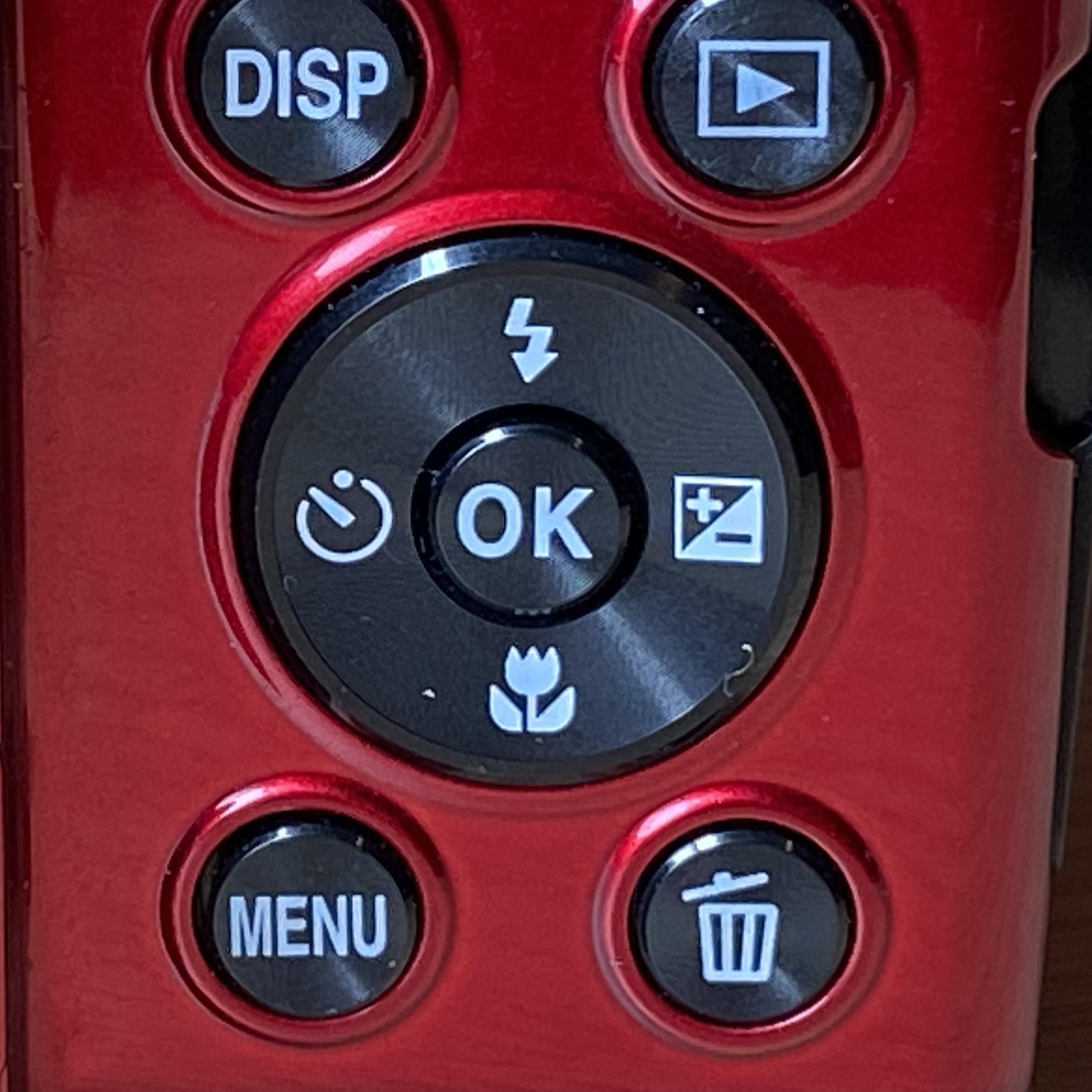
1. Press the "OK" that is in the middle of the circular button on the right side of the screen
Zooming In.

1. Look at the Left side of the camera
2. There is going to be a rectangle on the left side with the knob that is labeled T/W
3. You will move that knob upwards
4. This will zoom the lens in
5. The lens will move outwards
Focuse the Camera.


1. Look at the top right of the camera
2. There is a circular button that has the labels T/W above it
3. You are going to click that button lightly
4. Clicking that button will put a green square on the screen of your camera
5. This will focuse the picture
Taking the Picture.


1. The button you were clicking lightly will take the picture ( located on the to
2. You are going to push the circular button all the way down
3. You will hear a capture sound when you push the button down