Photographing Constellations With a Digital Camera
by walkalongaviation in Circuits > Cameras
12577 Views, 15 Favorites, 0 Comments
Photographing Constellations With a Digital Camera
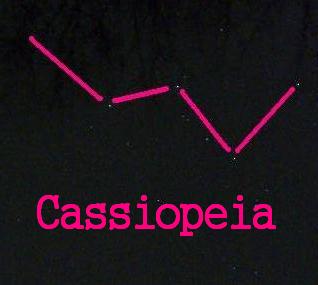
Do you wonder what stars you are looking at on a clear night? Wish you could catch a star or maybe more than one? Here's how to get those stars using a digital camera. Start your constellation collection, you might even find your own zodiac!
Taking Your First Star Picture

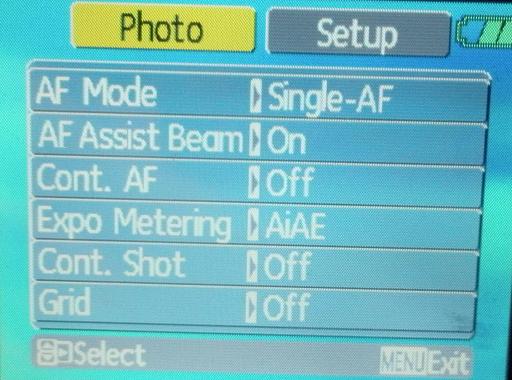
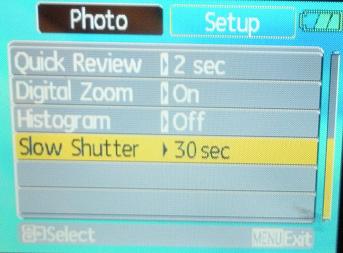
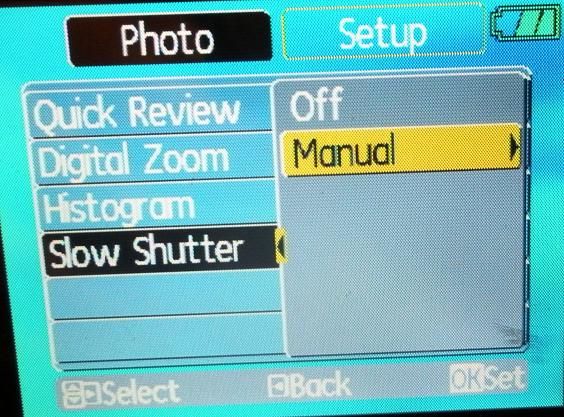
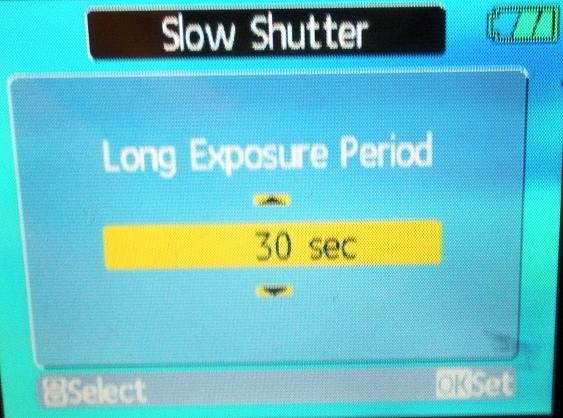
Parts:
A digital camera with the ability open the shutter for 30 seconds (a GE A830 with 30 second slow shutter was used in the manual mode)
Image Software with the ability to autocorrect photos (Microsoft Office Picture Manager was used)
Star charts (a set of star charts was downloaded from the International Astronomical Union/Sky and Telescope site at
http://www.iau.org/public_press/themes/constellations/
there are 88 star charts)
Optional: Image software with the ability to annotate and draw lines (Paint was used)
Optional: A tripod (otherwise, the camera can be placed on sturdy ground facing up or proped at an angle using rocks)
How to get a 30 second exposure from the GE A830:
-Turn the top dial to manual mode (see first photo below)
-Press menu (2nd photo)
-go up one step to "slow shutter" and set the shutter to 30 seconds. (3rd, 4th and 5th photos)
-Press OK
On a clear night take the camera to an outdoor location away from bright lights. For simplicity, place the camera on the pavement pointing up. Press the shutter button and wait 30 seconds for the photo to finish. Do not touch the camera (you may want to delay the taking of the picture for 2 or 10 seconds to make sure no vibration will affect the camera.
If you recognize a constellation (such as the big dipper or cassiopeia) try and photograph it (this will make the identifying process much easier if you know what you are looking at).
A digital camera with the ability open the shutter for 30 seconds (a GE A830 with 30 second slow shutter was used in the manual mode)
Image Software with the ability to autocorrect photos (Microsoft Office Picture Manager was used)
Star charts (a set of star charts was downloaded from the International Astronomical Union/Sky and Telescope site at
http://www.iau.org/public_press/themes/constellations/
there are 88 star charts)
Optional: Image software with the ability to annotate and draw lines (Paint was used)
Optional: A tripod (otherwise, the camera can be placed on sturdy ground facing up or proped at an angle using rocks)
How to get a 30 second exposure from the GE A830:
-Turn the top dial to manual mode (see first photo below)
-Press menu (2nd photo)
-go up one step to "slow shutter" and set the shutter to 30 seconds. (3rd, 4th and 5th photos)
-Press OK
On a clear night take the camera to an outdoor location away from bright lights. For simplicity, place the camera on the pavement pointing up. Press the shutter button and wait 30 seconds for the photo to finish. Do not touch the camera (you may want to delay the taking of the picture for 2 or 10 seconds to make sure no vibration will affect the camera.
If you recognize a constellation (such as the big dipper or cassiopeia) try and photograph it (this will make the identifying process much easier if you know what you are looking at).
Autocorrect Color, Brightness

After downloading your photo to a computer, load the photo using an image processing software such as MS Office Picture Manager. The photo should appear black. Clicking on the autocorrect button should result in small specks coming more into view (stars!). Save the autocorrected photo as a JPEG format.
If anything appears in the photo other than the specks of stars (such as street lights, antenna anticollision lights or even the moon), the bright object can be removed by cutting and pasting a dark patch onto the bright object and pressing autocorrect again. Some objects such as trees and/or clouds may enhance the overall photo if they are dim enough.
If anything appears in the photo other than the specks of stars (such as street lights, antenna anticollision lights or even the moon), the bright object can be removed by cutting and pasting a dark patch onto the bright object and pressing autocorrect again. Some objects such as trees and/or clouds may enhance the overall photo if they are dim enough.
Comparing the Picture With a Star Chart
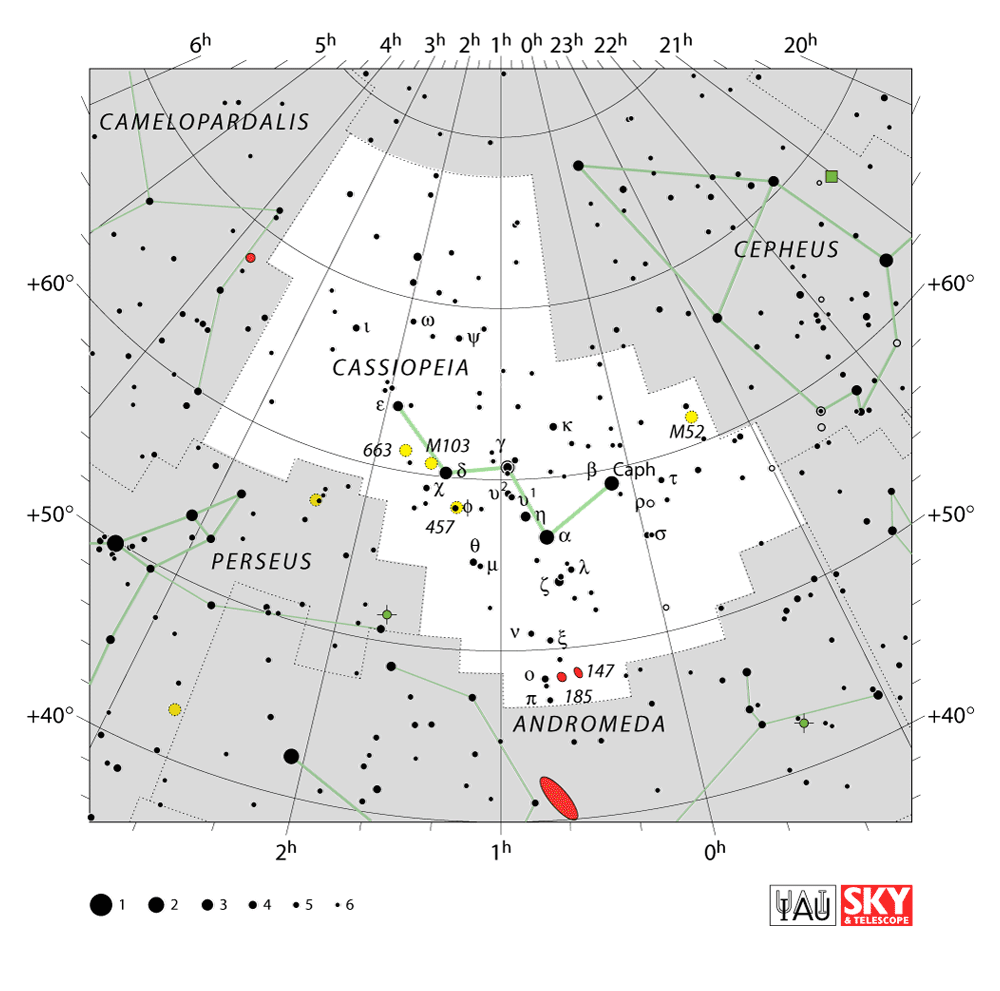
It can be a challenge identifying a constellation with the star charts but it makes a nice puzzle. Remember, the camera may have rotated a constellation at any angle, especially if pointing straight up. Reducing the size of the autocorrected photo helps put most of the photo on the screen (the 8 megapixel photos were reduced by 30-40%).
Finished Photos
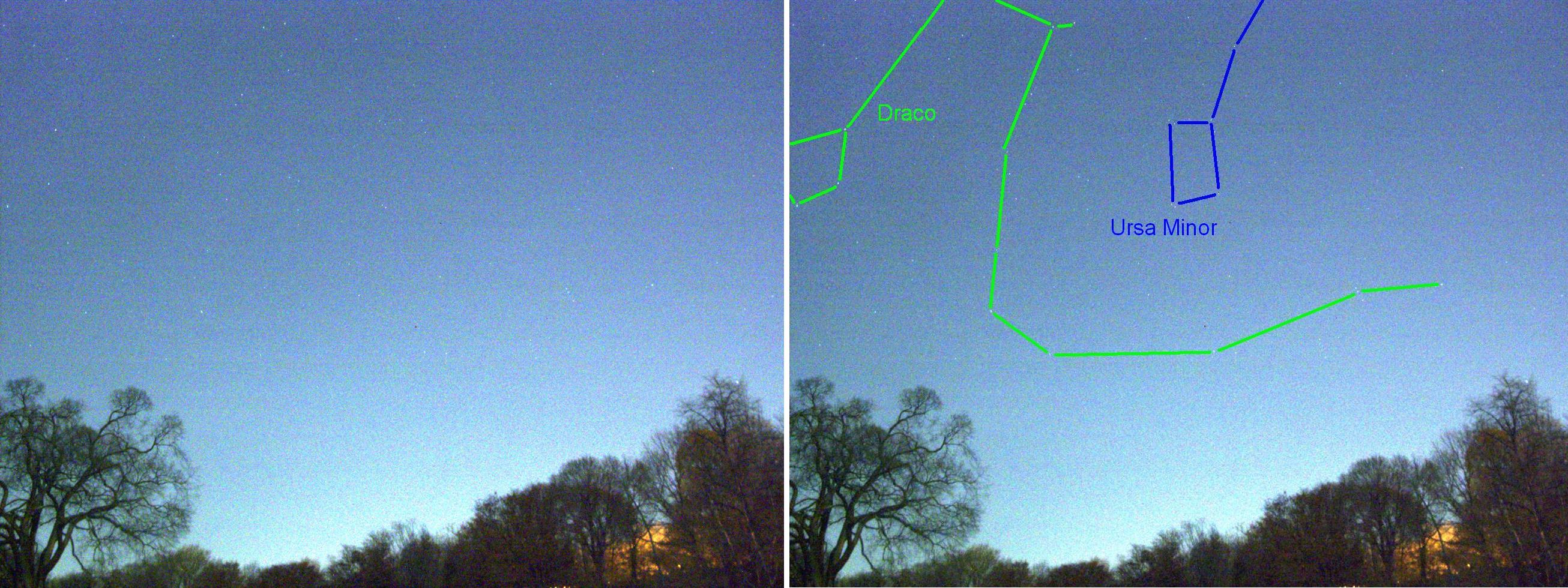
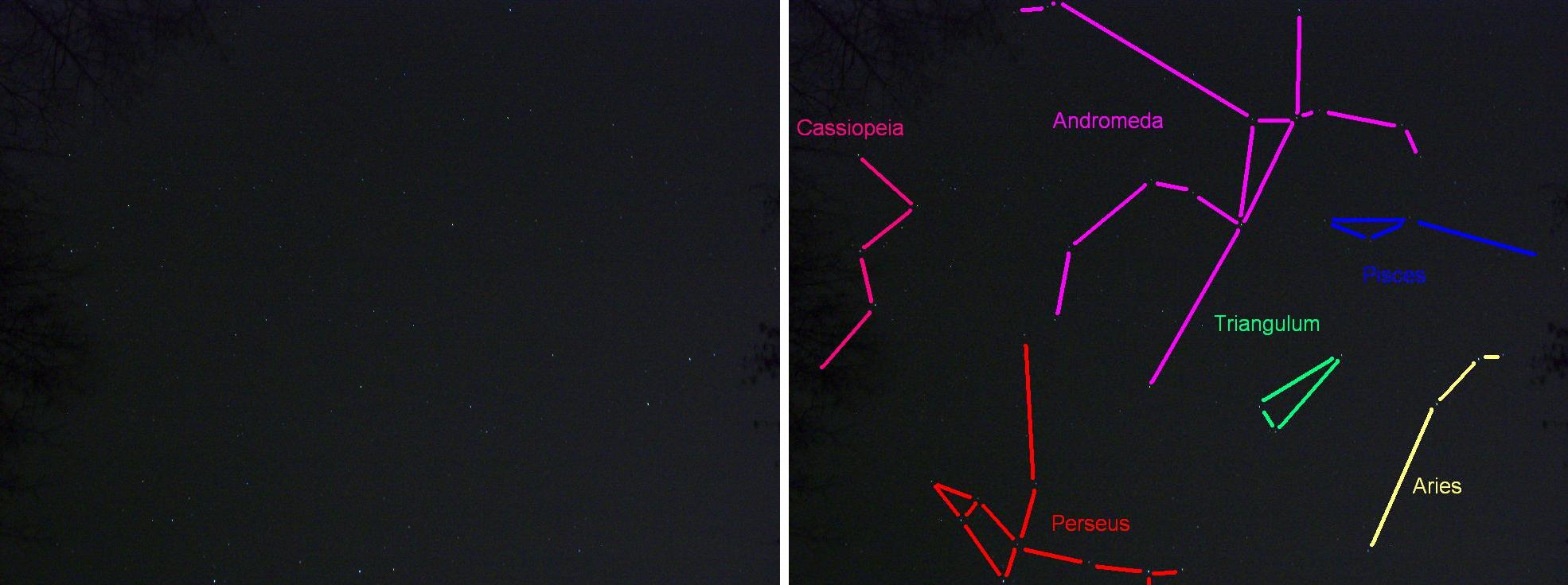
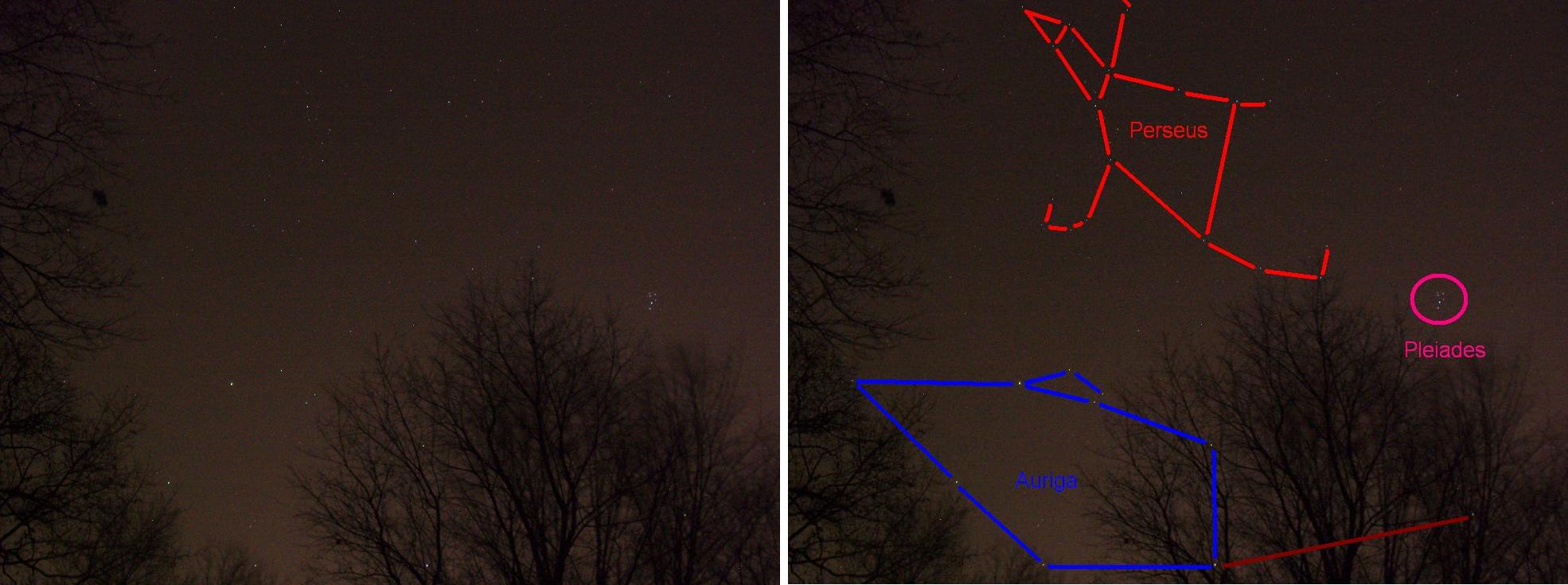
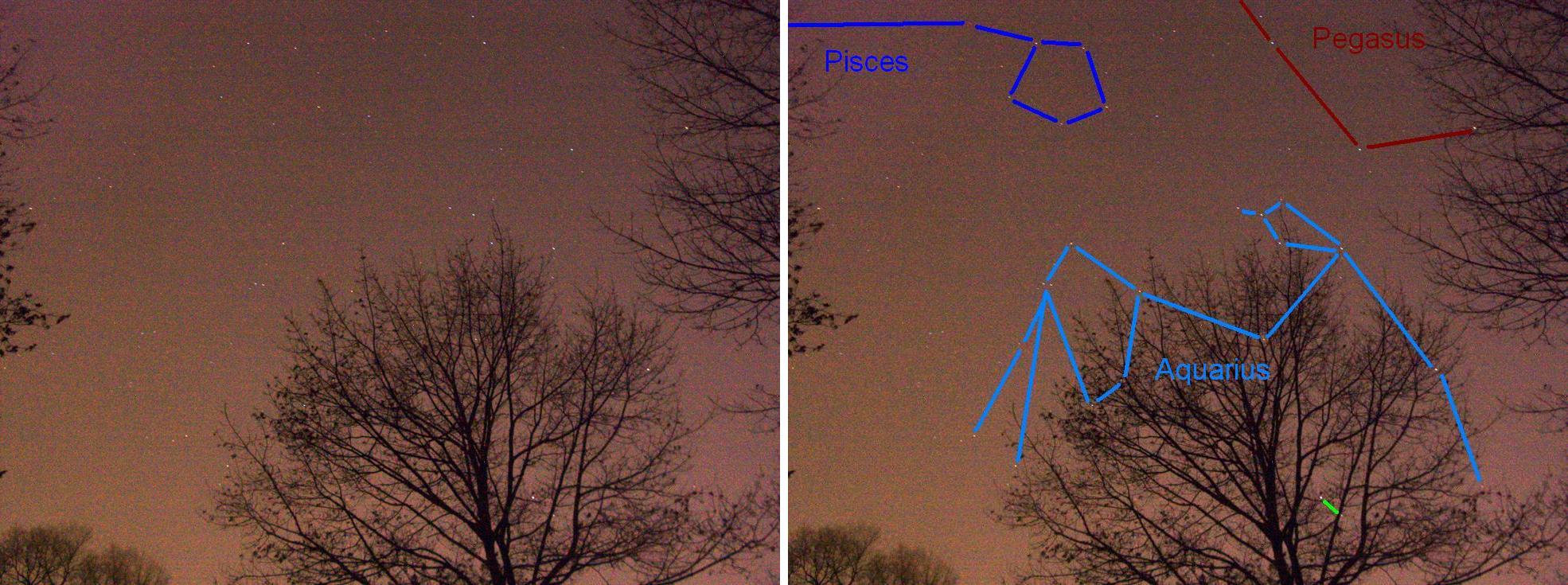
Below are autocorrected photos and an annotated copy to the right.