Photo Screen Printing Without Emulsion (laser Etched)
by Scotttland in Circuits > Art
30740 Views, 57 Favorites, 0 Comments
Photo Screen Printing Without Emulsion (laser Etched)

Reproducing vector images for screen printing and stenciling is easy. But photographs and other images requiring gradients are a bit more complicated and usually a task reserved for photo emulsion. This Instructable will show you how to produce photographic stencils for use with a silk screen press or spray paint with no need for liquids or light-sensitive processes. You will need access to a CNC laser cutter or something else capable of etching through card stock. I used an Epilogue laser cutter available at TechShop.
You will need:
-A CNC laser cutter or equivalent
-Photoshop, or a similar program with filter effects
-Stiff card stock or polyester stencil sheet (make sure it's safe to cut with a laser beam)
You will need:
-A CNC laser cutter or equivalent
-Photoshop, or a similar program with filter effects
-Stiff card stock or polyester stencil sheet (make sure it's safe to cut with a laser beam)
Grey Scaling
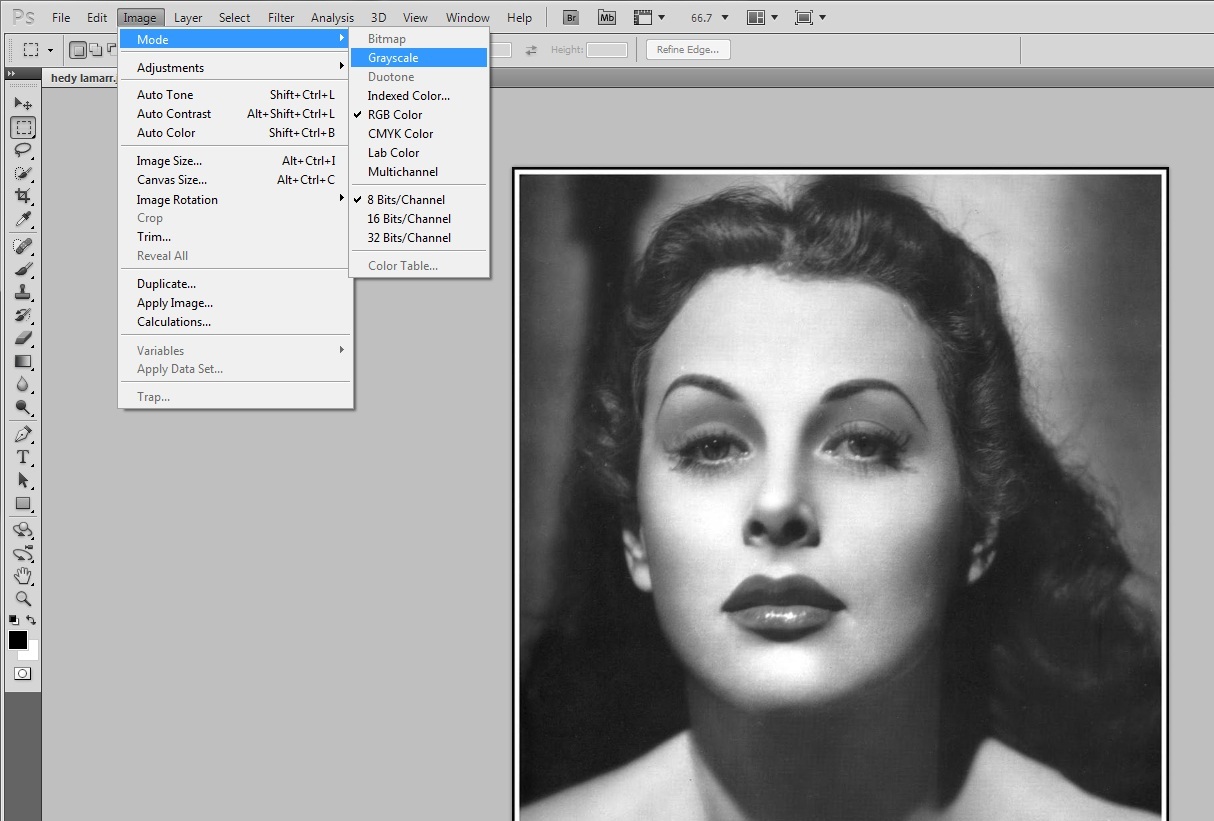
The printed image will exist as a dot matrix, with large, closely-spaced dots being dark areas and small, sparse dots being lighter areas. If you are going to print in multiple colors, each layer must be separated and converted to grey scale. The first step is to make sure you're image has no color data, as this will produce unwanted dots. In Photoshop you can find the grey scale function under the Image menu, and the in the Mode submenue.
Adjusting Brightness and Contrast
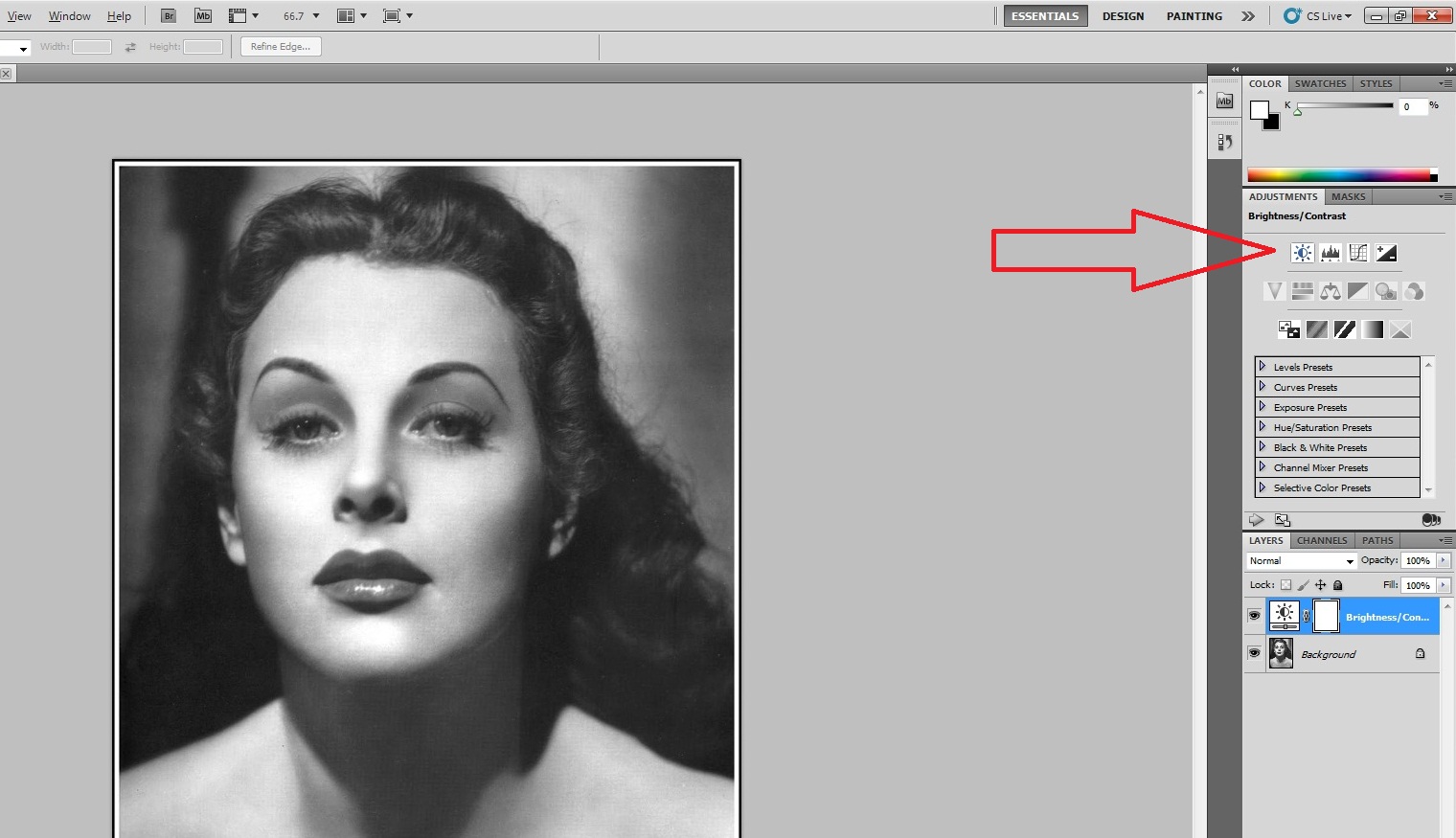
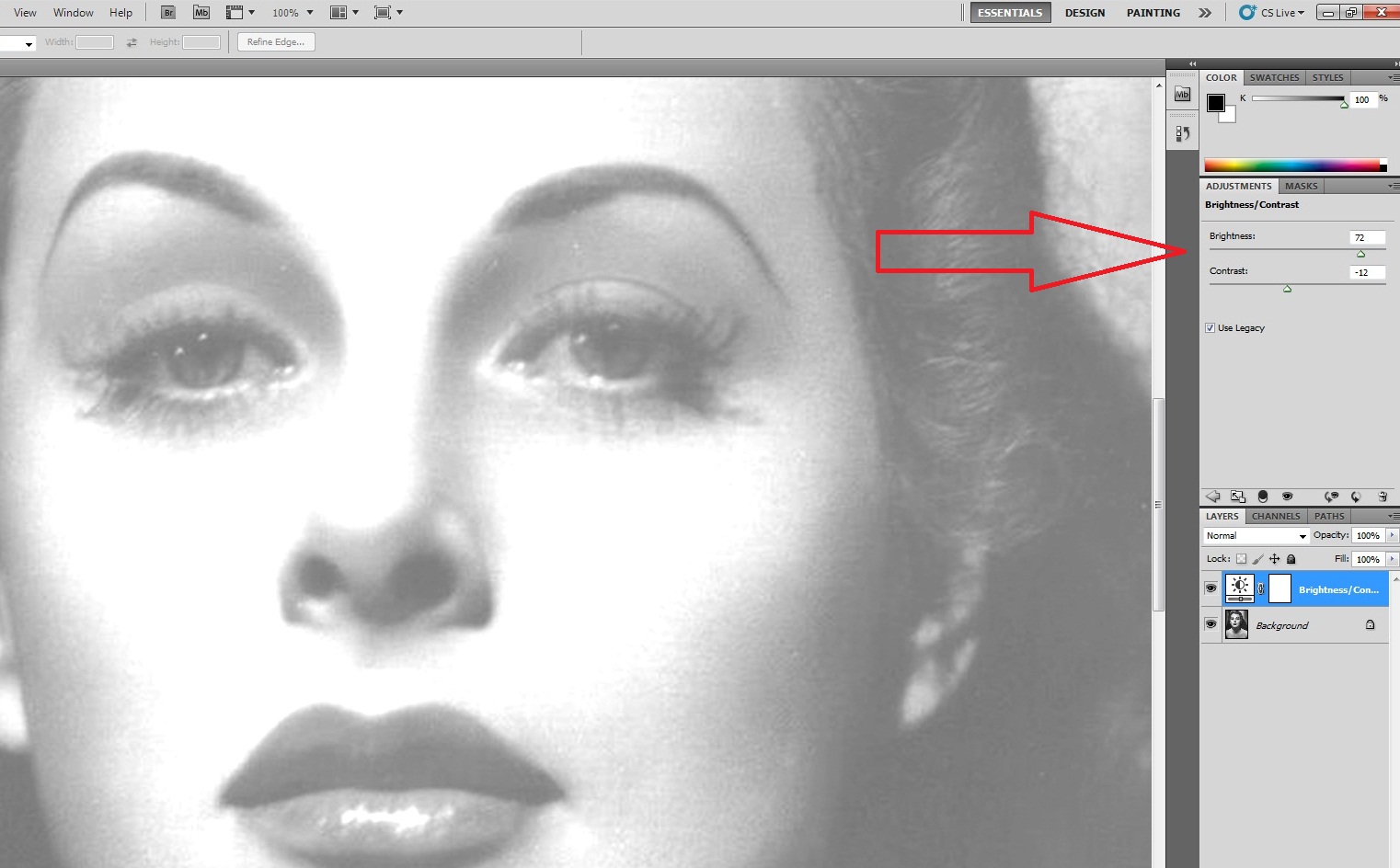
If the large, closely-spaced dots touch each other, then you have a broken stencil since it exists as a mesh and the dots are negative space. To ensure your dots are never too large, the image must be brightened. To prevent lighter details from being lost in the brightening, the contrast should be toned-down. Both of these functions are accessible in the ADJUSTMENTS tab on the right. The settings of plus 72 brightness and negative 12 contrast worked for this image. Be sure to select the Use Legacy feature, as this will allow you to brighten the darkest parts of the image, not just the gradient.
Dot Matrixing the Image
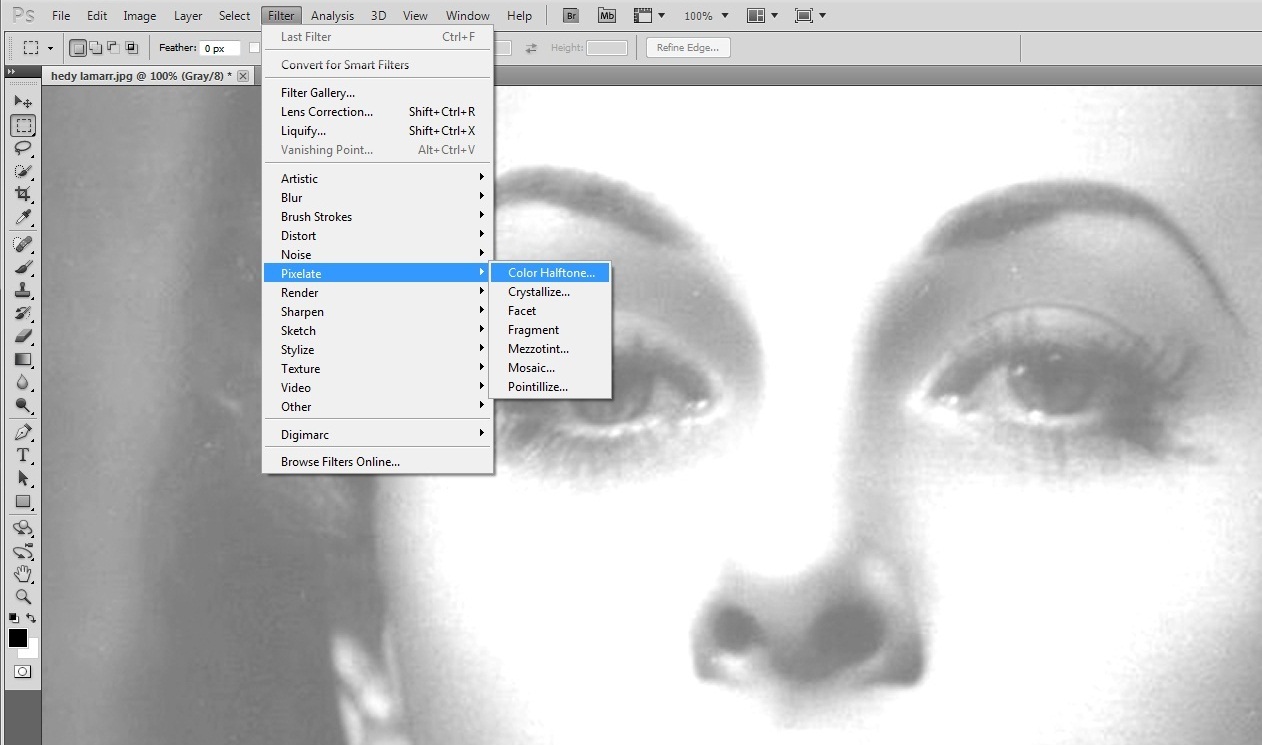
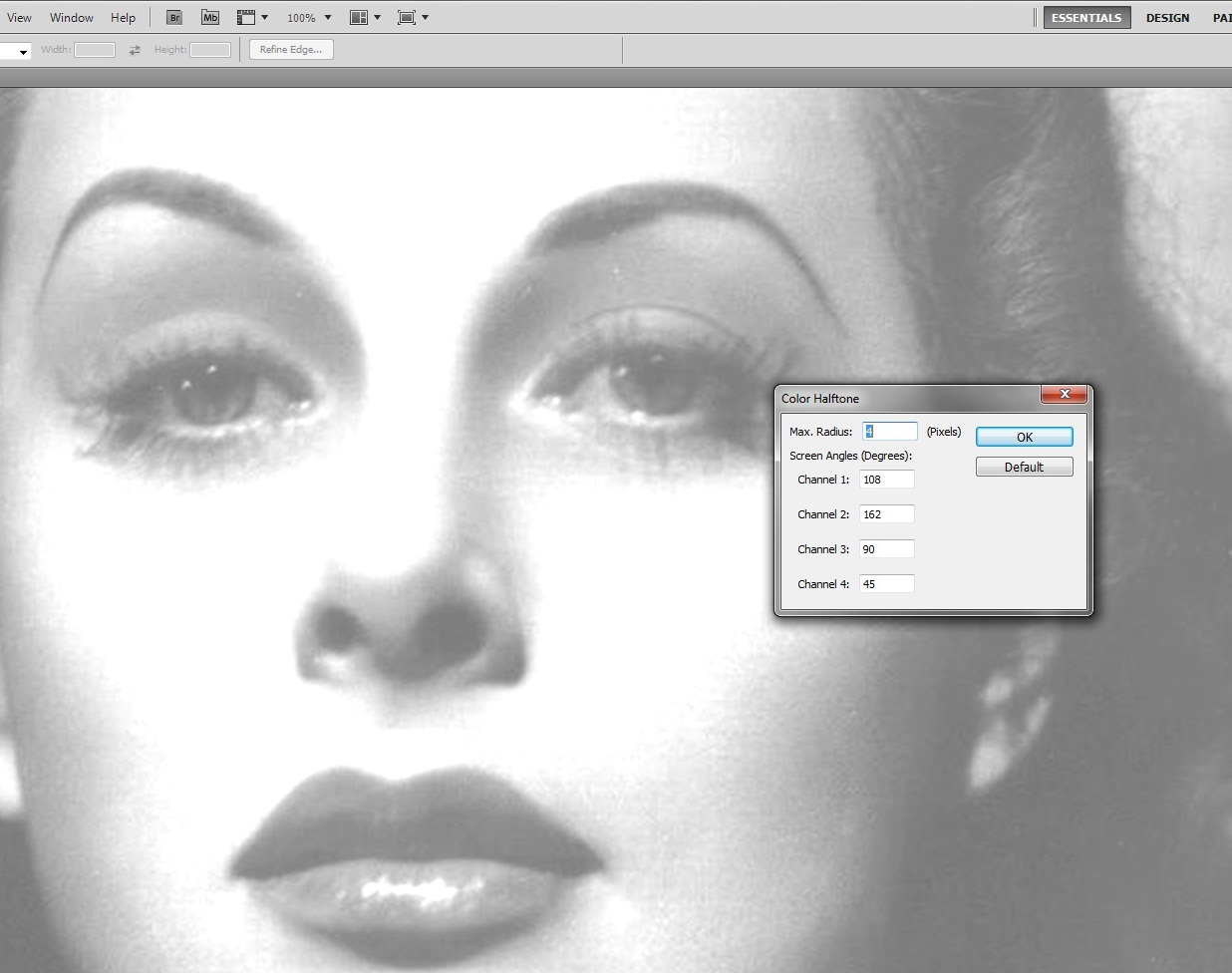

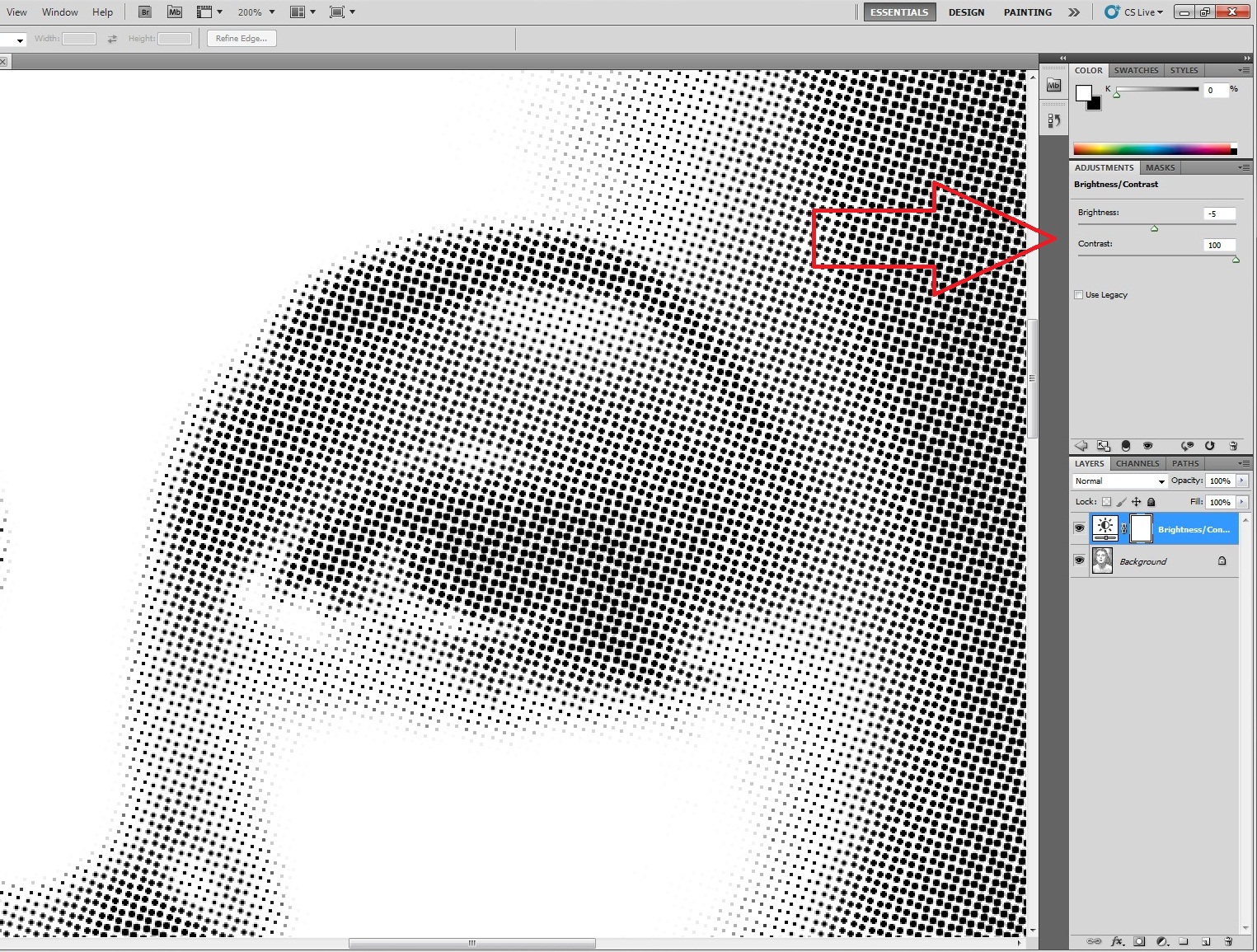
In Photoshop, the feature is called Color Halftone, available in the Filter menu and in the Pixelate submenu. This will open a window allowing you to adjust the settings. The default screen angles are probably what you want to keep, I have found that changing them causes weird artifacts in the matrix. Something you will have to decide is what size to make your dots. The optimal size depends on the size of the final print, the detail you need to capture, the size of your original image, and the material you will be using to make your stencil. The dot size is expressed in pixels, so re-sizing your image might be necessary to get the resolution you want. After you have executed the Halftone function, make sure your dots are all small enough that they''re not touching. You can go back to the brightness and contrast controls to define the dots. Be sure to merge layers first.
Etch


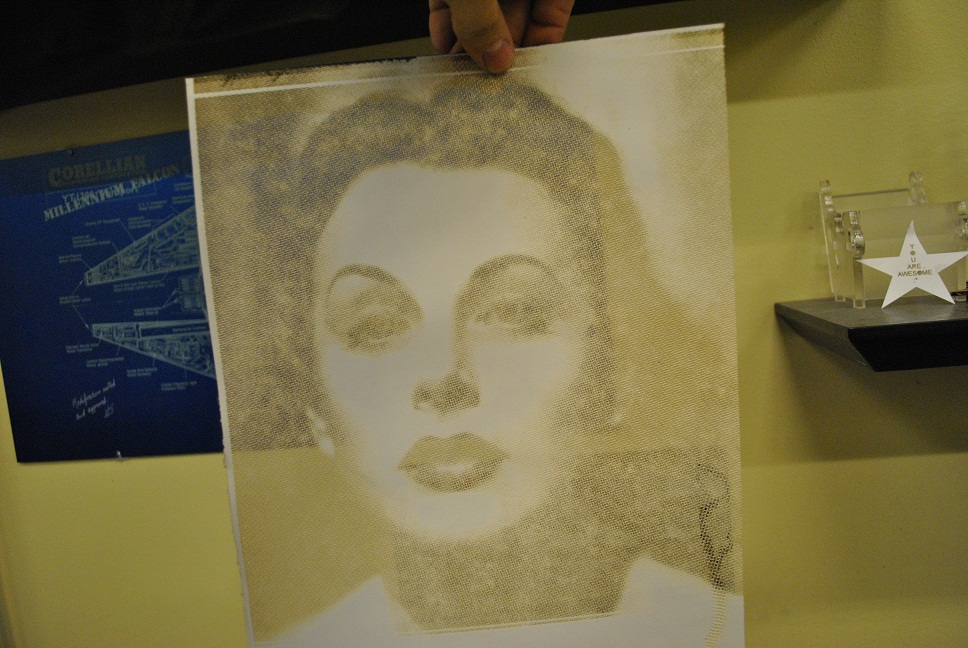
The laser cutter I am using here is a 60 watt Epilogue, available for use at TechShop. It can be used for making vector cuts and for etching. Since these many thousands of dots would take too long to cut as vectors, I will be etching them. Since I am using cardboard for my stencil, I can etch through with the raster speed at 70 and power at 90. Other materials will have different requirements and might require that the stencil be cut as a vector. All those little circles. . . . .
You'll know you've got it right when the dots are etched as holes. In the last picture below you can see-through the stencil like a screen but it still holds together.
You'll know you've got it right when the dots are etched as holes. In the last picture below you can see-through the stencil like a screen but it still holds together.
Print It
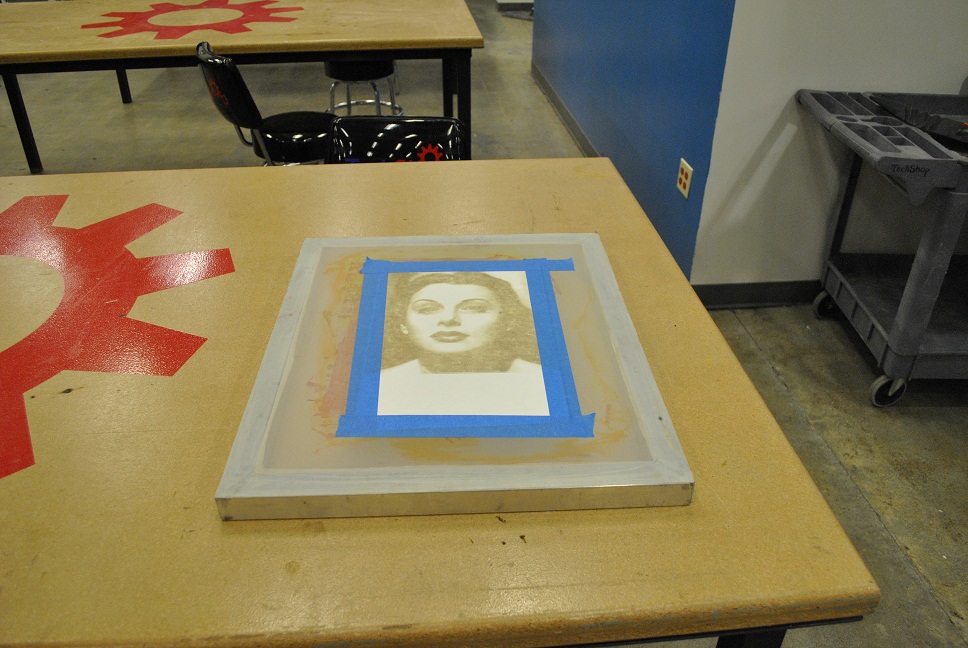



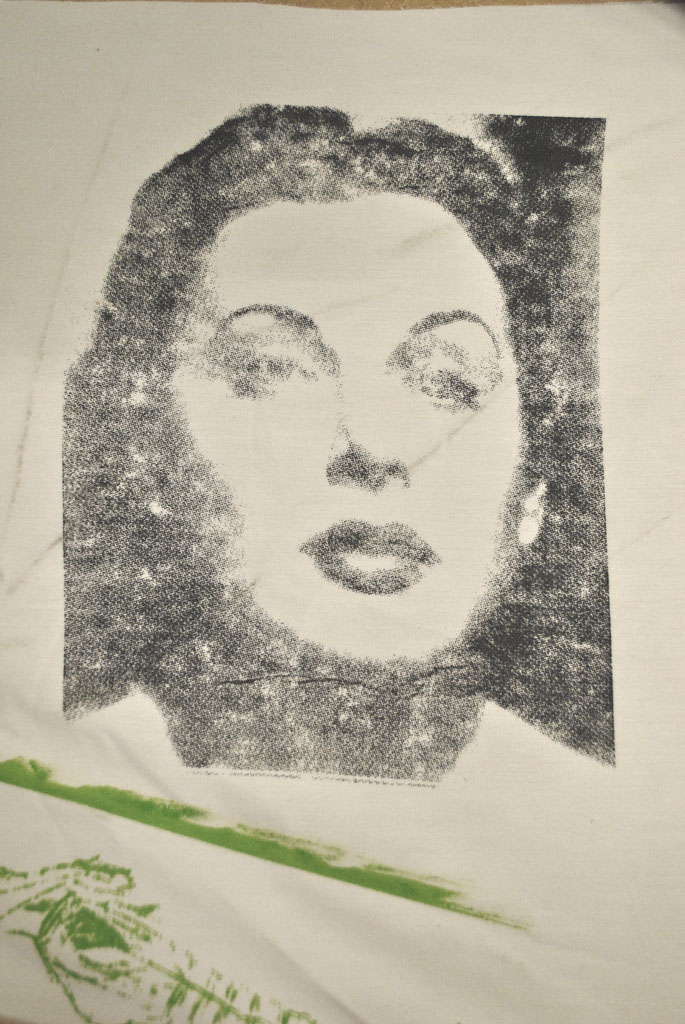

If you're smarter than me, you will leave a boarder around your etched-out image. If you will be screen printing, tape your stencil to the screen and proceed as usual. A used card stock stencil will fall apart when you take it off the screen, though I have previously achieved five good prints from this method and could have made more, except my project was finished and there was no more fabric. A light coat of spray paint will extend the life of a basic cardboard stencil, just be sure not to plug the holes. A tougher polyester stencil will last even longer. Print fast, don't let the ink set between jobs.
And you're done.
And you're done.