Personalized Hammer for Father's Day
by YuKonstruct in Workshop > Laser Cutting
11657 Views, 70 Favorites, 0 Comments
Personalized Hammer for Father's Day

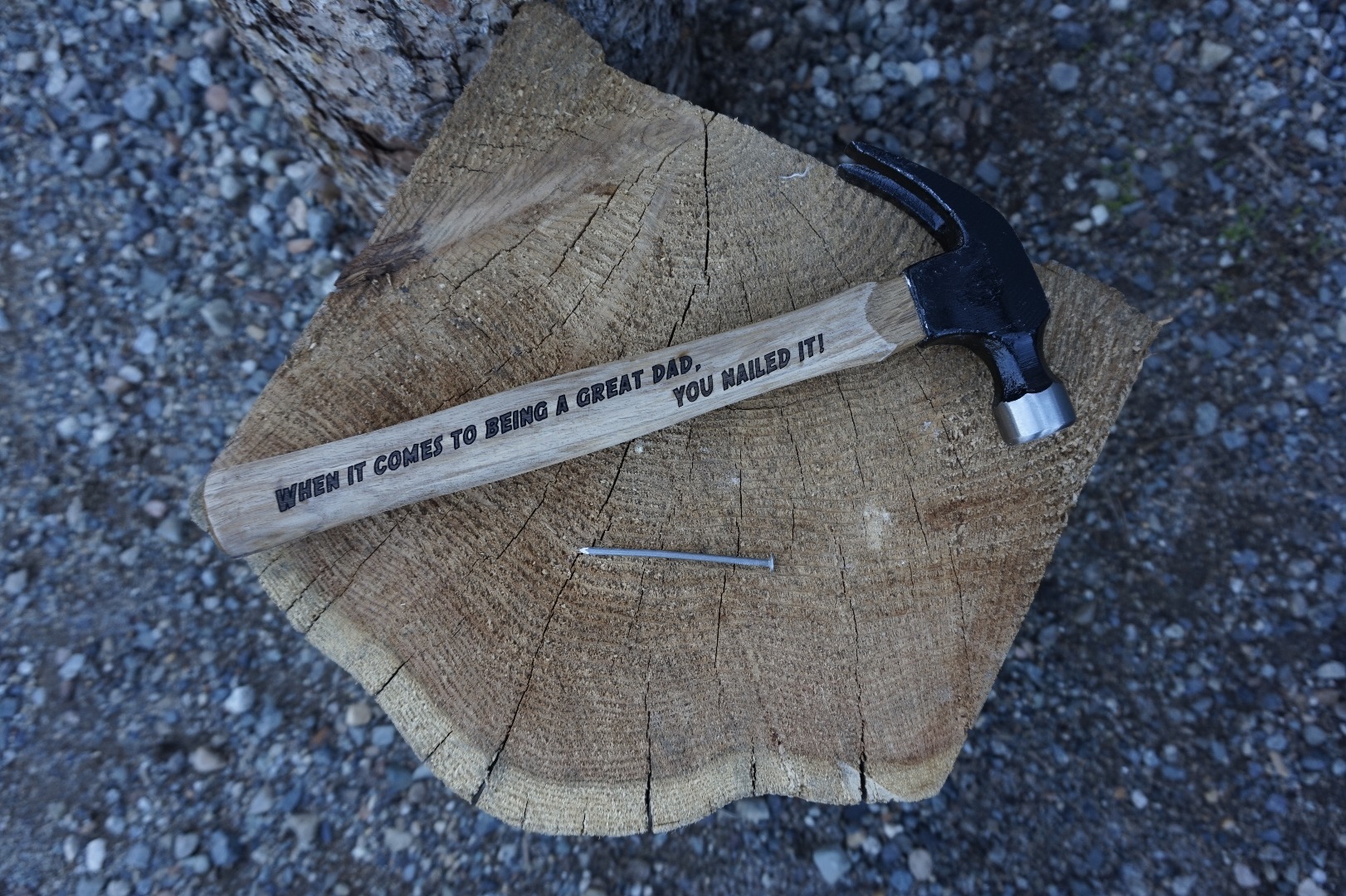
Make your father a useful gift that he will treasure! Everyone can use another hammer, especially if it's been personalized with a heartfelt sentiment.
This quick project uses a laser cutter to etch a personal saying onto a wood tool handle.
YuKonstruct is the first makerspace in Canada's north. Our mission is to provide access to shared space, quality tools, available expertise, and a collaborative environment to help makers build anything!
Prepare the Hammer


For this project you will need a hammer or other tool with a wood handle.
Remove any stickers or labels from the hammer.
If your hammer has a painted logo or label, remove it with some sandpaper.
Set Up the File
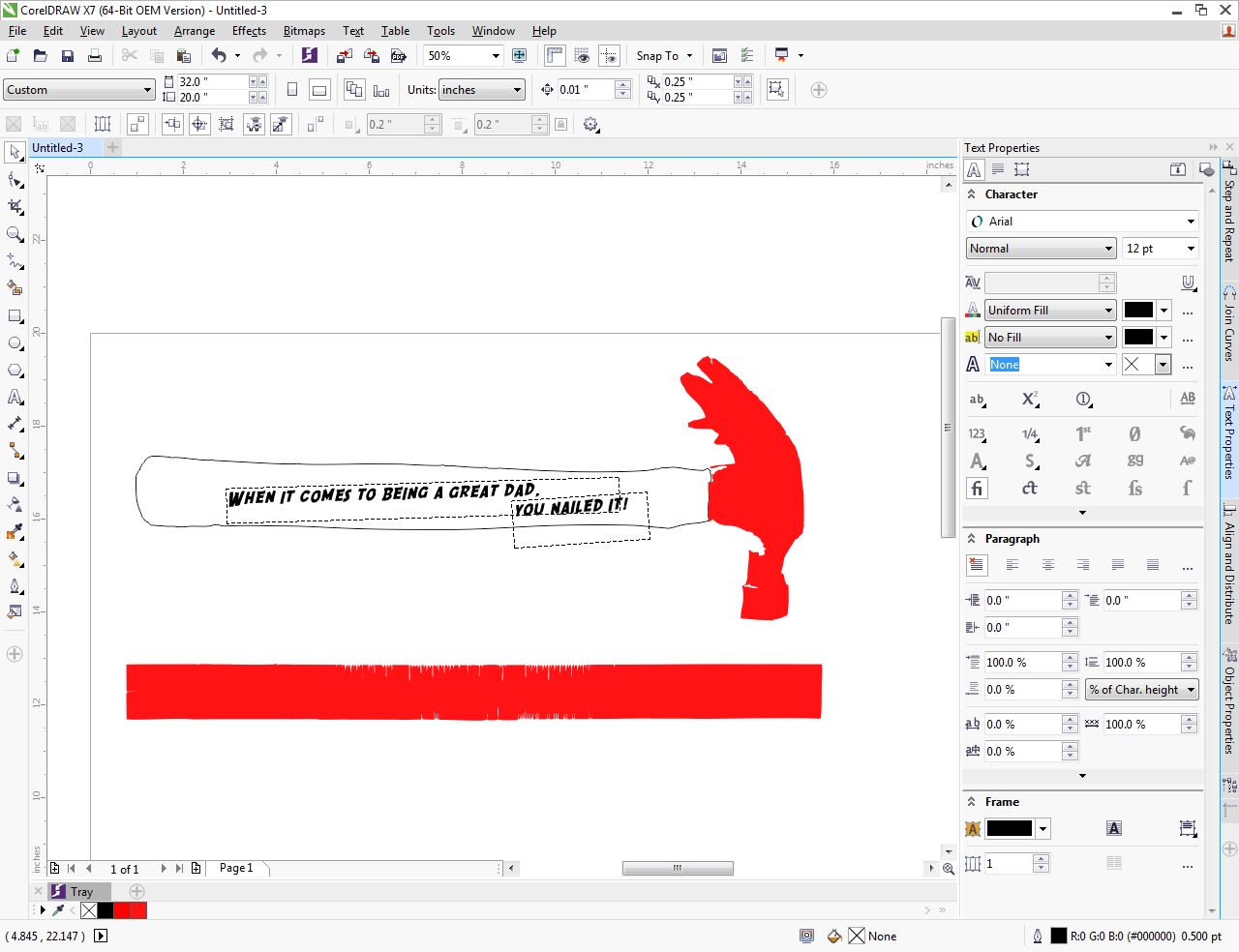

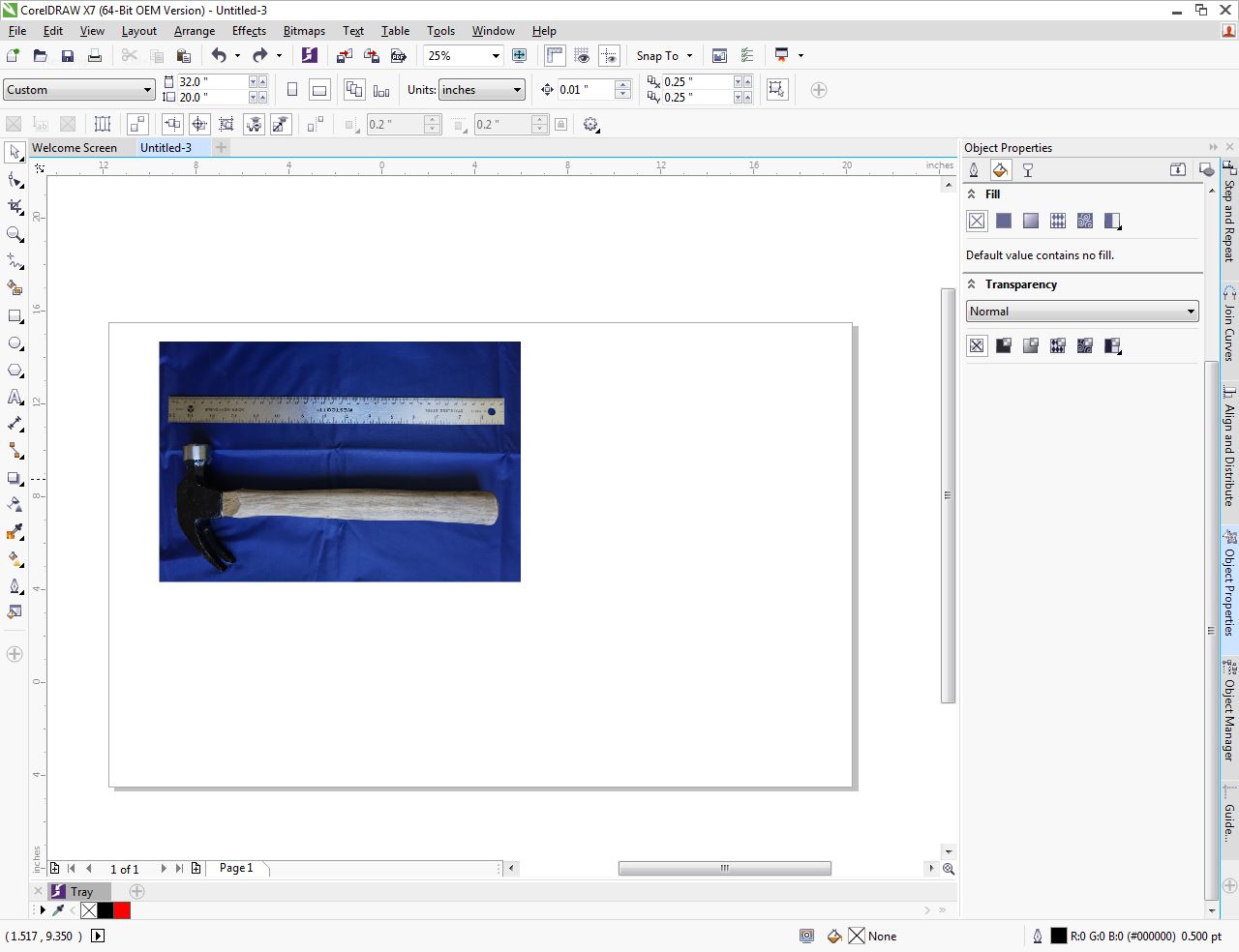
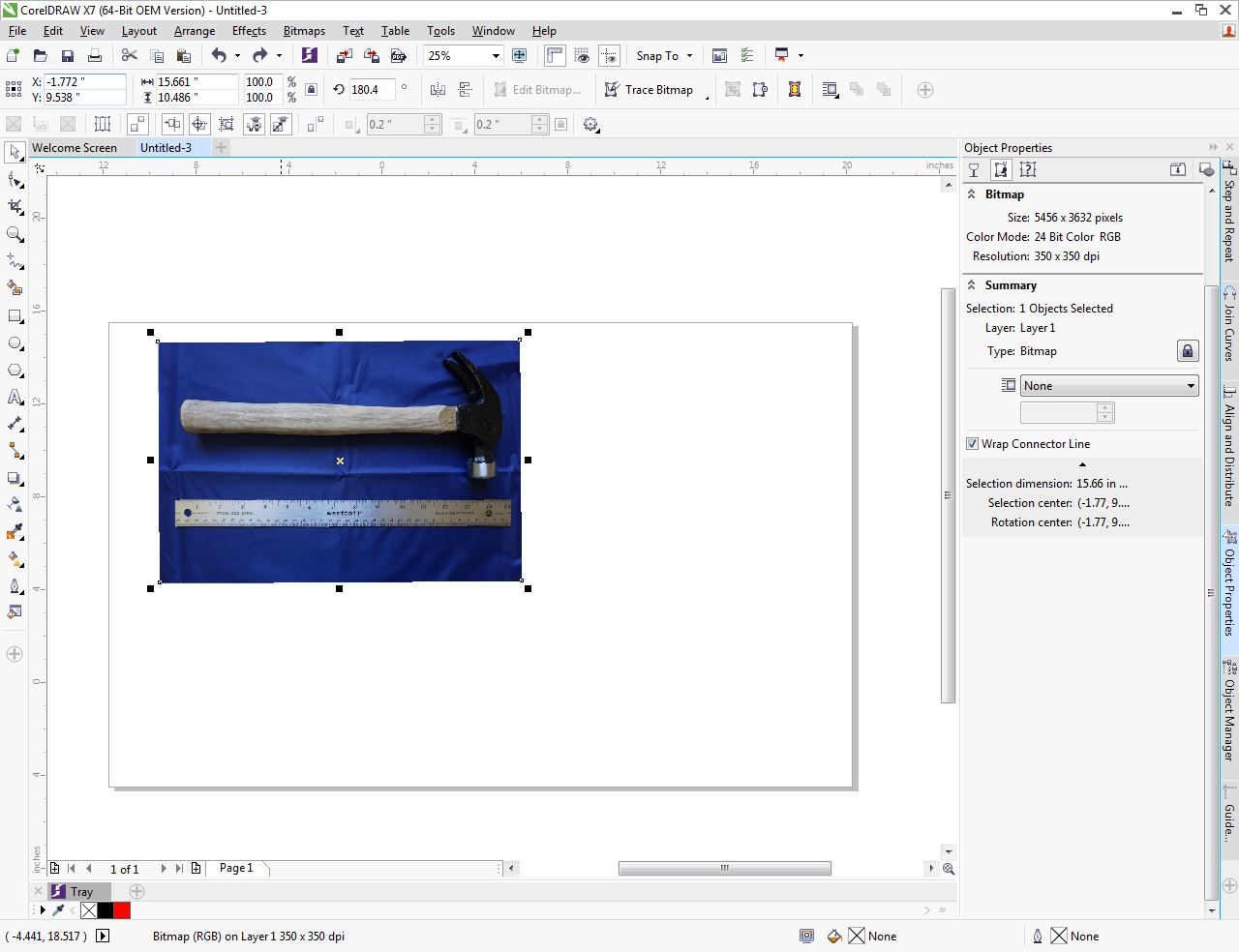
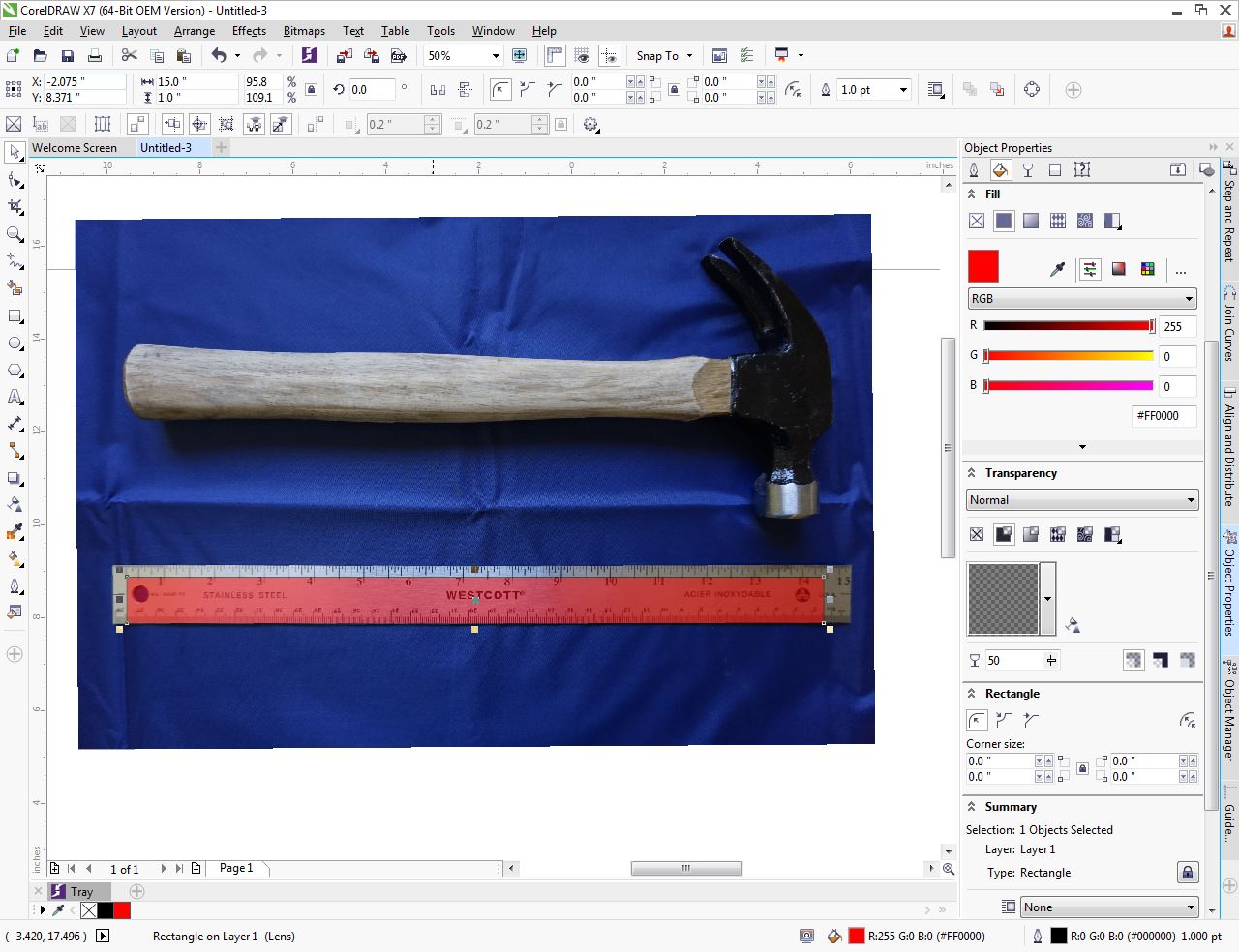
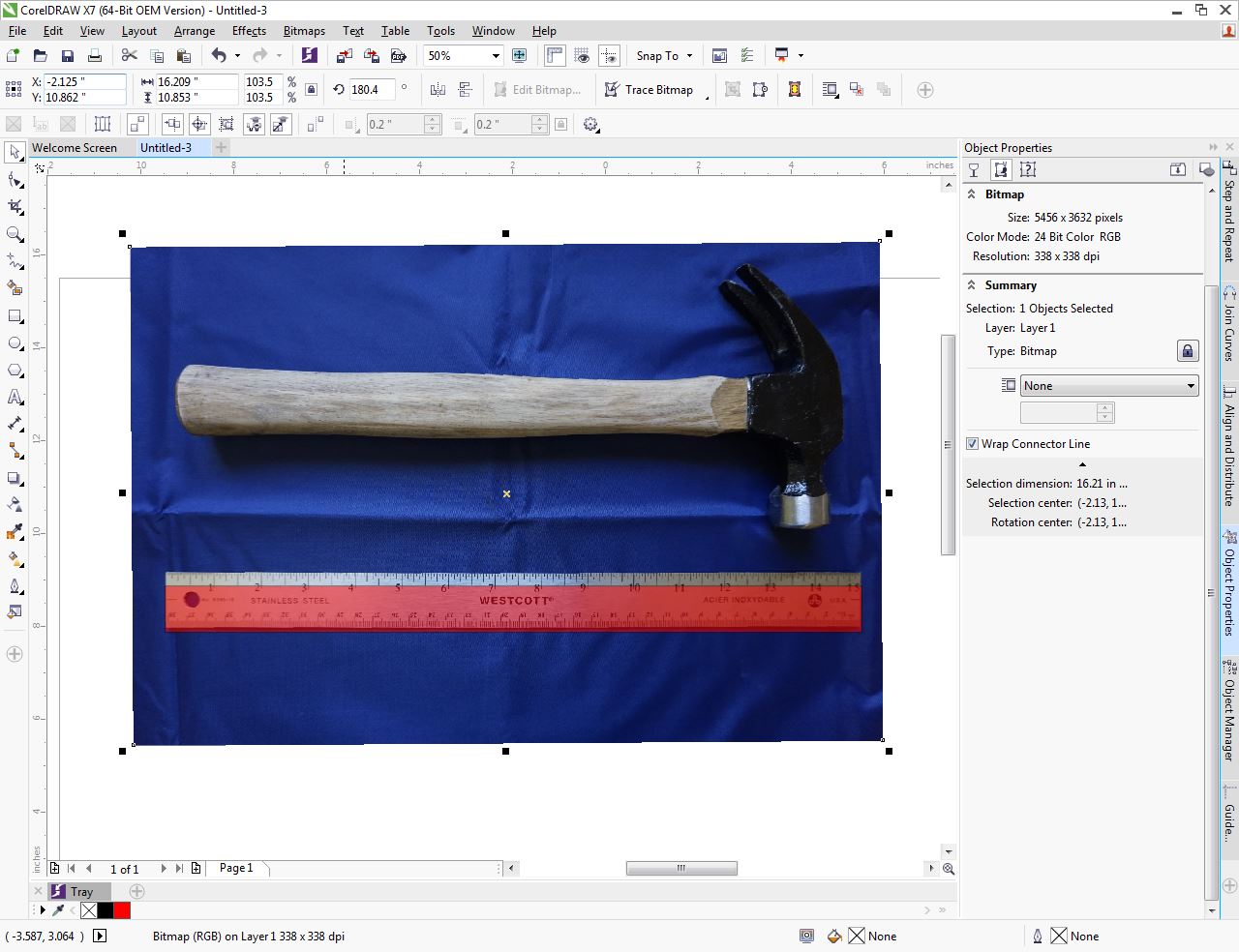
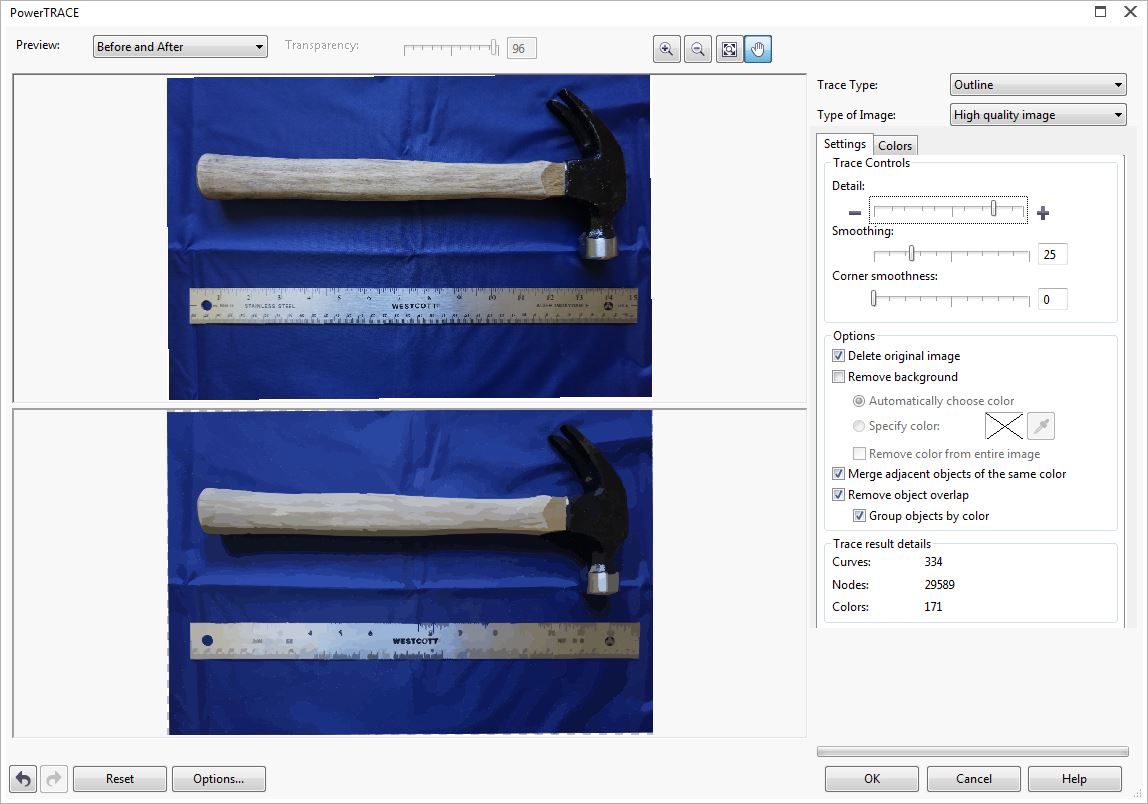
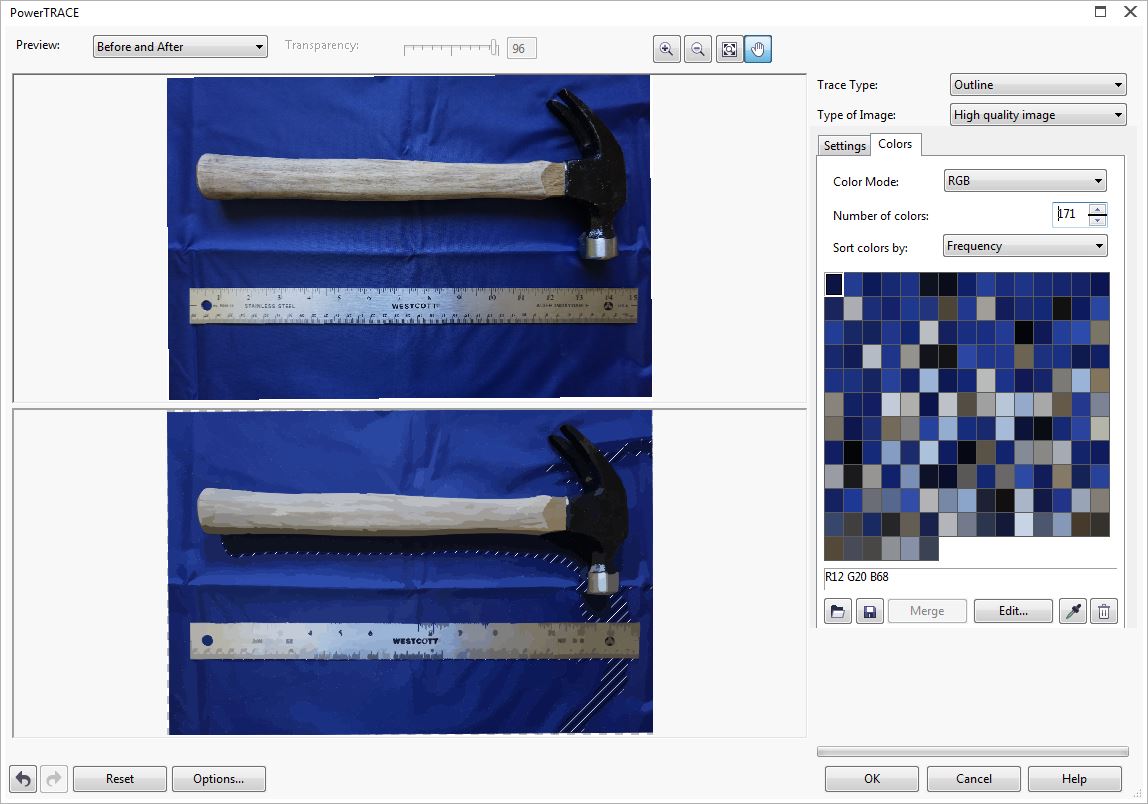
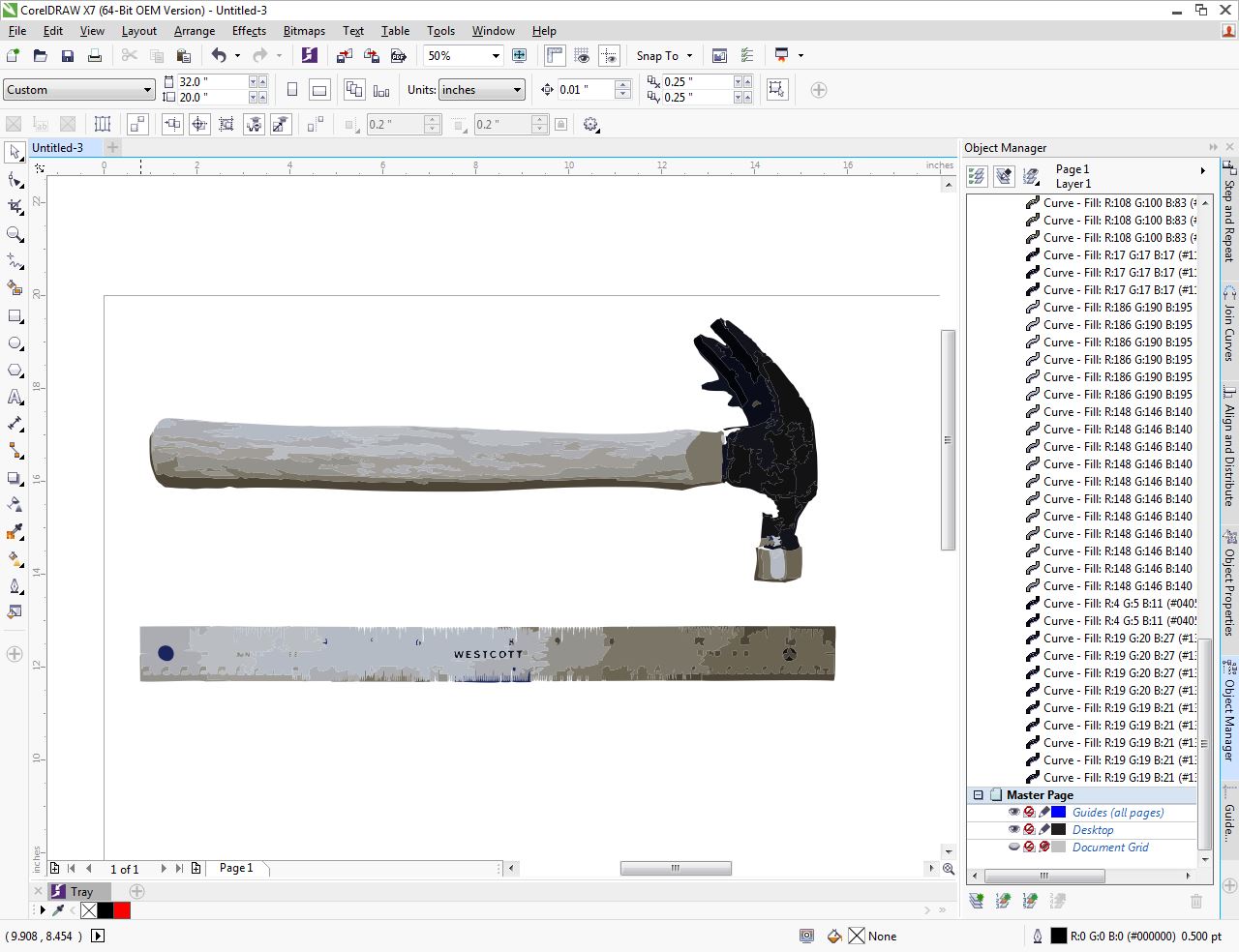
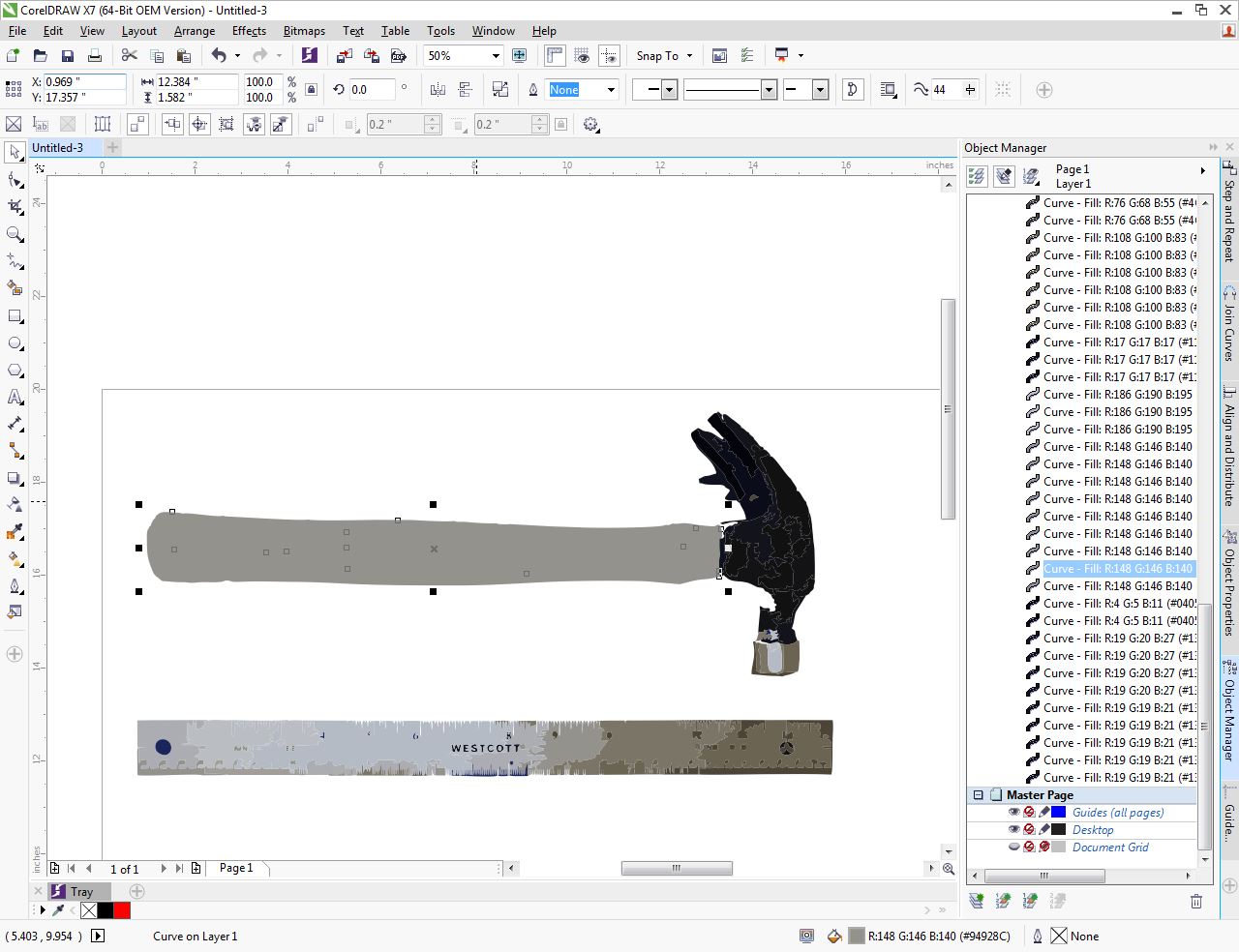
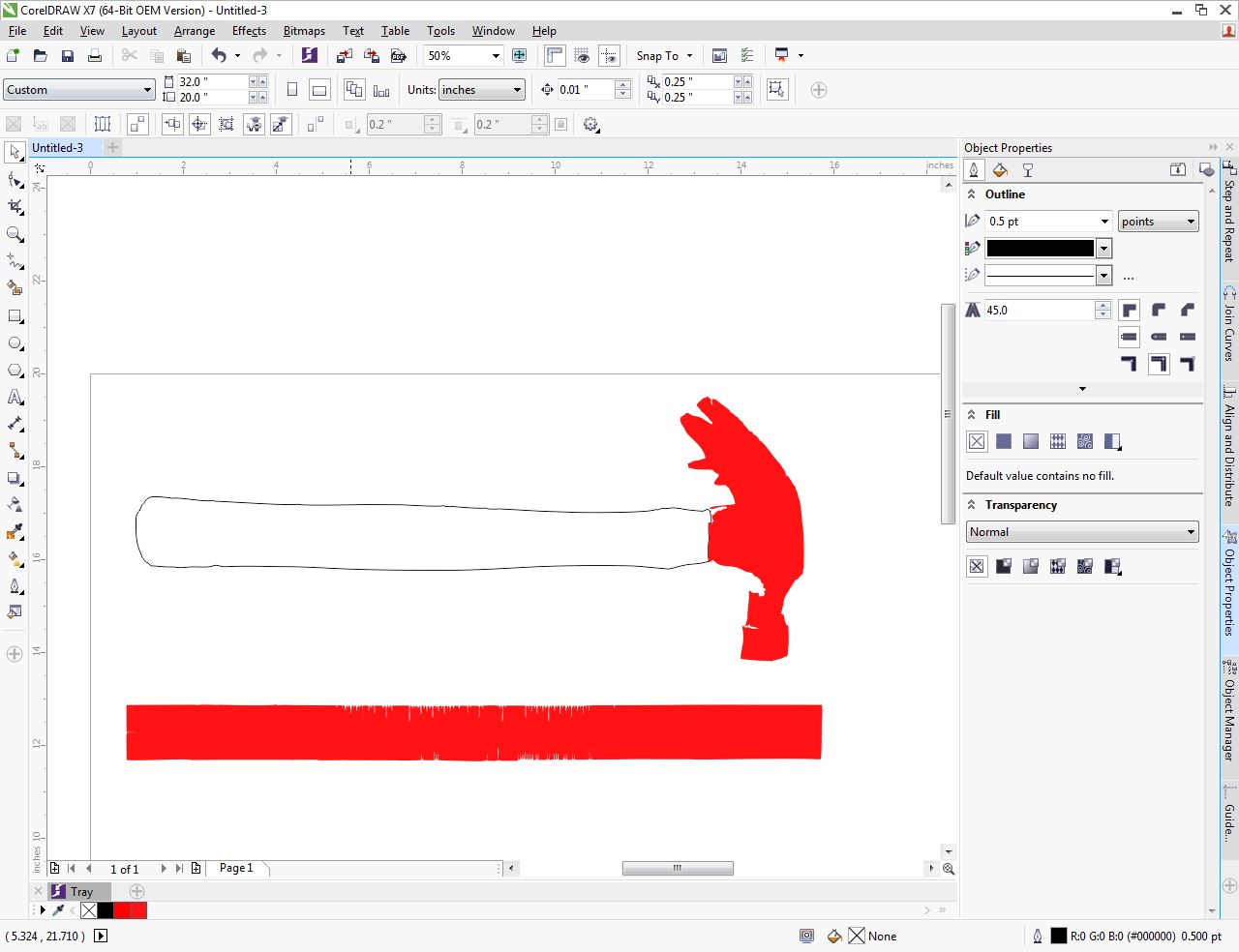
For this Father's Day gift we wanted to etch the words "When it comes to being a great dad, you nailed it!" onto the hammer handle. You could change the saying for any occasion (a hammer would be perfect for a house warming or newly weds building their life together).
We've attached the file, so if you've been procrastinating and you need to get your gift done right away, open the file and skip to the next step.
If you'd like to do your own design from scratch, this is how we did it:
First we took a photo of the hammer next to a ruler on a dark coloured background.
We imported the picture into CorelDRAW.
We rotated the image and straightened the ruler with the straighten tool.
Next we sized the image by drawing a 15" box and scaling the image until fifteen inches on the ruler matched the 15" box.
We then used the trace tool to create a simplified version of the hammer image with a reduced number of colours. We deleted the blue background.
All the traced handle pieces were merged together. The hammer head was also merged together.
In object properties, the handle was set to have a hairline outline and no fill.
In object manager, the hammer head was moved to a new layer and that layer was set to not print.
To add the text on another layer, we used the text tool. We chose a comic book style font and in object properties, added a hairline outline around the text.
Downloads
Laser Etching



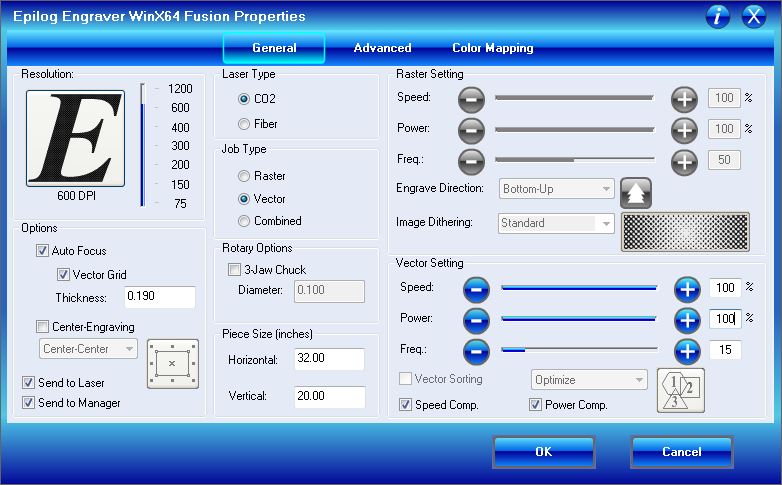

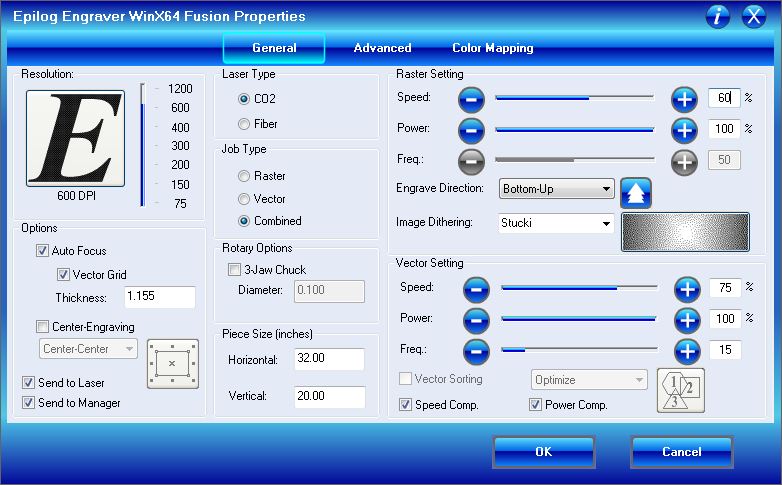


Cut the handle outline into a scrap piece of wood so you will know where to line up the hammer.
On YuKonstruct's 60 watt Epilog Fusion laser we used the following vector setting for the outline:
Speed: 100
Power: 100
Frequency: 15
Carefully line up your hammer handle within the guidelines. To help prevent scorching around the edges of the cut, cover the handle with masking tape. Set the laser to etch the design and hit "Go".
We used the following settings to etch the hammer handle:
Raster Settings
Speed: 60
Power: 100
Vector Settings
Speed: 75
Power: 100
Frequency: 15
Peel off the masking tape once the laser is done.
Finished Hammer!


Your personalized hammer is ready to be wrapped and given to Dad!
You may want to varnish the handle if you had to remove the varnish to get painted labels or logos off.
We used the same process to etch all our wood handled tools.